Filter Operation
This guide explains how to implement a server side filter operation on the Table component in ToolJet.
Add Table Component
Before implementing the filter operation, add the Table component and populate it with data:
- Drag a Table component from the right component library to the canvas.
- Select a data source and create a new query using the query panel at the bottom. We are going to use ToolJet’s sample data source (Postgres) in this guide. Add the following query to fetch the data from the database:
SELECT * FROM public.sample_data_orders
LIMIT 100
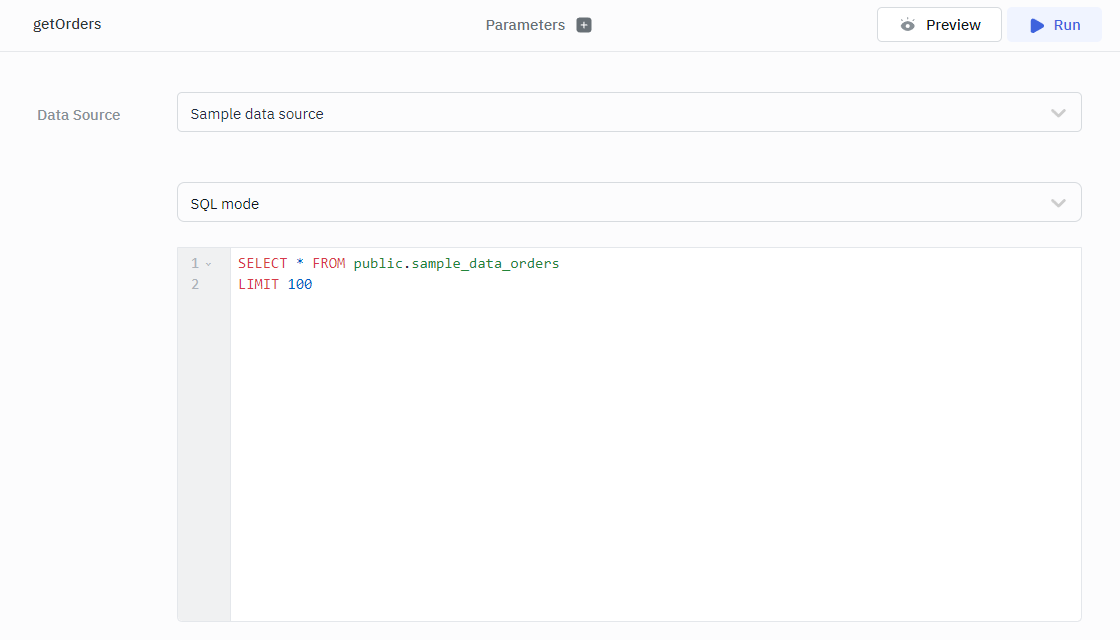
- Set the value of the Data property of the Table component to
{{queries.<query_name>.data}}to populate the Table component with the data retrieved by the query.
Server Side Filter
Follow the mentioned steps to perform server side filter operation on the Table component:
- Enable Server Side Filter under the Table component properties.

- Create a new RunJS Query to dynamically create SQL queries for filters.
const filterData = components.table1.filters;
const createSQLQueries = (filters) => {
let conditions = '';
filters.forEach(({ condition, value, column }, index) => {
const prefix = index === 0 ? 'WHERE' : 'AND';
switch (condition) {
case "contains":
conditions += ` ${prefix} ${column} ILIKE '%${value}%'`;
break;
case "doesNotContains":
conditions += ` ${prefix} ${column} NOT ILIKE '%${value}%'`;
break;
case "matches":
case "equals":
conditions += ` ${prefix} ${column} = '${value}'`;
break;
case "ne":
conditions += ` ${prefix} ${column} != '${value}'`;
break;
case "nl":
conditions += ` ${prefix} ${column} IS NULL`;
break;
case "isEmpty":
conditions += ` ${prefix} ${column} = ''`;
break;
default:
throw new Error(`Unsupported condition: ${condition}`);
}
});
const mainQuery = `SELECT * FROM public.sample_data_orders ${conditions}`;
return { mainQuery };
}
return createSQLQueries(filterData);

- Add an Event Handler to the RunJS Query
Event: Query Success
Action: Run Query
Query: Select Your Query

- Enter the following query:
{{queries.runjs1.data.mainQuery}}

- Add an Event Handler to the Table component:
Event: Filter Changed
Action: Run Query
Query: Select Your RunJS Query

This will run the query and fetch the data every time a filter changes.
- Go to the Additional Actions section in the Table component's properties. Click the fx icon next to the Loading State and enter
{{queries.getOrders.isLoading}}in the field to add a Loading State. Note: Make sure to replace getOrders with your query name.

This is how server side filtering is implemented in ToolJet's Table component. When one or more filters are applied to the Table component, the query is executed on the server, ensuring that the filtering affects all records in the dataset, not just the data currently loaded into the Table component.