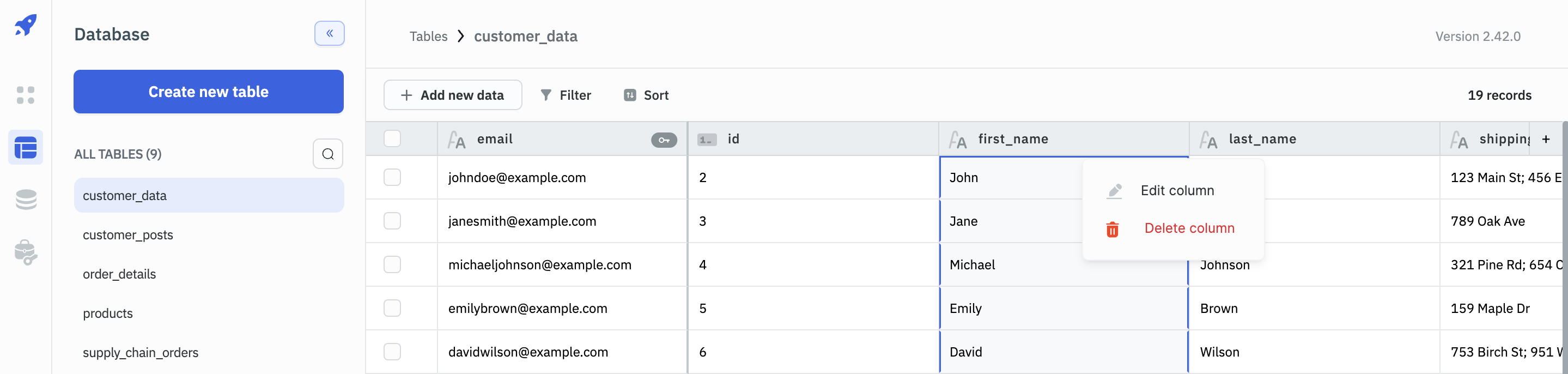Table Operations
Search Table
Open the Search bar by clicking on the Search button and search for a table in the ToolJet database by entering the table name.
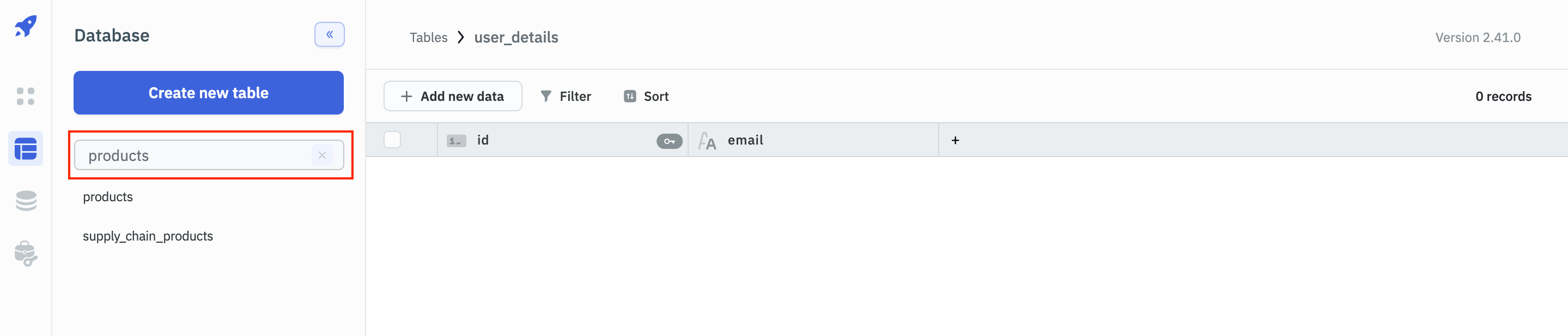
Rename Table
To rename a table, click on the kebab menu icon on the right of the table name and then select the Edit table option. A drawer will open from the right from where you can edit the table name.
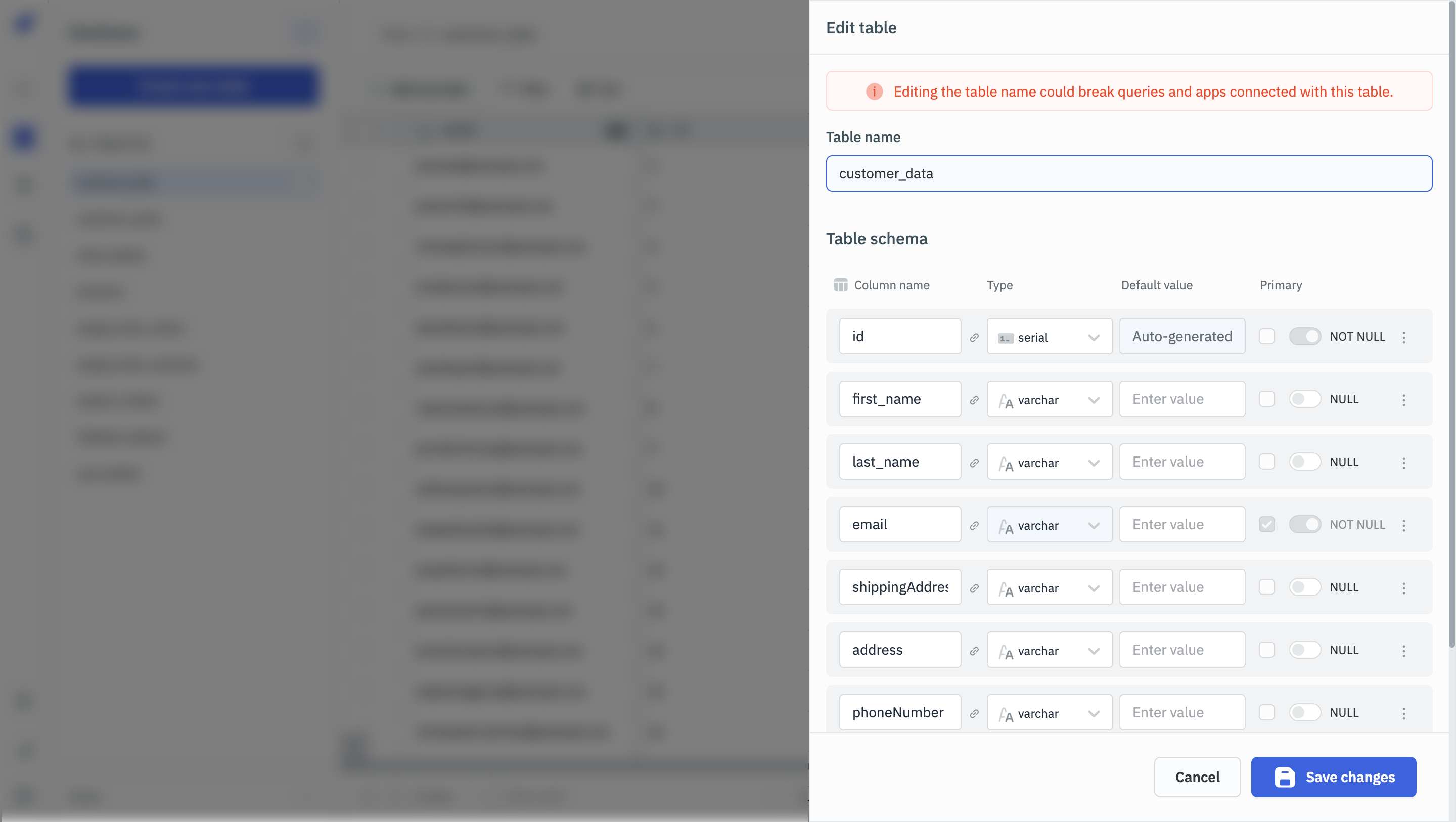
Add New Column
To add a new column to a table, either click on the kebab menu icon on the right of the table name and then select the Add new column option or click on the + button present at the end of the column header.
A drawer from the right will open up where you can enter the details for the new column:
- Column Name: Enter a unique name for the new column, serving as its key identifier.
- Data Type: Choose the appropriate data type for the column from the available options. For more information on data types and their associated constraints, see the Supported Data Types and Permissible Constraints per Data Type sections.
- Default Value: Specify any default value that should be assigned to the column. Optionally, users can leave this field blank. When a table contains rows and NOT NULL is applied to one of its existing or new columns, specifying a default value becomes compulsory.
- Foreign Key Relation: Click on the toggle to add a foreign key relationship to the column. This will open a menu where you can select the target table and column to reference.
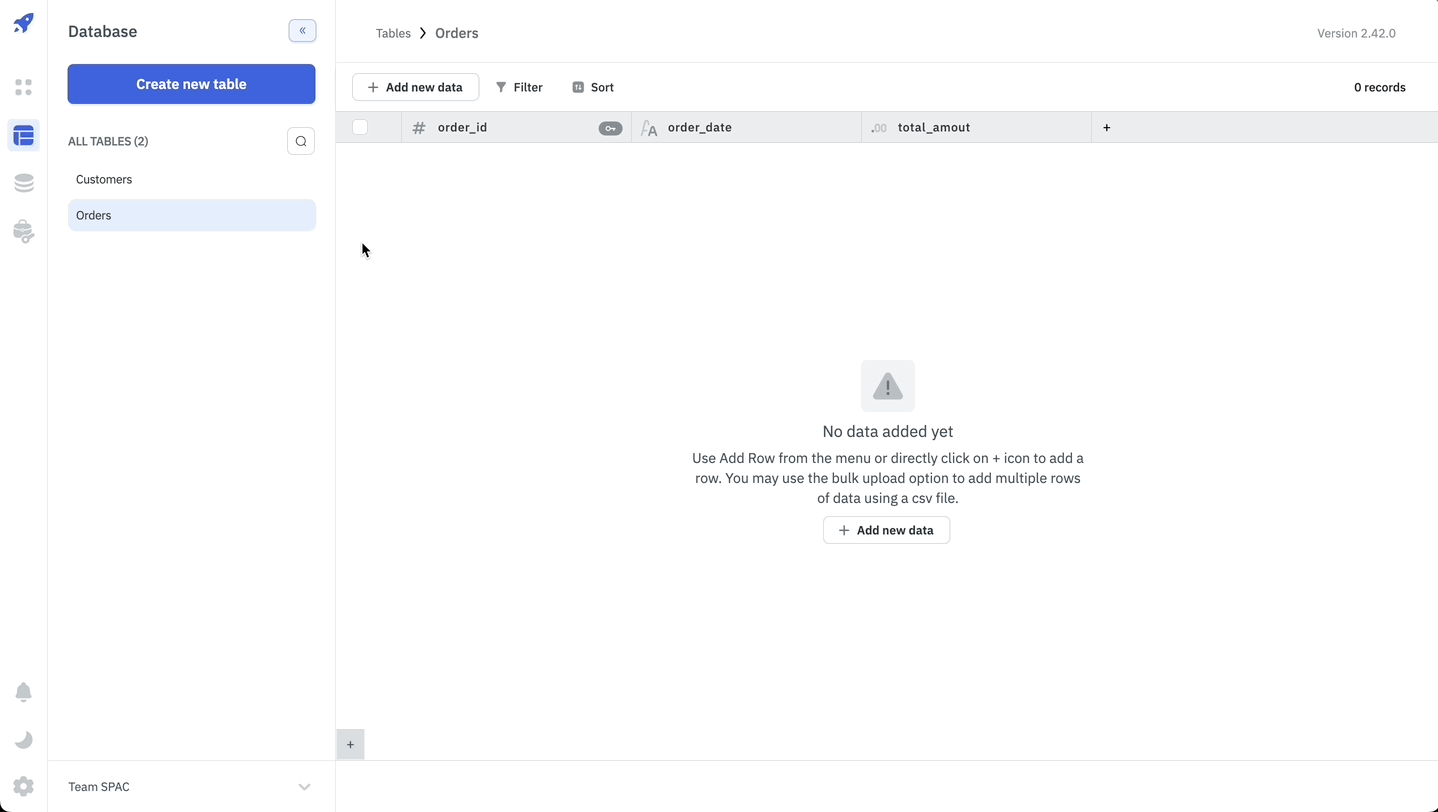
Export Schema
The export schema option allows you to download the selected table schema in a JSON file. This does not export the table data or the relationships.
While exporting the app, you can choose to export the app with or without a table schema connected to the app.
To export the table schema, click on the three vertical dots icon on the right of the table name and then click on the Export option. A JSON file will be downloaded with the table schema.
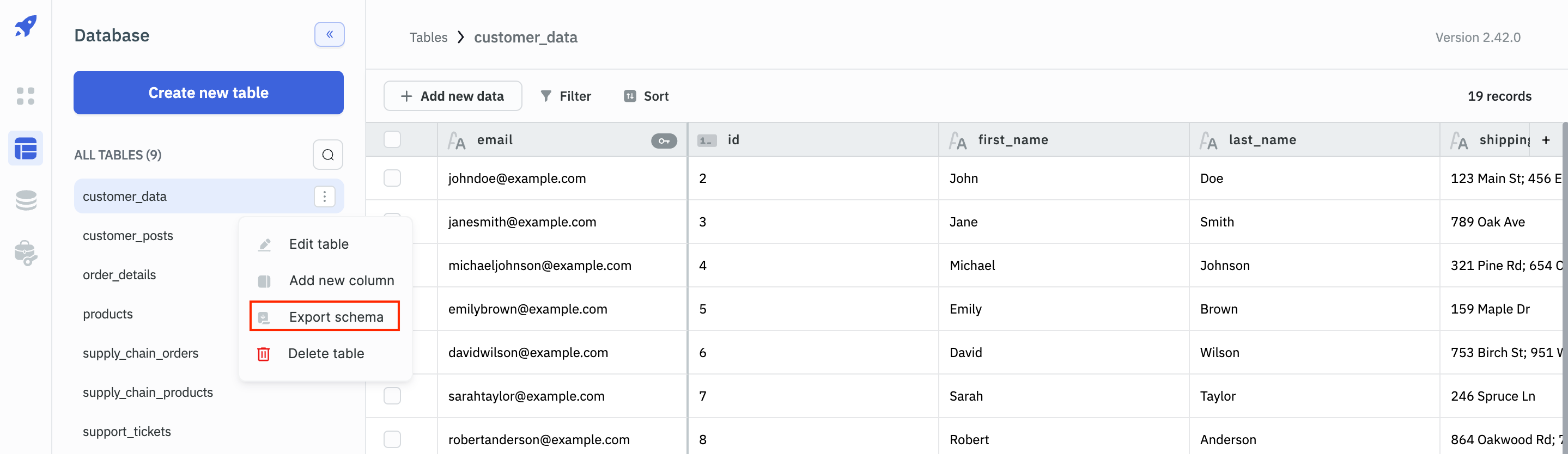
Delete Table
To delete a table, click on the three vertical dots icon on the right of the table name and then click on the Delete option. A confirmation modal will appear, click on the Delete button to delete the table.
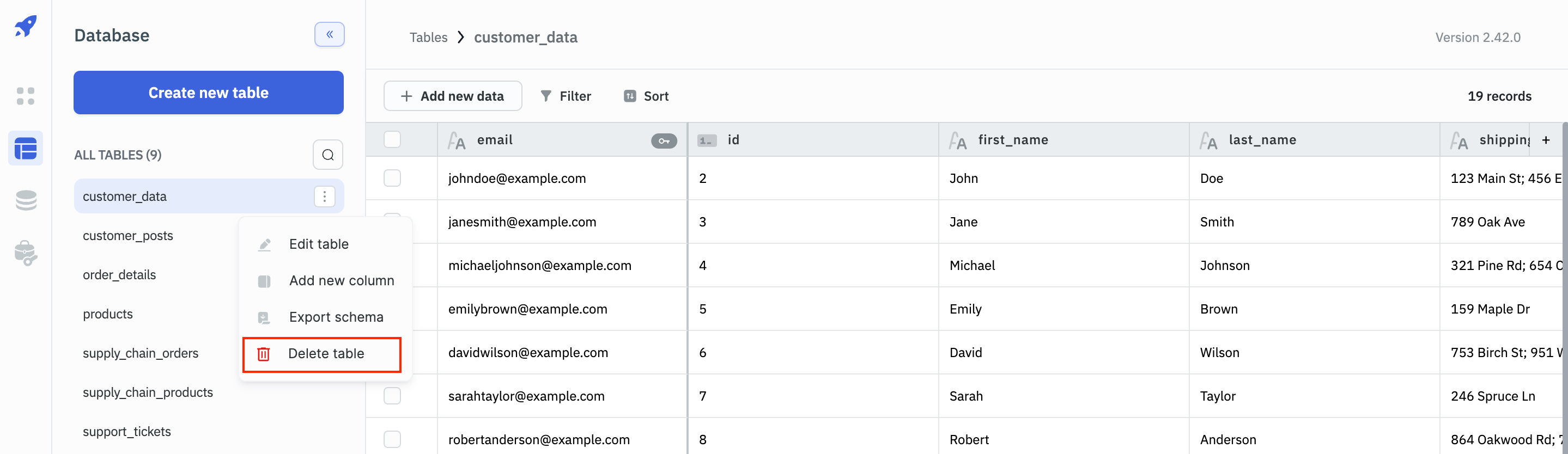
Edit Column
To edit a column, click on the kebab menu on the column name and select the option to Edit column. When you edit the column, the data type cannot be changed.
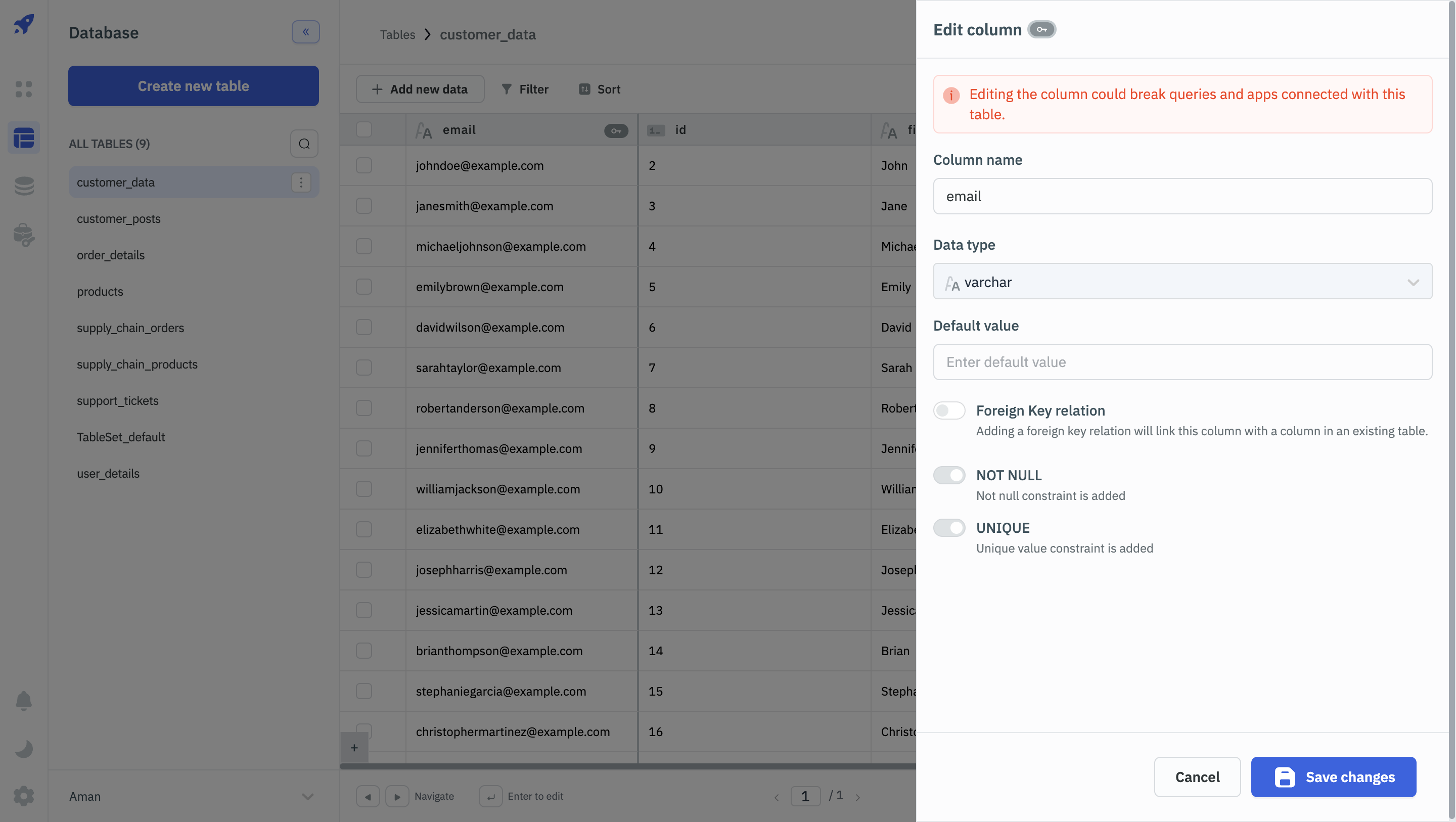
Delete Column
To delete a column, click on the kebab menu on the column name and select the option to Delete. You cannot delete a column if it is being used as a primary key. You will have to remove the primary key constraint from the column before deleting it.