Search Operation
This guide explains how to perform a server side search operation on the Table component in ToolJet.
Add Table Component
Before performing the search operation, add the Table component and populate it with data:
- Drag a Table component from the right component library to the canvas.
- Select a data source and create a new query using the query panel at the bottom. We are going to use ToolJet’s sample data source (Postgres) in this guide. Add the following query to fetch the data from the database:
SELECT * FROM public.sample_data_orders
LIMIT 100
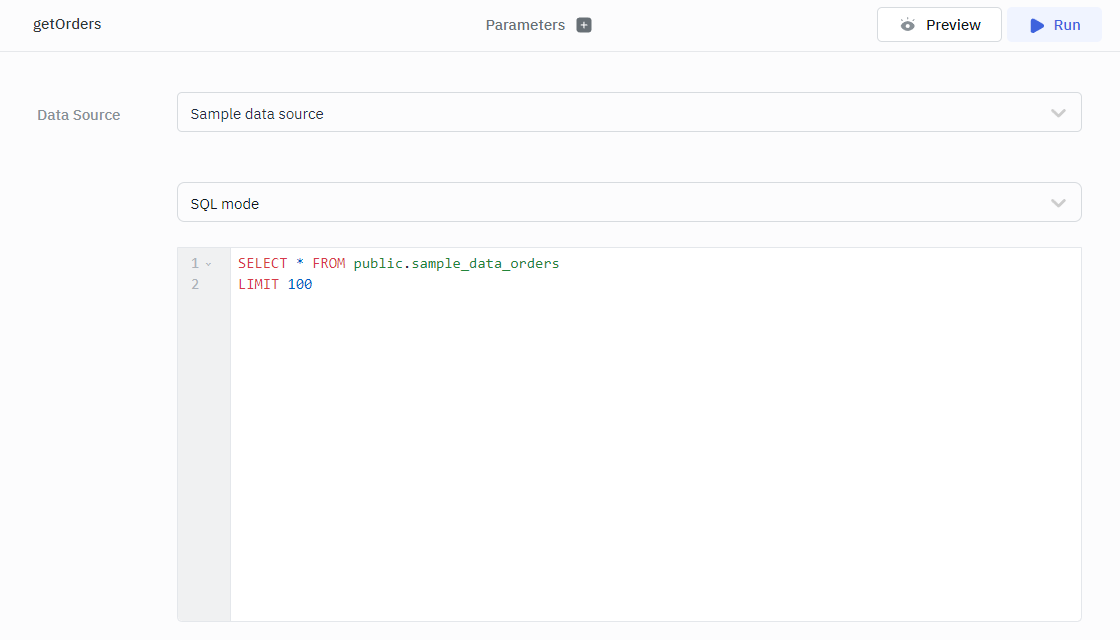
- Set the value of the Data property of the Table component to
{{queries.<query_name>.data}}to populate the Table component with the data retrieved by the query.
Server Side Search
Follow the mentioned steps to perform server side search operation on the Table component:
- Enable Server side Search under the Table component properties.
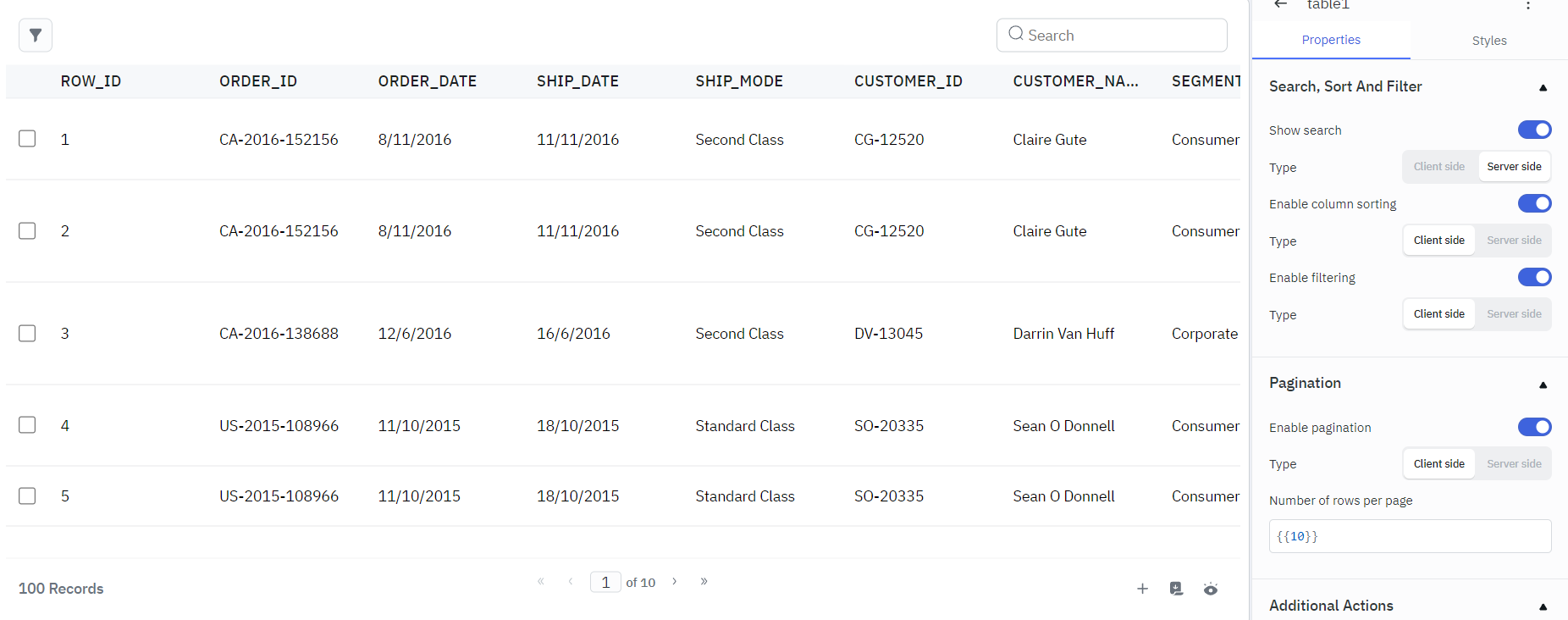
- Enter the following query
SELECT * FROM public.sample_data_orders
WHERE city ILIKE '%{{components.table1.searchText}}%' OR
country ILIKE '%{{components.table1.searchText}}%' OR
state ILIKE '%{{components.table1.searchText}}%'
LIMIT 100
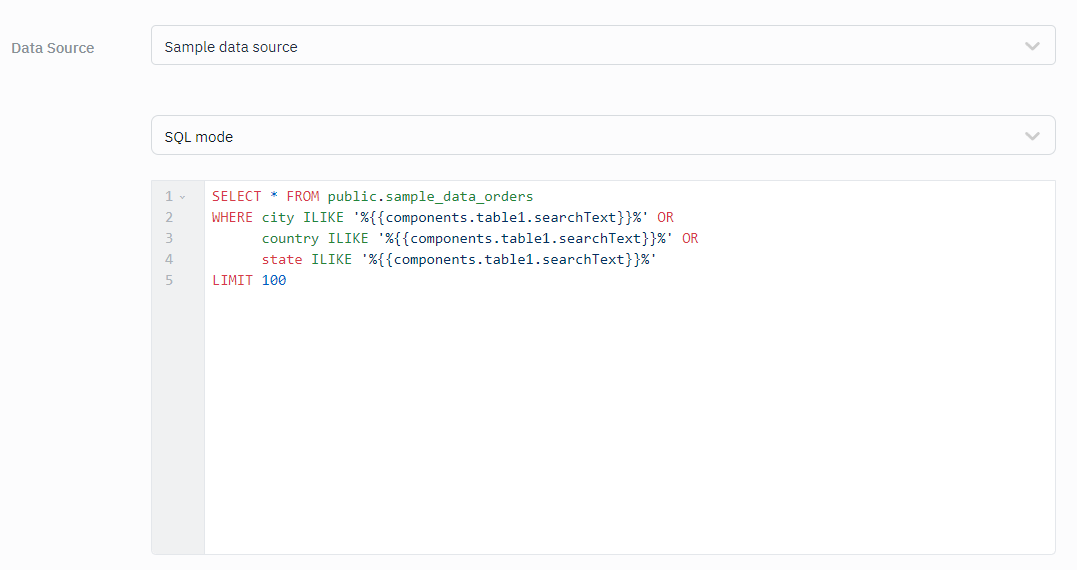
The above query searches for the searched text in the city, state and country columns on the server side and returns the data. Note: Make sure to replace table1 with your Table component name.
- Add an Event Handler to the Table component:
Event: Search
Action: Run Query
Query: Select Your Query
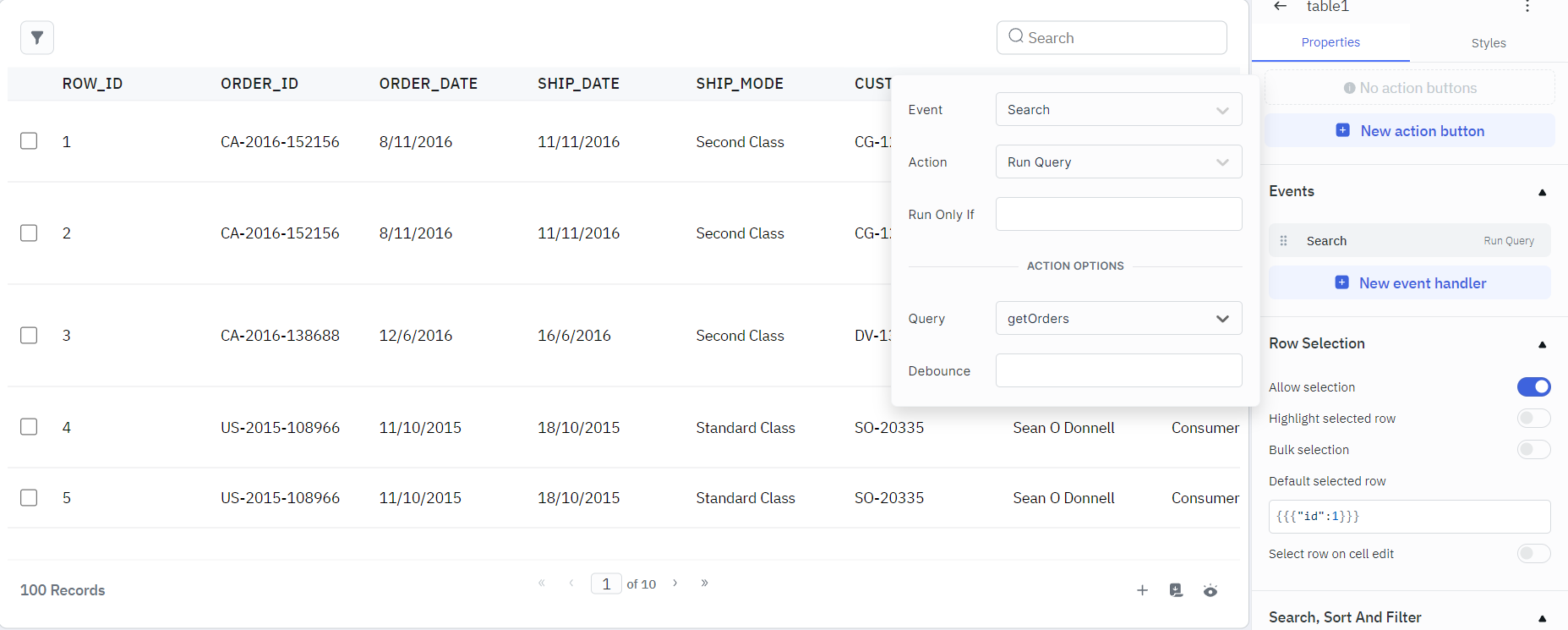
This will run the query and fetch the data every time something is searched.
- Go to the Additional Actions section in the Table component's properties. Click the fx icon next to the Loading State and enter
{{queries.getOrders.isLoading}}in the field to add a Loading State. Note: Make sure to replace getOrders with your query name.
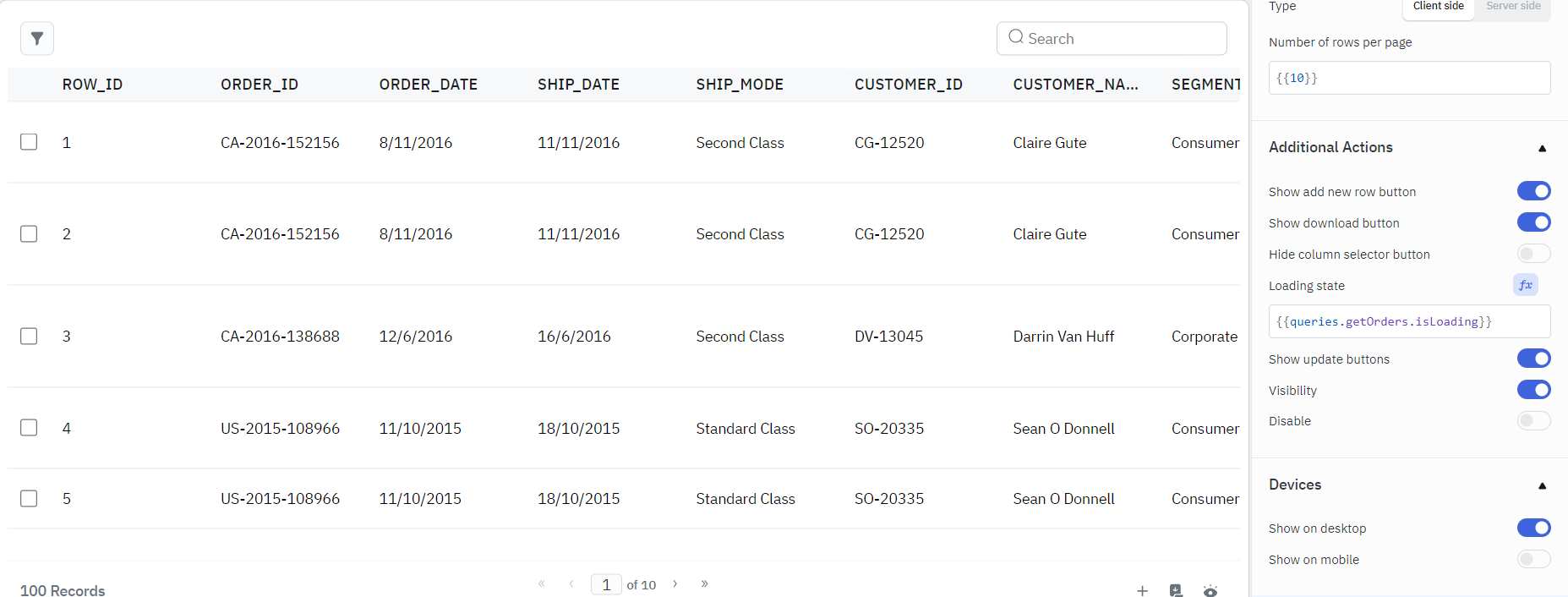
This is how server side search operation is implemented in ToolJet's Table component. Now when a search is performed in the Table component, the query is executed on the server, allowing the search to be applied across the entire dataset.