Bounded Box
A Bounded Box is an infinitely customizable image annotation component that can be used to select and tag areas within an image. It supports selection using specific points (landmarking) or drawing rectangular areas (bounding boxes). It can be used to create datasets for machine learning models or to annotate images for other purposes.
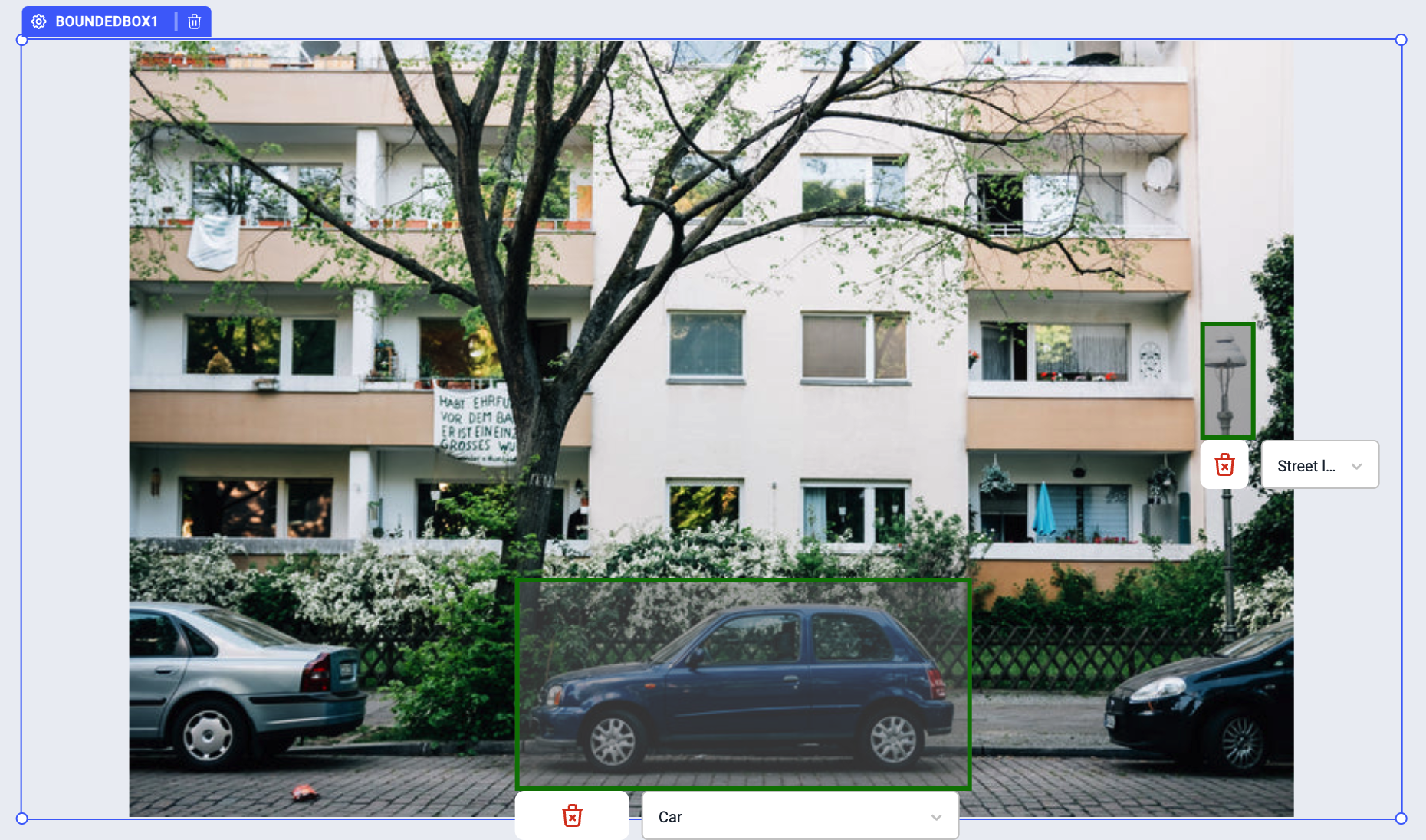
Properties
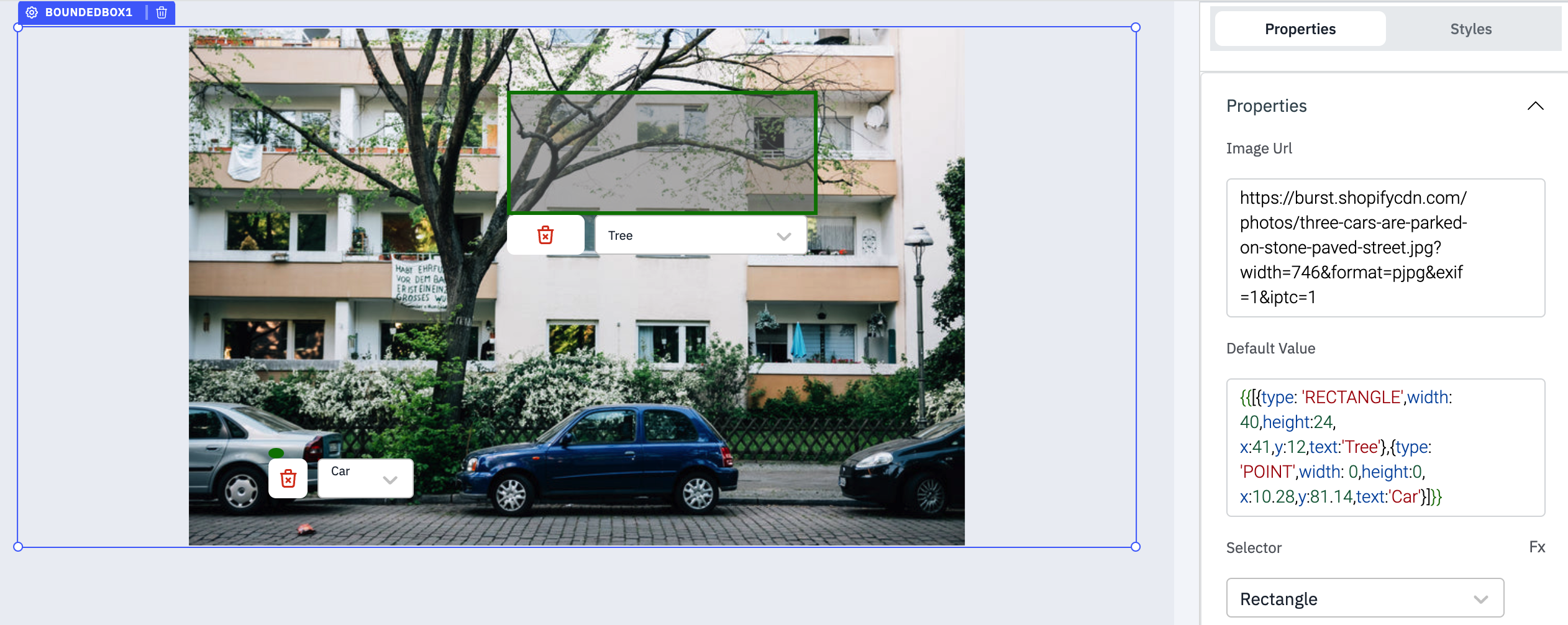
Property | Description | Expected Value |
|---|---|---|
| Image URL | The URL or image data to show it on the component. | Get the image URL dynamically from database: {{queries.queryname.data[0].url}} or use image's base64 data. |
| Default value | The data that will load the default bounded boxes over the image when the app is loaded. | Array of objects. Check the Default value data properties. |
| Selector | The bounded box support selection using rectangle or point. | Click fx to set the value RECTANGLE or POINT. |
| List of labels | The list of label that will be displayed in the dropdown while selection in the bounded-box. | Labels in array format: {{['Tree', 'Car', 'Stree light']}}. |
Default value
Provide the data that will load the default bounding boxes over the image when the app is loaded. The data is expected to be an array of objects format.
Property | Description | Expected Value |
|---|---|---|
| type | Sets the type of the Bounded Box. | RECTANGLE or POINT. |
| width | Sets the width of the Bounded Box in pixels. | Numeric value. If the type value is POINT, set it to 0. |
| height | Sets the height of the Bounded Box in pixels. | Numeric value. If the type value is POINT, set it to 0. |
| x | Sets the x-coordinate(horizontal) position of the Bounded Box in the image. | Numerical value ex: 41. |
| y | Sets the y-coordinate(vertical) position of the Bounded Box in the image. | Numerical value ex: 22. |
| text | Sets the text value of the Bounded Box. | It should be one of the labels provided in the List of labels property. |
Example of default values:
[
{
type: 'RECTANGLE',
width: 40,
height: 24,
x: 41,
y: 12,
text: 'Tree'
},
{
type: 'POINT',
width: 0,
height: 0,
x: 10.28,
y: 81.14,
text: 'Car'
}
];
Events
Events are actions that can be triggered programmatically when the user interacts with the component. Click on the component handle to open its properties on the right. Go to the Events accordion and click on + Add handler.
Event | Description |
|---|---|
| On change | Triggered when the label from the dropdown in the selector is changed in the Bounded Box. |
Check Action Reference docs to get the detailed information about all the Actions.
Component Specific Actions (CSA)
There are currently no CSA (Component-Specific Actions) implemented to regulate or control the bounding box component.
Exposed Variables
| Variable | Description |
|---|---|
| annotations | This variable is an array of objects, where each object represents an annotation added to an image. The object contains the following keys: type, x, y, width, height, text, and id. |
annotations.type | There are two types of annotations: RECTANGLE and POINT. |
annotations.x | coordinates on the x axis. |
annotations.y | coordinates on the y axis. |
annotations.width | width of the annotation. |
annotations.height | height of the annotation. |
annotations.text | label selected for the annotation. |
annotations.id | unique ID of the annotation (system generated). |
The values can be accessed dynamically using {{components.boundedbox1.annotations[0].text}} or {{components.boundedbox1.annotations[1].width}}.
General
Tooltip
A Tooltip is often used to specify the extra information when the user hovers the mouse pointer over the component. Once a value is set for Tooltip, hovering over the element will display the specified string as the tooltip text.
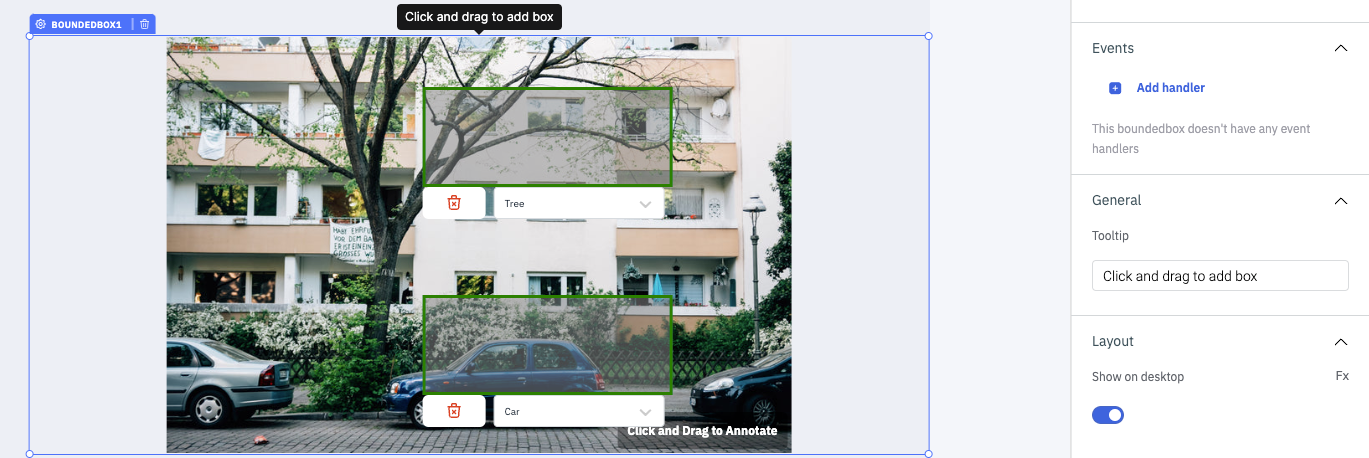
Devices
Property | Description | Expected Value |
|---|---|---|
| Show on desktop | Makes the component visible in desktop view. | You can set it with the toggle button or dynamically configure the value by clicking on fx and entering a logical expression. |
| Show on mobile | Makes the component visible in mobile view. | You can set it with the toggle button or dynamically configure the value by clicking on fx and entering a logical expression. |
Styles
Style | Description | Expected Value |
|---|---|---|
| Visibility | Toggle on or off to control the visibility of the component when the app is loaded. | {{true}} or {{false}}, By default, it's set to {{true}}. |
| Disable | Toggle on to disable the component. | {{true}} or {{false}}, By default, it's set to {{false}}. |
| Box shadow | Sets the add shadow effects around a component's frame. You can specify the horizontal and vertical offsets (through X and Y sliders), blur and spread radius, and color of the shadow. | Values that represent x, y, blur, spread and color. Ex: 9px 11px 5px 5px #00000040. |