Use URL Parameters on Page Load
In this guide, we will learn how to use URL parameters at the time of page load. The URL parameters are used to pass data from one page to another. Currently, we can add URL parameters in the following ways:
- From events through the Switch page action
- From the JavaScript code queries
If a page is opened with URL parameters, you can access them using the {{globals.urlparams}}. This object contains all the URL parameters as key-value pairs and specific parameters can be accessed using the key like {{globals.urlparams.<parameter_name>}}.
Let's take a look at an example below to understand how to use URL parameters on page load.
Using URL Parameters on Page Load to Execute REST API Queries
Create two pages, Home and Dashboard. When a new app is created, a page named Home is created by default. Create a new page named Dashboard from the Pages menu in the left sidebar.
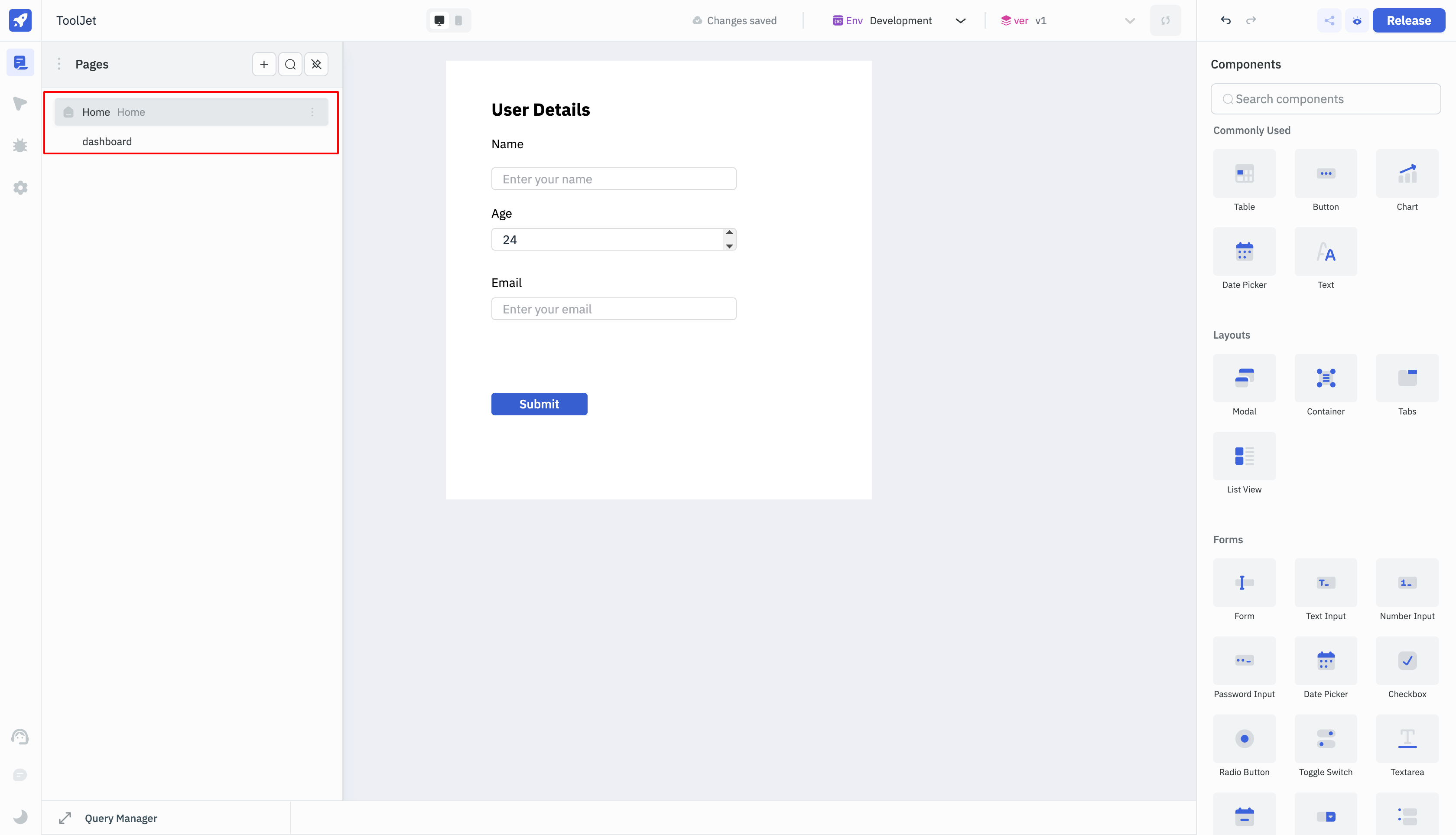
Home and Dashboard Pages
Add a form component to the Home page. The form component will have a text input fields and a button. The text input field will be used to enter the name and the button will be used to navigate to the Dashboard page. Let's name the text input field as email and the button as Submit.
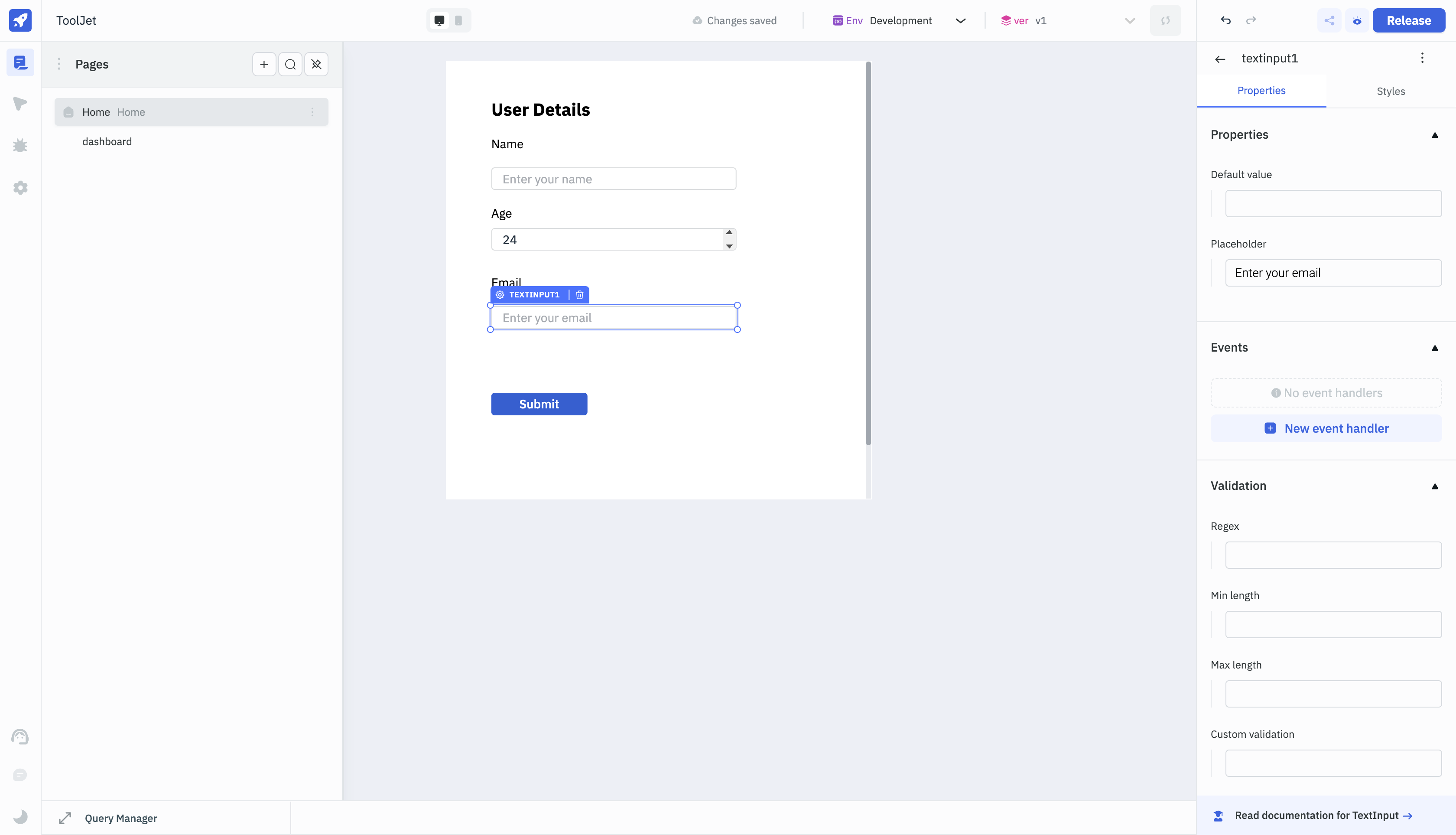
Select the button and add the event On click, select action Switch page, and then select the page Dashboard. Here, we will also find the option to add URL parameters. Add the URL parameter email and set the value to {{components.form1.data.textinput1.value}}. This will pass the value of the email input field to the Dashboard page as a URL parameter.
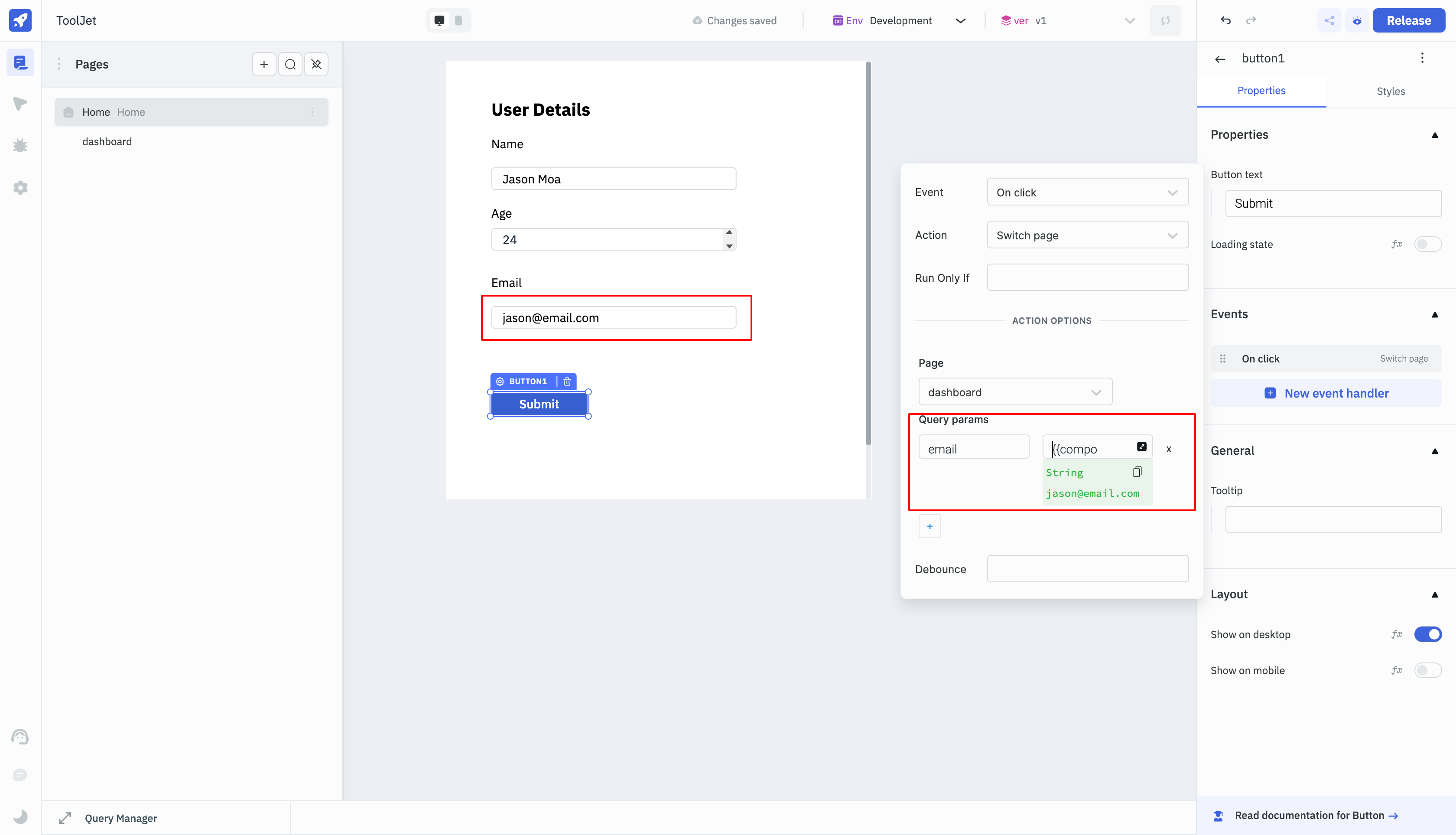
Now, on clicking the Submit button, the Dashboard page will be opened with the URL parameter email containing the value of the email input field. You can open the Inspector on left sidebar and navigate to the URL Params under the globals to check the URL parameters.
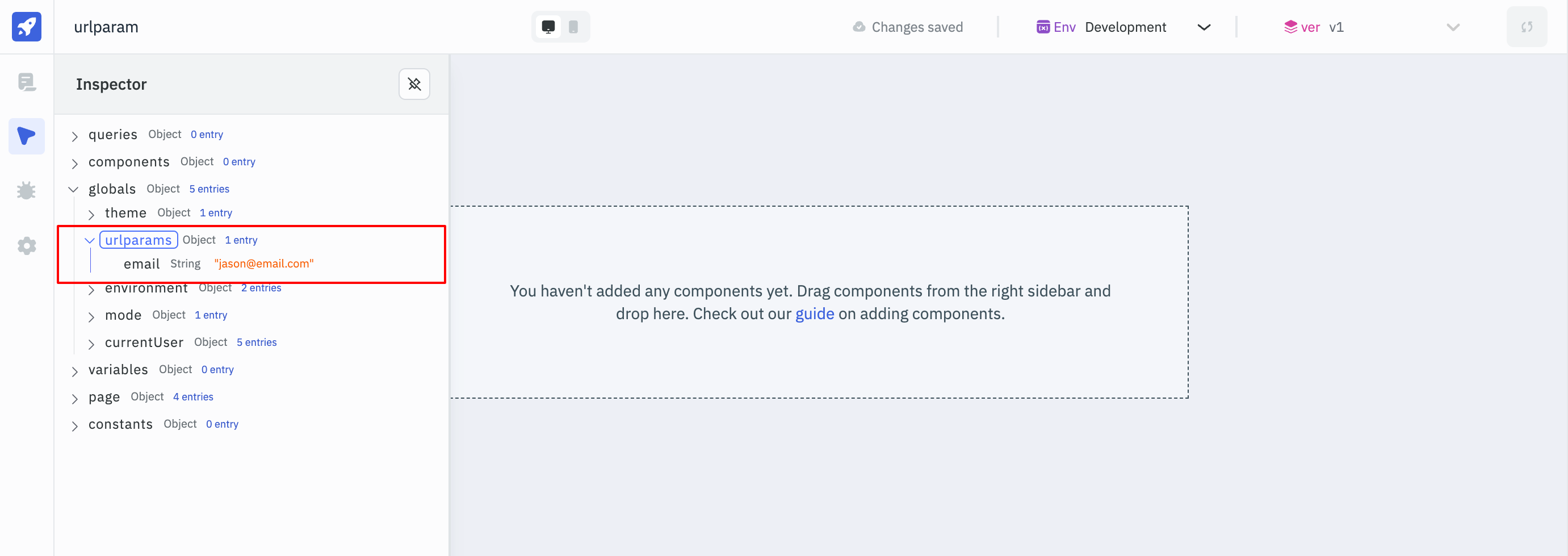
Queries and Binding Data
In the Dashboard page, add two table components. We will be loading the data from two different REST API queries on these tables.
Query 1: Get Products
- Create a new REST API query and name it as
products. We will be using a mock REST API to fetch the data. The URL for the REST API ishttps://fakestoreapi.com/products. Run the query and check the preview to see the returned data. - Go to the
table1properties, set the value of table data to{{queries.products.data}}. This will bind the data returned from the REST API query to the table.
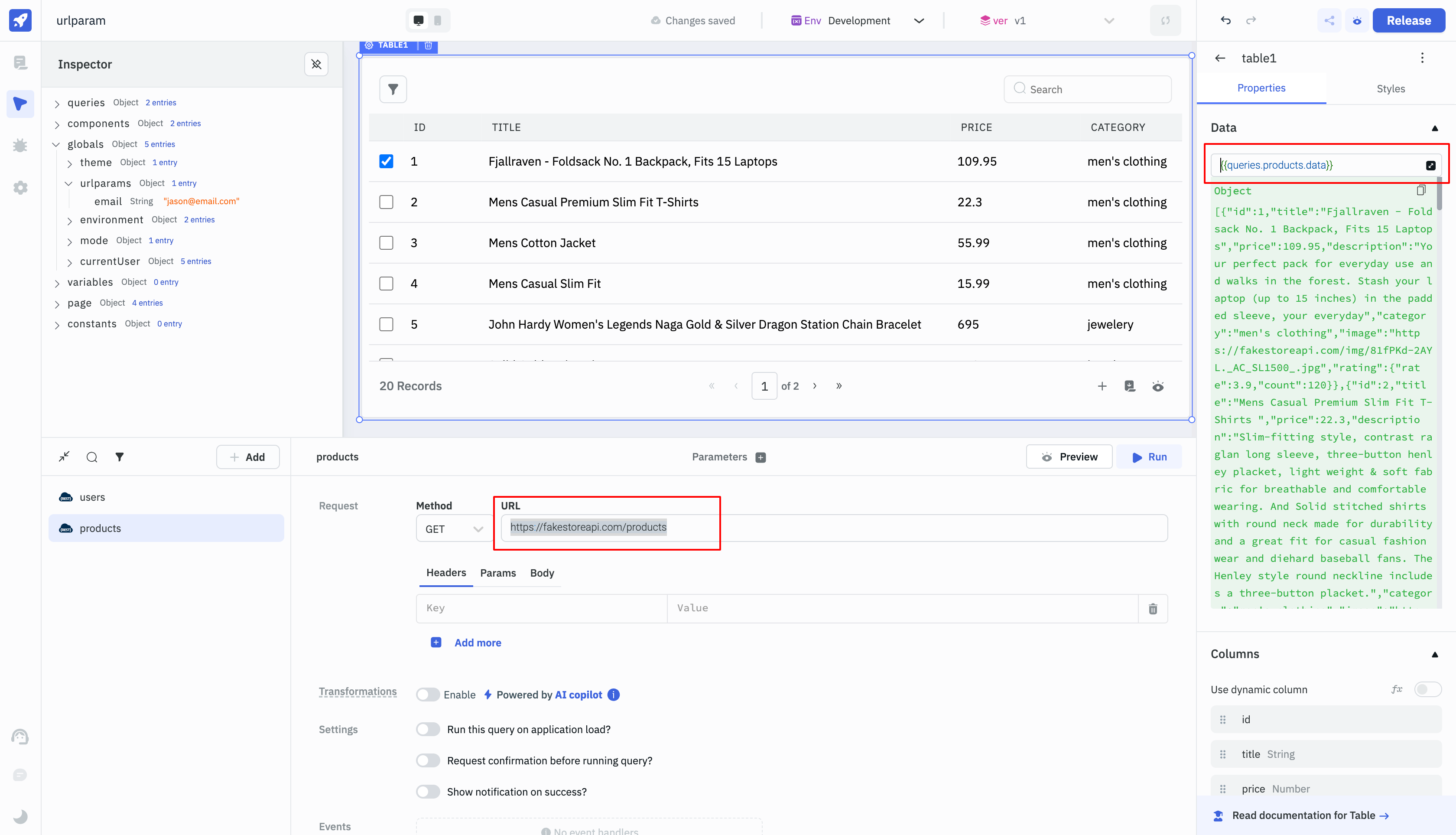
Query 2: Get User Details
- Create a new REST API query and name it as
users. We will be using a mock REST API to fetch the data. The URL for the REST API ishttps://jsonplaceholder.typicode.com/users. Run the query and check the preview to see the returned data. - Go to the
table2properties, set the value of table data to{{queries.users.data}}. This will bind the data returned from the REST API query to the table.
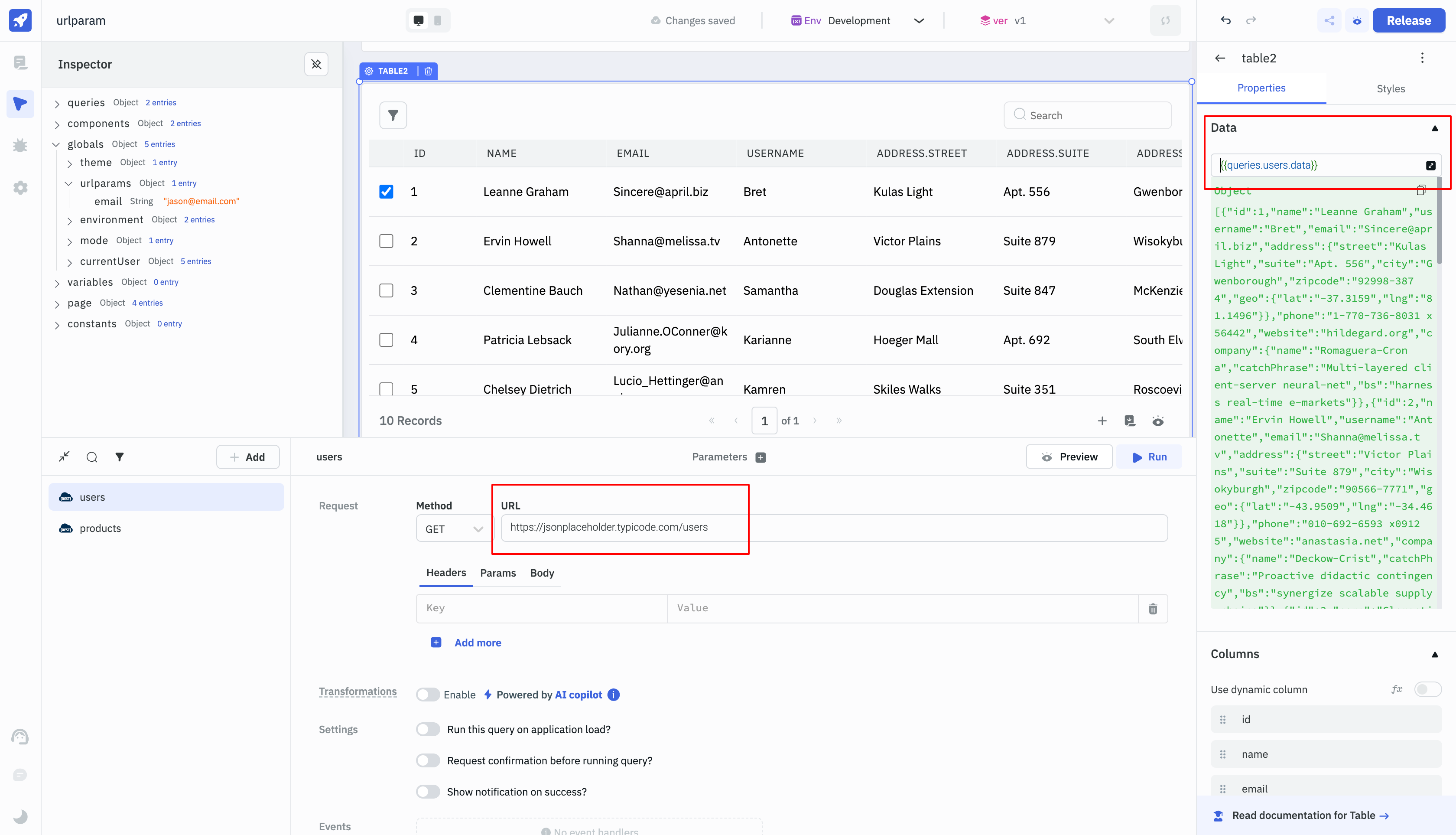
Query 3: JavaScript Code To Use URL Parameters
- Create a new JavaScript code query and name it as
urlparams. We will be using this query to access the URL parameters and to check if the email parameter is present in the URL, then trigger the REST API queries.
function waitForURLParams(timeout) { // Wait for URL parameters to be available
const check = resolve => { // Check if URL parameters are available
if (location.search.length > 0) resolve(); // URL parameters are available
else setTimeout(_ => check(resolve), timeout); // Check again after a timeout
}
return new Promise(check); // Return a promise that resolves when URL parameters are available
}
async function checkAndRunQuery(timeout) { // Check if URL parameters are available and run the REST API queries
await waitForURLParams(timeout); // Wait for URL parameters to be available
const urlParams = new URLSearchParams(window.location.search); // Get URL parameters
if (urlParams.get('email')) { // Check if email parameter is present in the URL
await actions.runQuery('products'); // Run the REST API query to get products
await actions.runQuery('users'); // Run the REST API query to get user details
}
else {
alert('URL param not found'); // Alert if email parameter is not present in the URL
}
}
checkAndRunQuery(5000); // Check if URL parameters are available and run the REST API queries after a timeout of 5 seconds
Dashboard Page Event Handler
- Finally, go to the Pages menu in the left sidebar and open the menu for the
Dashboardpage. - Select the option to add Event handler and add a new
On page load, select the option toRun queryand select the queryurlparams. This will trigger the JavaScript code query to check if the email parameter is present in the URL and then run the REST API queries whenever theDashboardpage is loaded.
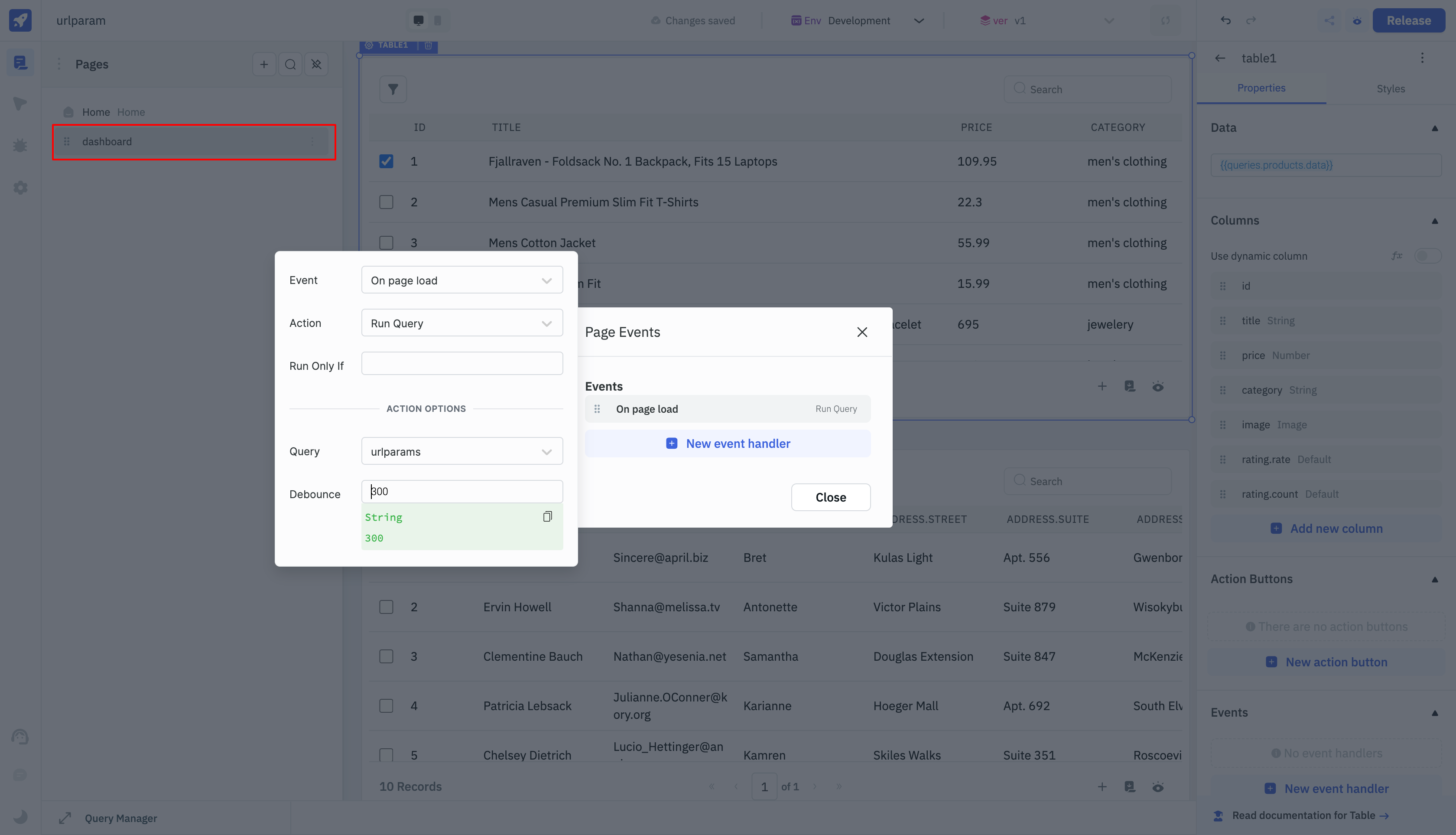
Now, whenever the user will enter the email in the Home page and click the Submit button, the Dashboard page will be opened with the URL parameter email containing the value of the email input field. The JavaScript code query will check if the email parameter is present in the URL and then run the REST API queries to fetch the data. The data will be displayed in the tables on the Dashboard page.