Applications
This documentation explains the process of exporting and importing applications in ToolJet.
Exporting Applications
- Navigate to the dashboard.
- Click on the settings icon located in the top right corner of the application.
- Click on the Export app button.
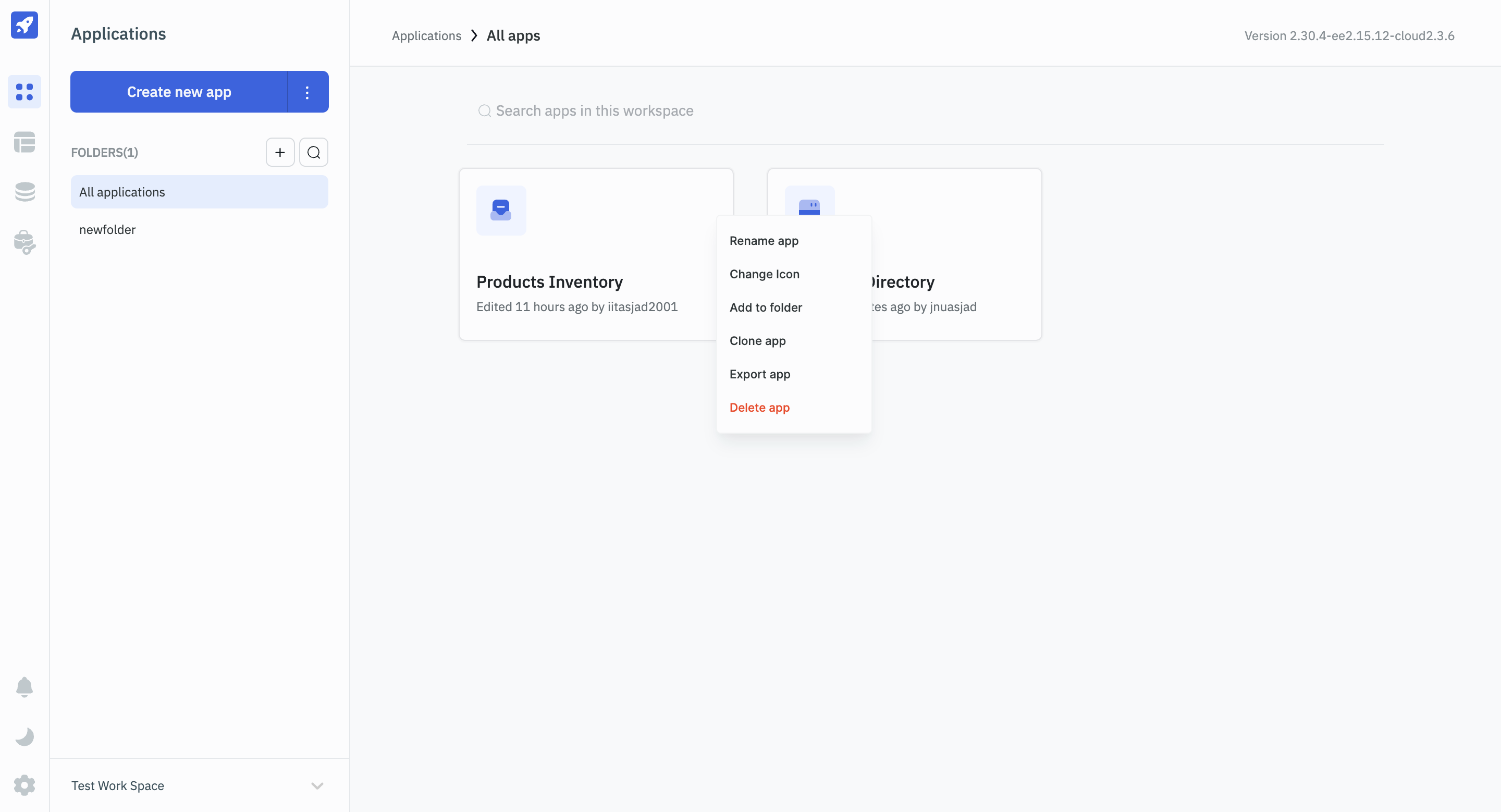
- If you select
Export All, all the versions of the application will be exported in JSON format. If you selectExport selected version, only the selected version will be exported in JSON format. - Ticking the
Export ToolJet table schemacheckbox will also export the related ToolJet Database table schemas with your application. In this case, when you import the application in a workspace, the related ToolJet Database tables will also be created.
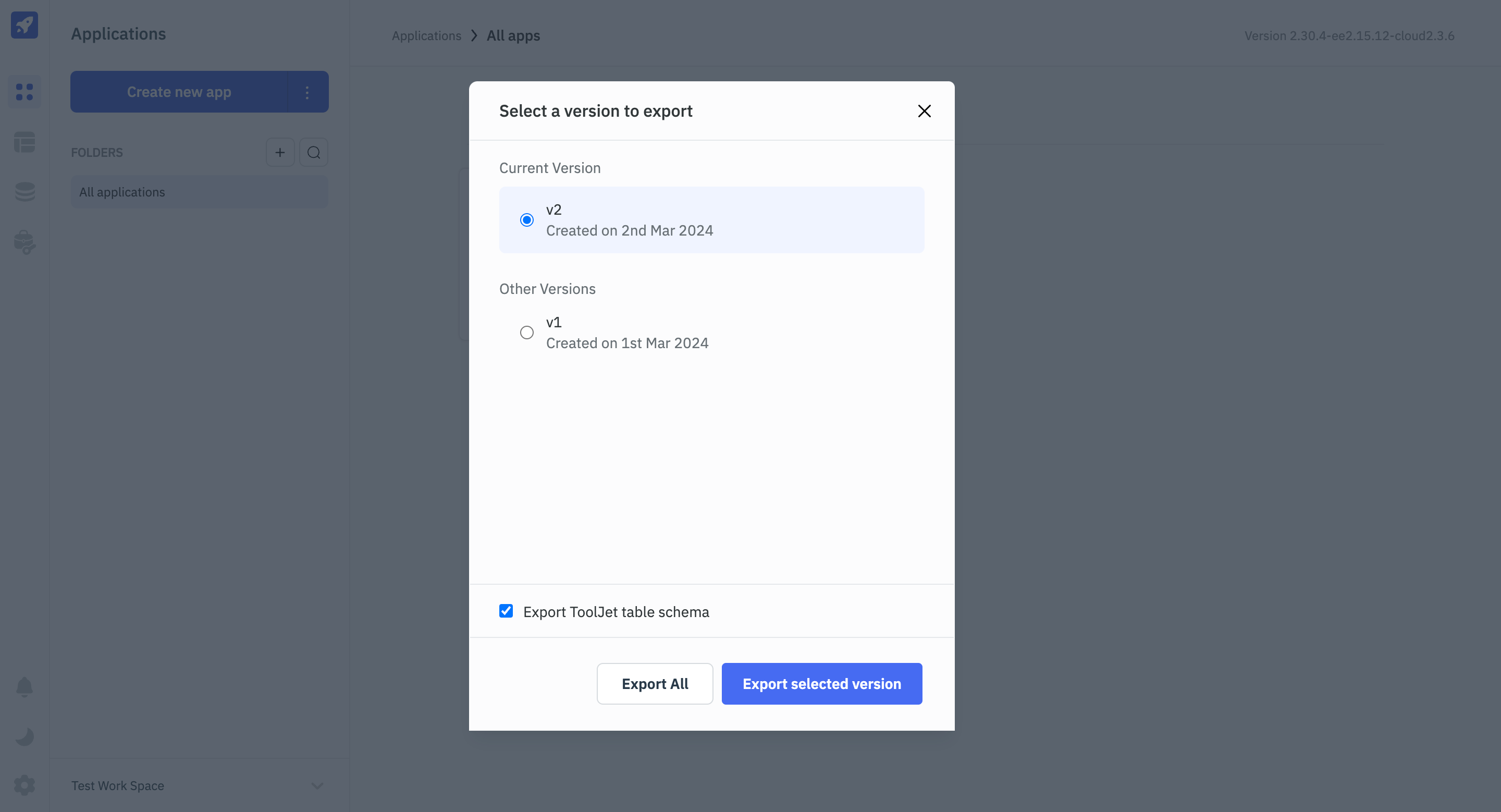
Importing Applications
- Navigate to the dashboard.
- Click on the ellipses on the Create new app button and select
Import.
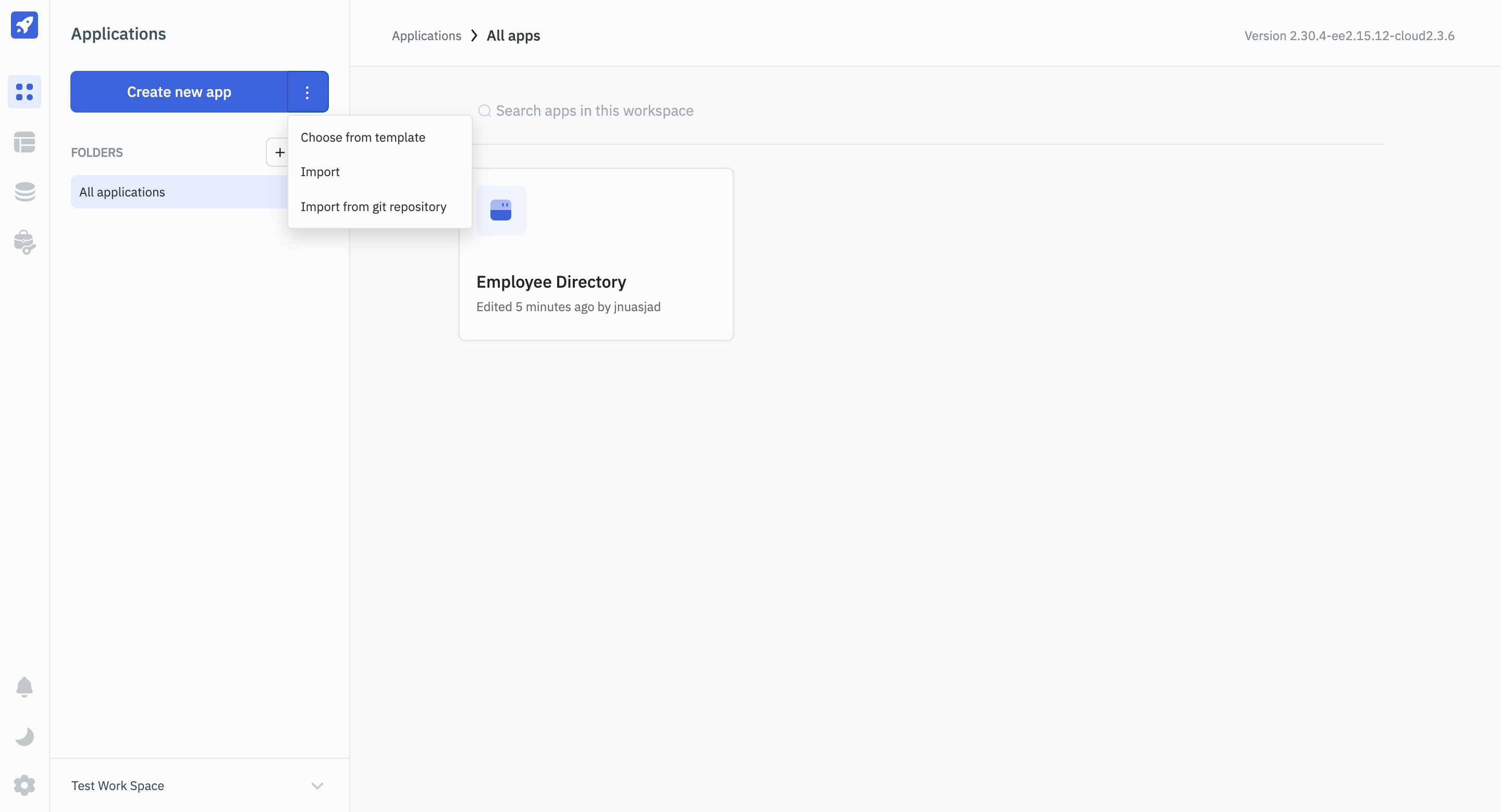
- After clicking on
Import, choose the relevant JSON file that you previously downloaded during the application export process.
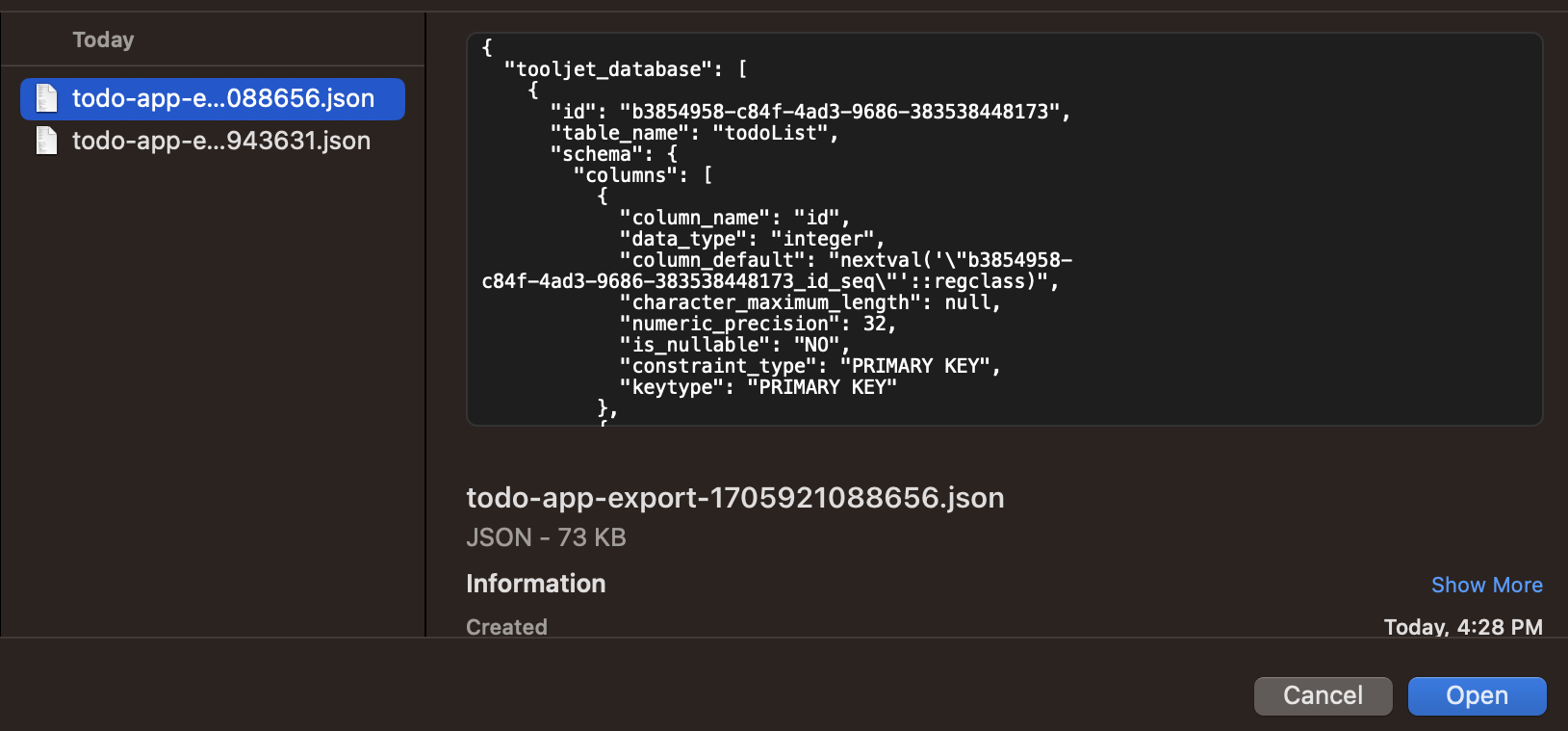
Module Behavior During Application Import and Export
Import:
- When you import an application, the platform automatically checks for any existing modules with matching names in your workspace or instance. If a module with the same name already exists, the imported application connects to the existing module, avoiding duplication.
- However, if no matching module is found, the platform creates a new module from the imported JSON file.
- This approach ensures that your application imports smoothly while maintaining consistency and preventing redundant modules.
Export:
- When you export an application, all associated modules linked to the application are automatically included in the export.
- This ensures that any reusable components or features built as modules are preserved and can be seamlessly imported along with the app into any other workspace.