Snowflake
ToolJet can connect to Snowflake databases to read and write data.
Connection
To establish a connection with the Snowflake data source, you can either click on the + Add new Data source button located on the query panel or navigate to the Data Sources page from the ToolJet dashboard and choose Snowflake as the data source.
Please make sure the Host/IP of the database is accessible from your VPC if you have self-hosted ToolJet. If you are using ToolJet cloud, please whitelist our IP.
You can find snowflake docs on network policies here.
ToolJet requires the following to connect to Snowflake database.
- Account
- Username
- Password
You can also configure for additional optional parameters.
You can toggle on Authentication required for all users in the configuration. When enabled, users will be redirected to the OAuth consent screen the first time a query from this data source is triggered in the application. This ensures each user connects their own Google Calendar account securely.
Note: After completing the OAuth flow, the query must be triggered again to load the data.
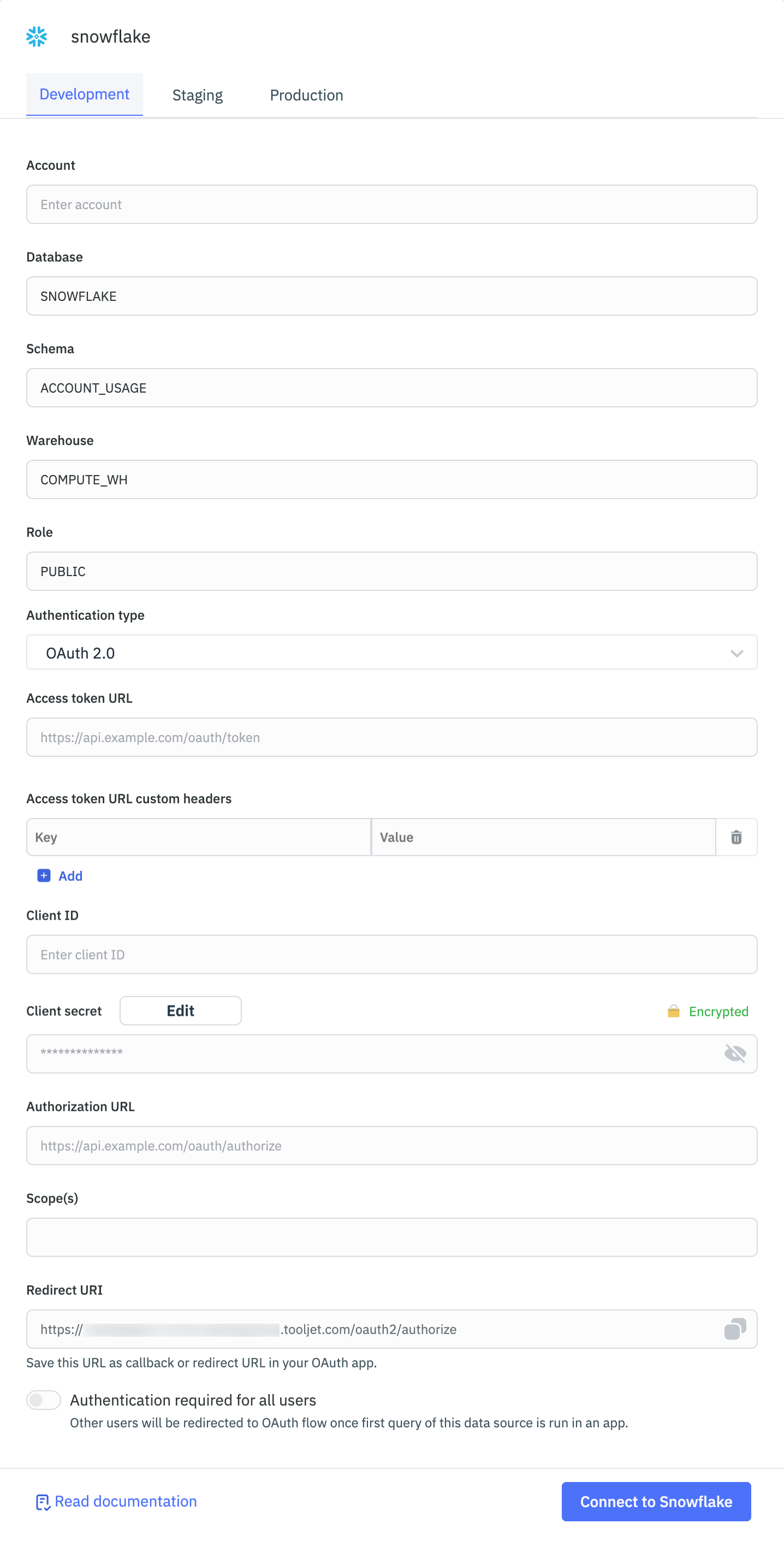
Querying Snowflake
- Click on + Add button of the query manager at the bottom panel of the editor.
- Select the Snowflake datasource added in previous step.
- Select the SQL Mode form the dropdown and enter the query.
- Click on the Preview button to preview the output or Click on the Run button to trigger the query.

select * from "SNOWFLAKE_SAMPLE_DATA"."WEATHER"."DAILY_14_TOTAL" limit 10;
Query results can be transformed using transformations. Read our transformations documentation to learn more.