MariaDB
ToolJet can connect to both self-hosted and cloud-based MariaDB servers to read and write data.
Connection
To establish a connection with the MariaDB global datasource, you can either click on the + Add new global datasource button located on the query panel or navigate to the Global Datasources page through the ToolJet dashboard.
ToolJet requires the following connection details to connect to MariaDB:
- Host: The hostname or IP address of the MariaDB server.
- Username: The username for the MariaDB account.
- Password: The password for the MariaDB account.
- Connection Limit: The maximum number of concurrent connections allowed to the MariaDB server.
- Port: The port number of the MariaDB server.
- Database: The name of the database that you want to connect to.
- SSL: Whether or not to use SSL to connect to the MariaDB server.
- SSL Certificate: There are three options for the SSL Certificate connection detail:
- CA Certificate: This option allows you to use a certificate issued by a Certificate Authority (CA). This is the most secure option, as it ensures that the identity of the MariaDB server has been verified by a trusted third party.
- Self-Signed Certificate: This option allows you to use a self-signed certificate. This is less secure than using a CA certificate, as it does not ensure the identity of the MariaDB server has been verified by a trusted third party. However, it is a good option if you do not have access to a CA certificate.
- None: This option does not use SSL. This is the least secure option, as it allows anyone to intercept your communications with the MariaDB server.
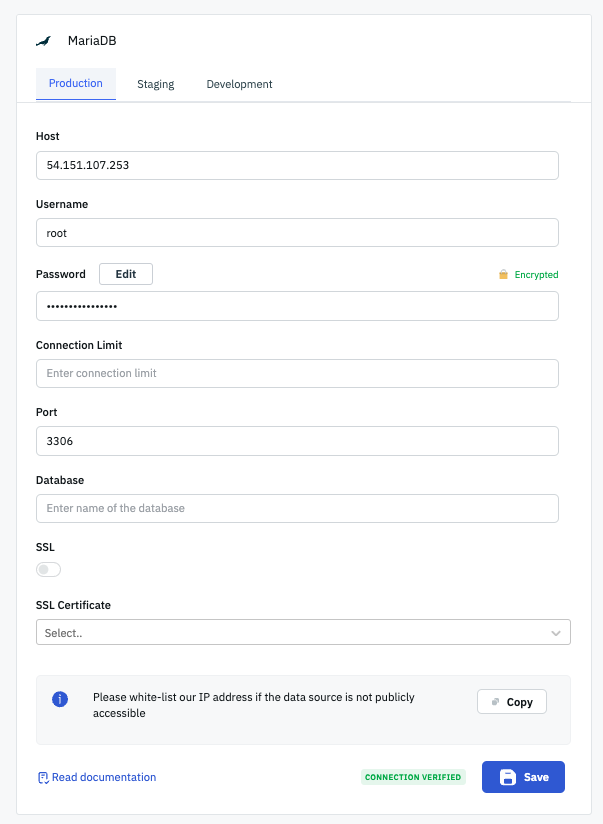
Querying MariaDB
Once you have connected to the MariaDB datasource, follow these steps to write queries and interact with a MariaDB database from the ToolJet application:
- Click the + Add button to open the list of available datasources.
- Select MariaDB from the global datasource section.
- Enter the SQL query in the editor.
- Click Preview to view the data returned from the query or click Run to execute the query.
Query results can be transformed using Transformation. For more information on transformations, please refer to our documentation at link.

CRUD Queries
Suppose there exists a MariaDB database named customers. We can create an example table called users with the following columns:
- id (integer, auto-increment)
- name (varchar)
- age (integer)
- email (varchar)
CREATE TABLE user(
id INT AUTO_INCREMENT PRIMARY KEY,
name VARCHAR(50),
age INT,
email VARCHAR(100)
);
The above command will create the users table within the customers database. Now, let's explore the CRUD commands for this table in MariaDB:
Create (Insert)
To Insert a Single User:
INSERT INTO user (name, age, email)
VALUES ('John Doe', 25, '[email protected]');

To Insert Multiple Users:
INSERT INTO user (name, age, email)
VALUES
('John Doe', 25, '[email protected]'),
('Jane Smith', 30, '[email protected]'),
('Bob Johnson', 35, '[email protected]');

Read (Select)
To Retrieve All Users:
SELECT * FROM user;

To Retrieve Specific Columns From Users:
SELECT name, age, email FROM user;

To Add Conditions and Filters to the Selection:
SELECT name, age, email
FROM user
WHERE age > 25;

Update
To Update the Age of a User:
UPDATE user
SET age = 26
WHERE id = 1;

Delete
To Delete a User:
DELETE FROM user WHERE id = 1;

Remember to adjust the values and conditions based on your specific needs. These commands will allow you to create the table, insert data, retrieve data, update data, and delete data in the users table in MariaDB.
Troubleshooting Tips
If you are having trouble connecting a MariaDB data source to ToolJet, try the following:
- Make sure that your MariaDB server is running and accessible from the ToolJet server.
- Check the spelling and capitalization of your credentials.
- Try restarting the ToolJet server.
If you are still having trouble, please contact ToolJet support or ask on slack for assistance.