Deploying ToolJet on Amazon ECS
To use ToolJet AI features in your deployment, make sure to whitelist https://api-gateway.tooljet.com and https://python-server.tooljet.com in your network settings.
You should setup a PostgreSQL database manually to be used by ToolJet. We recommend using an RDS PostgreSQL database. You can find the system requirements here.
ToolJet runs with built-in Redis for multiplayer editing and background jobs. When running separate worker containers or multi-pod setup, an external Redis instance is required for job queue coordination.
⚙️ Deploy using CloudFormation
You can effortlessly deploy Amazon Elastic Container Service (ECS) by utilizing a CloudFormation template:
To deploy all the services at once, simply employ the following template:
curl -LO https://tooljet-deployments.s3.us-west-1.amazonaws.com/cloudformation/Cloudfomation-template-one-click.yml
If you already have existing services and wish to integrate ToolJet seamlessly into your current Virtual Private Cloud (VPC) or other setups, you can opt for the following template:
curl -LO https://tooljet-deployments.s3.us-west-1.amazonaws.com/cloudformation/Cloudformation-deploy.yml
⚙️ Deploy using Terraform
If you prefer (IaC) with Terraform, ToolJet also provides ECS deployment scripts.
📂 Repository: ToolJet Terraform for ECS
ToolJet
Follow the steps below to deploy ToolJet on a ECS cluster.
-
Setup a PostgreSQL database, ToolJet uses a postgres database as the persistent storage for storing data related to users and apps.
-
Create a target group and an application load balancer to route traffic onto ToolJet containers. You can reference AWS docs to set it up. Please note that ToolJet server exposes
/api/health, which you can configure for health checks. -
Create task definition for deploying ToolJet app as a service on your preconfigured cluster.
-
Select Fargate as launch type compatibility
-
Configure IAM roles and set operating system family as Linux.
-
Select task size to have 3GB of memory and 1vCpu
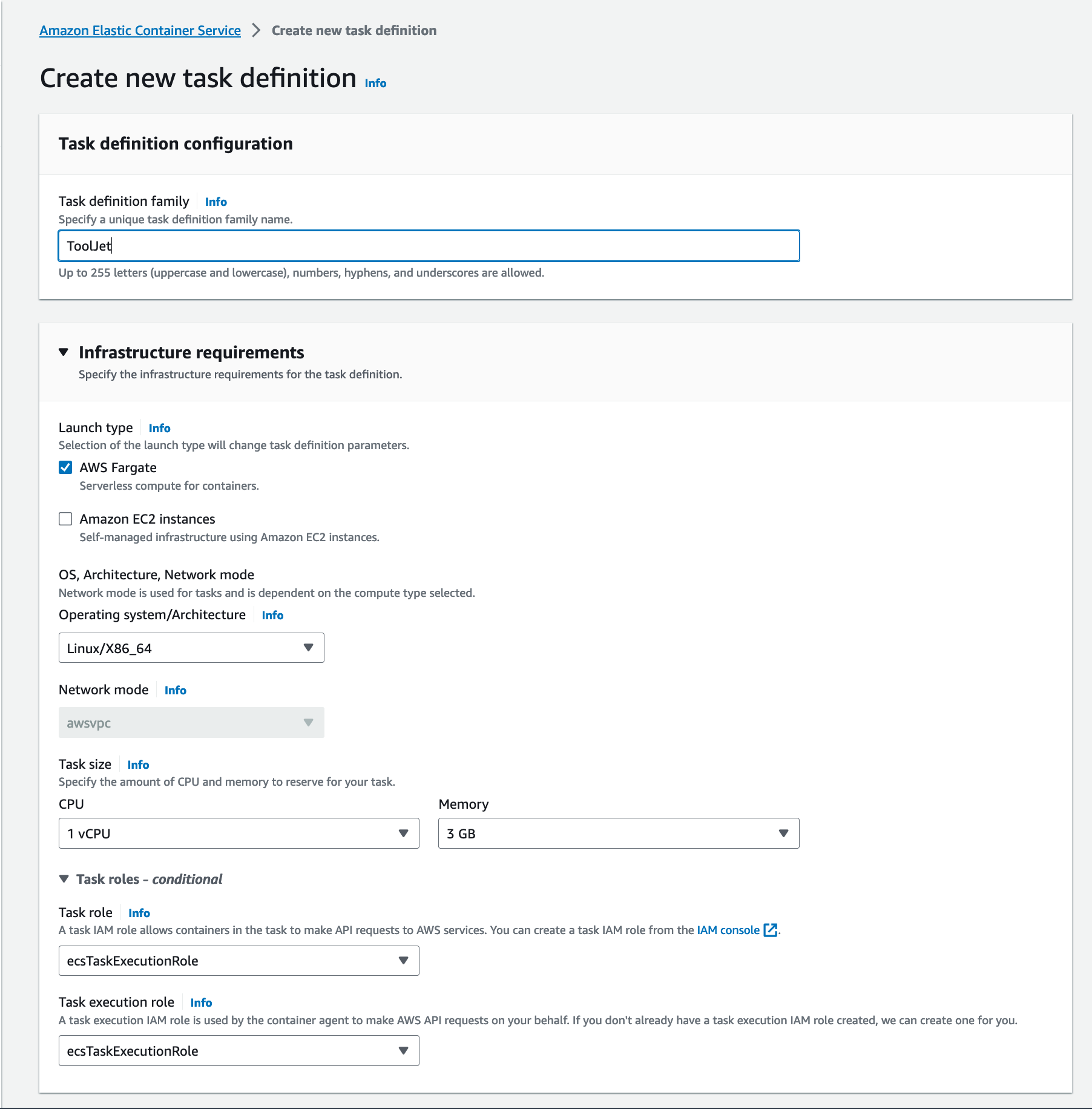
-
Add container details that is shown:
Specify your container name ex:ToolJet
Set the image you intend to deploy. ex:tooljet/tooljet:ee-lts-latest
Update port mappings at container port3000for tcp protocol.
Specify environmental values for the container. You'd want to make use of secrets to store sensitive information or credentials, kindly refer the AWS docs to set it up. You can also store the env in S3 bucket, kindly refer the AWS docs .
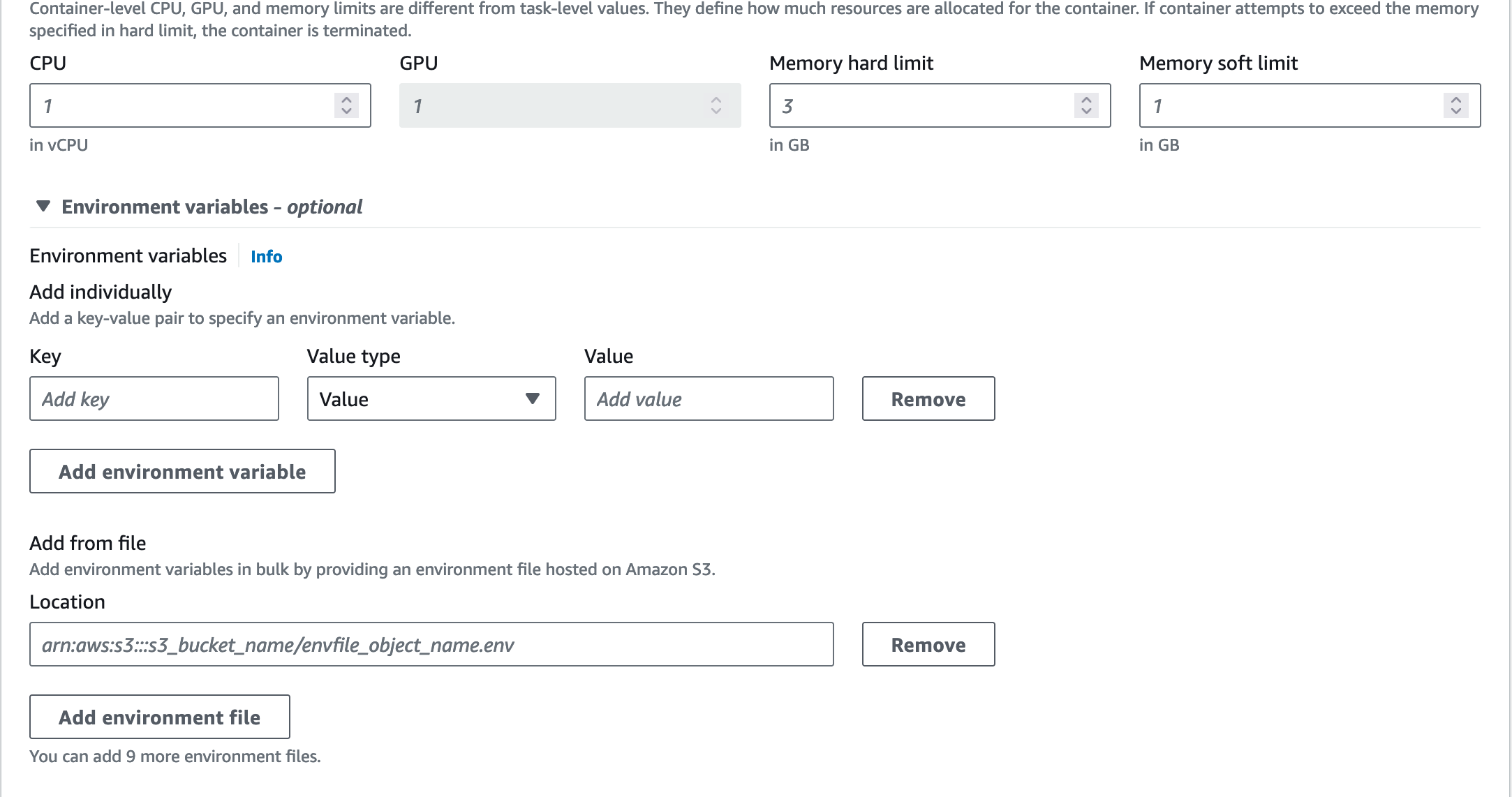
For the setup, ToolJet requires:
TOOLJET_HOST=<Endpoint url>
LOCKBOX_MASTER_KEY=<generate using openssl rand -hex 32>
SECRET_KEY_BASE=<generate using openssl rand -hex 64>
PG_USER=<username>
PG_HOST=<postgresql-instance-ip>
PG_PASS=<password>
PG_DB=tooljet_production # Must be a unique database name (do not reuse across deployments)Also, for setting up additional environment variables in the .env file, please check our documentation on environment variables here.
SSL Configuration for AWS RDS PostgreSQL
warningImportant: When connecting to PostgreSQL 16.9 on AWS RDS with SSL enabled, you need to configure SSL certificates. The
NODE_EXTRA_CA_CERTSenvironment variable is critical for resolving SSL certificate chain issues and for connecting to self-signed HTTPS endpoints.For AWS RDS PostgreSQL connections, add these environment variables to your container:
PGSSLMODE=require
NODE_EXTRA_CA_CERTS=/certs/global-bundle.pemYou'll also need to:
- Download the AWS RDS global certificate bundle on your ECS container instances:
mkdir -p /opt/ssl-certs
wget -O /opt/ssl-certs/global-bundle.pem https://truststore.pki.rds.amazonaws.com/global/global-bundle.pem - Add a volume mount in your task definition:
- Volume name:
ssl-certs - Source path:
/opt/ssl-certs(on host) - Container path:
/certs(in container) - Read only: Yes
- Volume name:
- Download the AWS RDS global certificate bundle on your ECS container instances:
-
Make sure
Use log collection checkedandDocker configurationwith the commandnpm run start:prod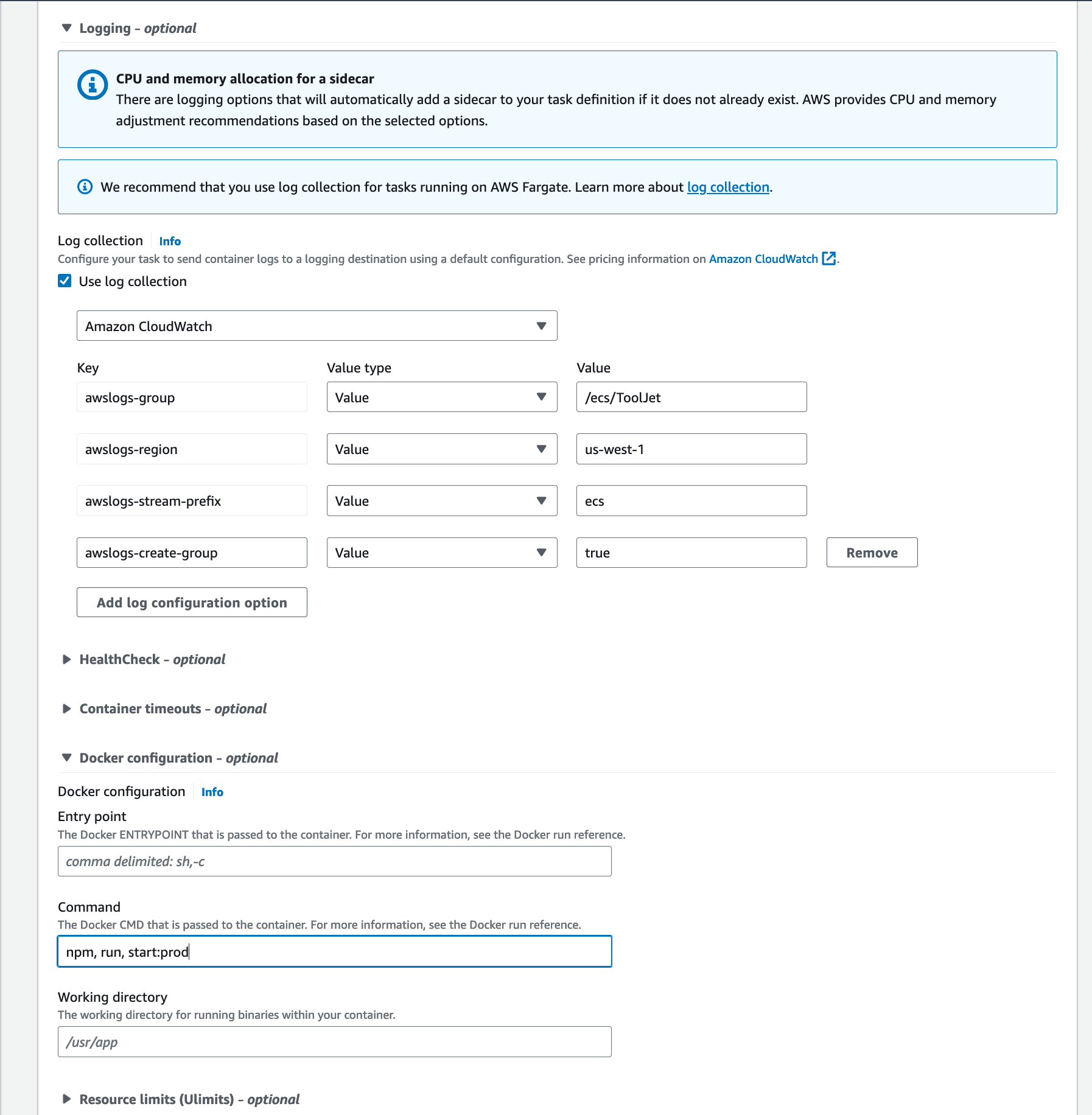
-
-
Create a service to run your task definition within your cluster.
- Select the cluster which you have created
- Select launch type as Fargate
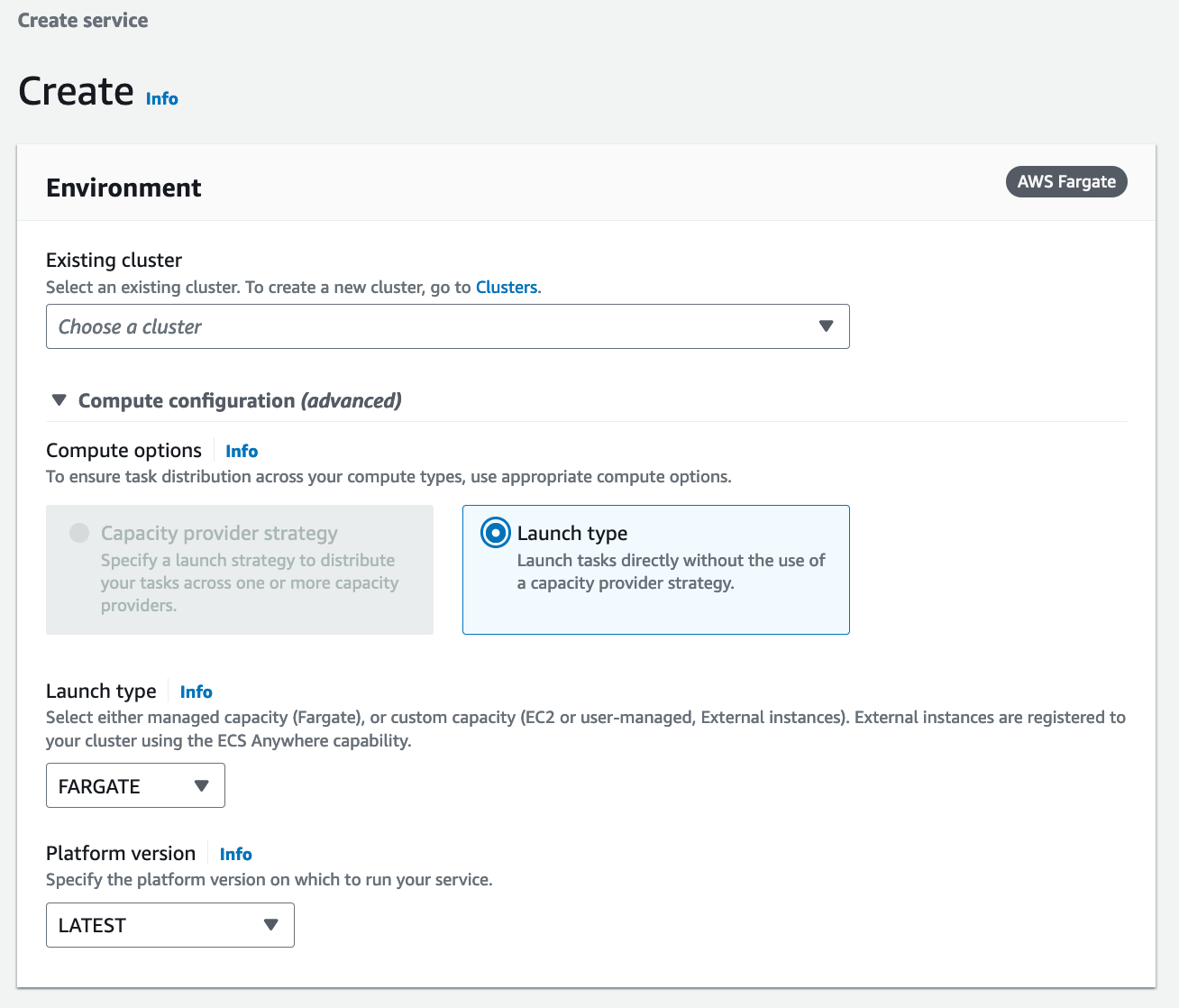
- Select the cluster and set the service name
- You can set the number of tasks to start with as two
- Rest of the values can be kept as default
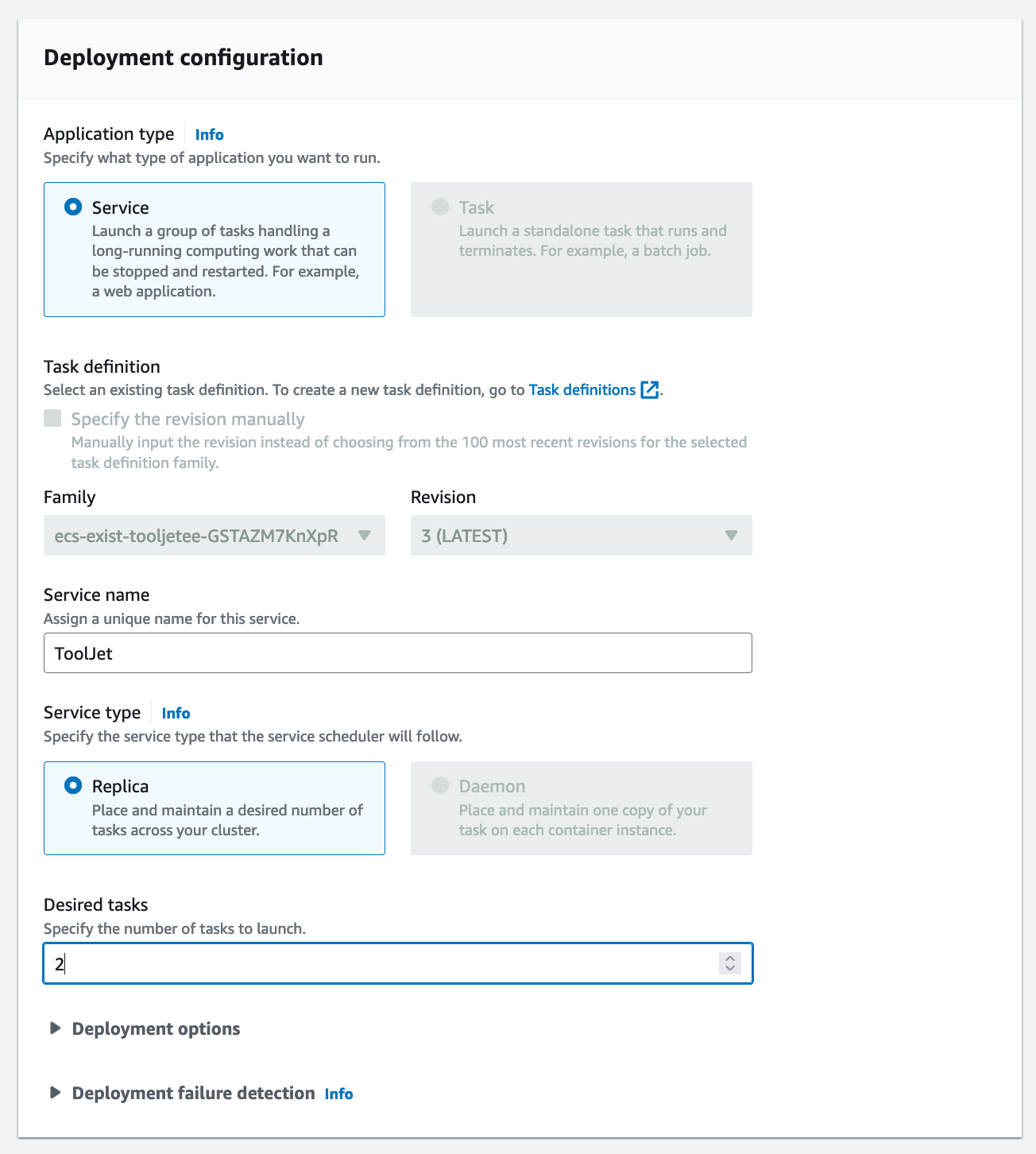
- Click on next step to configure networking options
- Select your designated VPC, Subnets and Security groups. Kindly ensure that the security group allows for inbound traffic to http port 3000 for the task.
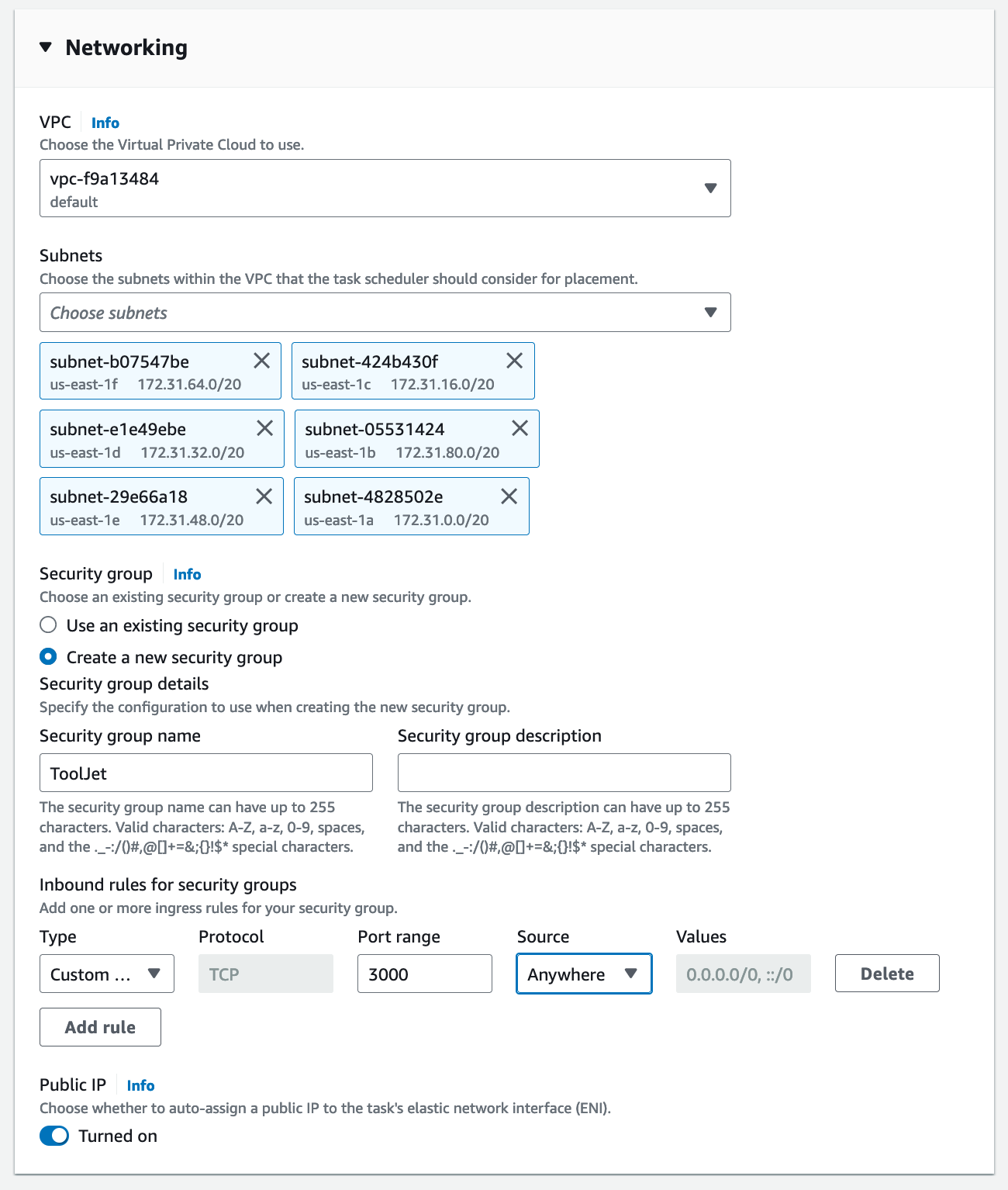
- Since migrations are run as a part of container boot, please specify health check grace period for 900 seconds. Select the application loadbalancer option and set the target group name to the one we had created earlier. This will auto populate the health check endpoints.
The setup above is just a template. Feel free to update the task definition and configure parameters for resources and environment variables according to your needs.
ToolJet Database
Use the ToolJet-hosted database to build apps faster, and manage your data with ease. You can learn more about this feature here.
Deploying ToolJet Database is mandatory from ToolJet 3.0 or else the migration might break. Checkout the following docs to know more about new major version, including breaking changes that require you to adjust your applications accordingly:
Setting Up ToolJet Database
To set up ToolJet Database, the following environment variables are mandatory and must be configured:
TOOLJET_DB=tooljet_db # Must be a unique database name (separate from PG_DB and not shared)
TOOLJET_DB_HOST=<postgresql-database-host>
TOOLJET_DB_USER=<username>
TOOLJET_DB_PASS=<password>
Ensure that TOOLJET_DB is not the same as PG_DB. Both databases must be uniquely named and not shared.
Additionally, for PostgREST, the following mandatory environment variables must be set:
If you have openssl installed, you can run the
command openssl rand -hex 32 to generate the value for PGRST_JWT_SECRET.
If this parameter is not specified, PostgREST will refuse authentication requests.
PGRST_HOST=localhost:3001
PGRST_LOG_LEVEL=info
PGRST_DB_PRE_CONFIG=postgrest.pre_config
PGRST_SERVER_PORT=3001
PGRST_DB_URI=
PGRST_JWT_SECRET=
The PGRST_DB_URI variable is required for PostgREST, which exposes the database as a REST API. This must be explicitly set for proper functionality.
Format:
PGRST_DB_URI=postgres://TOOLJET_DB_USER:TOOLJET_DB_PASS@TOOLJET_DB_HOST:5432/TOOLJET_DB
Ensure these configurations are correctly set up before proceeding with deployment. Please make sure these environment variables are set in the same ToolJet task definition's environment variables.
References
Workflows
ToolJet Workflows allows users to design and execute complex, data-centric automations using a visual, node-based interface. This feature enhances ToolJet's functionality beyond building secure internal tools, enabling developers to automate complex business processes.
For users migrating from Temporal-based workflows, please refer to the Workflow Migration Guide.
Enabling Workflow Scheduling
To activate workflow scheduling, set the following environment variables in your ECS task definition:
# Worker Mode (required)
# Set to 'true' to enable job processing
# Set to 'false' or unset for HTTP-only mode (scaled deployments)
WORKER=true
# Workflow Processor Concurrency (optional)
# Number of workflow jobs processed concurrently per worker
# Default: 5
TOOLJET_WORKFLOW_CONCURRENCY=5
Environment Variable Details:
- WORKER (required): Enables job processing. Set to
trueto activate workflow scheduling - TOOLJET_WORKFLOW_CONCURRENCY (optional): Controls the number of workflow jobs processed concurrently per worker instance. Default is 5 if not specified
External Redis Requirement: When running separate worker containers or multiple instances, an external stateful Redis instance is required for job queue coordination. The built-in Redis only works when the server and worker are in the same container instance (single instance deployment).
Setting Up Redis for Workflows
We recommend using Amazon ElastiCache for Redis with the following configuration:
-
Create an ElastiCache Redis cluster with these settings:
- Engine version: Redis 7.x
- Node type: cache.t3.medium or higher
- Number of replicas: At least 1 (for high availability)
- Automatic failover: Enabled
-
Configure Redis settings:
- maxmemory-policy: Must be set to
noeviction(critical for BullMQ) - appendonly: Set to
yesfor AOF persistence - appendfsync: Set to
everysec
- maxmemory-policy: Must be set to
-
Add Redis environment variables to your ECS task definition:
REDIS_HOST=<your-elasticache-endpoint>
REDIS_PORT=6379
REDIS_PASSWORD=<your-redis-password> # If auth is enabled
Optional Redis Configuration:
REDIS_USERNAME=- Redis username (ACL)REDIS_DB=0- Redis database number (default: 0)REDIS_TLS=true- Enable TLS/SSL for secure connections
For production deployments, ensure your ElastiCache Redis cluster is in the same VPC as your ECS tasks and configure security groups to allow traffic on port 6379.
Upgrading to the Latest LTS Version
New LTS versions are released every 3-5 months with an end-of-life of atleast 18 months. To check the latest LTS version, visit the ToolJet Docker Hub page. The LTS tags follow a naming convention with the prefix LTS- followed by the version number, for example tooljet/tooljet:ee-lts-latest.
If this is a new installation of the application, you may start directly with the latest version. This guide is not required for new installations.
Prerequisites for Upgrading to the Latest LTS Version:
-
It is crucial to perform a comprehensive backup of your database before starting the upgrade process to prevent data loss.
-
Users on versions earlier than v2.23.0-ee2.10.2 must first upgrade to this version before proceeding to the LTS version.
If you have any questions feel free to join our Slack Community or send us an email at [email protected].