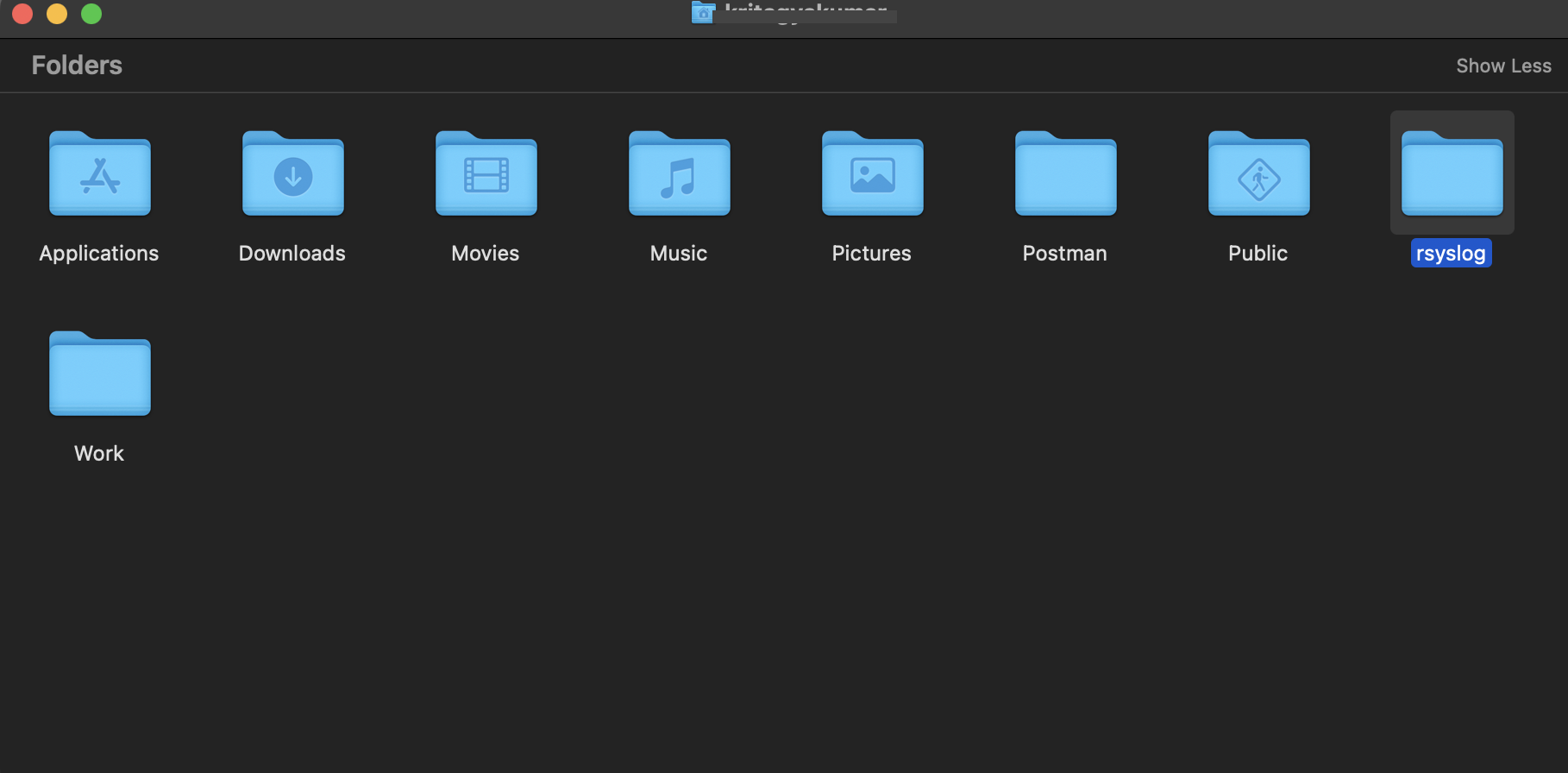Setup Log File Generation (Rsyslog)
The log file serves as a comprehensive record of audit logs, capturing crucial information about various activities within the ToolJet. Follow the guide below to set up and utilize the log file feature effectively.
Activation and Configuration
Environment Variable Setup
-
To activate the log file feature, simply set the environment variable
LOG_FILE_PATHto specify the desired path for the log file. For instance, if you want to usersyslogas the log file path, setLOG_FILE_PATHtorsyslog.LOG_FILE_PATH='rsyslog'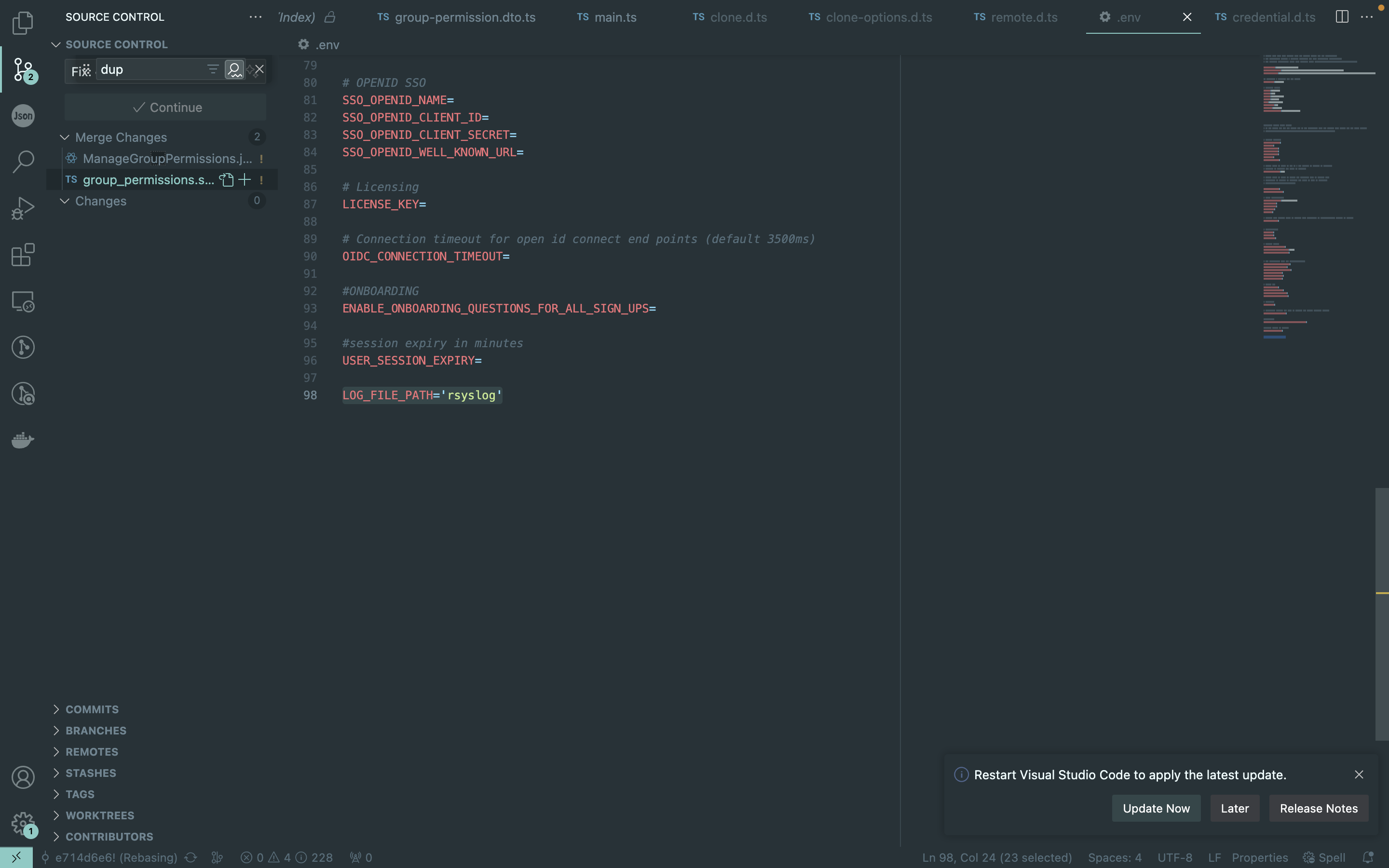
-
The log file path is relative to the home directory of the machine. For instance, if the home directory is
/home/tooljet, the log file path will be/home/tooljet/rsyslog.
Server Restart
-
After configuring the log file environment variable, it's essential to restart the server to initiate the log file generation process.
-
This step ensures that the server recognizes the new configuration and begins recording audit logs.
Log Rotation and Organization
Daily Log Rotation
- The log file is designed to rotate on a daily basis, creating a new log file each day. This configuration aids in efficient management and organization of audit data.
Log File Path Structure
-
The log file path is determined by the
LOG_FILE_PATHvariable. It is crucial to understand that this path is relative to the home directory of the machine. For instance, ifLOG_FILE_PATHis set torsyslog, the resulting log file path will be structured as follows:homepath/rsyslog/{process_id}-{date}/audit.log{process_id}is a placeholder for the unique process identifier.{date}represents the current date.
This structured path ensures that audit logs are organized by both process and date, simplifying traceability and analysis.
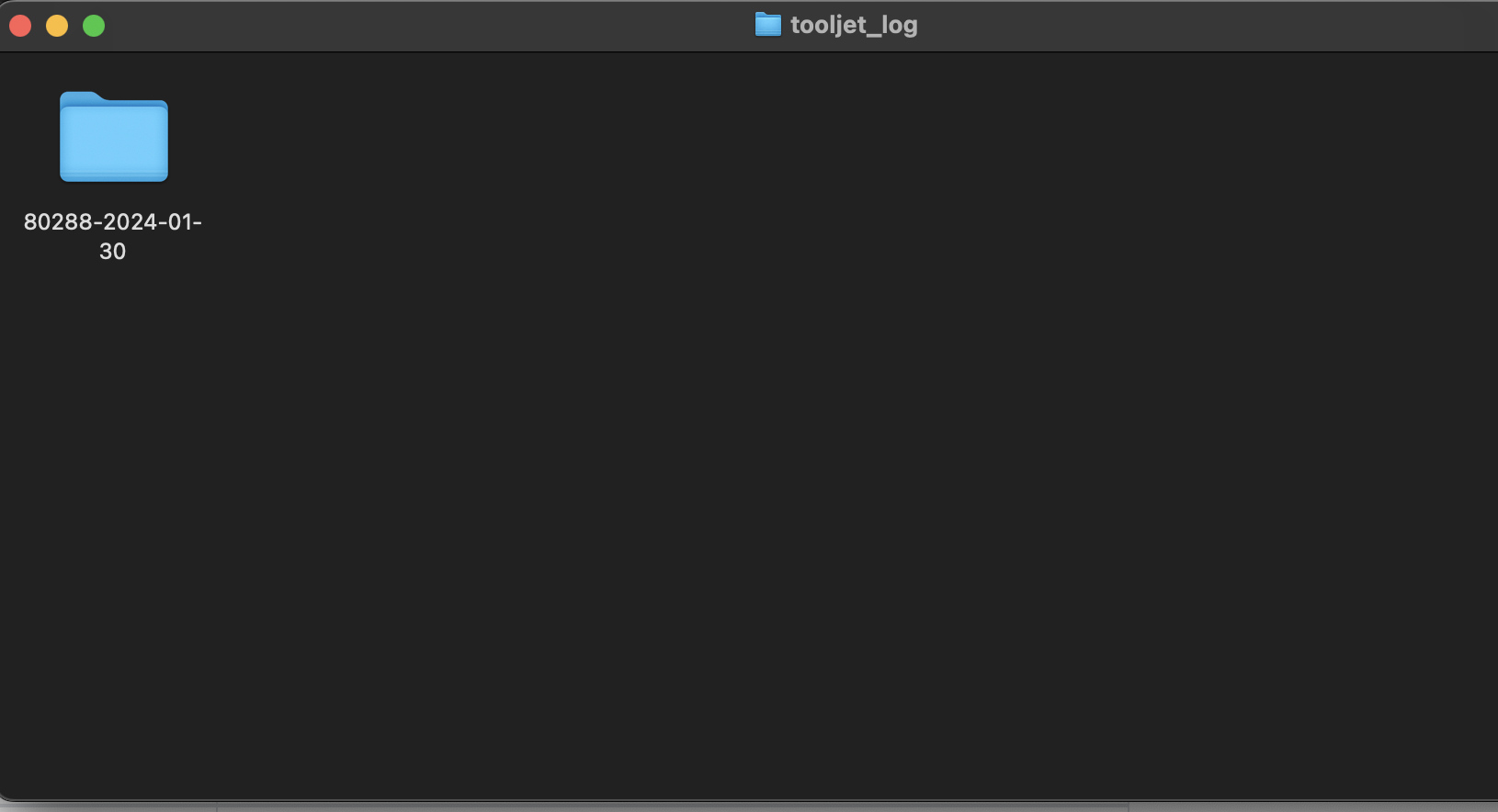
Example Log Data
The log data captures essential details, such as user ID, organization ID, resource ID, resource type, action type, resource name, IP address, and additional metadata.
Example Log file data
{
level: 'info',
message: 'PERFORM APP_CREATE OF awdasdawdwd APP',
timestamp: '2023-11-02 17:12:40',
auditLog: {
userId: '0ad48e21-e7a2-4597-9568-c4535aedf687',
organizationId: 'cf8e132f-a68a-4c81-a0d4-3617b79e7b17',
resourceId: 'eac02f79-b8e2-495a-bffe-82633416c829',
resourceType: 'APP',
actionType: 'APP_CREATE',
resourceName: 'awdasdawdwd',
ipAddress: '::1',
metadata: {
userAgent: 'Mozilla/5.0 (Macintosh; Intel Mac OS X 10_15_7) AppleWebKit/537.36 (KHTML, like Gecko) Chrome/118.0.0.0 Safari/537.36',
tooljetVersion: '2.22.2-ee2.8.3'
}
},
label: 'APP'
}
Folder Creation
The log file feature automatically creates a folder in the home path with the specified name (e.g., rsyslog). This folder serves as the root directory for the organized storage of audit logs.