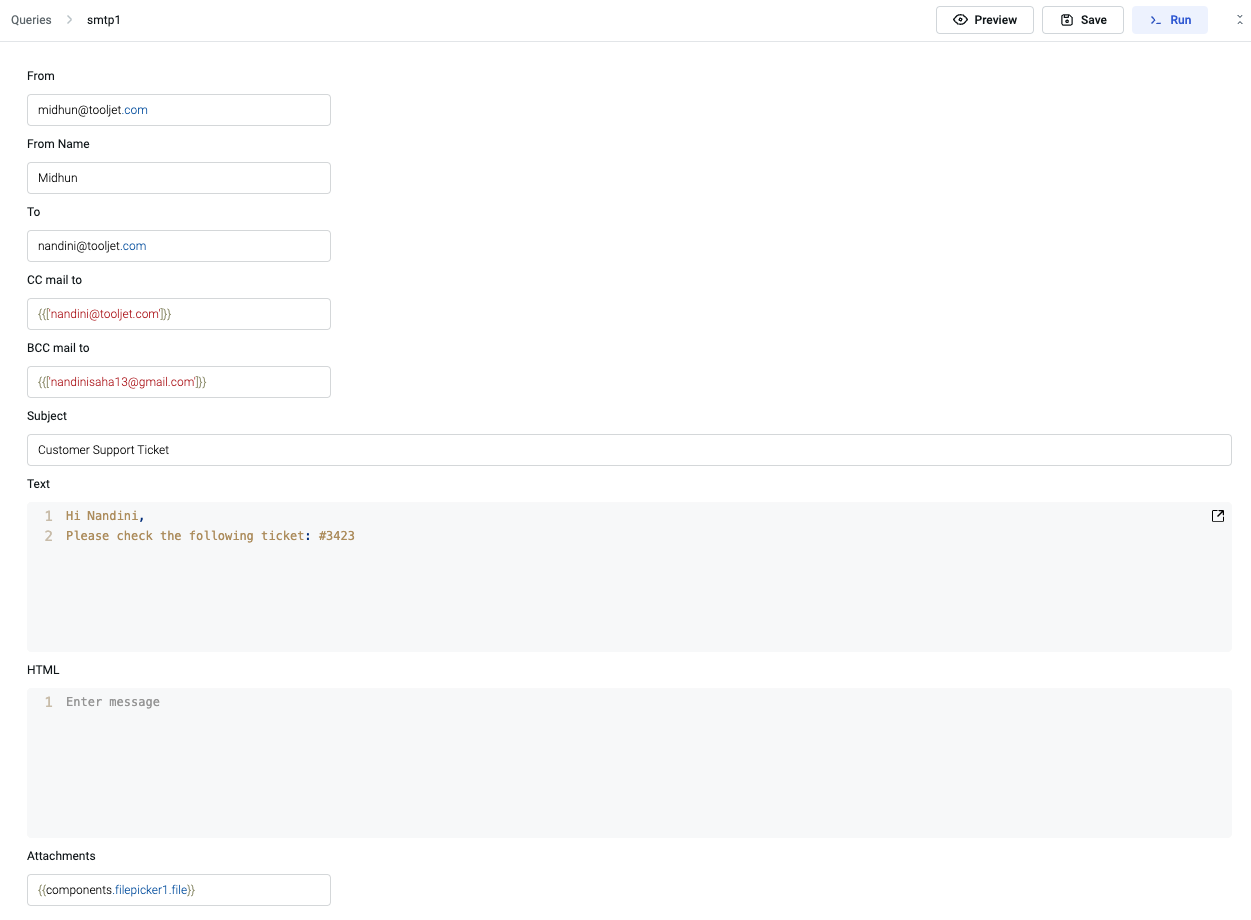SMTP
The SMTP datasource facilitates the connection between ToolJet applications and email servers, enabling the apps to send emails.
Connection
To connect to an SMTP server, the following credentials are typically required:
- Host
- Port
- Username
- Password
Finding configuration details:
The SMTP configuration details like host and port can usually be obtained from your email service provider. Here are some general settings for the most commonly used email providers:
- Gmail:
Host: smtp.gmail.com;Port: 587 or 465 (SSL);Username: your full Gmail email address;Password: your Gmail password. - Yahoo Mail:
Host: smtp.mail.yahoo.com;Port: 465 (SSL);Username: your Yahoo Mail email address;Password: your Yahoo Mail password. - Outlook.com/Hotmail:
Host: smtp.office365.com;Port: 587 or 465 (SSL);Username: your Outlook.com/Hotmail email address;Password: your Outlook.com/Hotmail password.
Before saving the configuration, it's possible to test the connection by clicking the "Test Connection" button.
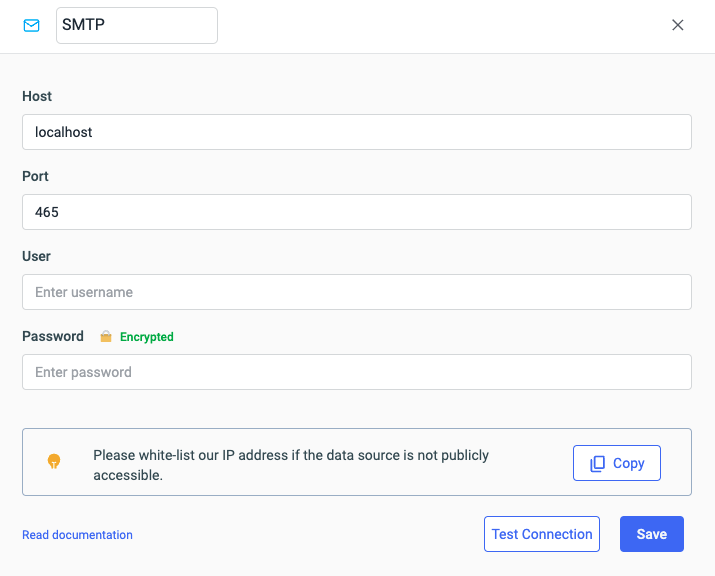
Querying SMTP
To create a query for sending an email, follow these steps:
- Open the query panel located at the bottom panel of the editor.
- Click the
+Addbutton on the left to create a new query. - Select
SMTPfrom the global datasource. - Provide the following properties:
- From
required: Email address of the sender - From Name : Name of the sender
- To
required: Recipient's email address - CC mail to : Email address of the recipients that will receive a copy of the email, and their email addresses will be visible to other recipients.
- BCC mail to : Email address of the recipients that will receive a copy of the email but the email addressed will be hidden to other recipients.
- Subject : Subject of the email.
- Body : You can enter the body text of the email in either raw text or html format, in their respective fields.
- Attachments : You can add attachments to an SMTP query by referencing the file from the File Picker component in the attachments field.
For instance, you can set the Attachments field value to {{ components.filepicker1.file }} or pass an object {{ name: 'filename.jpg', dataURL: '......' }} to include attachments.