Text Input
Text Input widget lets users enter and edit text.
The Text Input should be preferred when user input is a single line of text.
How To Use Text Input Widget
Properties
Default value
The default value that the widget will hold when the app is loaded.
Placeholder
It specifies a hint that describes the expected value.
Events

On change
This event fires whenever the user types something on the text input.
On Enter Pressed
This event fires whenever the user presses the enter button on keyboard after entering some text on text input component.
On focus
This event fires whenever the user clicks inside the text input component.
On blur
This event fires whenever the user clicks outside the text input component.
Check Action Reference docs to get detailed information about all the Actions.
Validation
Regex
Use this field to enter a Regular Expression that will validate the password constraints.
Min length
Enter the number for a minimum length of password allowed.
Max length
Enter the number for the maximum length of password allowed.
Custom validation
If the condition is true, the validation passes, otherwise returns a string that should be displayed as the error message. For example: {{components.passwordInput1.value === 'something' ? true: 'value should be something'}}.
General
Tooltip
A Tooltip is often used to specify extra information about something when the user hovers the mouse pointer over the widget.
Under the General accordion, you can set the value in the string format. Now hovering over the widget will display the string as the tooltip.
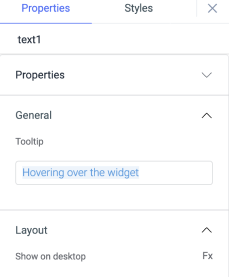
Layout
Show on desktop
Toggle on or off to display the widget in desktop view. You can programmatically determine the value by clicking on Fx to set the value {{true}} or {{false}}.
Show on mobile
Toggle on or off to display the widget in mobile view. You can programmatically determine the value by clicking on Fx to set the value {{true}} or {{false}}.
Styles
Text Color
Use this property to set the color of the text inside the text input component. You can select the color from the color picker or set the value using Hex color code.
Border color
Add a color to the border of the text-input component using this property. You can select the color from the color picker or set the value using Hex color code.
Border Radius
Use this property to modify the border radius of the widget. The field expects only numerical values from 1 to 100, and default is 0.
Visibility
It is to control the visibility of the widget. If {{false}} the widget will not be visible after the app gets deployed. It can only have boolean values i.e. either {{true}} or {{false}}. By default, it's set to {{true}}.
Disable
This property only accepts boolean values. If set to {{true}}, the widget will lock and become non-functional. By default, its value is set to {{false}}.
Check the component specific actions available for this component here.