Steps
Steps are used to guide users through complex processes, making them easier and more intuitive.

Properties
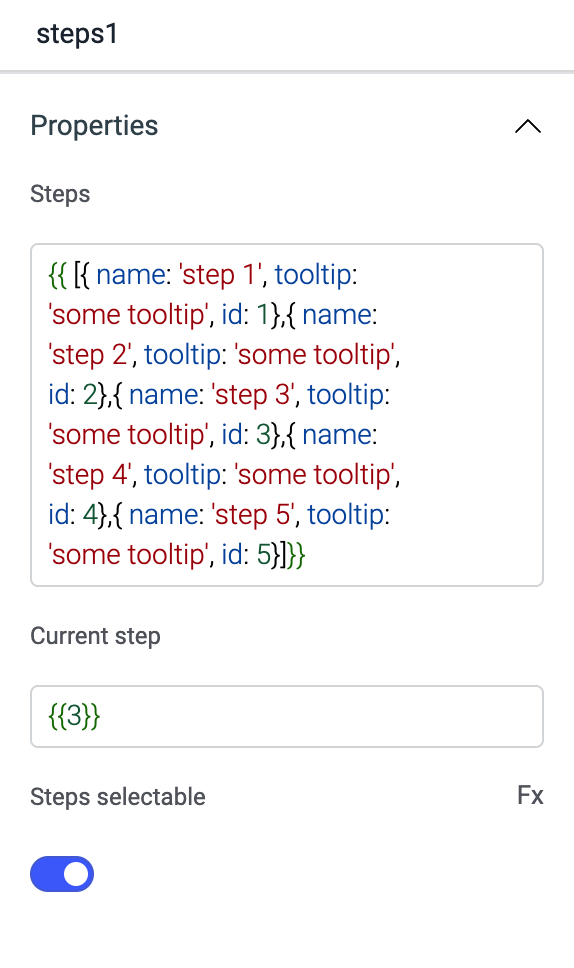
Steps
This property lets you add and the steps. Every object represents a step.
{{
[
{ name: 'step 1', tooltip: 'some tooltip', id: 1},
{ name: 'step 2', tooltip: 'some tooltip', id: 2},
{ name: 'step 3', tooltip: 'some tooltip', id: 3},
{ name: 'step 4', tooltip: 'some tooltip', id: 4},
{ name: 'step 5', tooltip: 'some tooltip', id: 5}
]
}}
Current step
This property lets you select the current step you want to be highlighted.
Steps selectable
This property when disabled will disable selection of steps.
Events
On select
This event is fired whenever the user selects any step.
General
Tooltip
A Tooltip is often used to specify extra information about something when the user hovers the mouse pointer over the widget.
Under the General accordion, you can set the value in the string format. Now hovering over the widget will display the string as the tooltip.
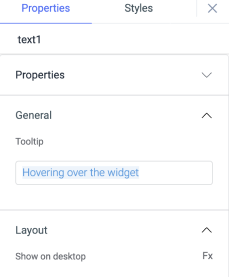
Layout
Show on desktop
Toggle on or off to display the widget in desktop view. You can programmatically determine the value by clicking on Fx to set the value {{true}} or {{false}}.
Show on mobile
Toggle on or off to display the widget in mobile view. You can programmatically determine the value by clicking on Fx to set the value {{true}} or {{false}}.
Styles
Theme
You can change the theme of widget by selecting available themes from dropdown.
Colour
You can change the color of the widget by entering the Hex color code or choosing a color of your choice from the color picker.
Text Colour
You can change the text color of the widget by entering the Hex color code or choosing a color of your choice from the color picker.
Visibility
Toggle on or off to control the visibility of the widget. You can programmatically change its value by clicking on the Fx button next to it. If {{false}} the widget will not be visible after the app is deployed. By default, it's set to {{true}}.
Any property having Fx button next to its field can be programmatically configured.