PDF widget can be used to embed the PDF file either by URL or as a Base64 encoded.
Checkout this guide to learn how to display images/PDFs using base64 string
Properties
File URL
The URL of the PDF file on the web. data:application/pdf;base64, format is supported and the input needs to be prefixed with data:application/pdf;base64,
Scale page to width
It can be toggled to adjust the PDF content to fit the width or height of the component
Show page controls
By default, page number, previous & next button is displayed while hovering the PDF file. It can be toggled on or off.
Show the download
The Download button on the PDF component allows you to download the pdf file. By default, Show the download button is enabled. Toggle it off to remove the Download button from PDF component, you can also click on the Fx button to set the values {{true}} or {{false}} dynamically.
General
Tooltip
A Tooltip is often used to specify extra information about something when the user hovers the mouse pointer over the widget.
Under the General accordion, you can set the value in the string format. Now hovering over the widget will display the string as the tooltip.
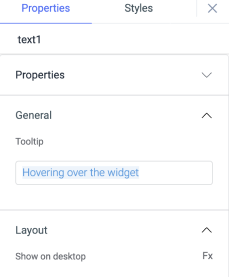
Layout
| Layout | description | Expected value |
|---|---|---|
| Show on desktop | Toggle on or off to display desktop view. | You can programmatically determining the value by clicking on Fx to set the value {{true}} or {{false}} |
| Show on mobile | Toggle on or off to display mobile view. | You can programmatically determining the value by clicking on Fx to set the value {{true}} or {{false}} |
Styles
| Style | Description |
|---|---|
| Visibility | Toggle on or off to control the visibility of the widget. You can programmatically change its value by clicking on the Fx button next to it. If {{false}} the widget will not visible after the app is deployed. By default, it's set to {{true}}. |
Any property having Fx button next to its field can be programmatically configured.