MySQL
ToolJet can connect to MySQL databases to read and write data.
Connection
To establish a connection with the MySQL data source, you can either click on the + Add new Data source button located on the query panel or navigate to the Data Sources page through the ToolJet dashboard.
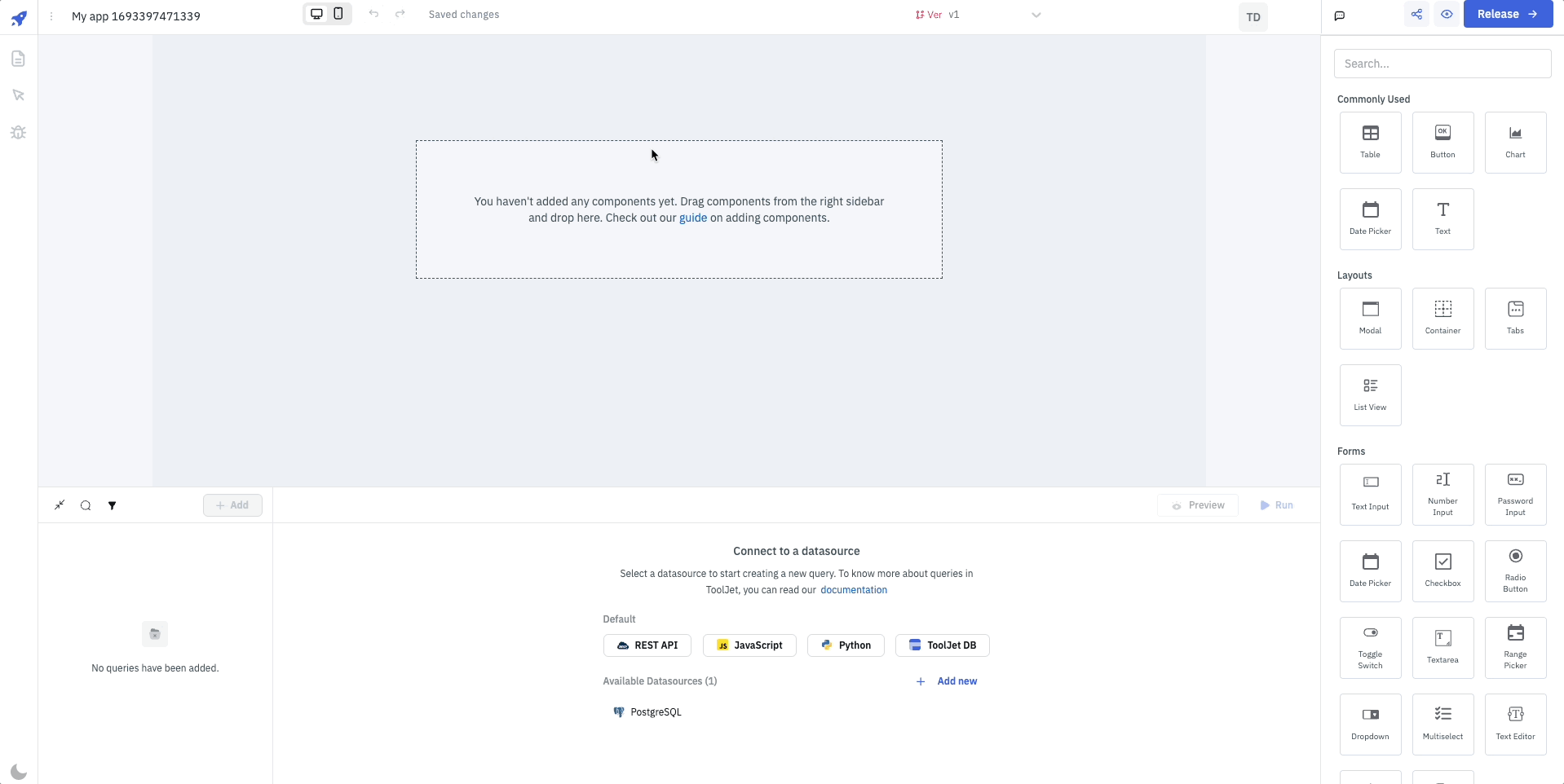
Please make sure the Host/IP of the database is accessible from your VPC if you have self-hosted ToolJet. If you are using ToolJet cloud, please whitelist our IP.
ToolJet requires the following to connect to your MySQL database:
- Username
- Password
- Database Name
- Connection Type
If you are using Hostname as the connection type, you will need to provide the following information:
- Host/IP
- Port
- SSL
- SSL Certificate:
- CA Certificate
- Self-signed Certificate
- None
If you are using Socket as the connection type, you will need to provide the following information:
- Socket Path
Note: It is recommended to create a new MySQL database user so that you can control the access levels of ToolJet.
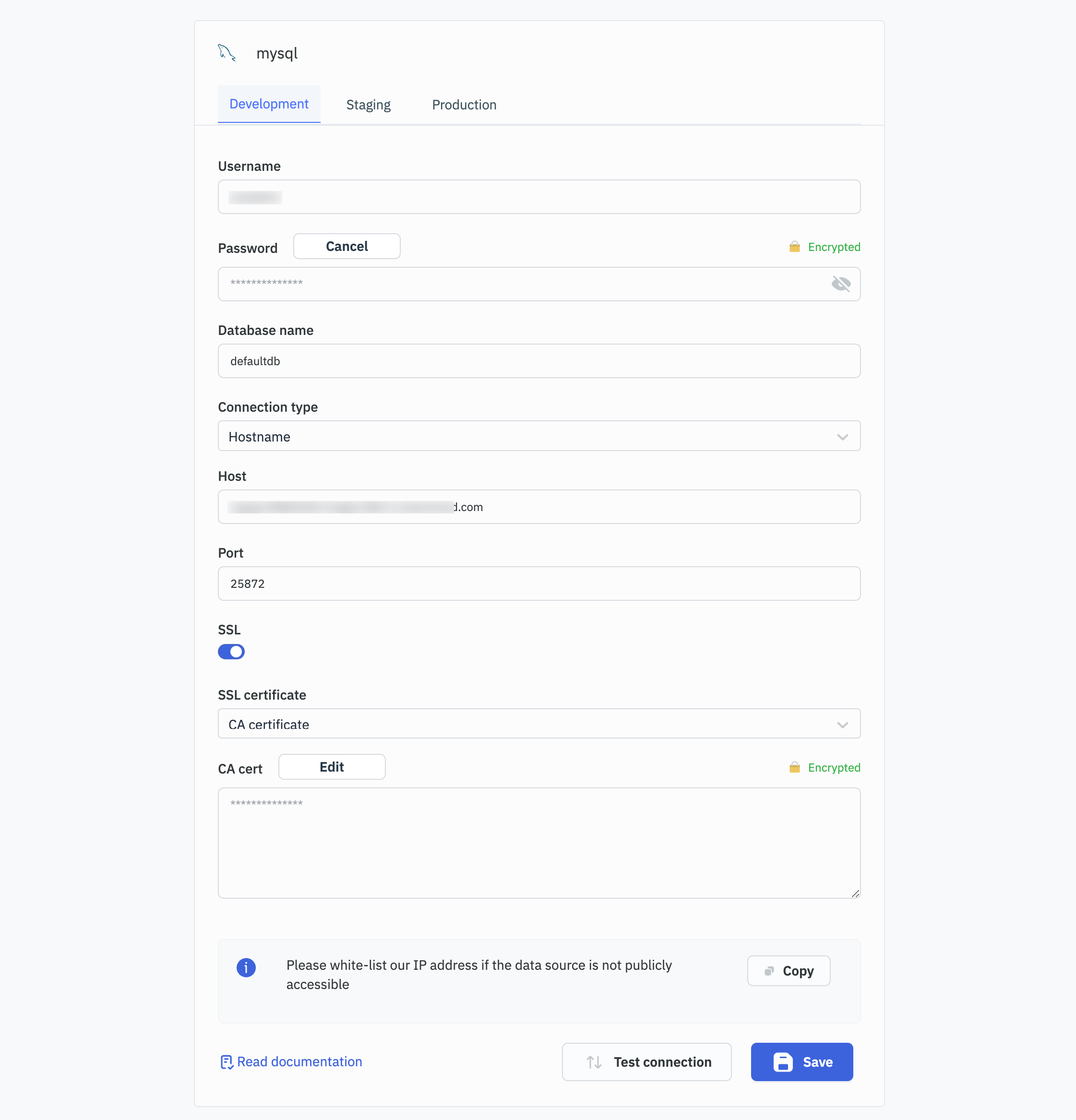
Querying MySQL
- Click on + Add button of the query manager at the bottom panel of the editor.
- Select the database added in the previous step as the data source.
Once the MySQL data source is added, you can create queries to read and write data to the database. You can create queries from the Query Panel located at the bottom panel of the app builder.
SQL Mode
SQL mode can be used to query MySQL database using SQL queries.
- Select SQL mode from the dropdown.
- Enter the SQL query in the editor.
- Click on the Run button to run the query.
Example:
SELECT * FROM users
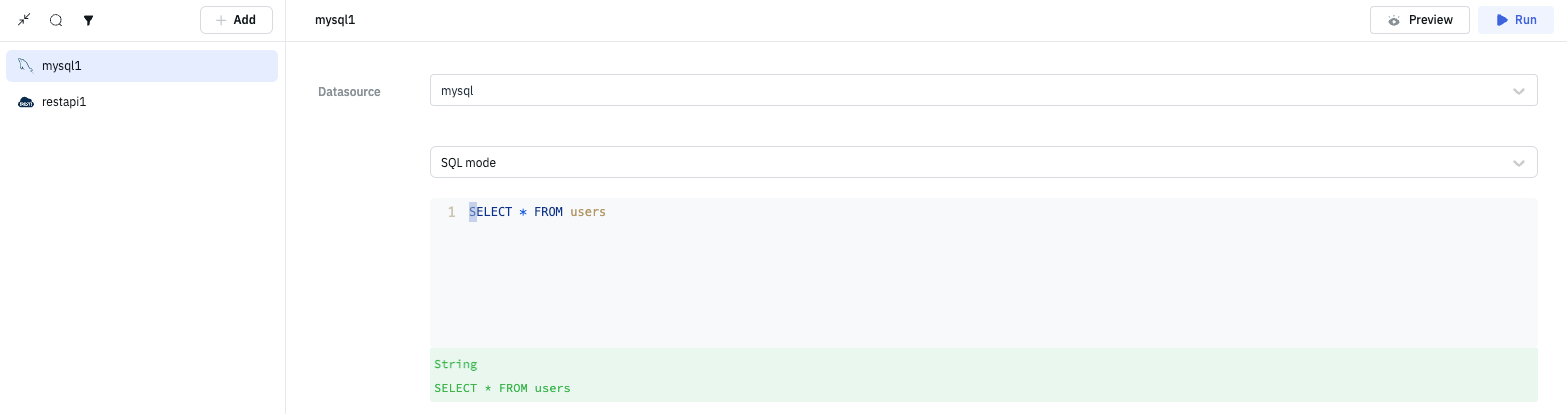
Parameterized queries:
ToolJet offers support for parameterized SQL queries, which enhance security by preventing SQL injection and allow for dynamic query construction. To implement parameterized queries:
- Use
:parameter_nameas placeholders in your SQL query where you want to insert parameters. - In the Parameters section below the query editor, add key-value pairs for each parameter.
- The keys should match the parameter names used in the query (without the colon).
- The values can be static values or dynamic values using the
{{ }}notation.
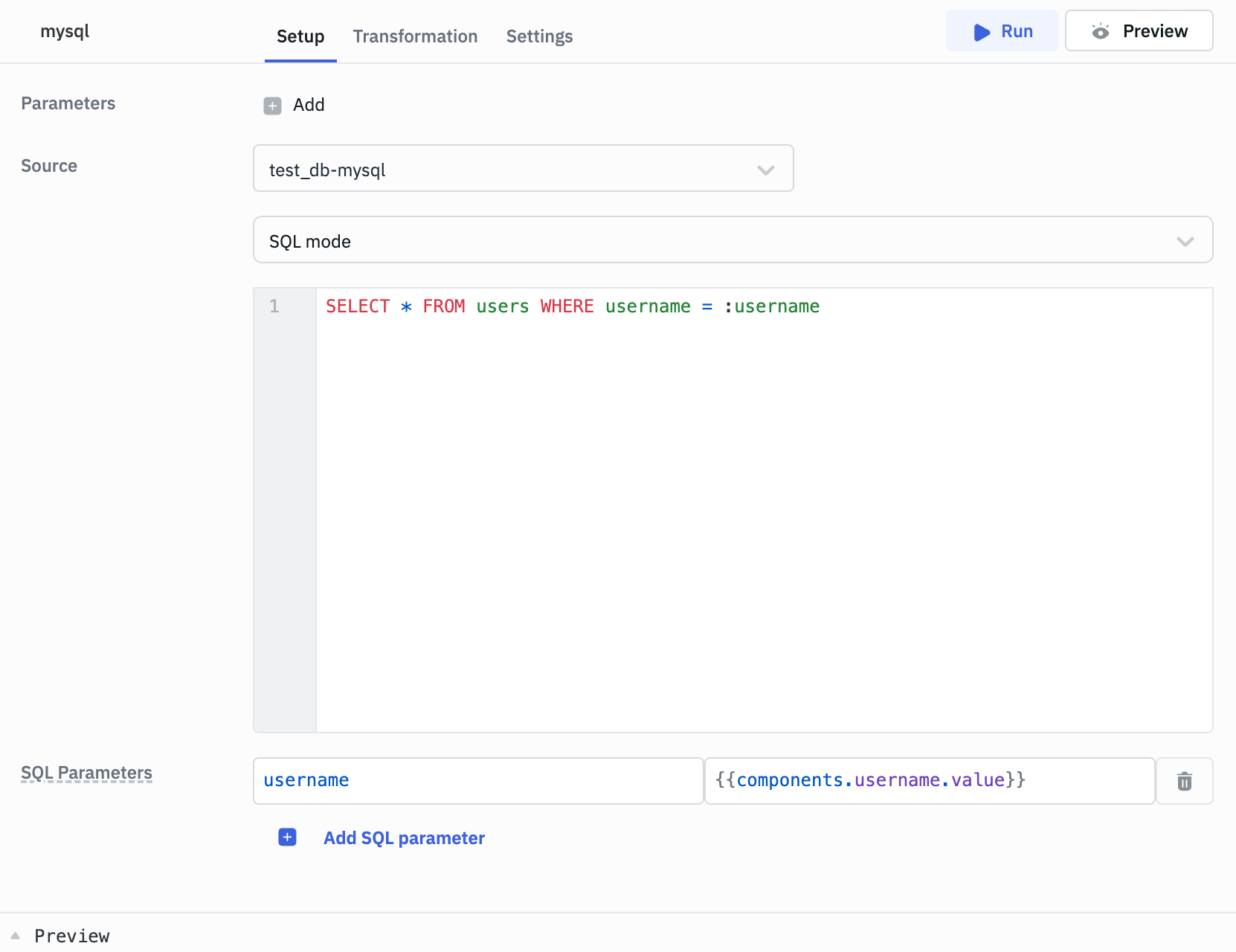
Example:
Query: SELECT * FROM users WHERE username = :username
SQL Parameters:
Key: username
Value: oliver // or {{ components.username.value }}
Query Timeout
You can set the timeout duration for SQL queries by adding the PLUGINS_SQL_DB_STATEMENT_TIMEOUT variable to the environment configuration file. By default, it is set to 120,000 ms.
GUI Mode
GUI mode can be used to query MySQL database without writing queries.
- Select GUI mode from the dropdown.
- Choose the operation Bulk update using primary key.
- Enter the Table name and Primary key column name.
- In the editor enter the records in the form of an array of objects.
- Click on the Run button to run the query.
Example:
{{ [ {id: 1, channel: 33}, {id:2, channel:24} ] }}
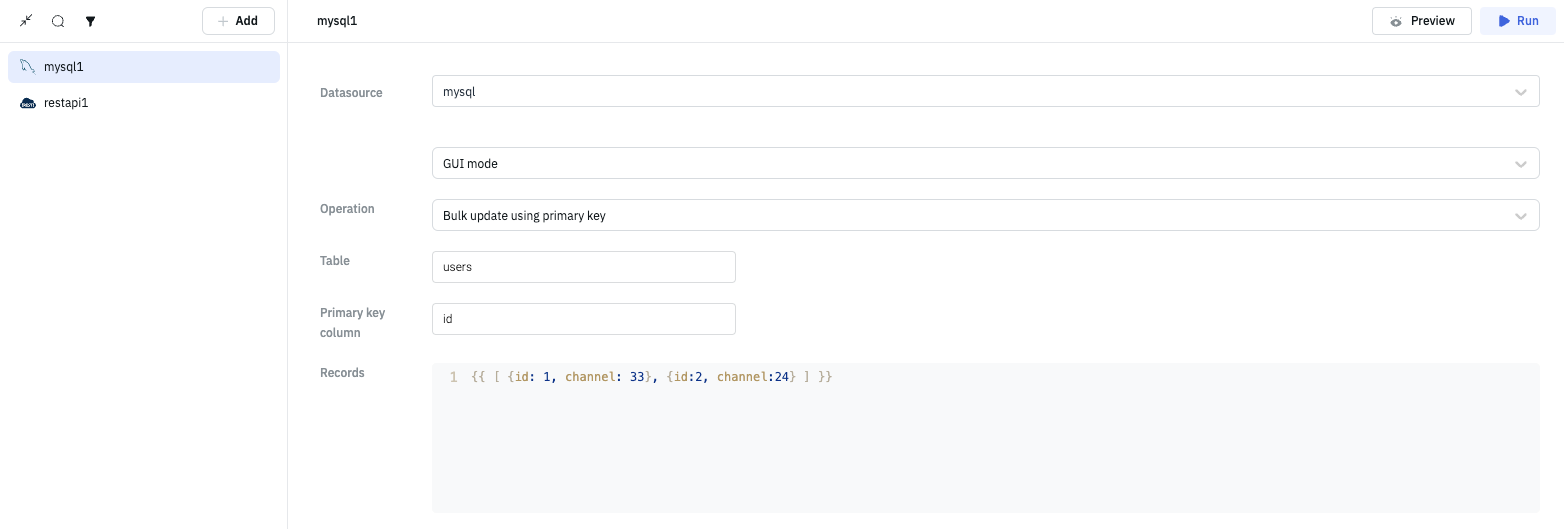
Query results can be transformed using transformations. Learn more about transformations here.