Airtable
ToolJet can connect to your Airtable account to read and write data.
Connection
To establish a connection with the Airtable data source, you can either click on the + Add new Data source button located on the query panel or navigate to the Data Sources page from the ToolJet dashboard.
ToolJet requires the following to connect to your Airtable:
- Personal Access Token
You can generate the Personal Access Token by visiting Developer Hub from your Airtable profile.
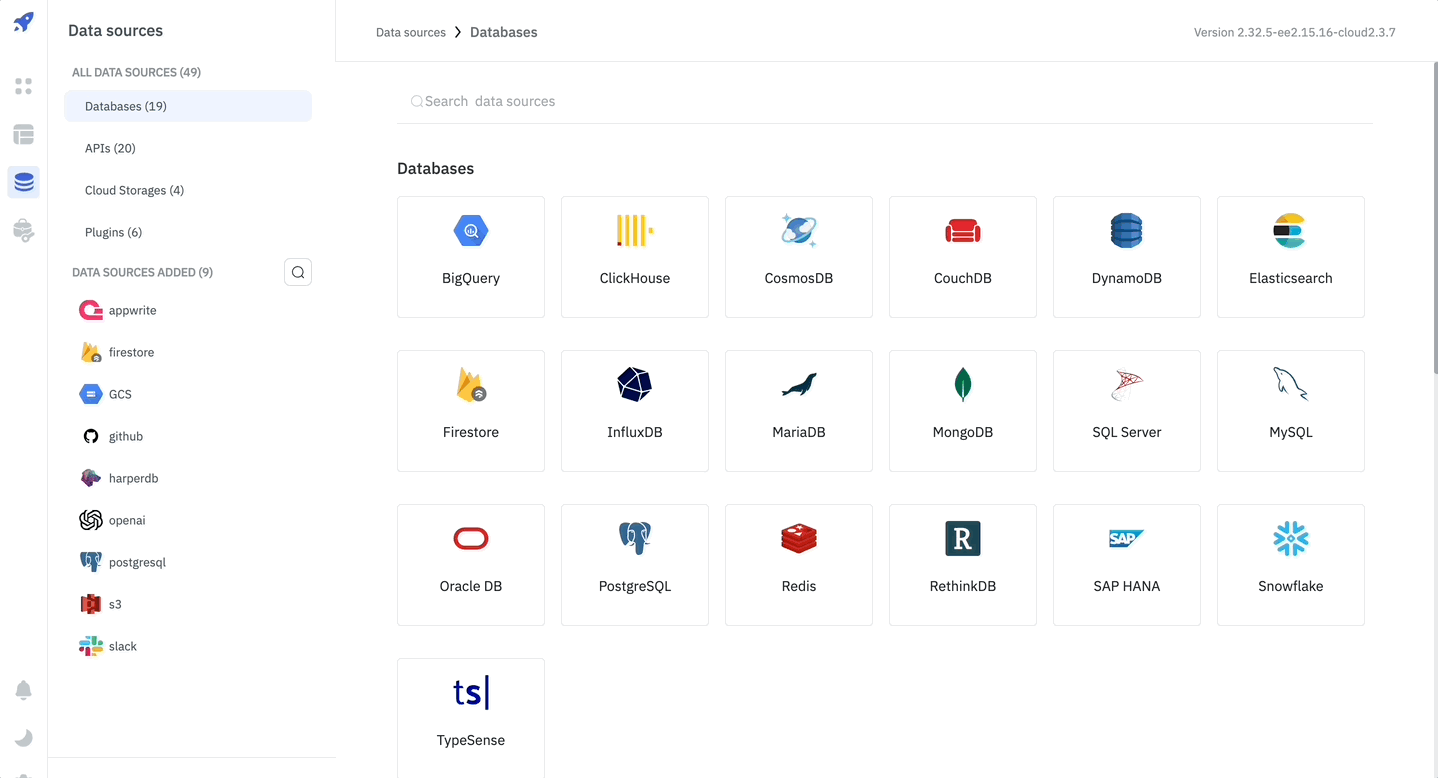
Airtable API has a rate limit, and at the time of writing this documentation, the limit is five(5) requests per second per base. You can read more about rate limits here Airtable API.
Querying Airtable
- Click on + Add button of the query manager at the bottom panel of the editor.
- Select the Airtable datasource added in previous step.
- Select the desired operation from the dropdown and enter the required parameters.
- Click on the Preview button to preview the output or Click on the Run button to trigger the query.
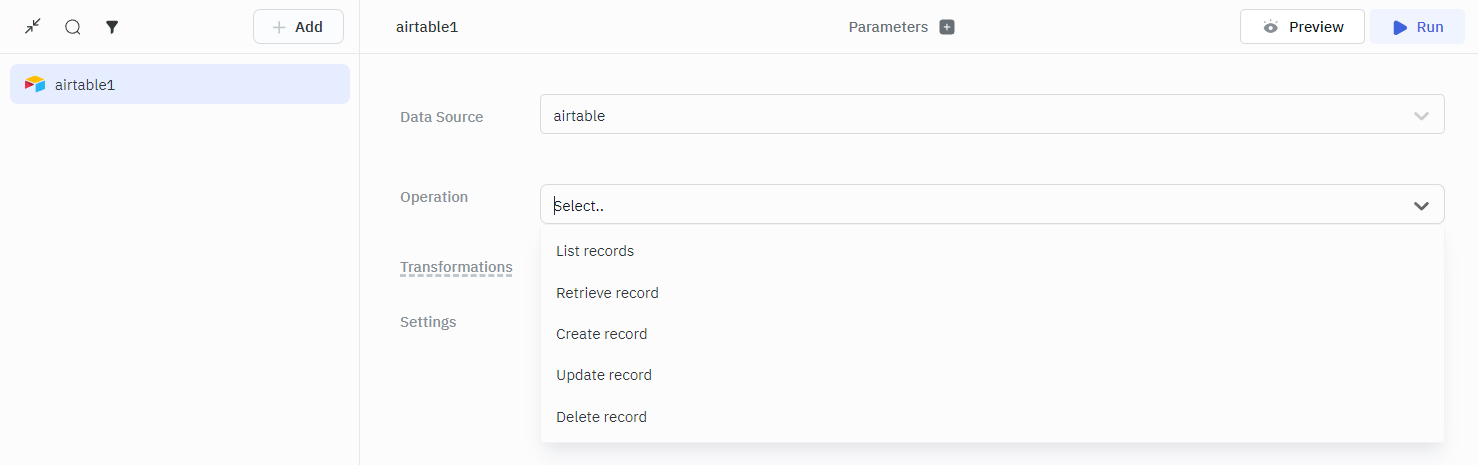
Supported Operations
List Records
This operation retrieves a list of records from the specified table.
Required Parameters
- Base ID: The unique identifier of the Airtable base.
- Table name: The name or ID of the table to retrieve records from.
Optional Parameters*
- Page size: The number of records to return per page.
- Offset: Used for pagination to fetch the next set of records.
- Filter by formula: A formula to filter records.
- Fields: Specifies which fields to include in the response.
- Timezone: The timezone to use for date and time fields.
- User locale: The locale to use for formatting date and time fields.
- Cell format: Determines how cell values are returned. Possible values are:
- json: Returns cell values as JSON objects, depending on the field type.
- string: Returns cell values as strings.
- View: Specifies the view to retrieve records from.
- Sort: Defines the sorting order of records.
Timezone and User locale are mutually dependent. If you provide a timezone, you must also provide a user locale and vice versa. These properties are only applied when cell format is set to string. To correctly format date and time fields, make sure the coloumn type is set to Date or Date Time in Airtable.
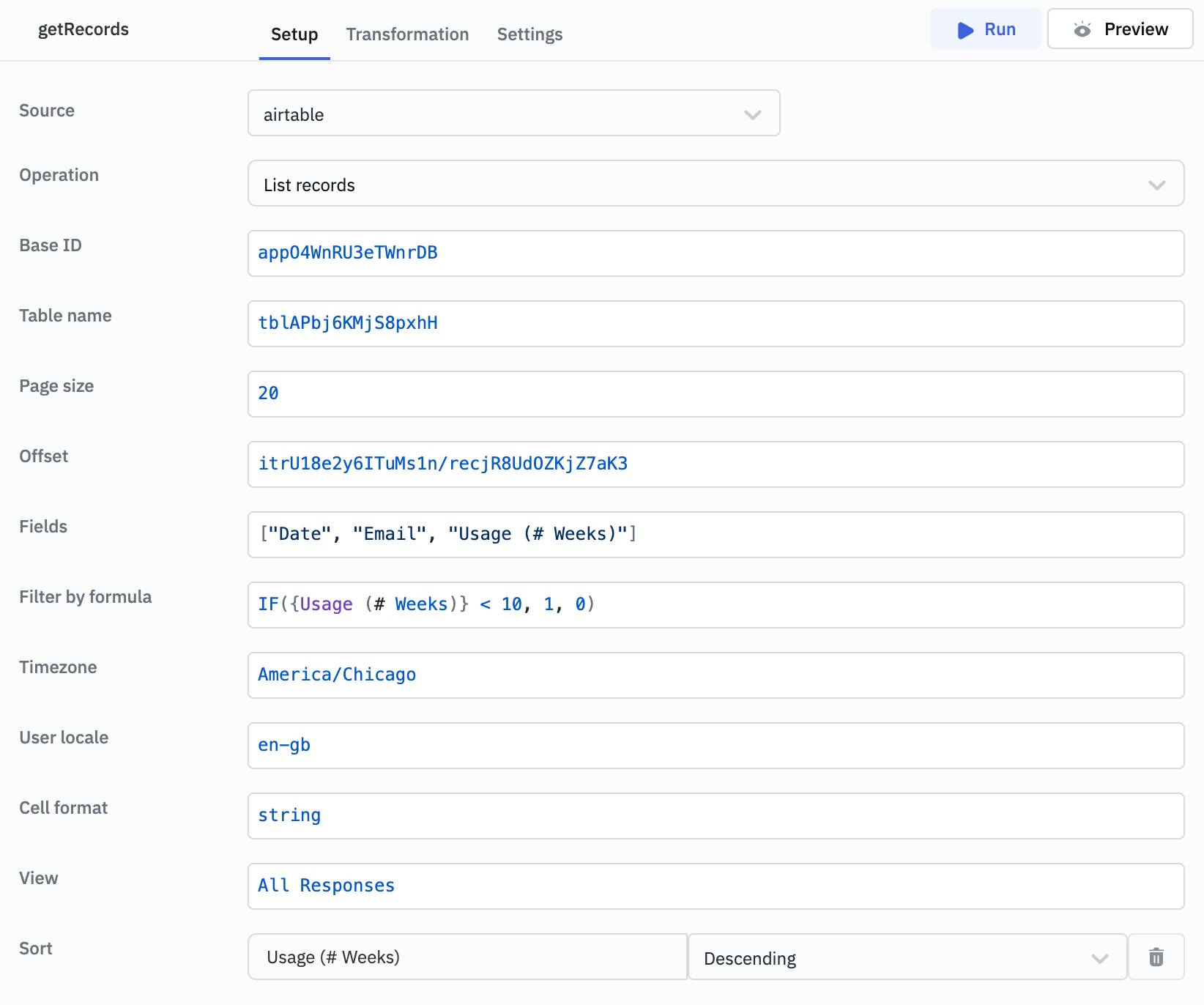
Example Values
Base ID: appO4WnRU3eTWnrDB
Table name: tblAPbj6KMjS8pxhH // Can be Table name or Table ID
Page size: 100
Offset: itrU18e2y6ITuMs1n/recjR8UdOZKjZ7aK3
Fields: ["Date", "Email", "Usage (# Weeks)"]
Filter by formula: IF({Usage (# Weeks)} < 10, 1, 0) // Only records with Usage (# Weeks) less than 10
Timezone: America/Chicago
User locale: en-gb
Cell format: string // Cell format needs to be string for Timezone and User locale to work
View: All Responses
Sort: createdTime // Select direction: Ascending or Descending
Response Example
{
"records": [
{
"id": "recToGRP6bWUG6djd",
"createdTime": "2016-11-21T20:21:40.000Z",
"fields": {
"Usage (# Weeks)": "3",
"Email": "Edith Lindon",
"Date": "11-21-2016"
}
},
{
"id": "recnUVJ8wwZbdECLk",
"createdTime": "2016-11-21T20:21:40.000Z",
"fields": {
"Usage (# Weeks)": "3",
"Email": "Marcellus Wong",
"Date": "11-21-2016"
}
},
{
"id": "recStKhQYw4Fn2qpj",
"createdTime": "2016-11-21T20:21:40.000Z",
"fields": {
"Usage (# Weeks)": "2",
"Email": "Lorraine Ljuba",
"Date": "11-21-2016"
}
}
]
}
Retrieve Record
This operation fetches a specific record from the specified table.
Required Parameters
- Base ID
- Table name
- Record ID
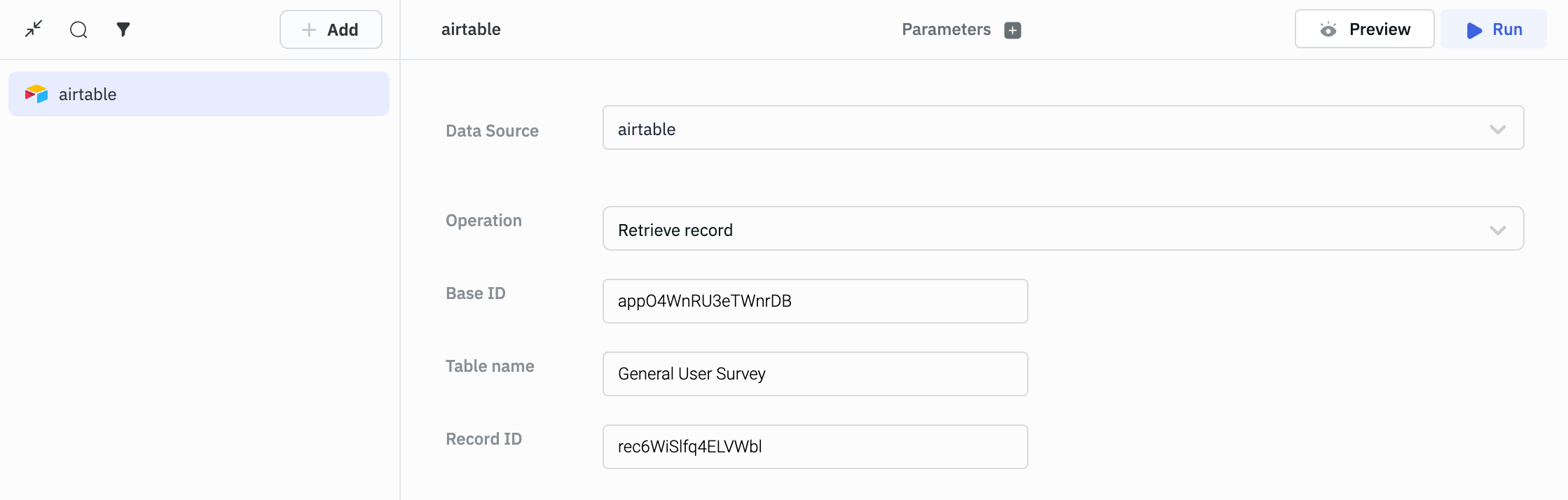
Response Example
{
"id": "recu9xMnUdr2n2cw8",
"fields": {
"Notes": "Discuss project timeline",
"Name": "Michael Scott"
},
"createdTime": "2021-05-12T14:30:33.000Z"
}
Create Record
This operation creates a new record in the specified table.
Required Parameters
- Base ID
- Table name
- Records
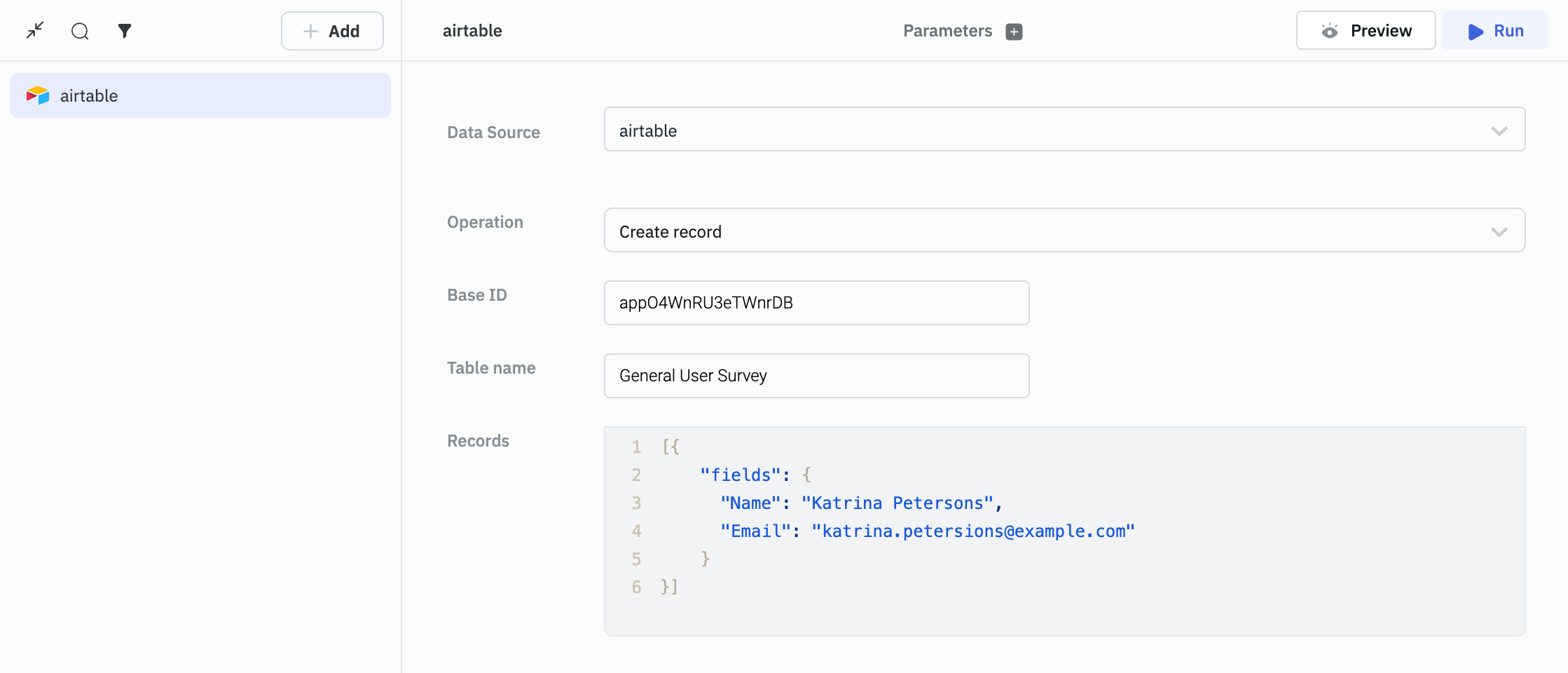
Example
[{
"fields": {
"Name": "Katrina Petersons",
"Email": "[email protected]"
}
}]
Response Example
{
"records": [
{
"id": "recu6jhA7tzv4K66s",
"createdTime": "2024-06-11T06:01:44.000Z",
"fields": {
"Name": "Katrina Petersons",
"Email": "[email protected]",
"Date": "06-11-2024",
}
}
]
}
Update record
Update a specific record by providing new data.
Required parameters:
- Base ID
- Table name
- Record ID
- Body
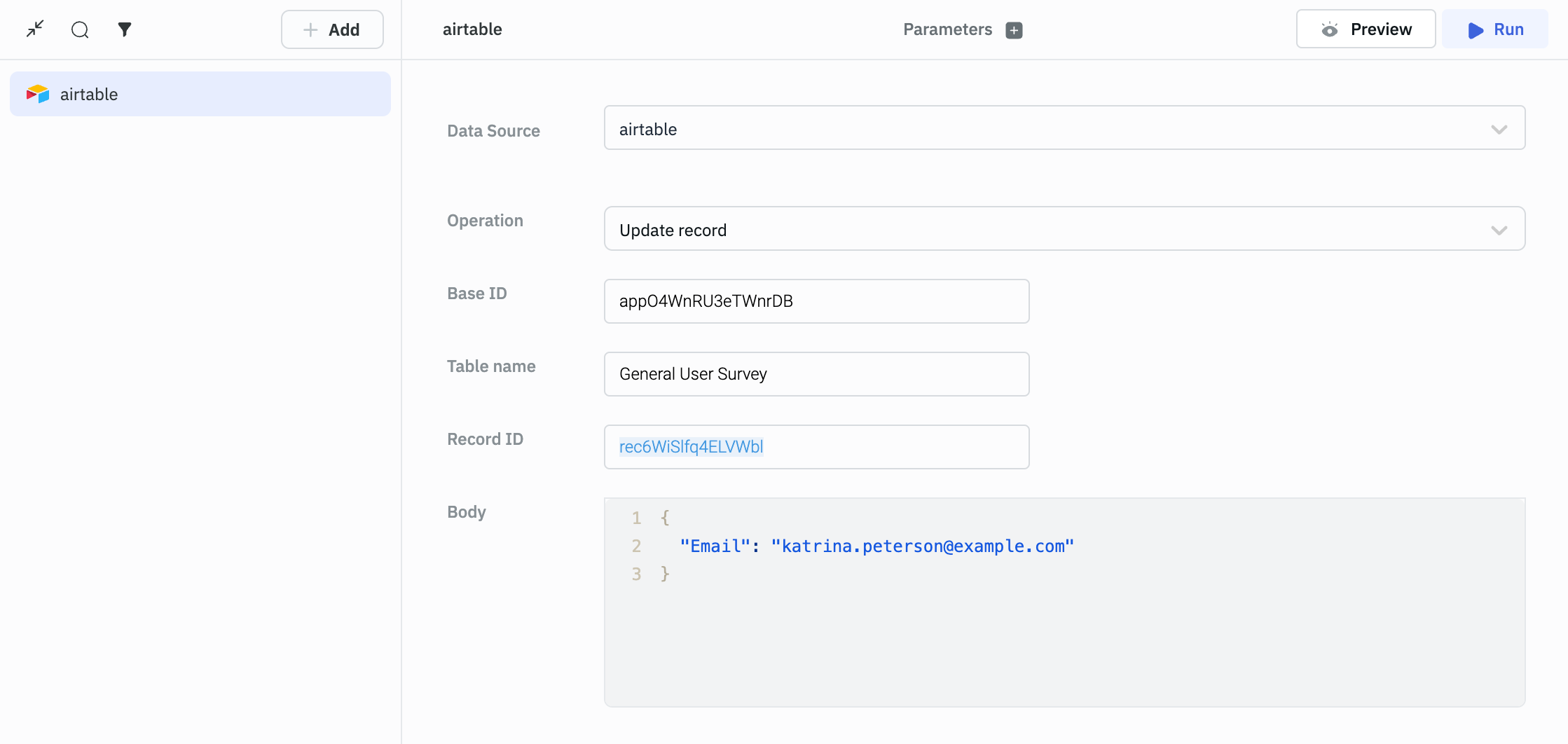
Example
{
"Email": "[email protected]"
}
Response Example
{
"records": [
{
"id": "recu6jhA7tzv4K66s",
"createdTime": "2024-06-11T07:01:44.000Z",
"fields": {
"Name": "Katrina Petersons",
"Email": "[email protected]",
"Date": "06-11-2024",
}
}
]
}
Delete record
This operation removes a record from the specified table.
Required parameters:
- Base ID
- Table name
- Record ID
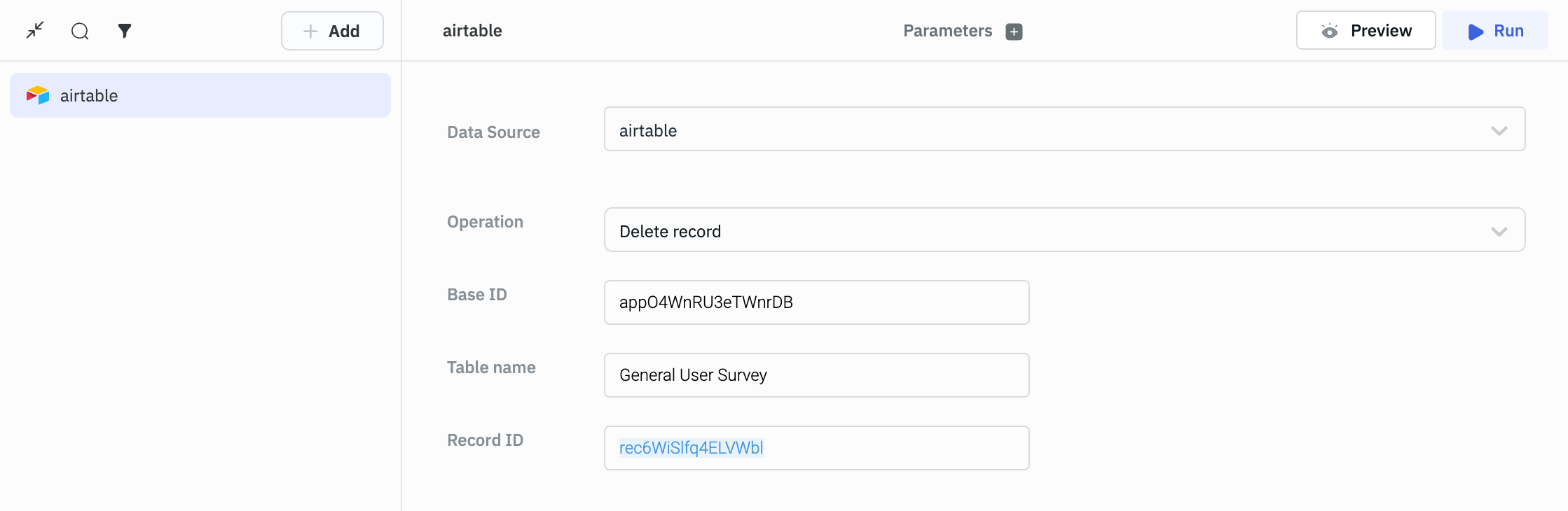
Response Example
{
deleted: true
id: "recIKsyZgqI4zoqS7"
}