Cloud Firestore
ToolJet can connect to Cloud Firestore databases to read and write data.
Connection
To establish a connection with the Cloud Firestore data source, you can either click on the + Add new Data source button located on the query panel or navigate to the Data Sources page from the ToolJet dashboard and choose Cloud Firestore as the data source.
ToolJet requires the following to connect to your BigQuery:
- Private key
For generating a private key check out Firestore's official documentation.
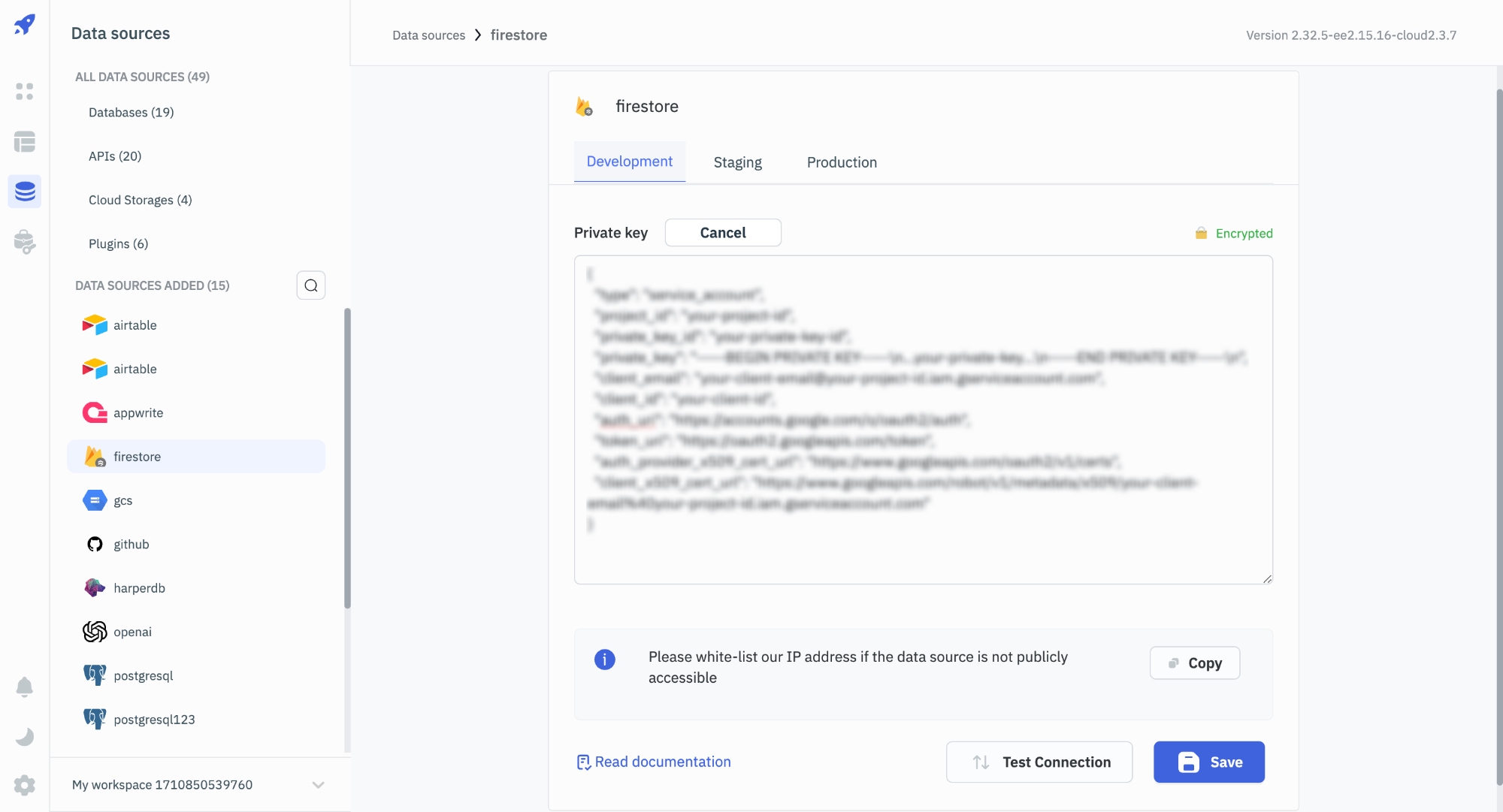
Querying Firestore
- Click on + Add button of the query manager at the bottom panel of the editor.
- Select the Cloud Firestore datasource added in previous step.
- Select the desired operation from the dropdown and enter the required parameters.
- Click on the Preview button to preview the output or Click on the Run button to trigger the query.
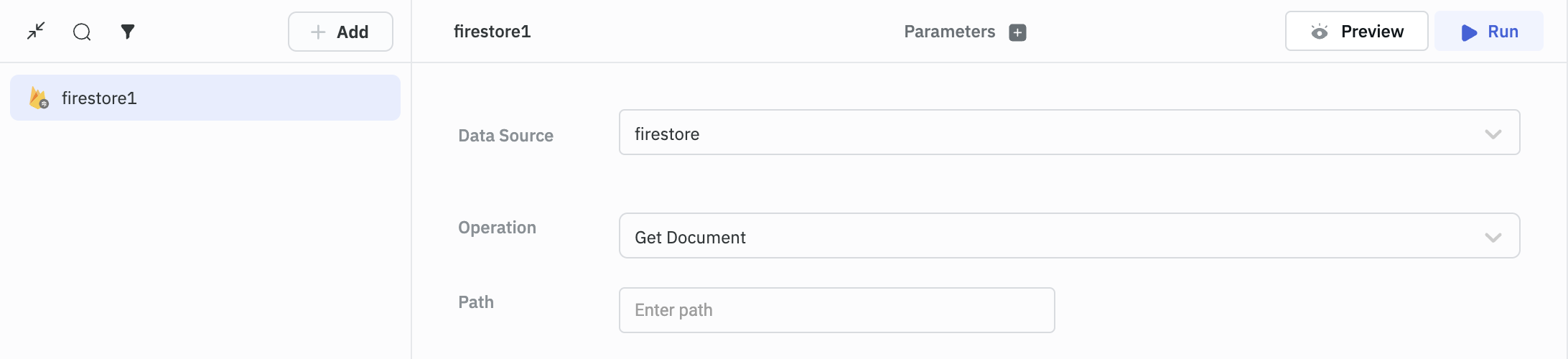
Query results can be transformed using transformations. Read our transformations documentation to see how: link
Supported Operations
- Get Document
- Query collection
- Add Document to Collection
- Update Document
- Set Document
- Bulk update using document ID
- Delete Document
Get Document
Use this operation to get the data in a document.
Required Parameters
- Path
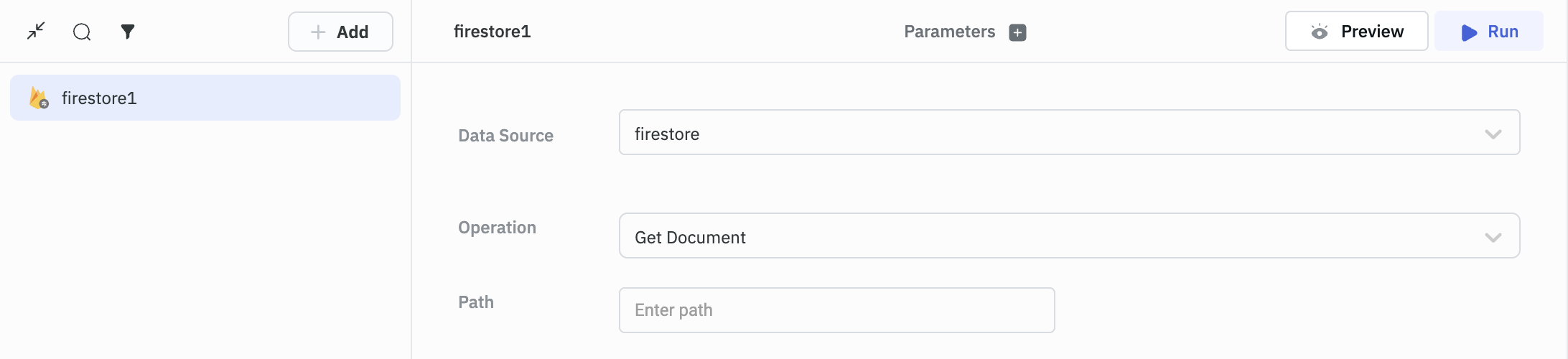
Query Collection
Use this operation to query all the documents in a collection. Check firestore doc here.
Required Parameters
- Path
Optional parameters
- Order type
- Limit
- Field
- Operator
- Value
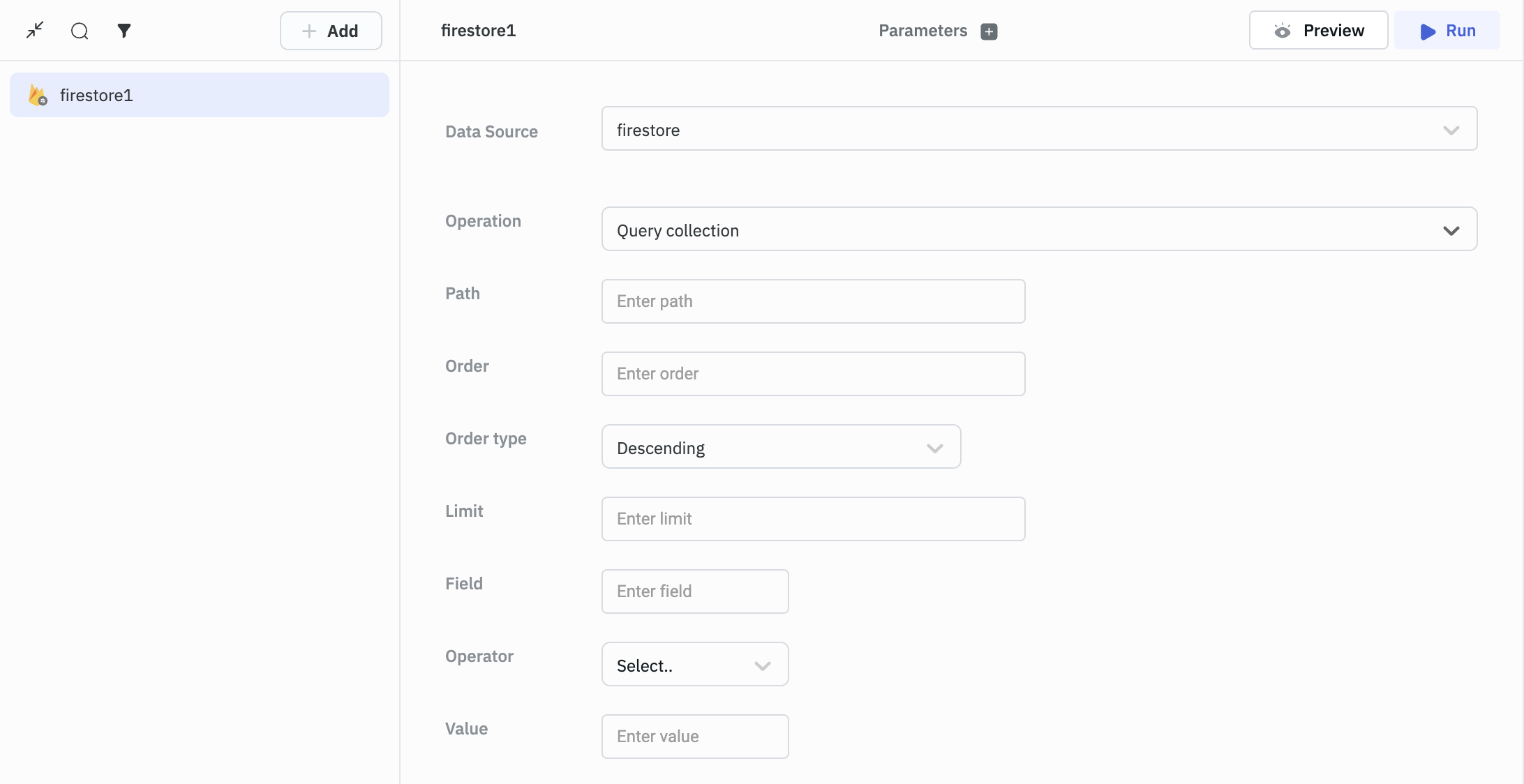
Add Document to Collection
Use this operation for creating a new document in a collection.
Required Parameters
- Collection
- Body.
Example
{
"Author": "Shubh",
"id": 5
}
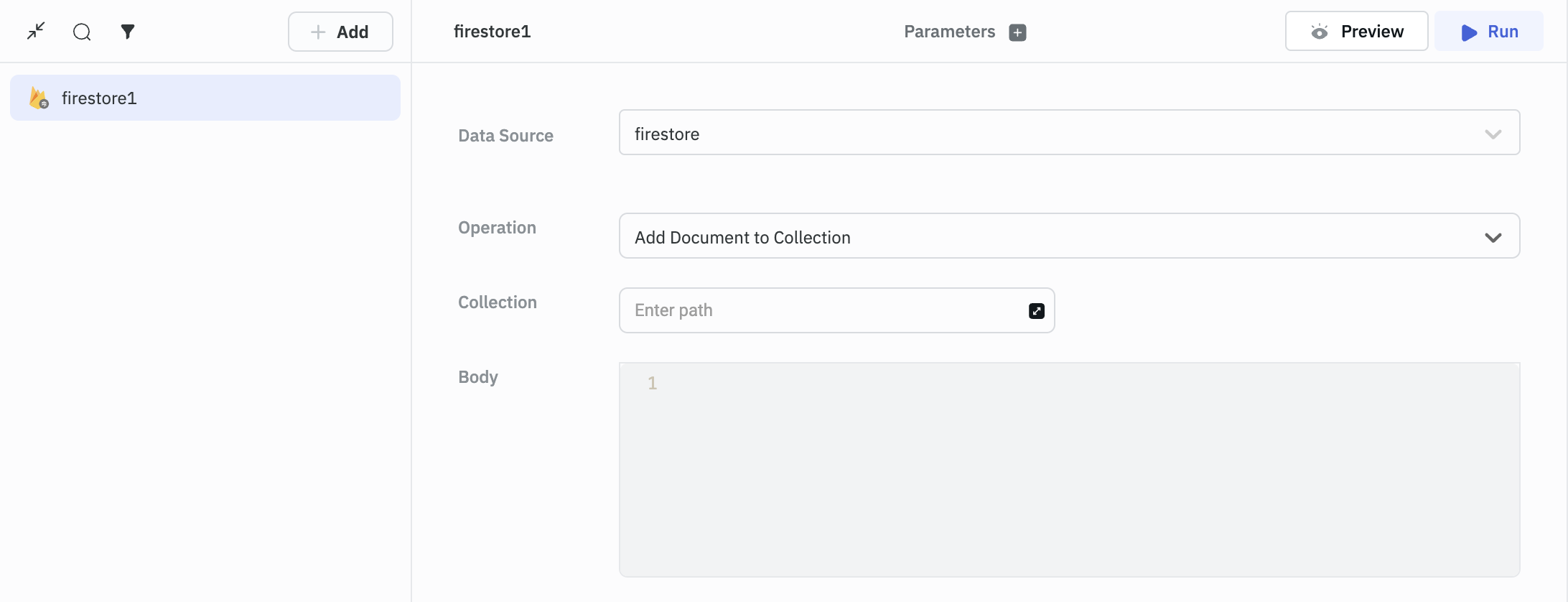
Update Document
Use this operation for updating the existing document in a collection. Also, it only updates fields if they exist, but doesn't replace an entire object like set operation.
Required Parameters
- Path
- Body
Example
{
"Author": "Shubhendra",
"id": 3
}
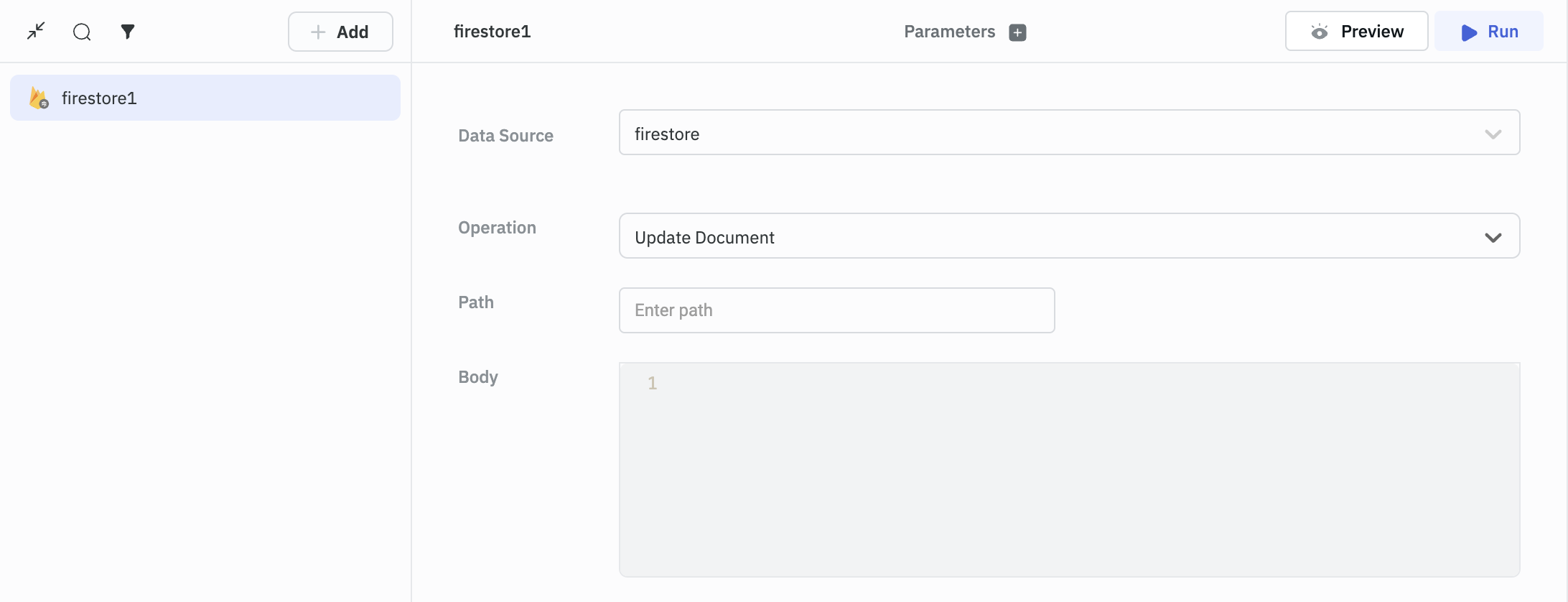
Set Document
This operation replaces your chosen object with the value that you provide. So if your object has 5 fields, and you use Set operation and pass object with 3 fields, it will now have 3 fields.
Required Parameters
- Path
- Body
Example
{
"Author": "Shefewfbh",
"id": 9
}
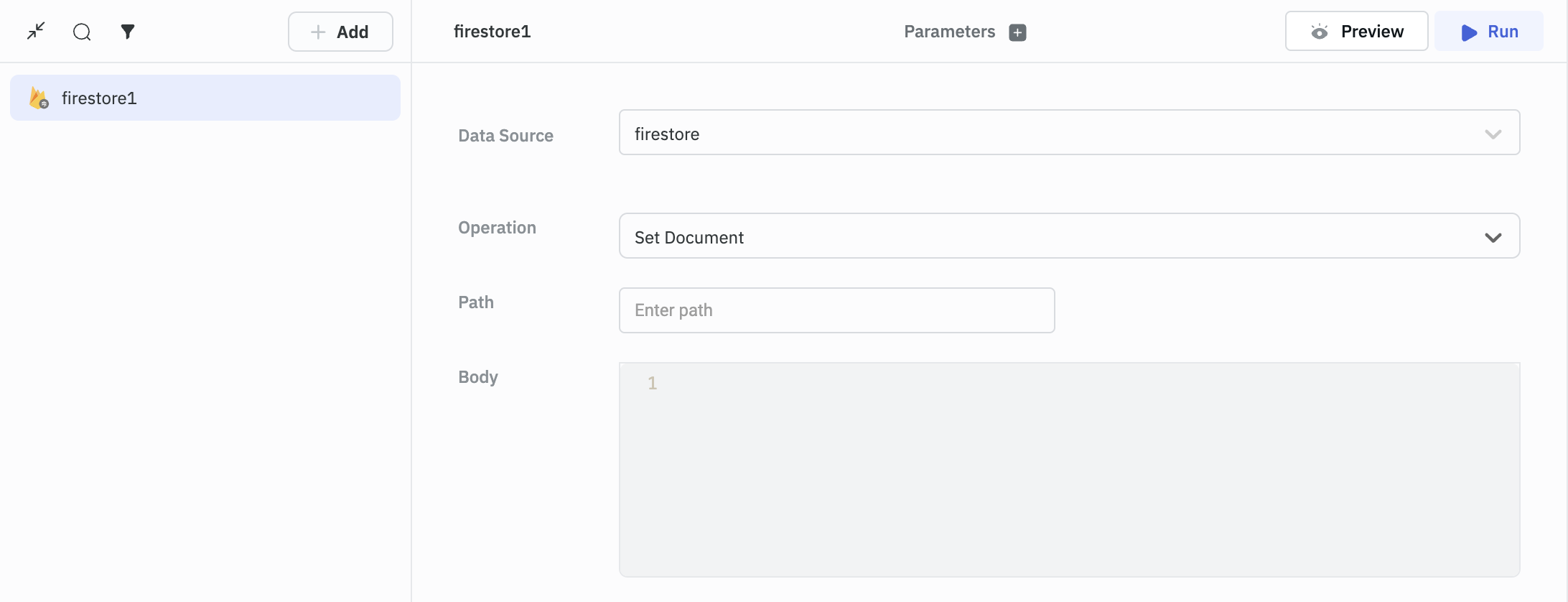
Bulk Update Using Document ID
Use this operation for bulk updating documents.
Required Parameters
- Collection
- Key for document ID
- Records
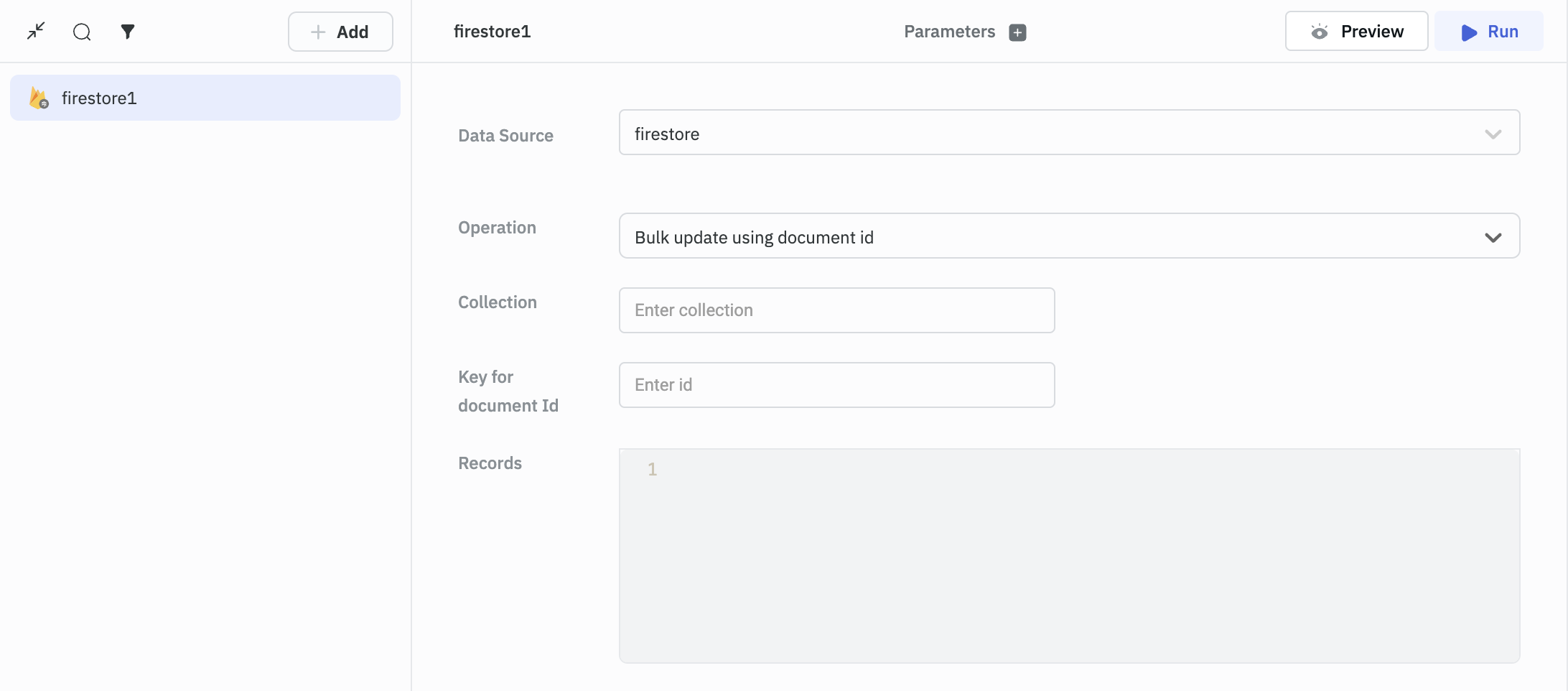
Delete Document
Use this operation for deleting a document in a collection.
Required Parameters
- Path
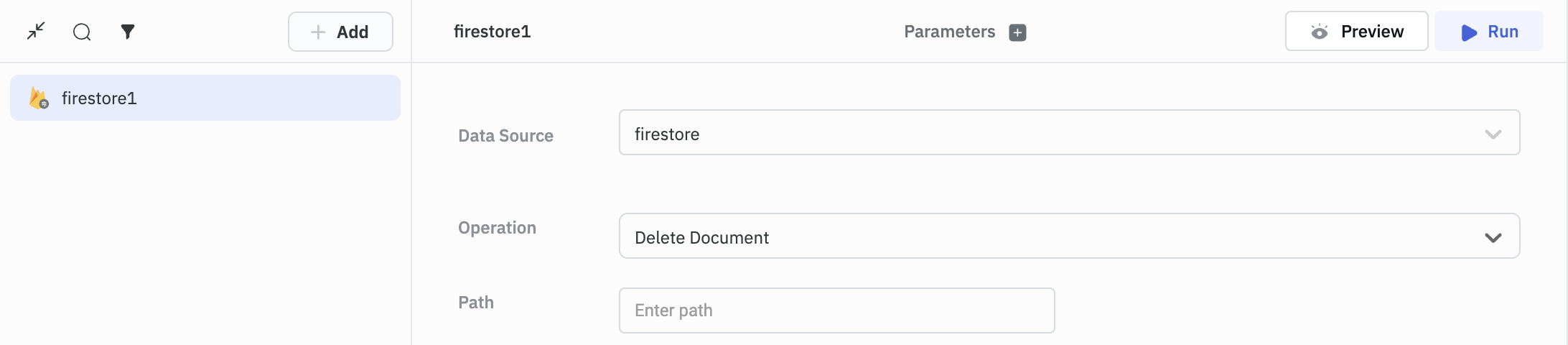
Transforming Firestore Query Result for Table Widget
The Firestore query result is in the form of object so we’ll need to transform it into array.
return data = Array(data)