Baserow
ToolJet can connect to your Baserow account to read and write data.
Connection
To establish a connection with the Baserow data source, you can either click on the + Add new Data source button located on the query panel or navigate to the Data Sources page through the ToolJet dashboard.
ToolJet requires the following to connect to Baserow:
- API token
- Host
- Base URL
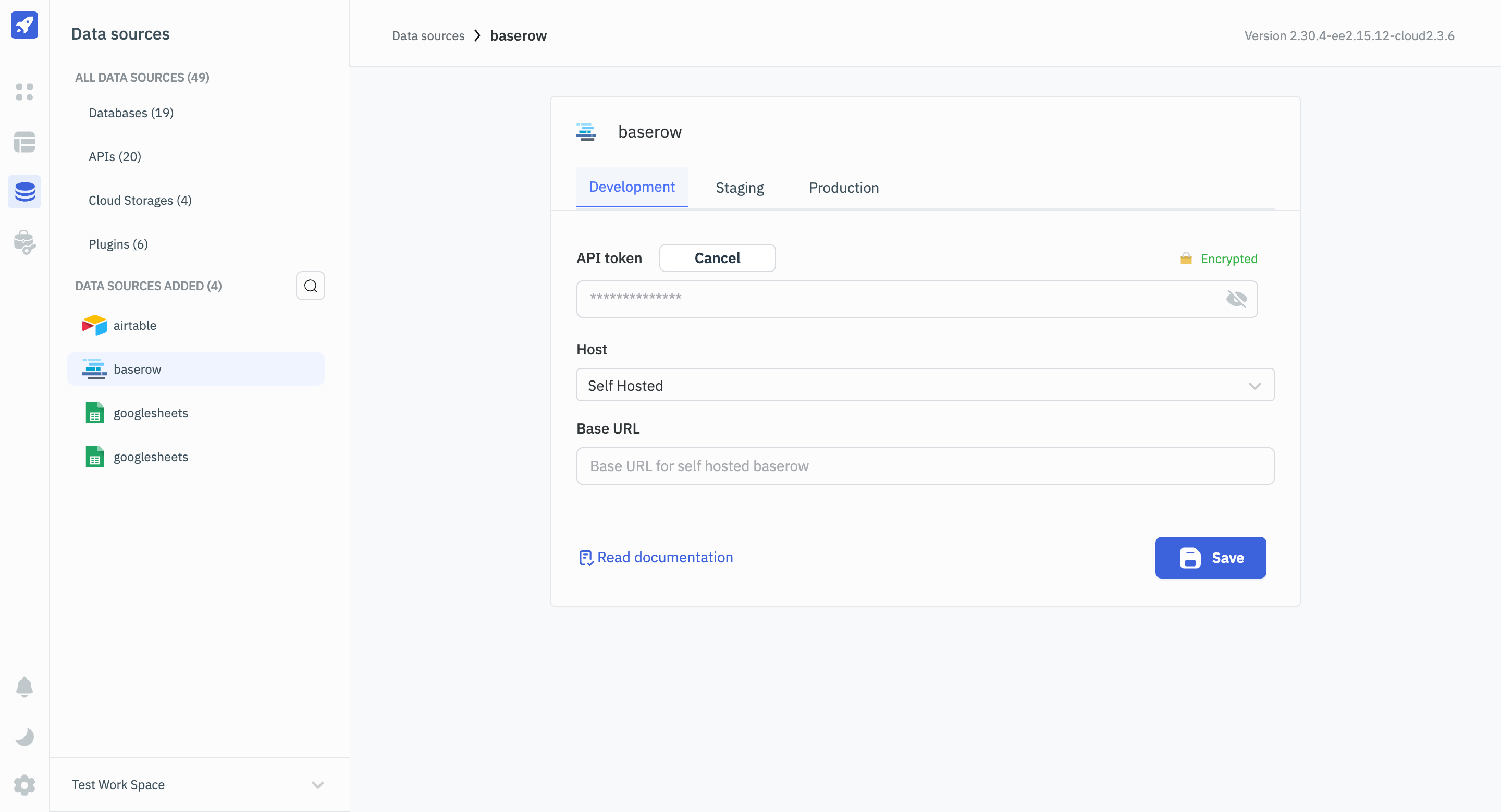
Querying Baserow
- Click on + Add button of the query manager at the bottom panel of the editor.
- Select the Baserow datasource added in previous step.
- Select the desired operation from the dropdown and enter the required parameters.
- Click on the Preview button to preview the output or Click on the Run button to trigger the query.

Supported Operations
List Fields
This query lists all the fields in a table.
Required Parameter
- Table ID
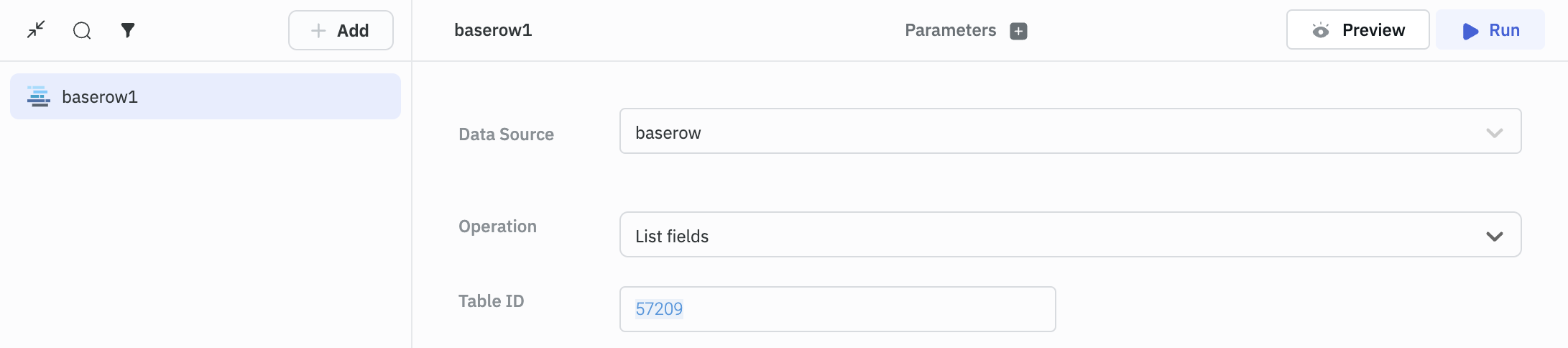
Response Example
[
{
"id": 331156,
"table_id": 57209,
"name": "Name",
"order": 0,
"type": "text",
"primary": true,
"text_default": ""
},
{
"id": 331157,
"table_id": 57209,
"name": "Last name",
"order": 1,
"type": "text",
"primary": false,
"text_default": ""
},
{
"id": 331158,
"table_id": 57209,
"name": "Notes",
"order": 2,
"type": "long_text",
"primary": false
},
{
"id": 331159,
"table_id": 57209,
"name": "Active",
"order": 3,
"type": "boolean",
"primary": false
}
]
List Rows
This query lists all the rows in a table.
Required Parameter
- Table ID

Response Example
{
"count": 3,
"next": null,
"previous": null,
"results": [
{
"id": 2,
"order": "0.99999999999999999991",
"Name": "Bill",
"Last name": "Gates",
"Notes": "Lorem ipsum dolor sit amet, consectetur adipiscing elit. Fusce dignissim, urna eget rutrum sollicitudin, sapien diam interdum nisi, quis malesuada nibh eros a est.",
"Active": false
},
{
"id": 3,
"order": "0.99999999999999999992",
"Name": "Mark",
"Last name": "Zuckerberg",
"Notes": null,
"Active": true
},
{
"id": 1,
"order": "0.99999999999999999997",
"Name": "Elon",
"Last name": "Musk",
"Notes": null,
"Active": true
}
]
}
Get Row
Required Parameters
- Table ID
- Row ID
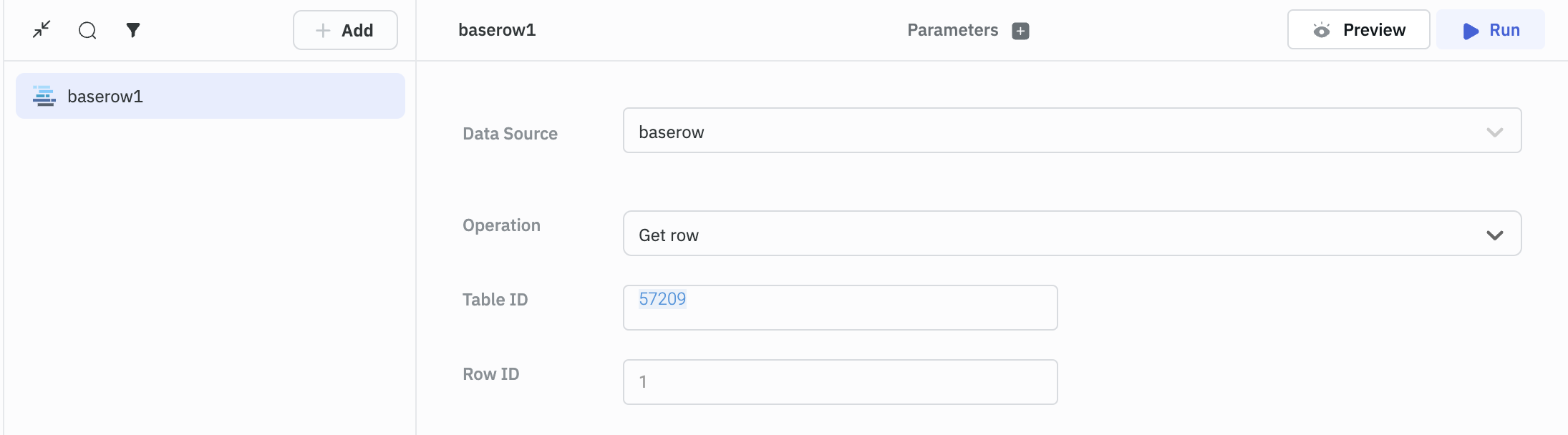
Response Example
{
"id": 1,
"order": "0.99999999999999999997",
"Name": "Elon",
"Last name": "Musk",
"Notes": null,
"Active": true
}
Create Row
Required Parameters
- Table ID
- Records
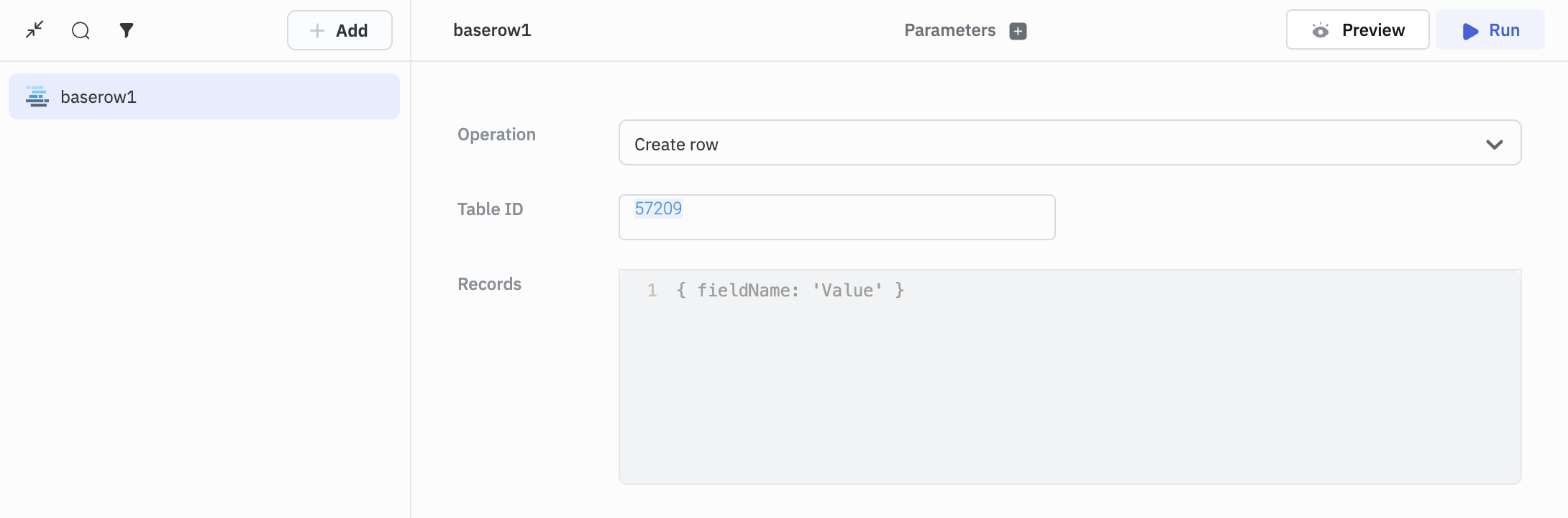
Example
{
"Name": "Test",
"Last name": "Test Name",
"Notes": "Test Note",
"Active": true
}
Response Example
{
"id": 19,
"order": "0.99999999999999999996",
"Name": "Test",
"Last name": "Test Name",
"Notes": "Test Note",
"Active": true
}
Update Row
Required Parameters
- Table ID
- Row ID
- Records
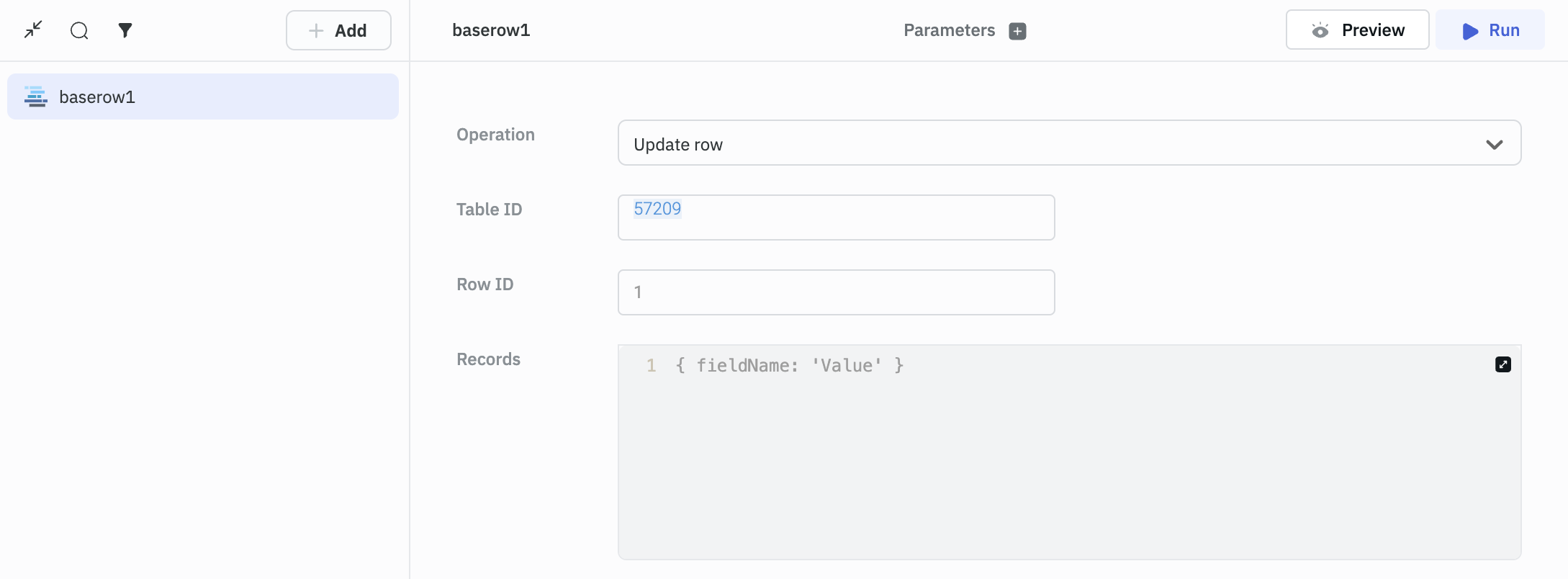
Example
{
"Name": "Test",
"Last name": "Test Name",
"Notes": "Test Note",
"Active": true
}
Response Example
{
"id": 19,
"order": "0.99999999999999999996",
"Name": "Test",
"Last name": "Test Name",
"Notes": "Test Note",
"Active": true
}
Move Row
Required Parameters
- Table ID
- Row ID
Optional Parameters
- Before ID (The row will be moved before the entered ID. If not provided, then the row will be moved to the end )
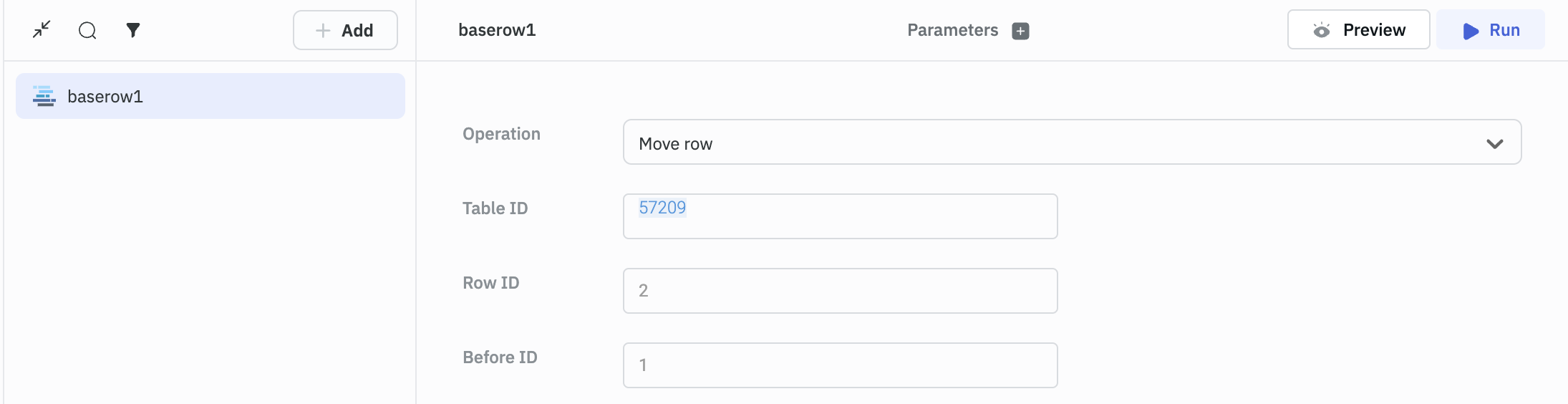
Response Example
{
"id": 3,
"order": "2.00000000000000000000",
"Name": "Mark",
"Last name": "Zuckerburg",
"Notes": null,
"Active": true
}
Delete Row
Required Parameters
- Table ID
- Row ID
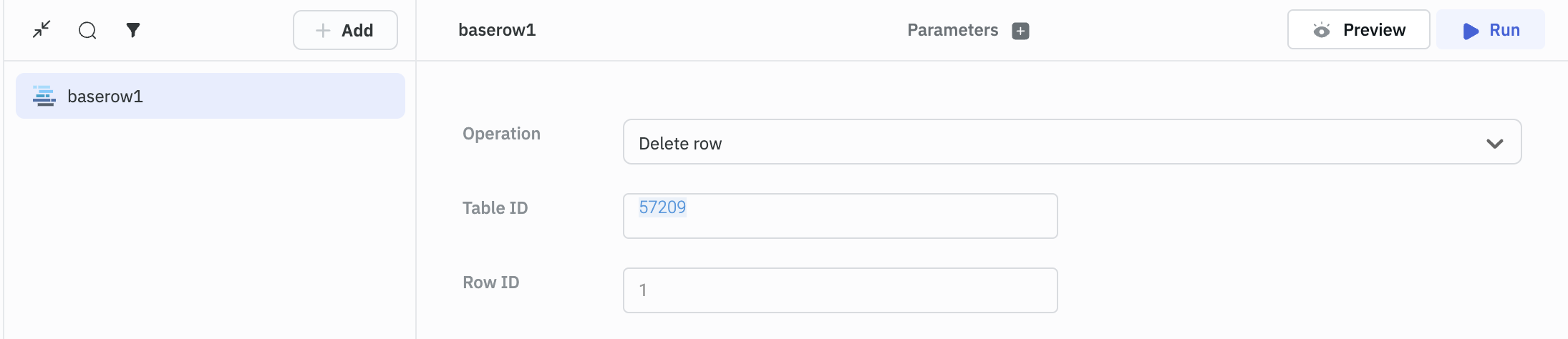
While deleting a row, the response will be either success or failure from Baserow.