Amazon Redshift
ToolJet can connect to Amazon Redshift, enabling your applications to query data directly from a Redshift cluster.
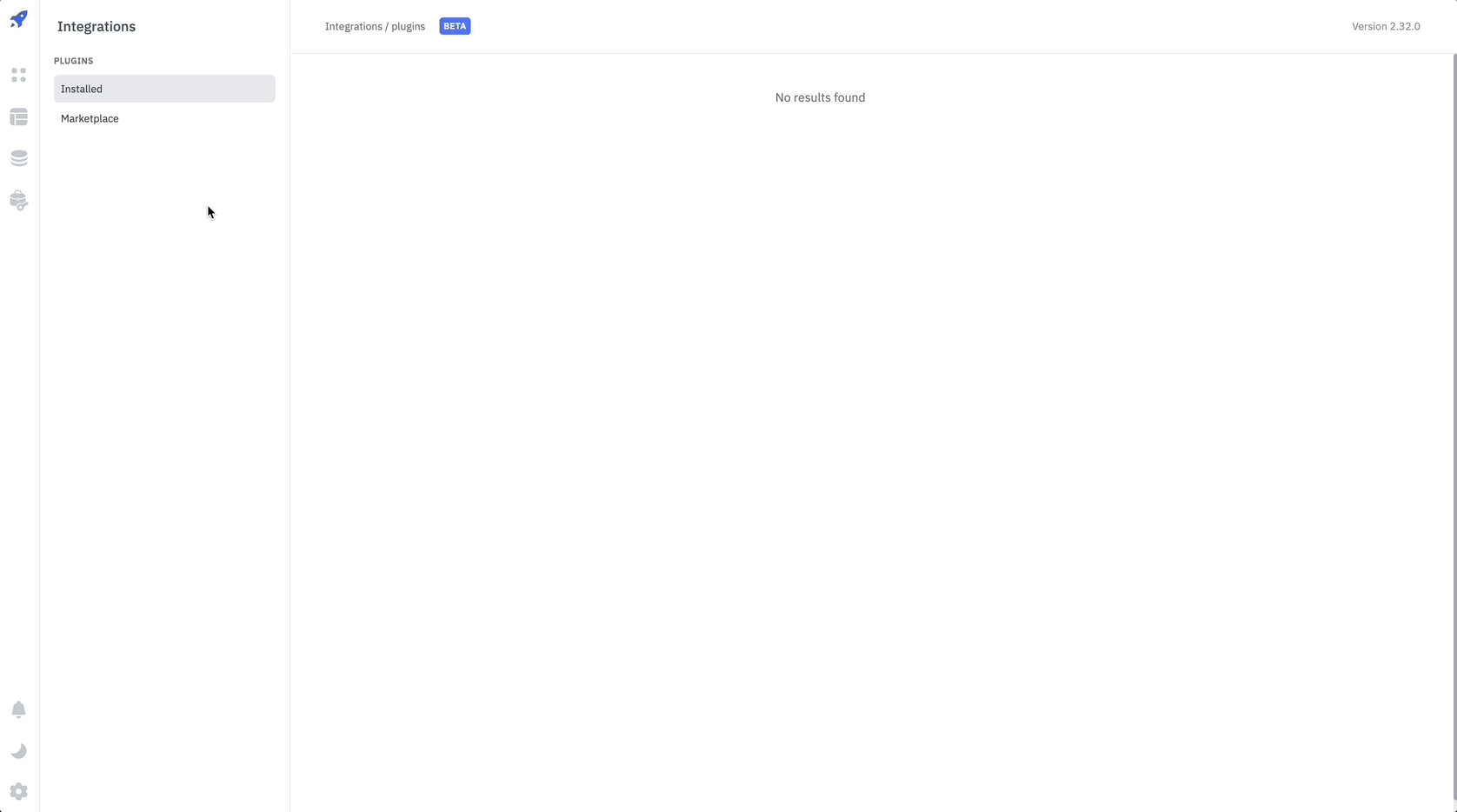
NOTE: Before following this guide, it is assumed that you have already completed the process of Using Marketplace plugins.
Configuration
To connect to Amazon Redshift, you need to provide the following details:
Required Parameters
- Region: The region where your Redshift cluster is located. For example,
us-east-1. - Database Name: The name of the database you want to connect to.
- Authentication Type: The type of authentication you want to use to connect to the Redshift cluster. Currently, only IAM is supported.
- Access Key: The access key of the user you want to use to connect to the Redshift cluster.
- Secret Key: The secret key of the user you want to use to connect to the Redshift cluster.
Optional Parameters
- Port: The port number of the Redshift cluster. The default port number is
5439. - Workgroup name: The name of the workgroup you want to use to connect to the Redshift cluster.
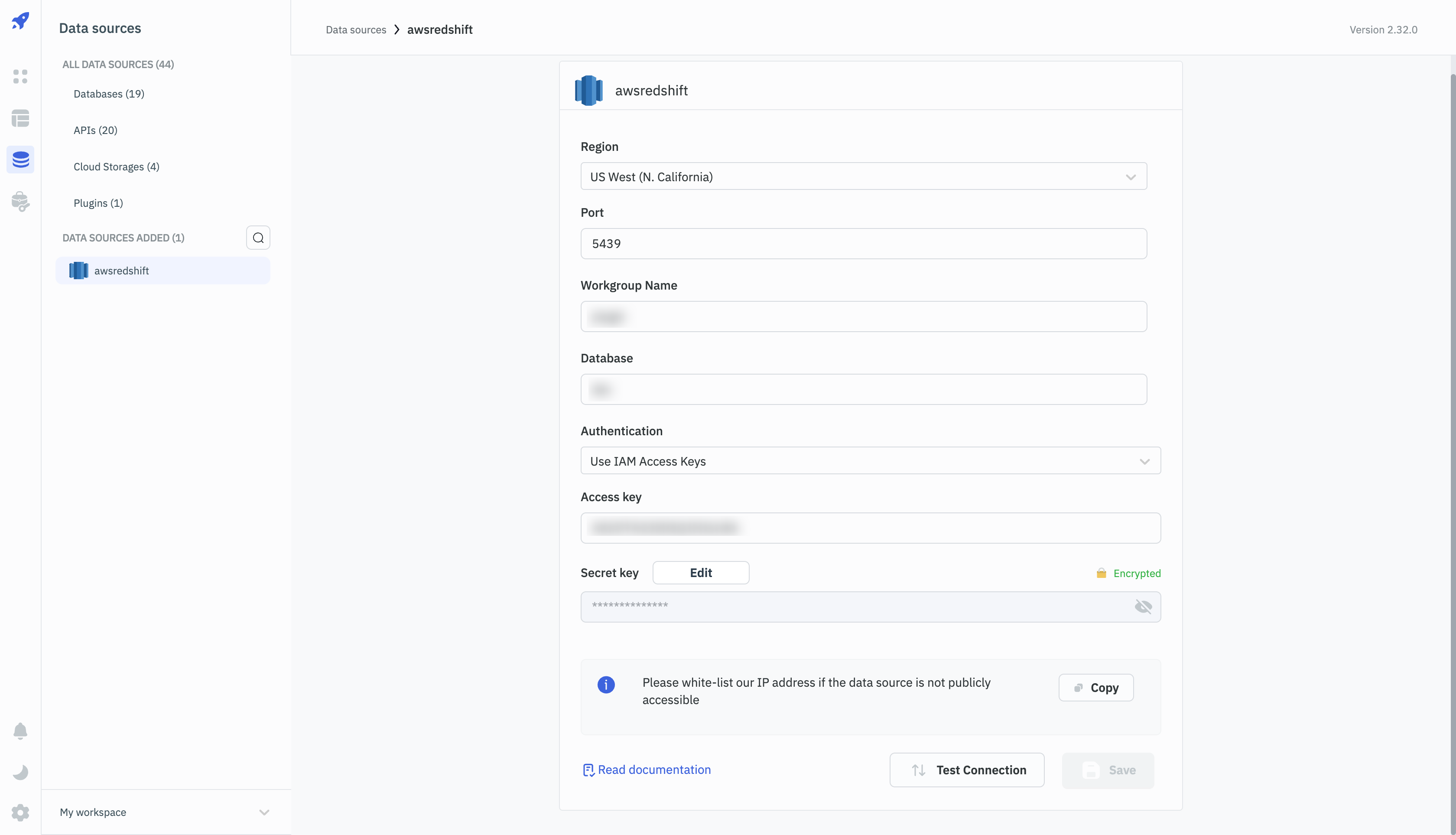
Supported Queries
Redshift supports a comprehensive set of SQL commands. You can use the SQL editor to run any SQL query on the connected Redshift cluster. Refer to the Redshift documentation for more information on the supported SQL commands.
Read Data
The following example demonstrates how to read data from a table in the connected Redshift cluster. The query selects all the columns from the employee table.
SELECT * FROM employee
Write Data
The following example demonstrates how to write data to a table in the connected Redshift cluster. The query inserts a new row into the employee table.
INSERT INTO employee (
first_name,
last_name,
email,
phone_number,
hire_date,
job_title,
salary,
department_id
) VALUES (
'Tom',
'Hudson',
'[email protected]',
'234843294323',
'2024-01-01',
'Test Automation Engineer',
245000.00,
12
);
Update Data
The following example demonstrates how to update data in a table in the connected Redshift cluster. The query updates the first_name and last_name columns of the employee table.
UPDATE employee
SET first_name = 'Glenn',
last_name = 'Jacobs'
WHERE employee_id = 8;
Delete Data
The following example demonstrates how to delete data from a table in the connected Redshift cluster. The query deletes a row from the employee table.
DELETE FROM employee
WHERE employee_id = 7;