Canvas
Canvas is the center area of the ToolJet app builder where the application is built. You arrange the components by dragging them from the Components library(right-sidebar).
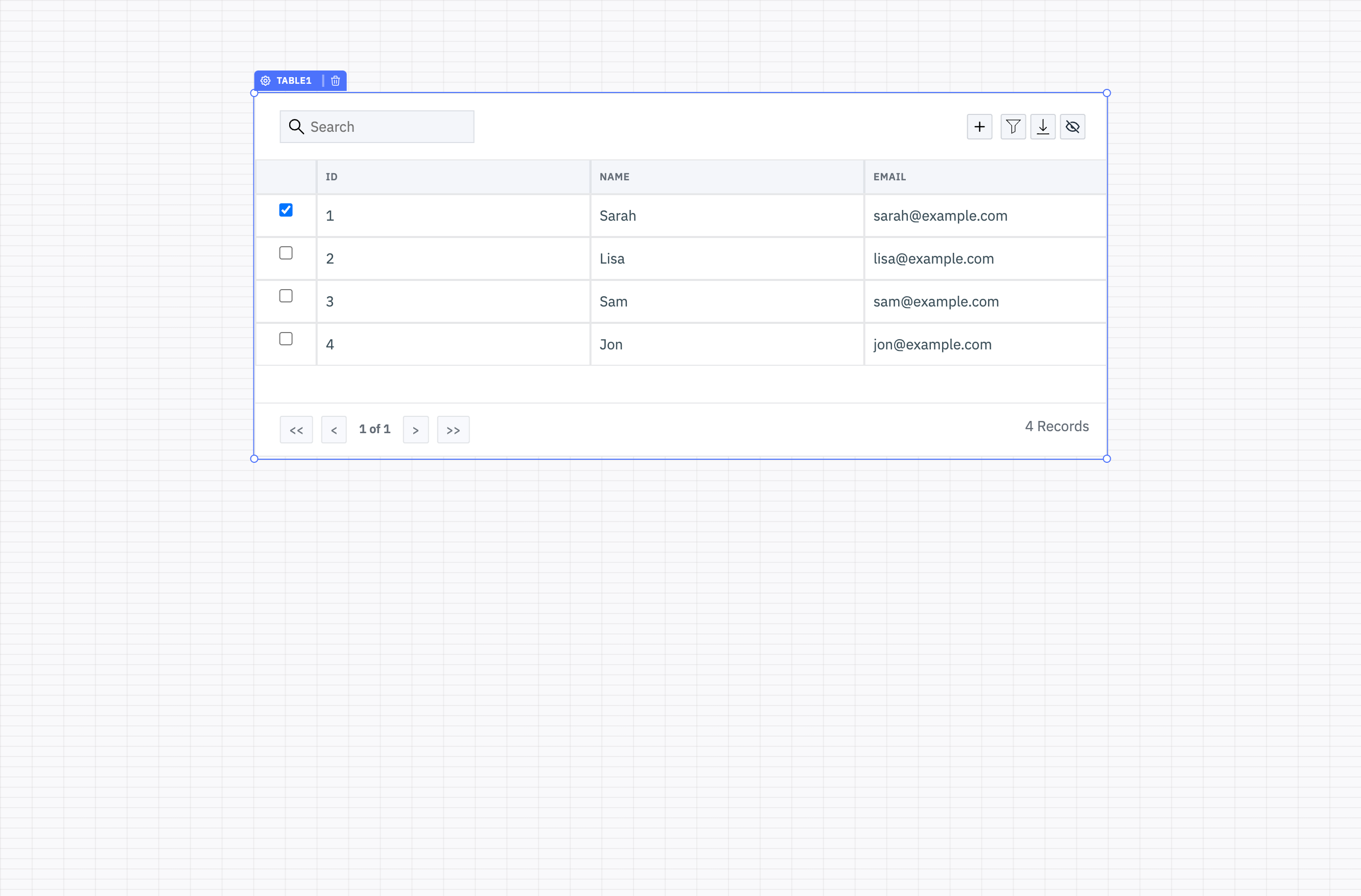
- The Canvas height and width can be adjusted from the Global Settings.
- When the Pages drawer on the left is opened or pinned, the canvas becomes horizontally scrollable.
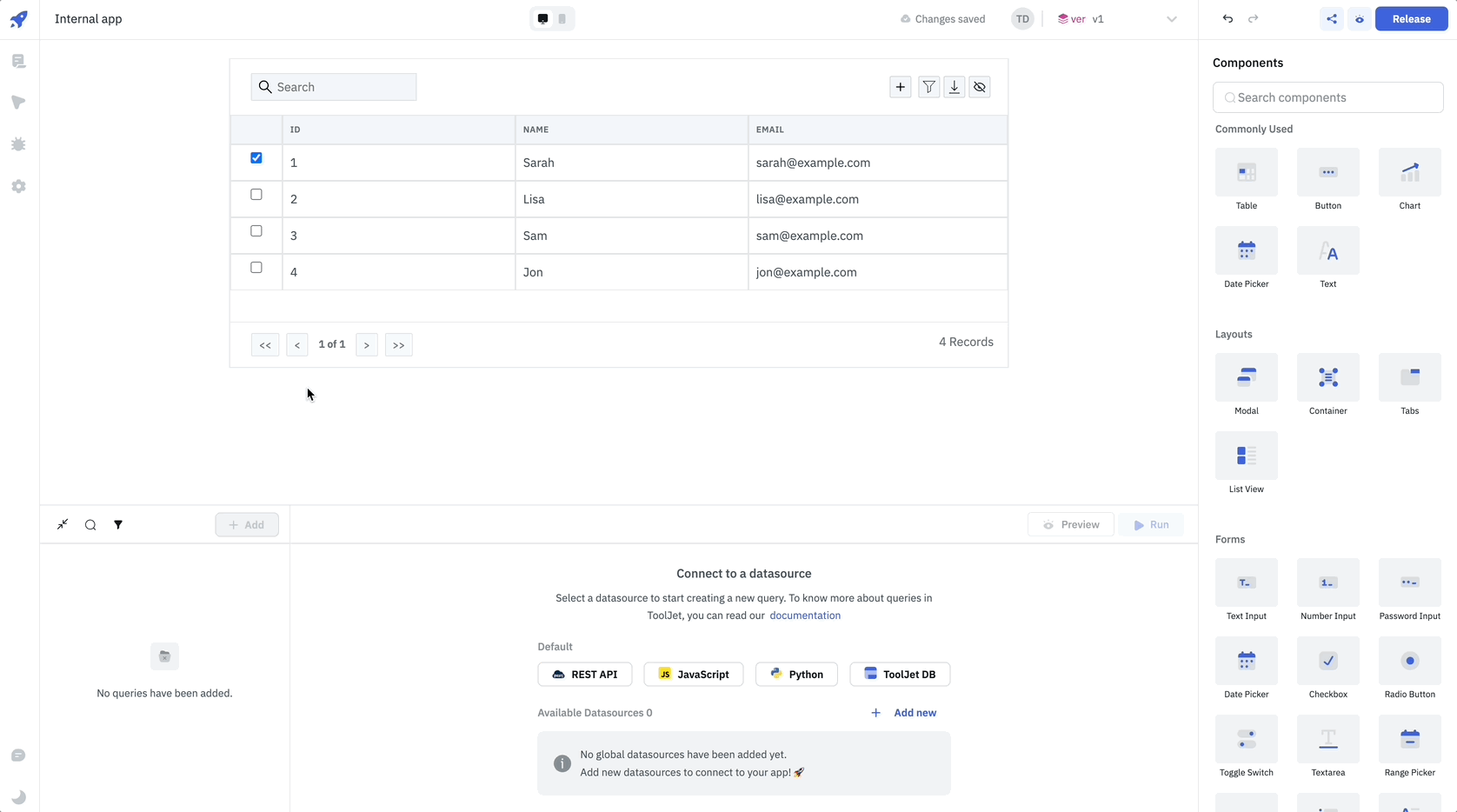
Arrange Components
All the components are fully interactive in editor mode - to prevent interaction you can click and hold the Component Handle to change component's position.
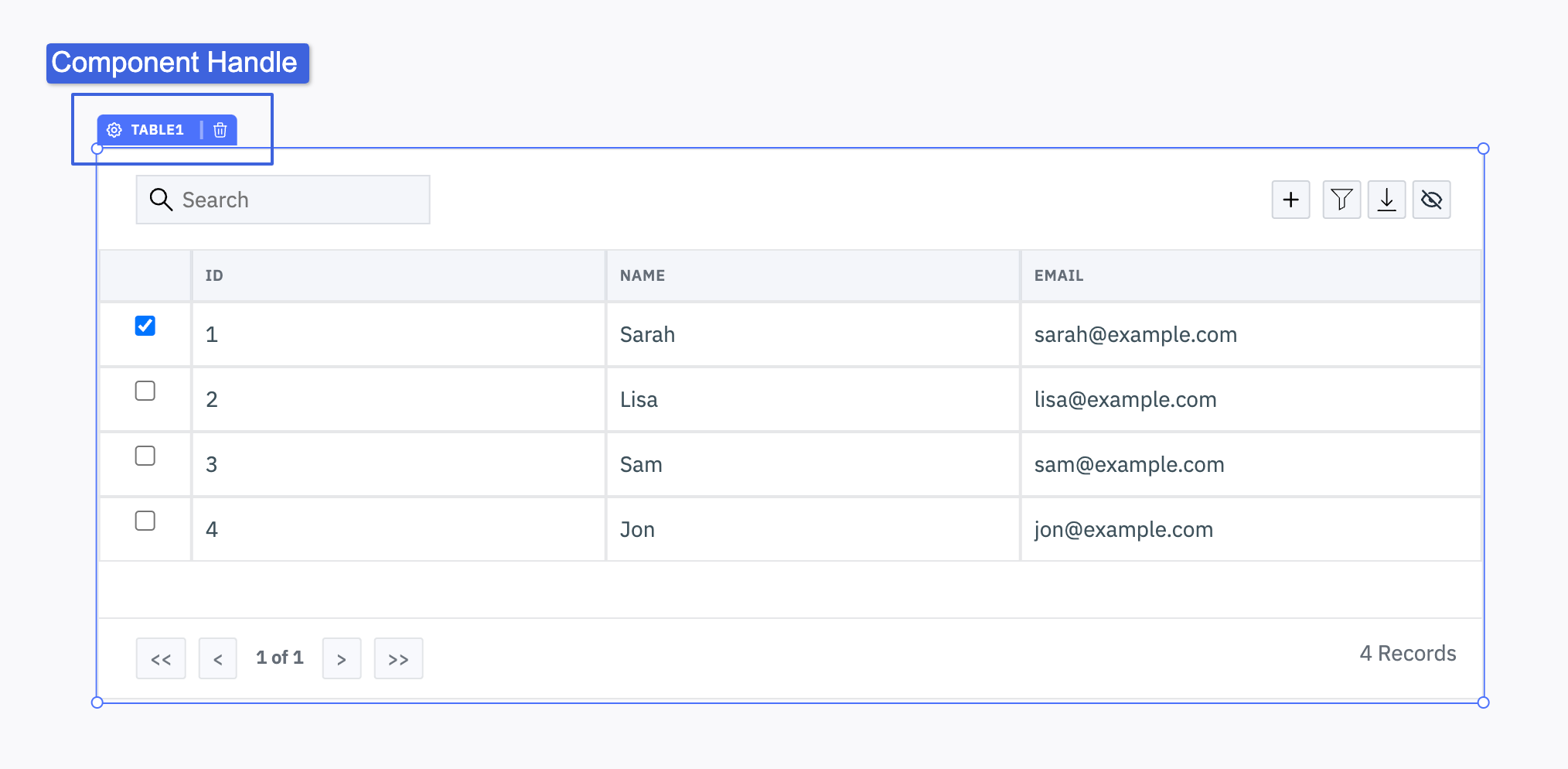
Resize Components
Components on the canvas can be resized from the edges.
You can precisely set the position of selected components using keyboard arrow keys after clicking the component handle.
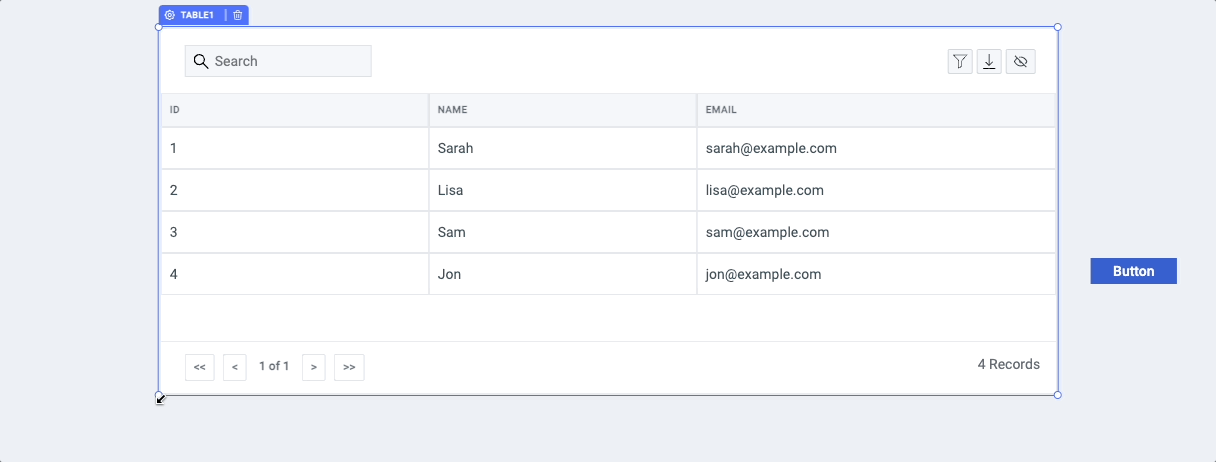
Group Components
ToolJet comes with flexible components to group other components together, such as Container and Form. When you drag and drop components in containers/forms they create a group of nested components. All components can be nested in this way.
Hide or Disable Components
Hide or Disable a component by setting its Visibility or Disabled property to true. Click on the component handle to open config inspector on right side. These values can also evaluate to true based on a truthy value. For example, you can use the property of one component to toggle the Visibility property of another component dynamically, you just need to write a conditional statement.
For example: We want to disable a button when a checkbox is checked so we can simple use {{components.checkbox1.value}} in Disable property of the button. {{components.checkbox1.value}} evaluates to true when the checkbox is checked, and false when unchecked.
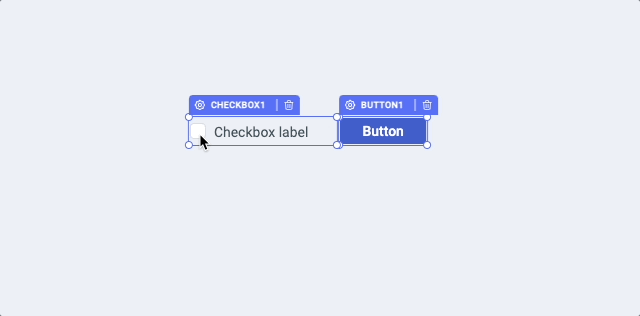
Clone Components
You can clone existing components on the canvas by cmd/ctrl + d. Check other Keyboard Shortcuts.