Deploying ToolJet on Google Cloud Run
To use ToolJet AI features in your deployment, make sure to whitelist https://api-gateway.tooljet.com and https://python-server.tooljet.com in your network settings.
You should manually set up a PostgreSQL database to be used by ToolJet. We recommend using Cloud SQL for this purpose.
ToolJet runs with built-in Redis for multiplayer editing and background jobs. When running separate worker containers or multi-pod setup, an external Redis instance is required for job queue coordination.
Deploying ToolJet application
Services and Components
| Service | Component | Description |
|---|---|---|
| Cloud Run | tooljet-app | Runs the main ToolJet application. |
| Cloud SQL | TOOLJET_DB | Stores ToolJet-created tables and app data. |
| Cloud SQL | PG_DB | Database used to store application data |
-
Create a new Google Cloud Run Service:
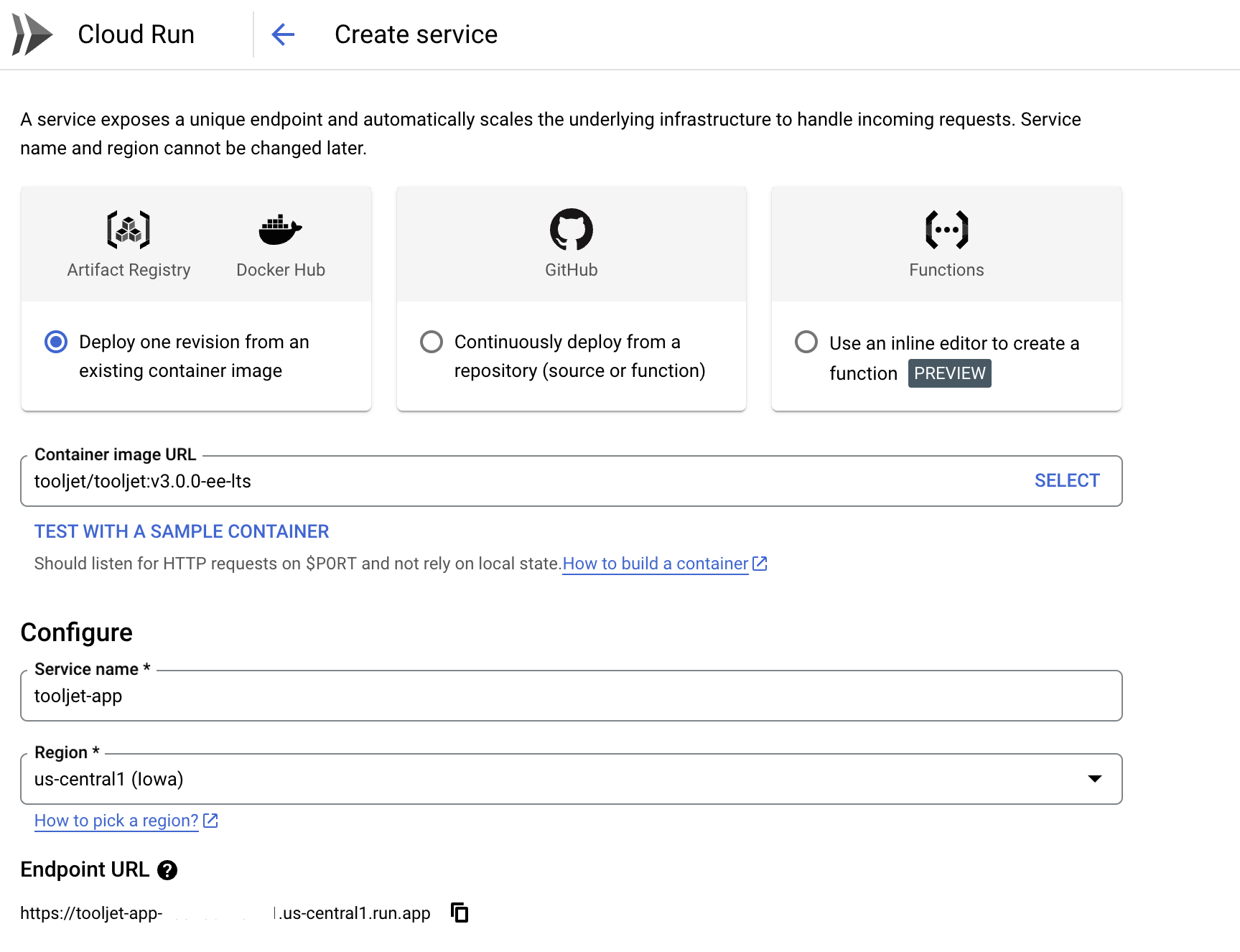
-
Ingress and Authentication can be set as shown below, to begin with. Feel free to change the security configurations as per your requirements.
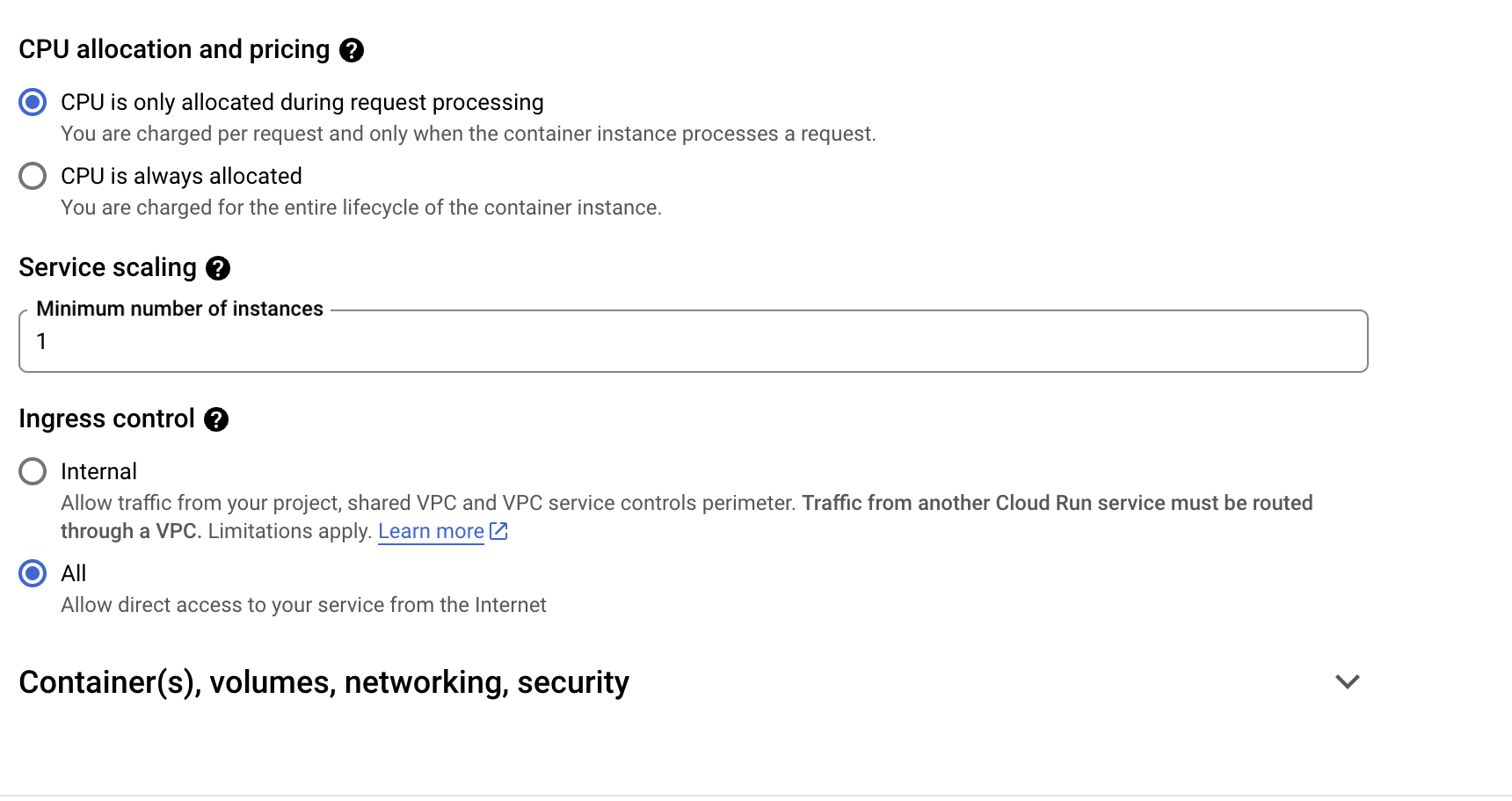
-
Under the containers tab, please make sure the port is set to 3000 and command
npm, run, start:prodis entered in container argument field with CPU capacity set to 2GiB: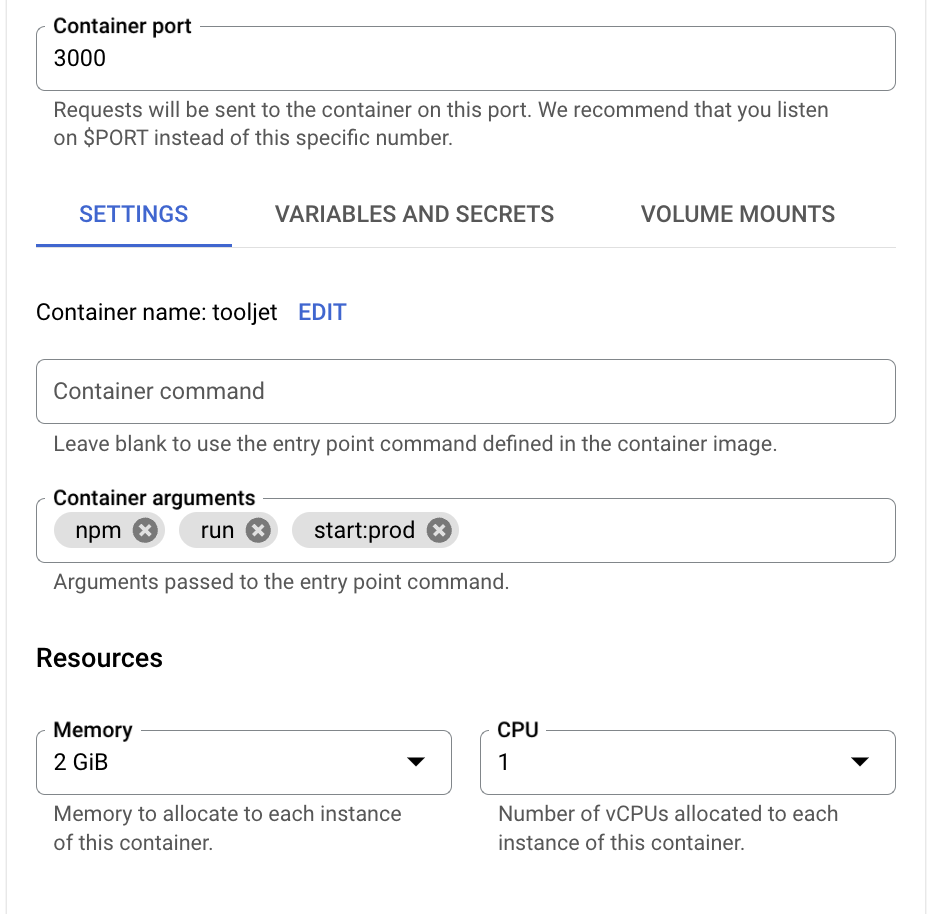
- If the above command is not compatible, please use the following command structure instead:
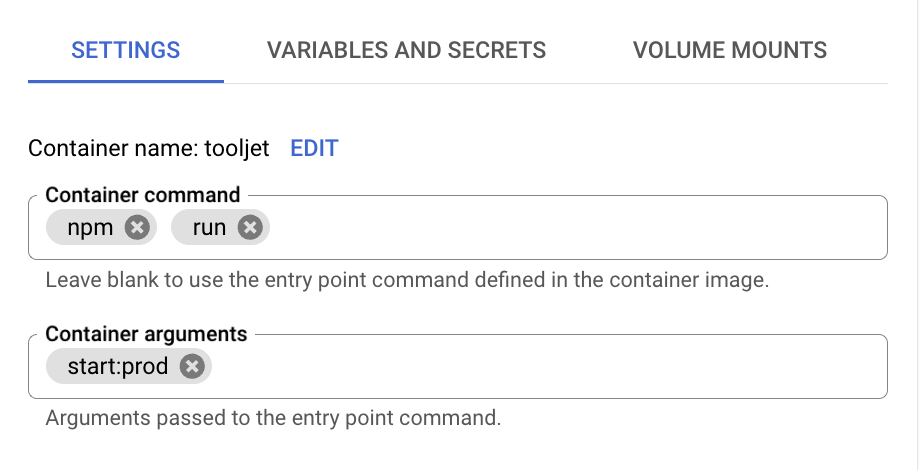
- If you encounter any migration issues, please execute the following command. Be aware that executing this command may cause the revision to break. However, modifying the command back to
npm, run, start:prodwill successfully reboot the instance: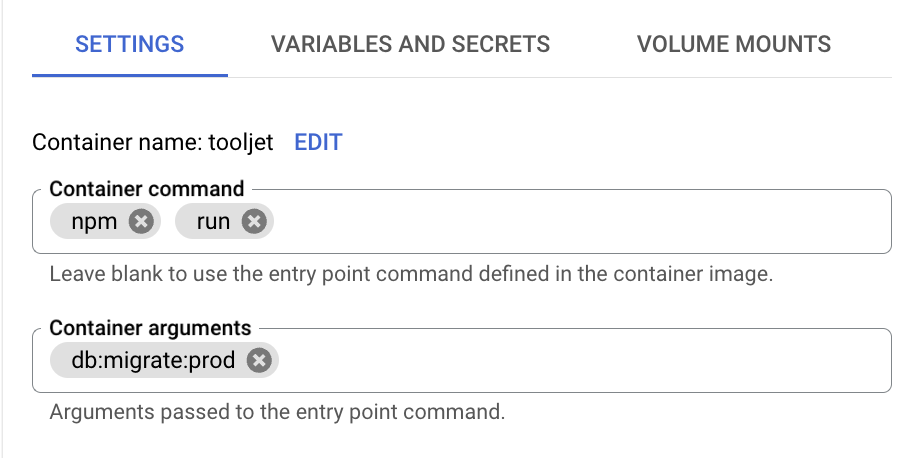
- If the above command is not compatible, please use the following command structure instead:
-
Under environmental variables, please add the below ToolJet application variables:
You can use these variables for: tooljet-app:TOOLJET_HOST=<Endpoint url>
LOCKBOX_MASTER_KEY=<generate using openssl rand -hex 32>
SECRET_KEY_BASE=<generate using openssl rand -hex 64>
PG_USER=<username>
PG_HOST=<postgresql-instance-ip>
PG_PASS=<password>
PG_DB=tooljet_production # Must be a unique database name (do not reuse across deployments)Update
TOOLJET_HOSTenvironment variable if you want to use the default url assigned with Cloud run after the initial deploy.
ToolJet Database
Use the ToolJet-hosted database to build apps faster, and manage your data with ease. You can learn more about this feature here.
Deploying ToolJet Database is mandatory from ToolJet 3.0 or else the migration might break. Checkout the following docs to know more about new major version, including breaking changes that require you to adjust your applications accordingly:
Setting Up ToolJet Database
To set up ToolJet Database, the following environment variables are mandatory and must be configured:
TOOLJET_DB=tooljet_db # Must be a unique database name (separate from PG_DB and not shared)
TOOLJET_DB_HOST=<postgresql-database-host>
TOOLJET_DB_USER=<username>
TOOLJET_DB_PASS=<password>
Ensure that TOOLJET_DB is not the same as PG_DB. Both databases must be uniquely named and not shared.
Additionally, for PostgREST, the following mandatory environment variables must be set:
If you have openssl installed, you can run the
command openssl rand -hex 32 to generate the value for PGRST_JWT_SECRET.
If this parameter is not specified, PostgREST will refuse authentication requests.
PGRST_HOST=localhost:3001
PGRST_LOG_LEVEL=info
PGRST_DB_PRE_CONFIG=postgrest.pre_config
PGRST_SERVER_PORT=3001
PGRST_DB_URI=
PGRST_JWT_SECRET=
The PGRST_DB_URI variable is required for PostgREST, which exposes the database as a REST API. This must be explicitly set for proper functionality.
Format:
PGRST_DB_URI=postgres://TOOLJET_DB_USER:TOOLJET_DB_PASS@TOOLJET_DB_HOST:5432/TOOLJET_DB
Ensure these configurations are correctly set up before proceeding with the ToolJet deployment. Make sure these environment variables are set in the same environment as the ToolJet container.
Note: These environment variables are in general and might change in the future. You can also refer env variable here.
If you are using Public IP for Cloud SQL, then database host connection (value for PG_HOST) needs to be set using unix socket format, /cloudsql/<CLOUD_SQL_CONNECTION_NAME>.
- Please go to the connection tab. Under the Cloud SQL instance please select the PostgreSQL database which you have set-up.
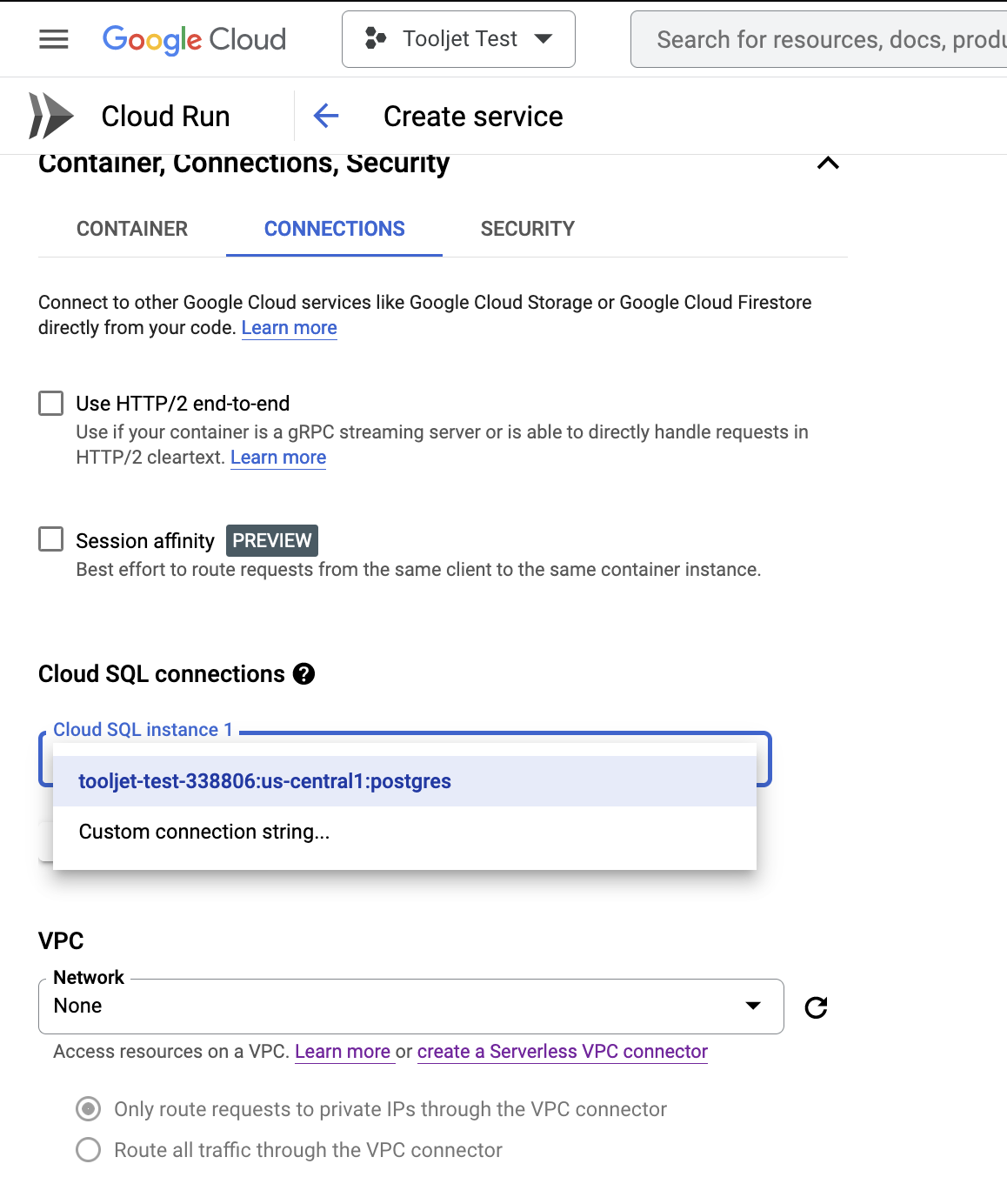
Click on deploy once the above parameters are set.infoOnce the Service is created and live, to make the Cloud Service URL public. Please follow the steps here to make the service public.
Workflows
ToolJet Workflows allows users to design and execute complex, data-centric automations using a visual, node-based interface. This feature enhances ToolJet's functionality beyond building secure internal tools, enabling developers to automate complex business processes.
For users migrating from Temporal-based workflows, please refer to the Workflow Migration Guide.
Enabling Workflow Scheduling
To activate workflow scheduling, set the following environment variables:
# Worker Mode (required)
# Set to 'true' to enable job processing
# Set to 'false' or unset for HTTP-only mode (scaled deployments)
WORKER=true
# Workflow Processor Concurrency (optional)
# Number of workflow jobs processed concurrently per worker
# Default: 5
TOOLJET_WORKFLOW_CONCURRENCY=5
Environment Variable Details:
- WORKER (required): Enables job processing. Set to
trueto activate workflow scheduling - TOOLJET_WORKFLOW_CONCURRENCY (optional): Controls the number of workflow jobs processed concurrently per worker instance. Default is 5 if not specified
External Redis Requirement: When running separate worker containers or multiple instances, an external stateful Redis instance is required for job queue coordination. The built-in Redis only works when the server and worker are in the same container instance (single instance deployment). Configure the Redis connection using the following environment variables:
REDIS_HOST=localhost- Default: localhostREDIS_PORT=6379- Default: 6379REDIS_USERNAME=- Optional: Redis username (ACL)REDIS_PASSWORD=- Optional: Redis passwordREDIS_DB=0- Optional: Redis database number (default: 0)REDIS_TLS=false- Optional: Enable TLS/SSL (set to 'true')
Upgrading to the Latest LTS Version
New LTS versions are released every 3-5 months with an end-of-life of atleast 18 months. To check the latest LTS version, visit the ToolJet Docker Hub page. The LTS tags follow a naming convention with the prefix LTS- followed by the version number, for example tooljet/tooljet:ee-lts-latest.
If this is a new installation of the application, you may start directly with the latest version. This guide is not required for new installations.
Prerequisites for Upgrading to the Latest LTS Version:
-
It is crucial to perform a comprehensive backup of your database before starting the upgrade process to prevent data loss.
-
Users on versions earlier than v2.23.0-ee2.10.2 must first upgrade to this version before proceeding to the LTS version.
If you have any questions feel free to join our Slack Community or send us an email at [email protected].