MS SQL Server / Azure SQL Databases
ToolJet can connect to MS SQL Server & Azure SQL databases to read and write data.
Connection
To establish a connection with the MS SQL Server data source, click on the + Add new Data source button located on the query panel or navigate to the Data Sources page from the ToolJet dashboard.
Please make sure the Host/IP of the database is accessible from your VPC if you have self-hosted ToolJet. If you are using ToolJet cloud, please whitelist our IP.
ToolJet requires the following to connect to your PostgreSQL database.
- Host
- Port
- Username
- Password
- Azure (Select this option if you are using Azure SQL databases)
Note: It is recommended to create a new database user so that you can control the access levels of ToolJet.
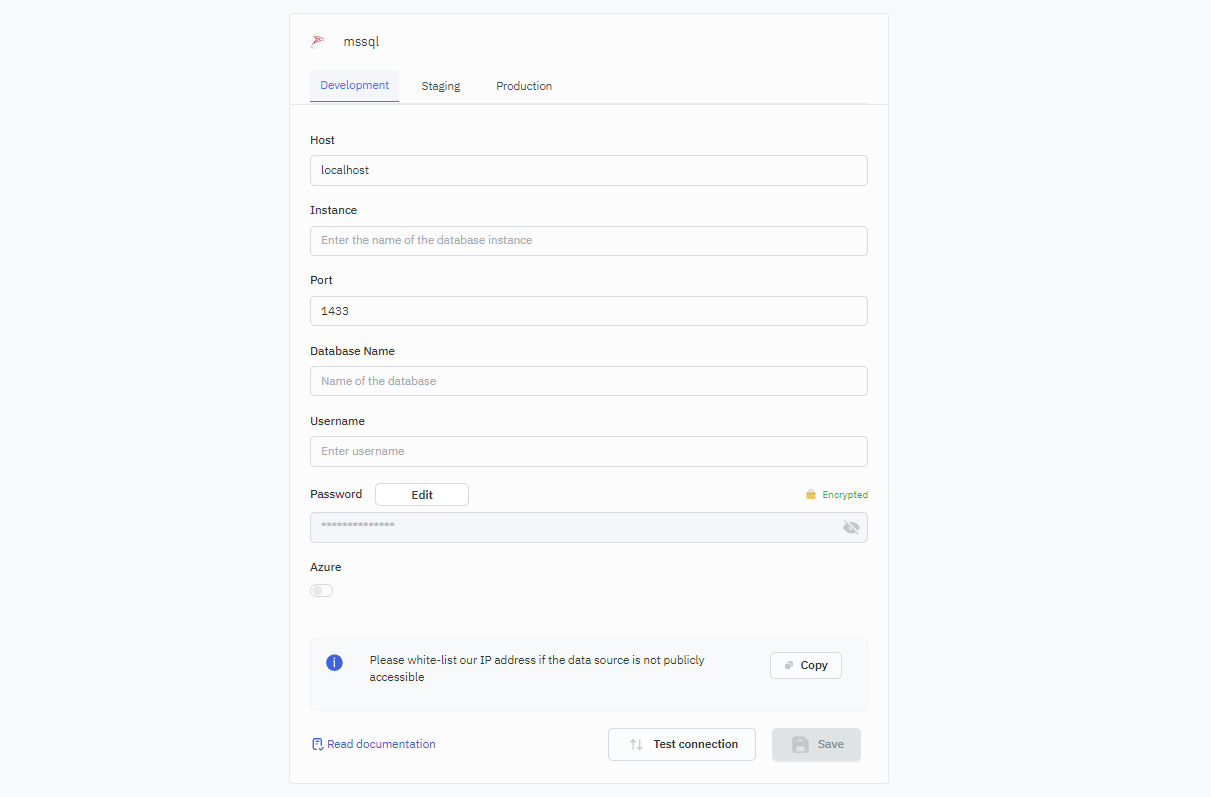
Querying SQL Server / Azure SQL Databases
- Click on + Add button of the query manager at the bottom panel of the editor.
- Select the database added in the previous step as the data source.
Once the SQL data source is added, you can create queries to read and write data to the database. You can create queries from the Query Panel located at the bottom panel of the app builder.
SQL Mode
SQL mode can be used to query MS SQL Server / Azure SQL Databases using SQL queries.
- Select SQL mode from the dropdown.
- Enter the SQL query in the editor.
- Click on the Run button to run the query.
Example
SELECT * FROM users
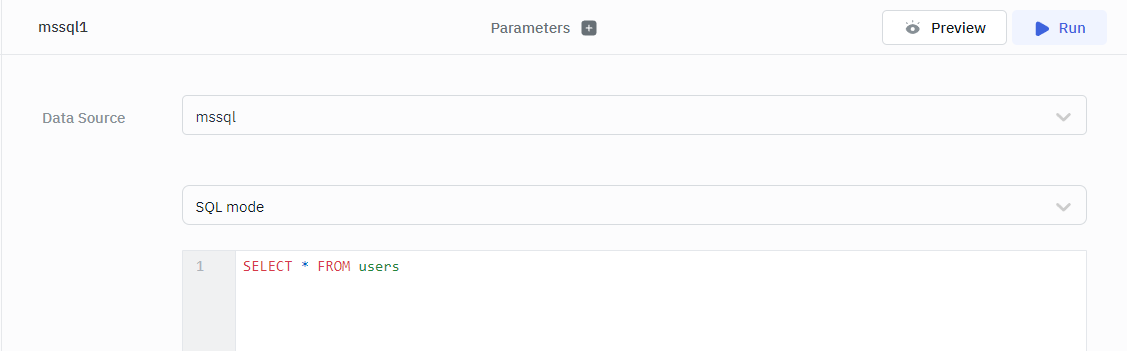
GUI Mode
GUI mode can be used to query MS SQL Server / Azure SQL Databases without writing queries.
- Select GUI mode from the dropdown.
- Choose the operation Bulk update using the primary key.
- Enter the Table name and Primary key column name.
- In the editor, enter the records in the form of an array of objects.
- Click on the Run button to run the query.
Example
{{ [ {id: 1, channel: 33}, {id: 2, channel: 24} ] }}
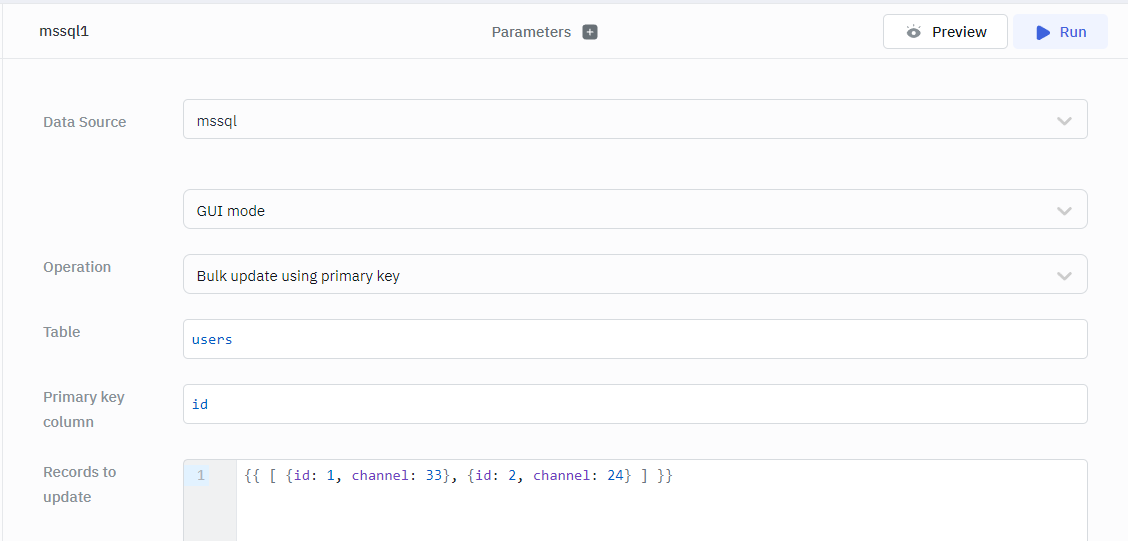
Query results can be transformed using transformations. Read our transformations documentation to see how: link