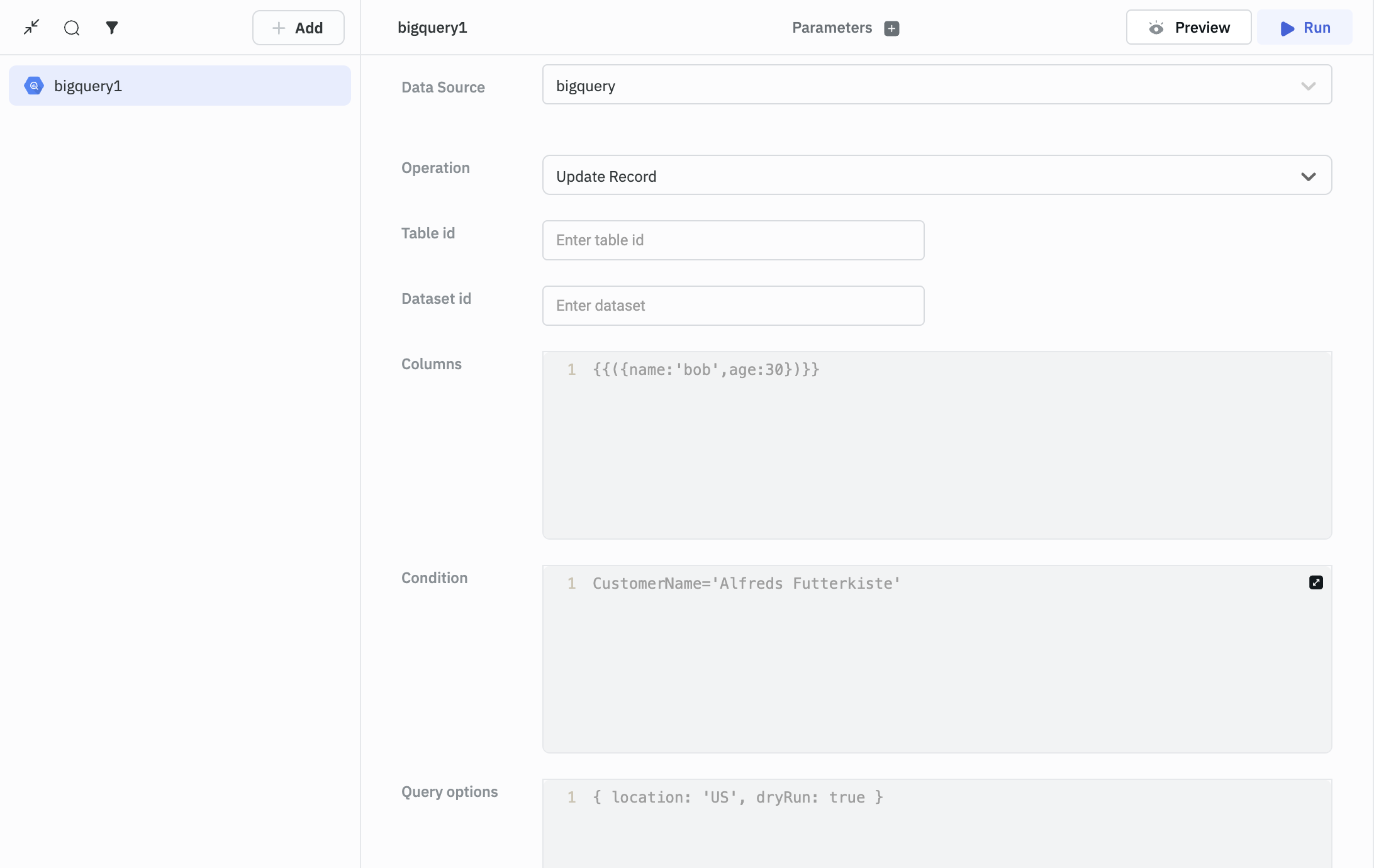BigQuery
ToolJet can connect to BigQuery databases to run BigQuery queries.
Connection
To establish a connection with the BigQuery data source, you can either click on the + Add new Data source button located on the query panel or navigate to the Data Sources page from the ToolJet dashboard and choose BigQuery as the data source.
ToolJet requires the following to connect to your BigQuery:
- Private key
How to get a Private key?
- You need to enable BigQuery API in your Google Cloud Console. You can follow the steps to enable BigQuery API from Google Cloud.
- You need to create a service account and generate a key for the same. You can follow the steps to create a service account from Google Cloud.
- Once you have created the service account after following the steps mentioned in the Google Cloud guide, create a new Key and download it in a JSON file.
- Now, copy and paste the data from the downloaded JSON file into the Private key field in the BigQuery data source form.
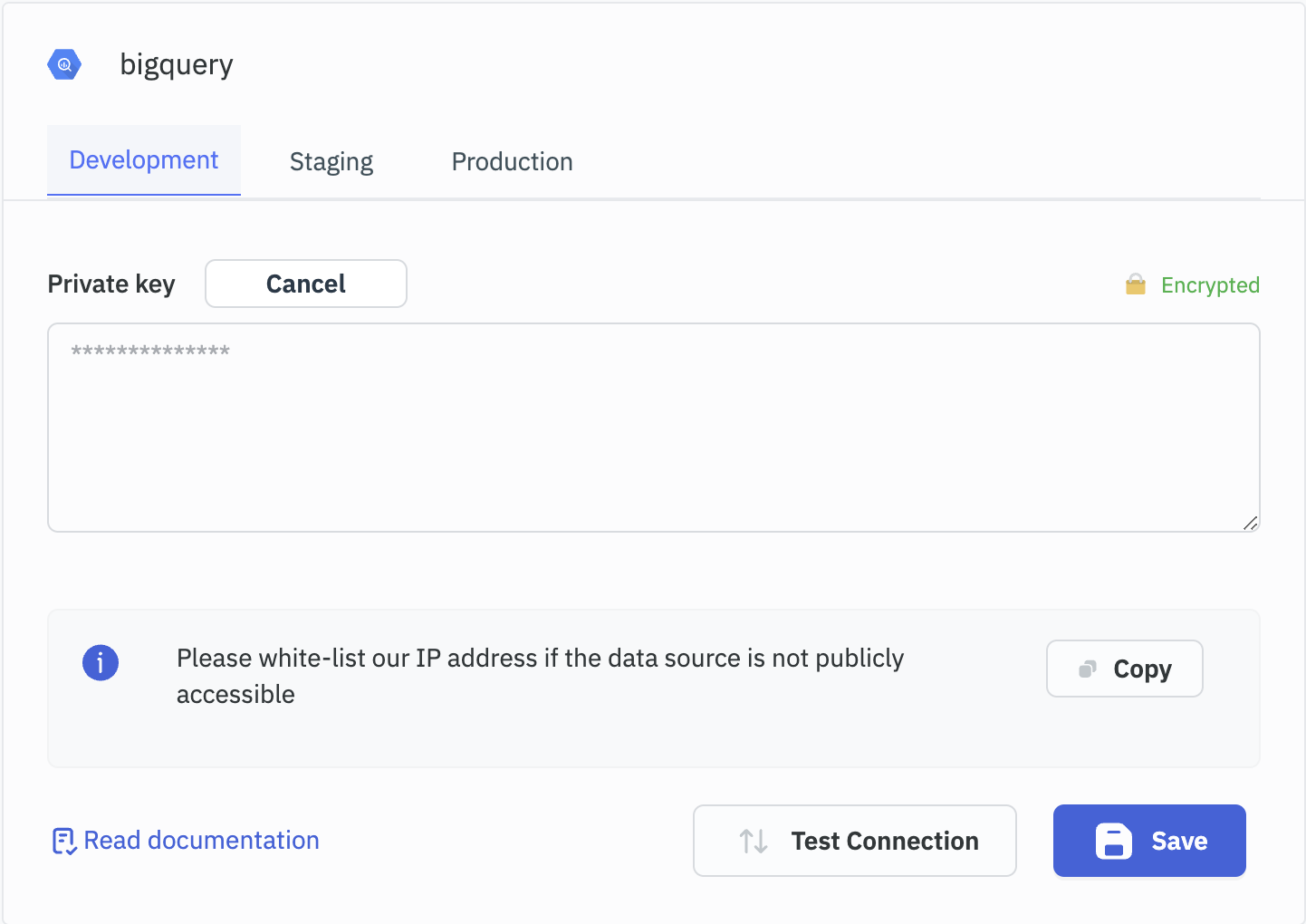
The JSON file should look like this:
{
"type": "service_account",
"project_id": "long-sonar-324407",
"private_key_id": "63f4415e600bd7879bc14fd1157a4aabe227c204",
"private_key": "-----BEGIN PRIVATE KEY-----\nMIIEvgIBADANBgkqhkiG9w0BAQEFAASCBKgwggSkAgEAAoIBAQDRGgDmfwYcKp4q\n3ce4DkrKv0vTn/Jn2Z2vEHp+oOz5ebZqmE3v56c6YIvtVRblANILPrOsB5ZvkF5f\nEzZBXn7ZI3+dqKBrpxbJqF6bKTLENdgFZRTbXHtGDpmwX4A+ufir9QNoezRw0i5L\nnVZiVC54f/Qt/cKT8794qSnrxNX1TneZLGxJWou9VAl3xT9h2HdL56gYIuleWXDK\nnXkb3Leh9AMZCdFPMyC24MWefWrUbNkqJ7V8FHo7bMrAcFNuSoF2NfK1v6IPLkEs\nwAU0CJ9VSg6rrahQOqIJ04cdYs2OUh4lRvRB6pqlVvtl6EdJB6dHln1nDzpgHbnb\n+acfwEDnAgMBAAECggEAGs/mSKgGDQuL73wztU6j2X6RBwhN6XIWjZGj22PgLxcj\nxGRWLgp6v3oMxzhvcJrb1BRMrqTkbdbJuxA4F0a6JjaukPVD6Lnqqp37z5KHT3CG\nDB8LfxtLNU7+9wYv6Bspn0cSEk4mCcdxp0F8B6y6rrndgh41WopZRWwPk4tQUh1r\nor67AAYd3rtzGMLoghs+8UE+UYa8wbpsbmHEYgqvXQAkNsl8WdNwqmI0G4lf+pgx\n7Rm27LJrtdBBHc48RUhg2eiN05HLCsnwkrnSj0rLL/L7T1yoSfCSUuv1mTUesxQ1\nXUEsPQQTTsNsqKOxT71CzQLElrPfwZkN4Y/IOJqX3QKBgQD6u0idi2r54hMjBSuk\npLgXygH5AWfHc4QqMCui7HZrFOJ4U4AreI/zZrM3Gemgs+1l27wsUjoxADW2Egyq\nX5AVe94RKSV3cCIIty38VOUBVsgyxj38d8yWkpJKJ2FcAgqEzPDDo0TCaOEq01oA\nYqjkgBz7Sh4XhQ5xwzfnOPRPtQKBgQDVfsly/k03wAJo1xlUZeq9mAnba5Hz07x9\nJ3REAwrtOaD891rKbkqDZKdGHTMweFGeEW2Hx7Q5iRS4WDKFO14wgSHFTkkVoSKR\n2W7XMomUQPFojQwgkDhrxsGE8O1DqfQ0+A5AJn2ASv/cyVGE3V2xg2rGr/HWi6Wq\nUp4FxebXqwKBgQDNIcCNNG03N6EUe7xzHViIDfuDL4UqhvXQVky9JNzVSubmLtqj\ntiV/q7xgDlE36z0EorvXPwbg5B0NcsLt+PU2vnq2a4V9rD4MB2IWGZaqe8ea0toP\n3iuB3TTWelWLIxhcAhfQ15j/vTLLCNOPkShAmhgb902bTH6+0ErCX7RyKQKBgQCe\nDOeLpvF5VT8zaBILZgva4eRiOQdqz5RZvsyW0P3U0vX4cBIZjH7DOM+Q22sa9efO\nMi6490HX2kCpnDmCYon/NInQrHz0cz7JZINm8rXhOBa/hLO2o63xM8nt5gJwNjBg\nykaafSQpxtwWEj+0McD7+kMg5f4OC4HQTqtHsNONUwKBgAoWGGRPja068BPIiUMB\nezsdYPP5TdASiBeAEPaQXQHlJxPDu9KoKqM5xvWIdR8eH1z7cuQ3RP89hYT03/UT\nBvWXHk2MJQZK7BZDw9KMZAKexK9/qxwHS6i7HhErD+Au3UaRX8dfjJzX8WAwuAwp\nVDwHncN3n4mPFQl7eijnQZ/F\n-----END PRIVATE KEY-----\n",
"client_email": "[email protected]",
"client_id": "103664451567222591066",
"auth_uri": "https://accounts.google.com/o/oauth2/auth",
"token_uri": "https://oauth2.googleapis.com/token",
"auth_provider_x509_cert_url": "https://www.googleapis.com/oauth2/v1/certs",
"client_x509_cert_url": "https://www.googleapis.com/robot/v1/metadata/x509/tooljettest%40long-sonar-324407.iam.gserviceaccount.com",
"universe_domain": "googleapis.com"
}
Querying BigQuery
- Click on + Add button of the query manager at the bottom panel of the editor.
- Select the BigQuery datasource added in previous step.
- Select the desired operation from the dropdown and enter the required parameters.
- Click on the Preview button to preview the output or Click on the Run button to trigger the query.

Query results can be transformed using transformations. Read our transformations documentation to see how: link
Supported Operations
- Query
- List Datasets
- List Tables
- Insert Record
- Delete Record
- Update Record
- Create View
- Create Table
- Delete Table
Query
This operation returns the data based on the Query.
Note: Follow the reference given in Google Cloud about the operations: Query options and Query results options.
Required Parameters
- Query
- Query options
- Query results options
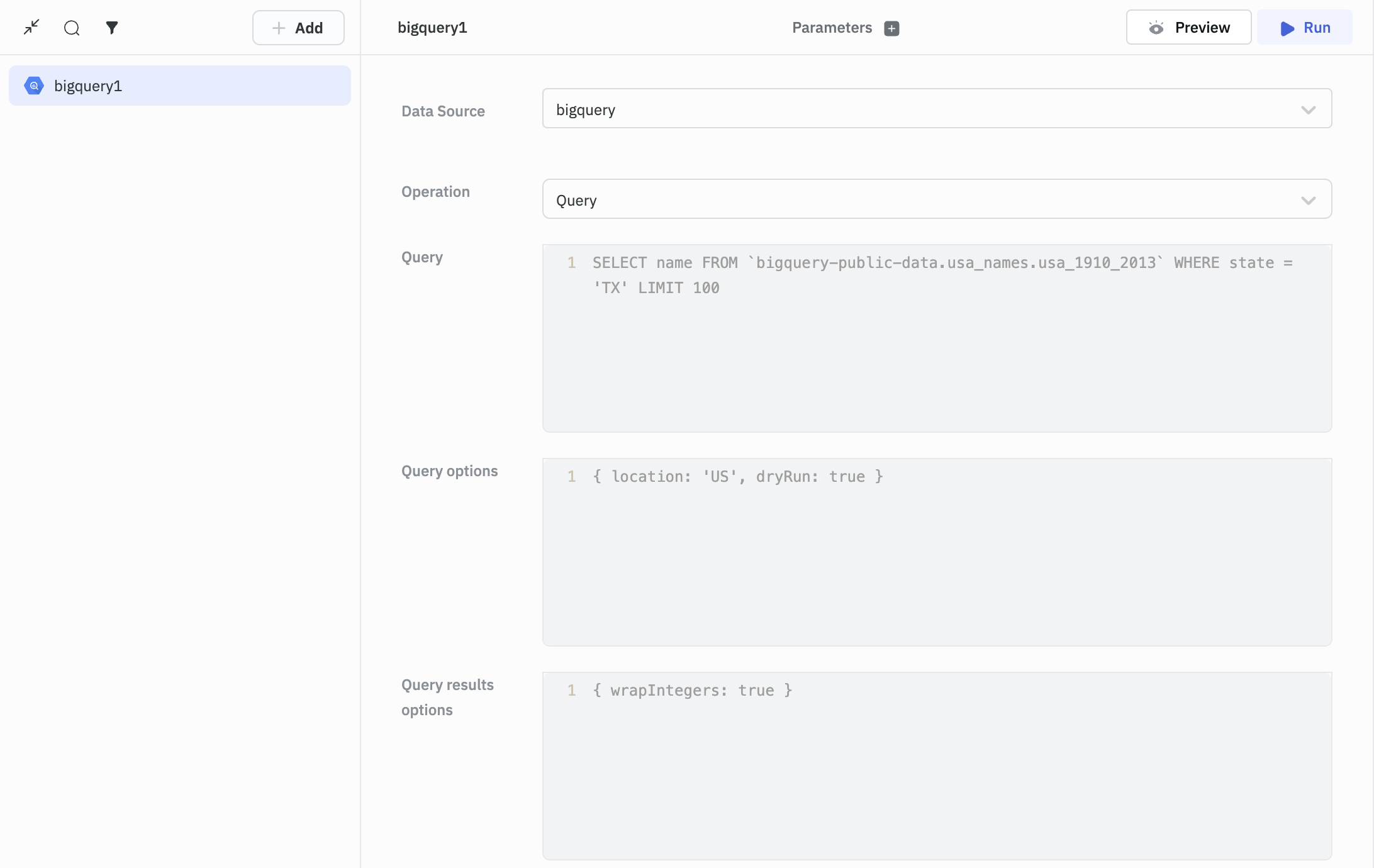
List Datasets
This operation returns the list of datasets.

List Tables
This operation returns the list of tables within a dataset.
Required Parameter
- Dataset ID
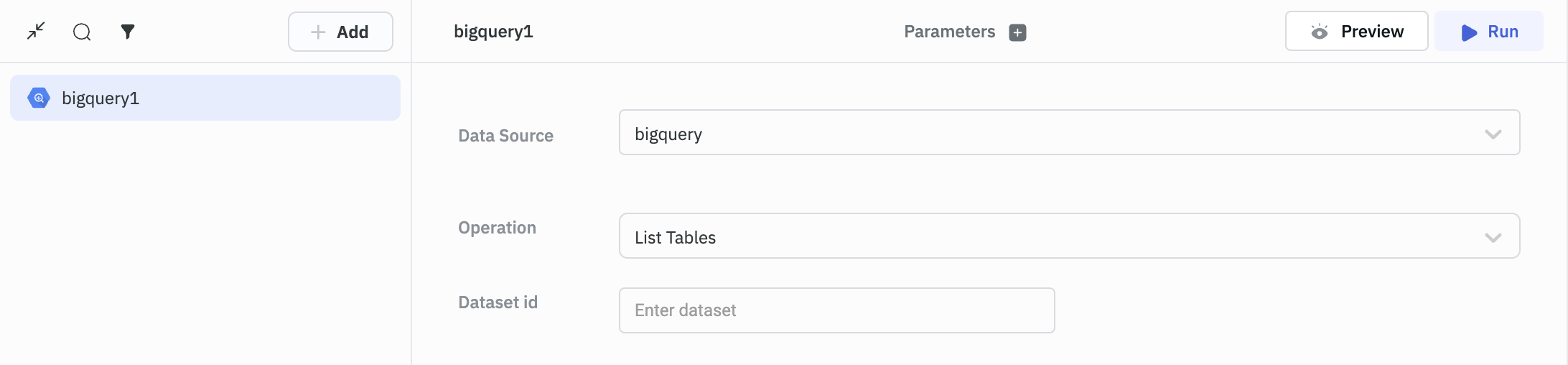
Create Table
This operation is used to create a table.
Required Parameters
- Table ID
- Dataset ID
- Options
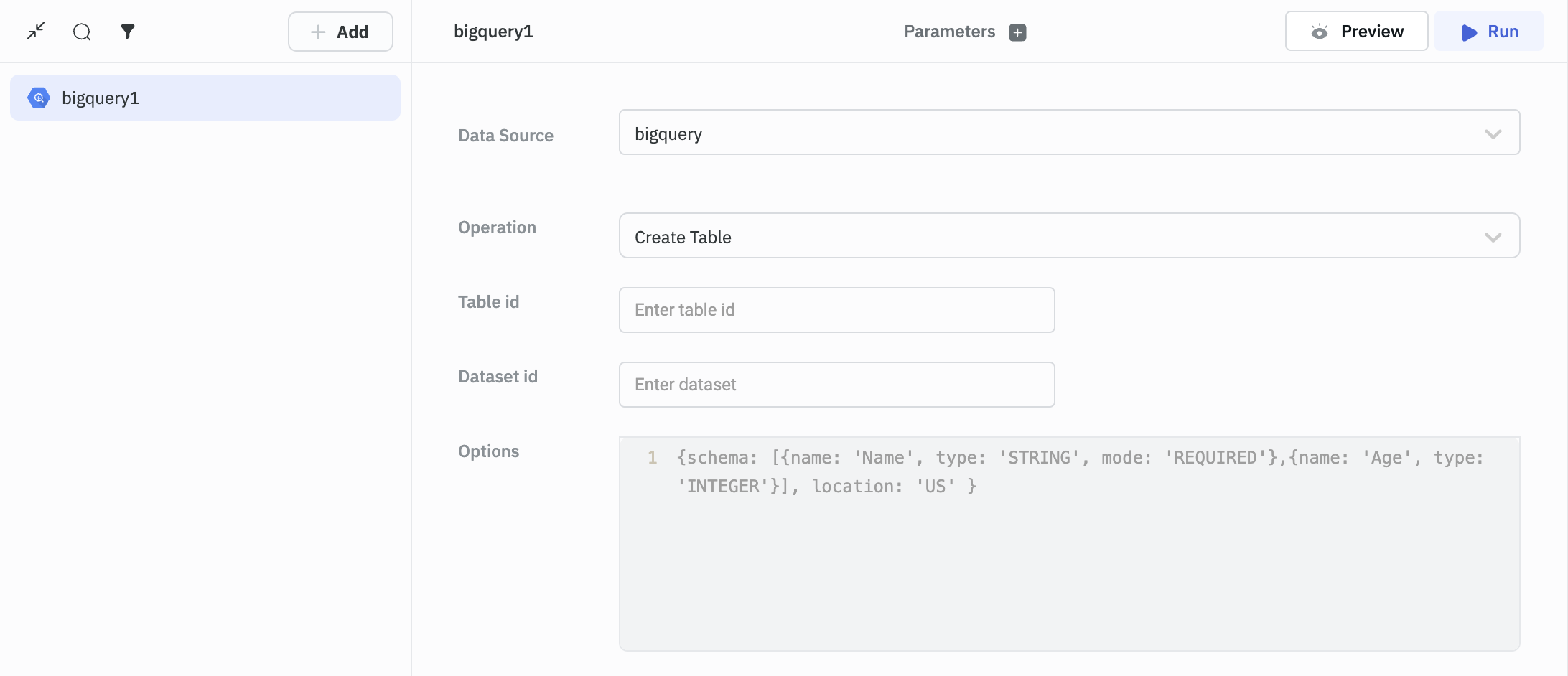
NOTE: Visit https://github.com/googleapis/nodejs-bigquery/blob/main/samples/createTable.js for more info on schema.
Delete Table
This operation is used to delete a table.
Required Parameters
- Table ID
- Dataset ID
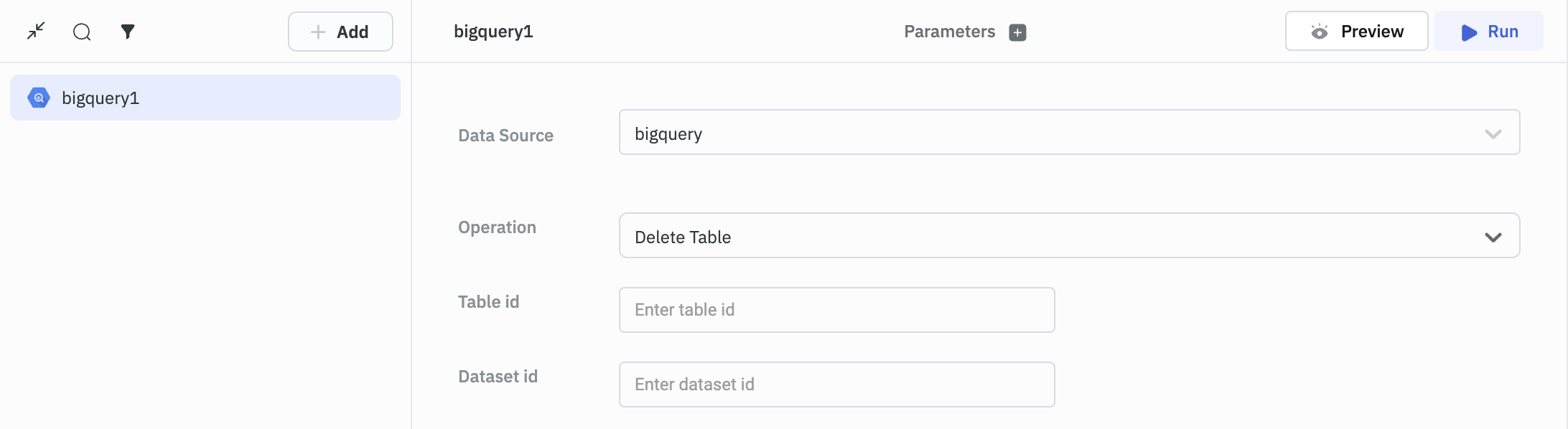
Create View
This operation is used to create a view.
Required Parameters
- Table ID
- Dataset ID
- View name
- View columns
- Condition
- Query options
- Query results options
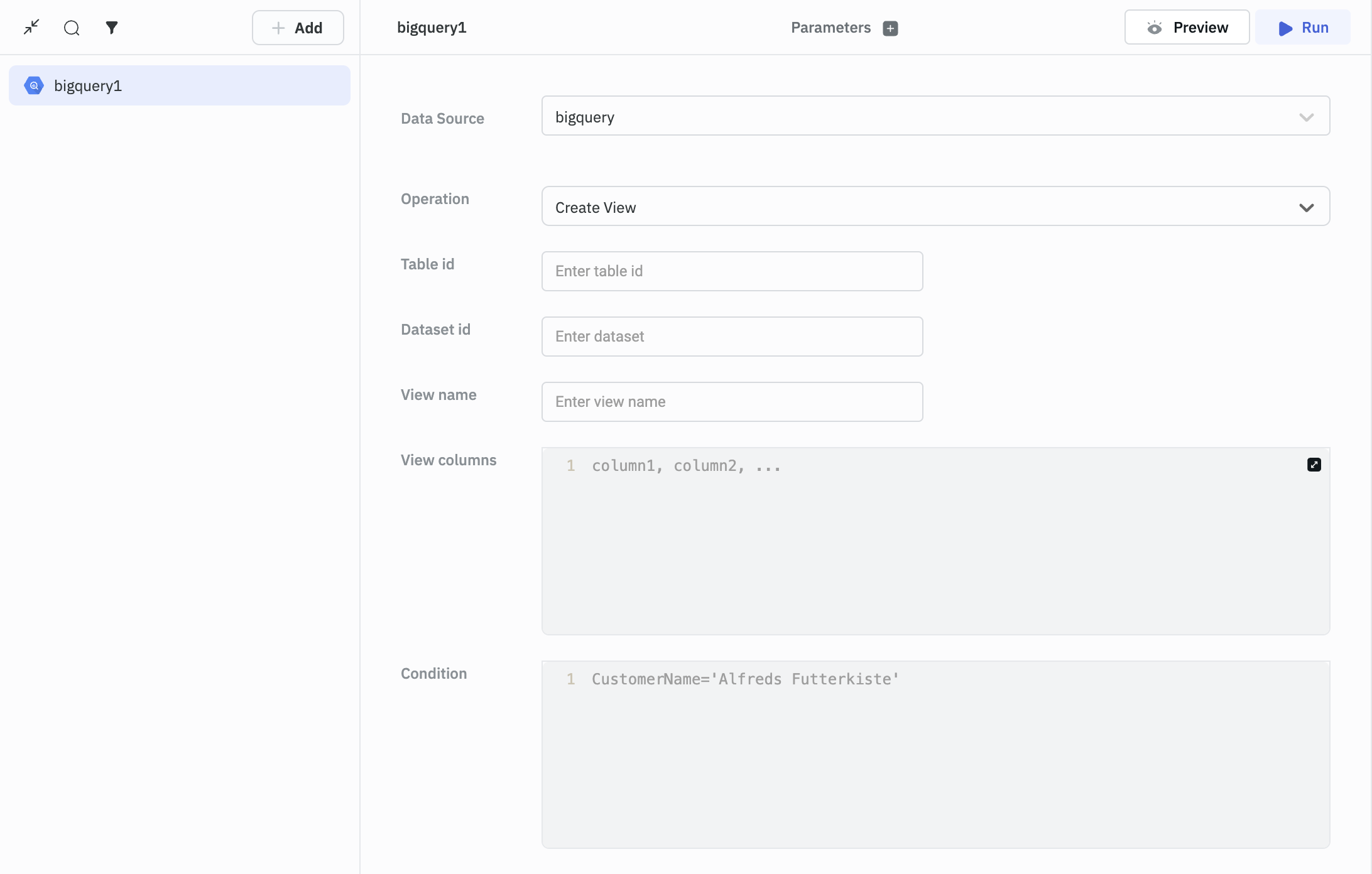
Insert Record
This operation is used to insert a record.
Required parameters:
- Table ID
- Dataset ID
- Rows
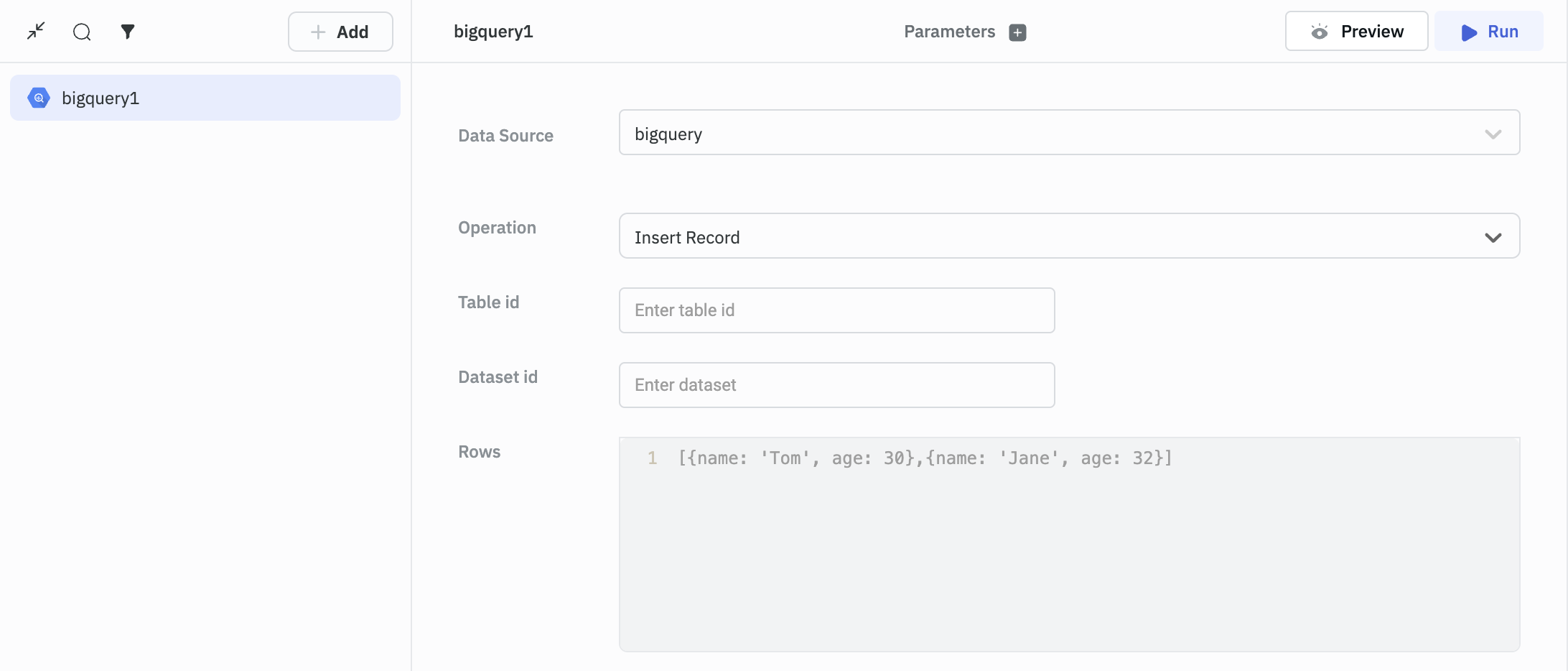
Delete Record
Use this operation to delete a record.
Required parameters:
- Table ID
- Dataset ID
- Condition
- Query options
- Query results options
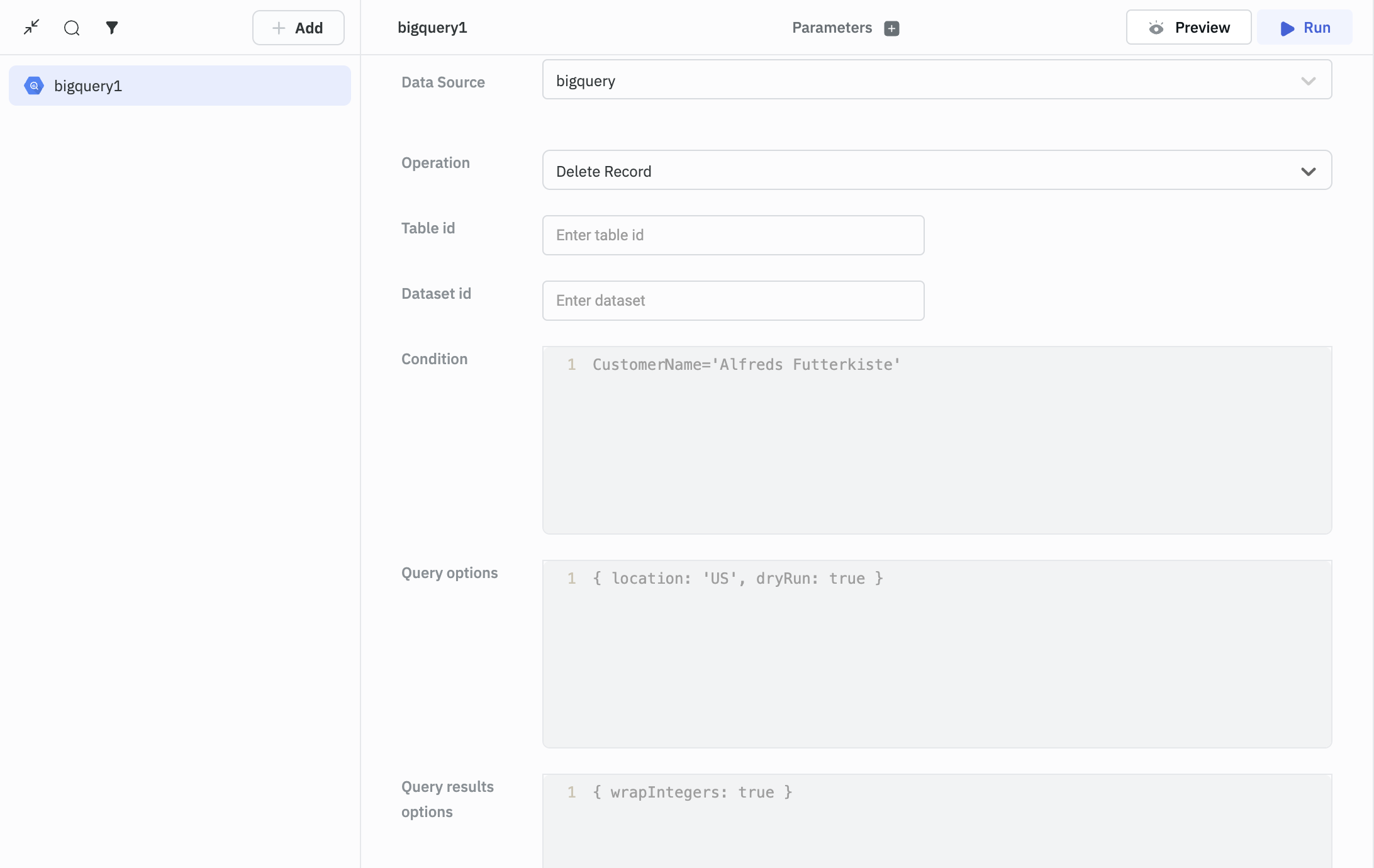
NOTE: Be careful when deleting records in a table. If you omit the WHERE clause, all records in the table will be deleted!
Update Record
Use this operation to update a record.
Required parameters:
- Table ID
- Dataset ID
- Columns
- Condition
- Query results options