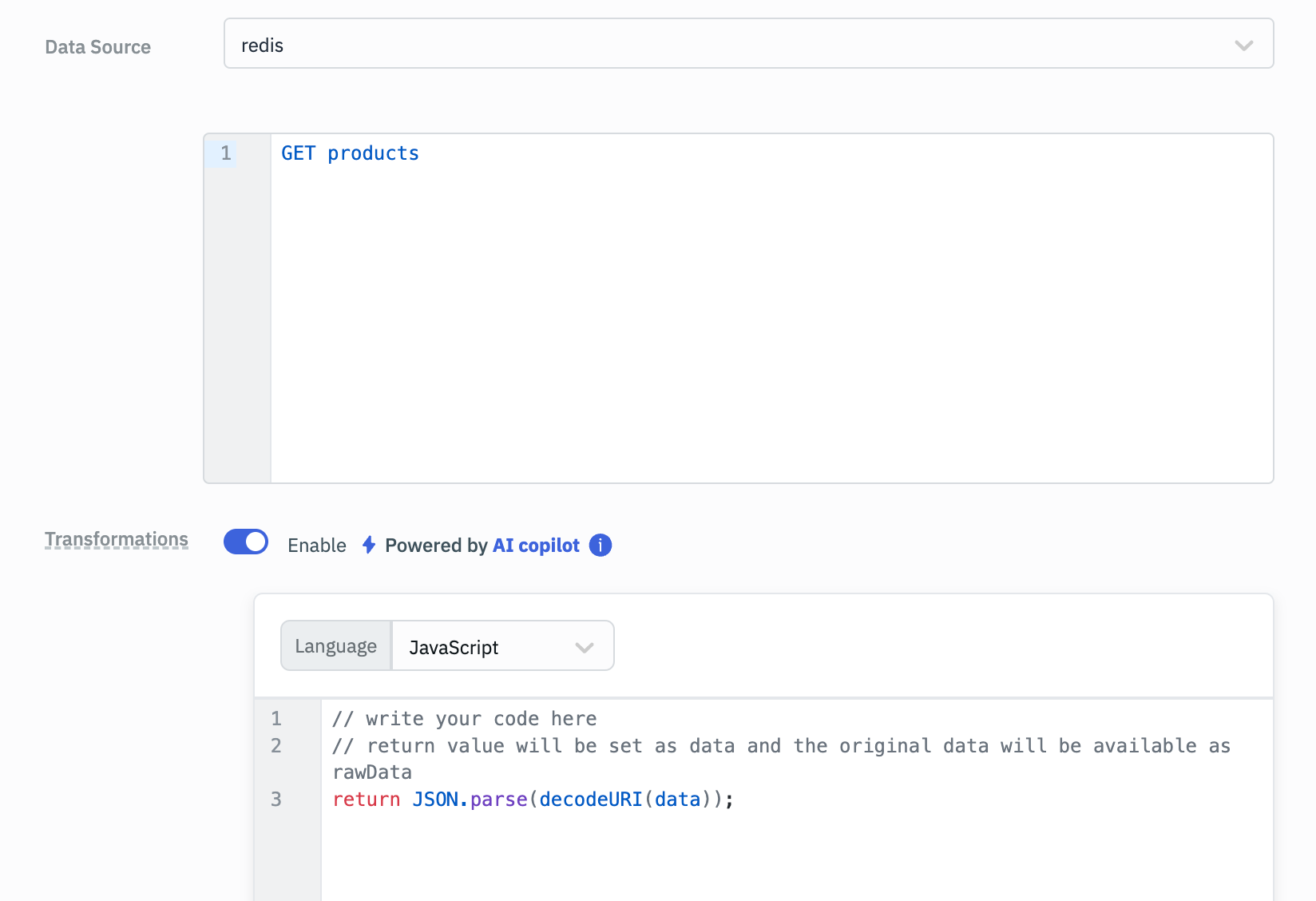Redis
ToolJet enables you to execute Redis commands on your Redis instances.
Connecting to Redis
To establish a connection with the Redis data source, you can either click on the + Add new Data source button located on the query panel or navigate to the Data Sources page from the ToolJet dashboard and choose Redis as the data source.
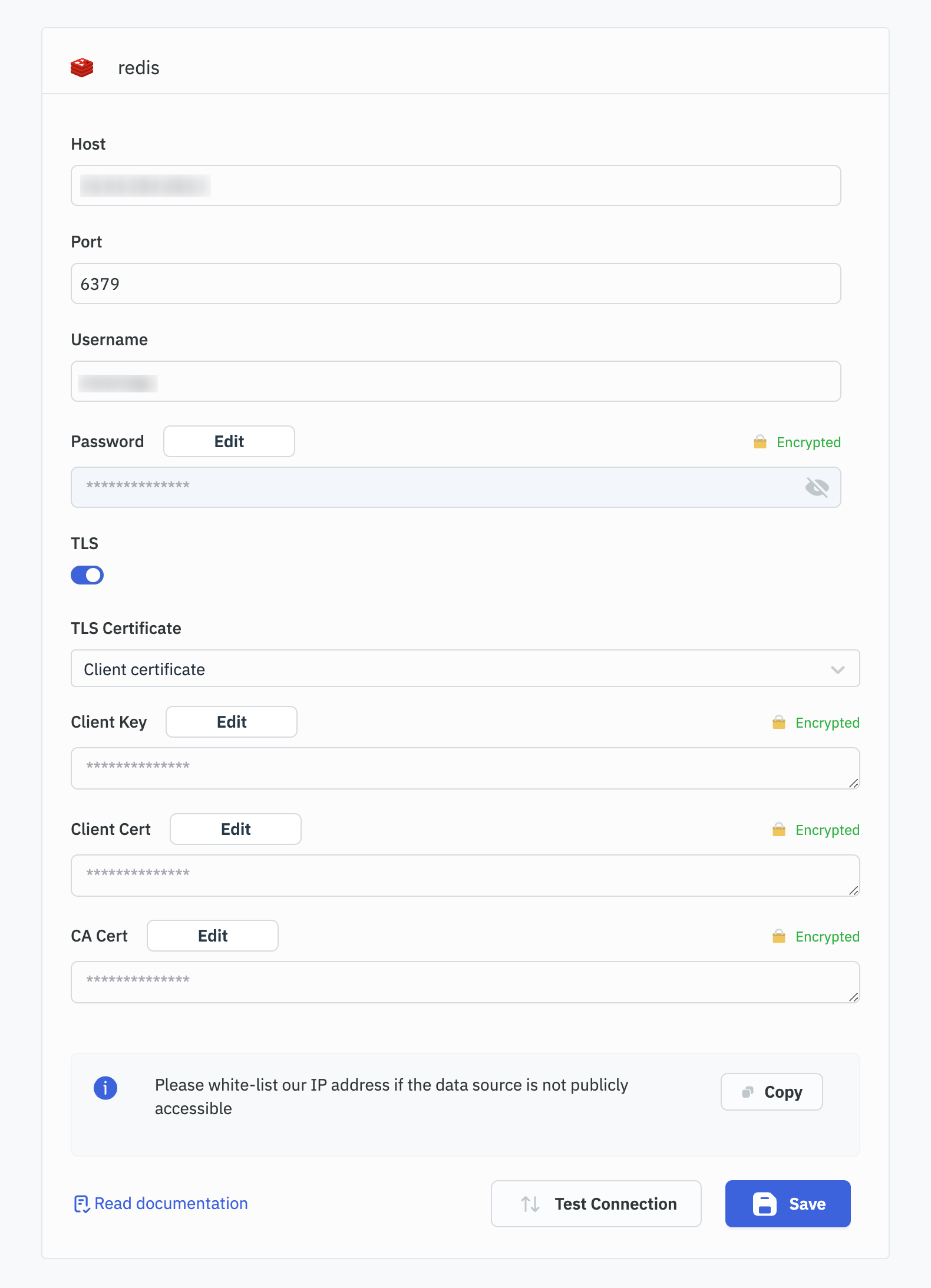
To connect ToolJet with Redis, you need to provide the following connection details:
- Host: The address or hostname of the Redis server.
- Port: The port number used by the Redis server (default is 6379).
- Username: The username used for authentication.
- Password: The password used for authentication.
- TLS: Toggle to enable/disable TLS connection.
- TLS Certificate: Choose the type of TLS certificate (None, CA certificate, or Client certificate).
Depending on the TLS certificate option selected, you may need to provide additional information:
- For CA certificate:
- CA Cert: The CA certificate for TLS connection.
- For Client certificate:
- CA Cert: The CA certificate for TLS connection.
- Client Key: The client key for TLS connection.
- Client Cert: The client certificate for TLS connection.
Querying Redis
- Click on + Add button of the query manager at the bottom panel of the editor.
- Select the Redis datasource added in previous step.
- Enter the query.
- Click on the Preview button to preview the output or Click on the Run button to trigger the query.
Here are some examples of Redis commands and their usage. You can refer to the Redis Official Documentation for a complete list of supported commands.
PING Command
The PING command is used to test the connection to Redis. If the connection is successful, the Redis server will respond with PONG.
PING

SET Command
The SET command is used in Redis to assign a value to a specific key.
SET key value
Example
When the input value contains spaces, you should encode the value before providing it as an input:
SET products {{encodeURI('John Doe')}}
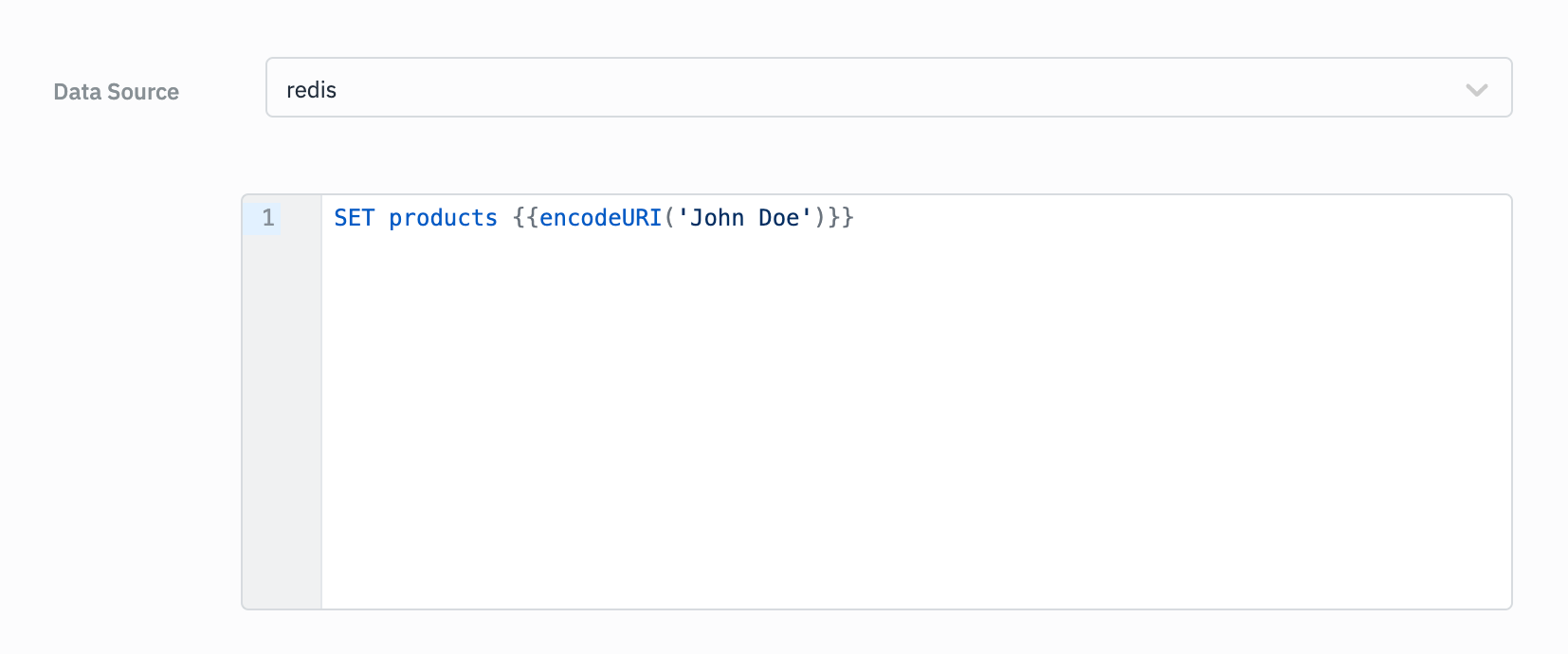
GET Command
The GET command is used in Redis to retrieve the value associated with a specific key.
GET key
Example
To retrieve a value that was previously encoded while setting, you can use transformations.
- Enter the GET command in the editor:
GET products
- Enable Transformations (JS) and use
decodeURI:
return JSON.parse(decodeURI(data));