CosmosDB
ToolJet can connect to CosmosDB databases to read and write data.
Connection
To establish a connection with the CosmosDB data source, you can either click on the + Add new data source button located on the query panel or navigate to the Data Sources page through the ToolJet dashboard.
ToolJet requires the following to connect to your Cosmos DB.
- Cosmos DB Account End point
- Cosmos DB Account Key
Azure Cosmos DB End Point is the URL of the Cosmos DB service. Azure Cosmos DB Key is the key that is used to access the Cosmos DB service. You can find the endpoint and key in the Azure Portal.
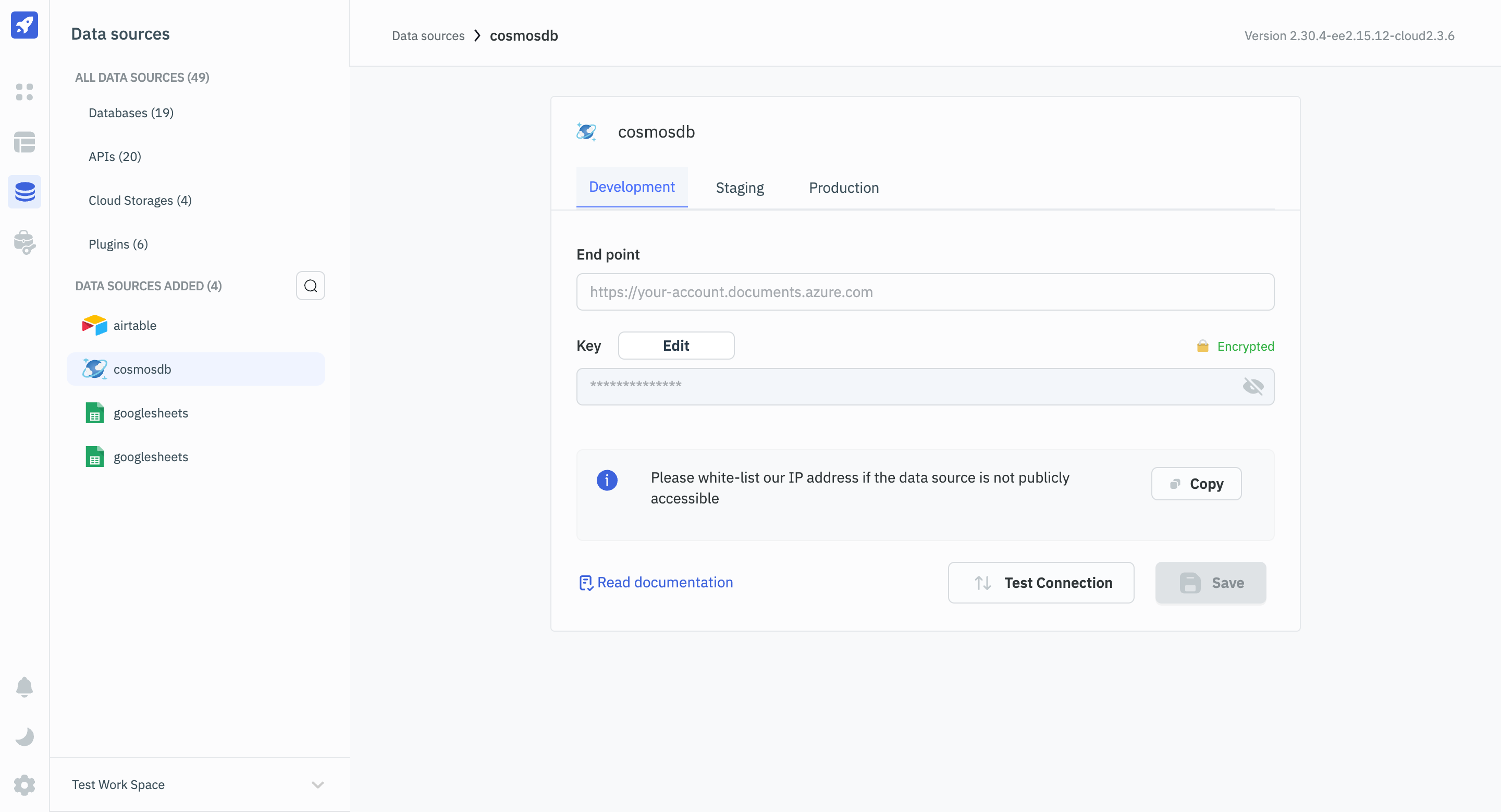
Querying CosmoDB
- Click on + Add button of the query manager at the bottom panel of the editor.
- Select the CosmoDB datasource added in previous step.
- Select the operation you want to perform and enter the query.
- Click on the Preview button to preview the output or Click on the Run button to create and trigger the query.
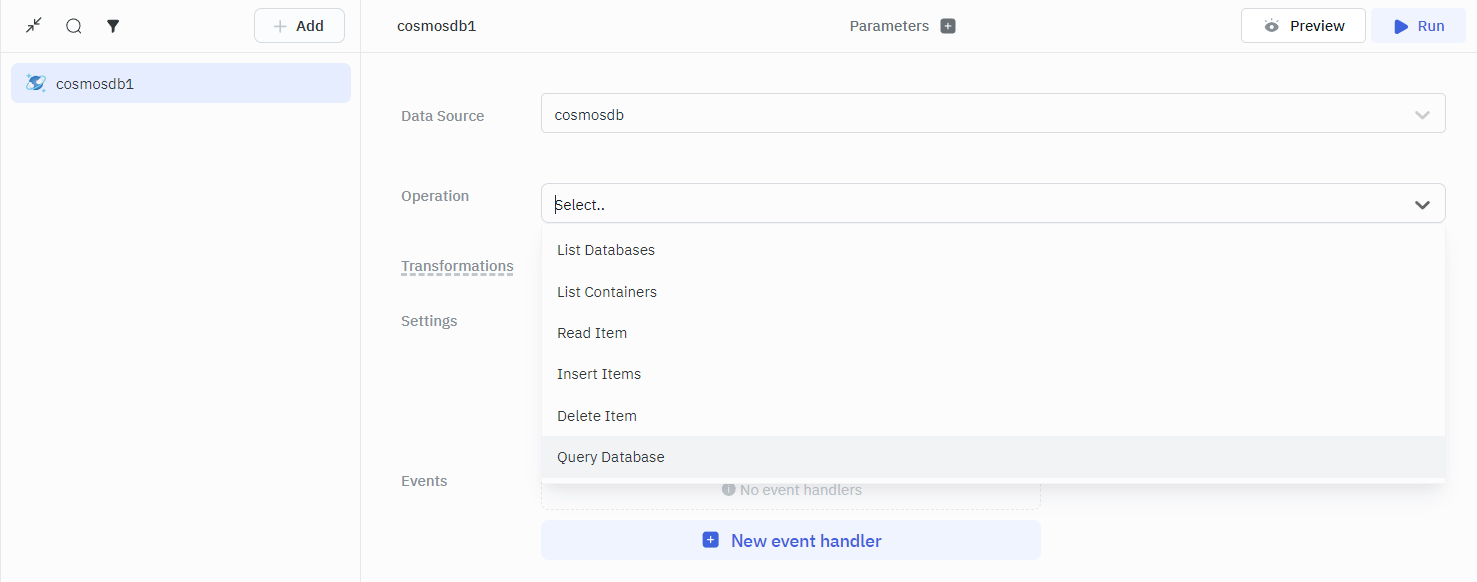
Supported Queries
List Databases
This query lists all the databases in a Cosmos DB.
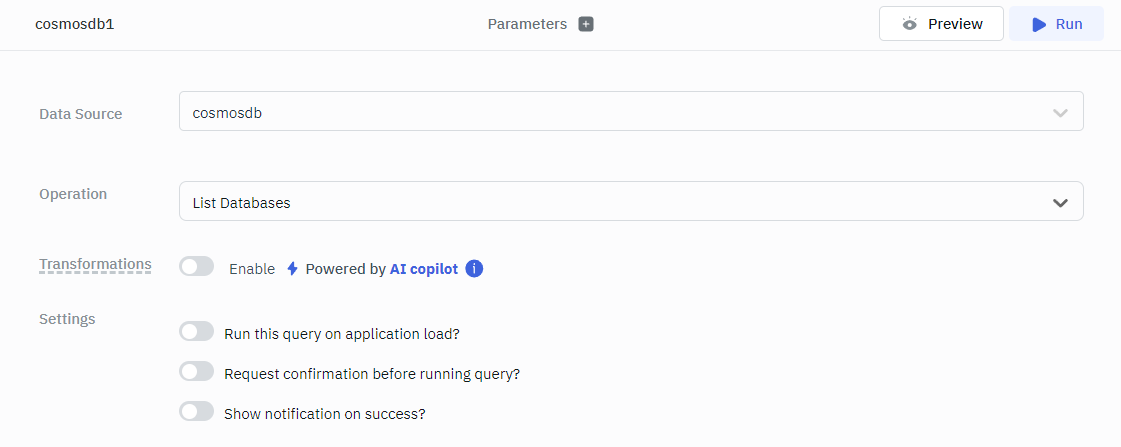
List Containers
This query lists all the containers of a database in a Cosmos DB.
Required Parameter
- Database
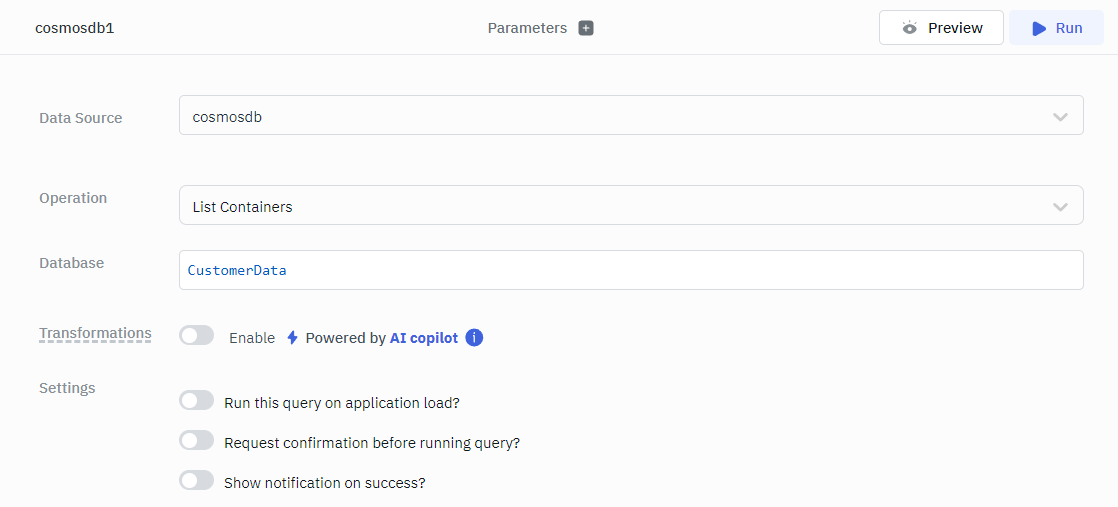
Insert Items
This query inserts one or more items in a container of a database in a Cosmos DB.
Required Parameter
- Database
- Container
- Items
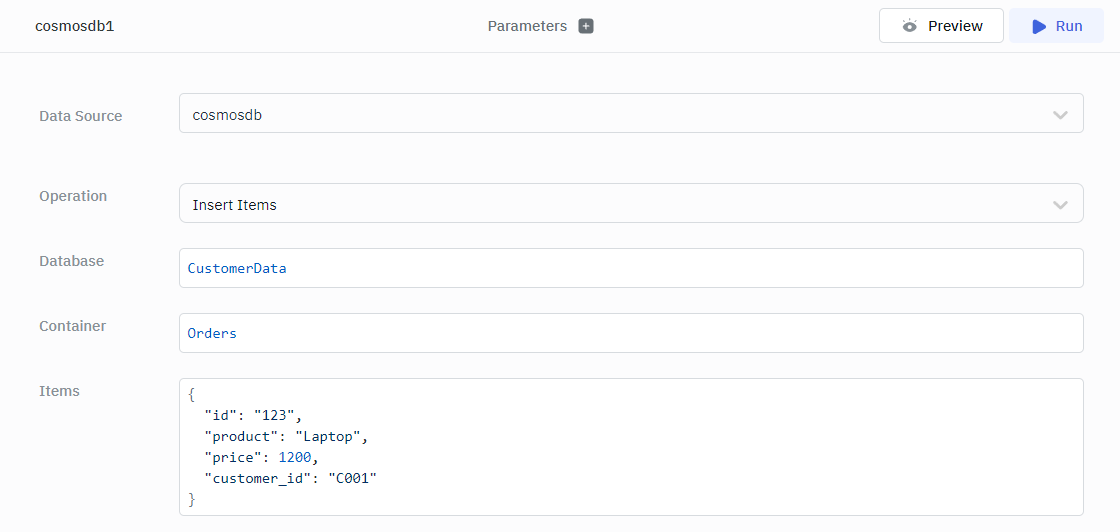
Example
{
"id": "123",
"product": "Laptop",
"price": 1200,
"customer_id": "C001"
}
Read Item
To read a single item from a container of a database in a Cosmos DB, use the following query.
Required Parameter
- Database
- Container
- Item ID
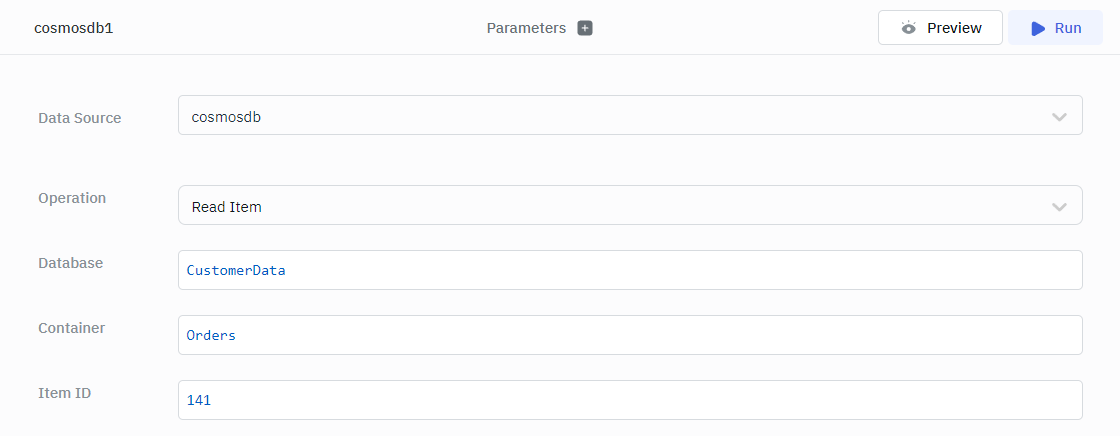
Delete Item
To delete an item from a container of a database in a Cosmos DB, use the following query.
Required Parameter
- Database
- Container
- Item ID
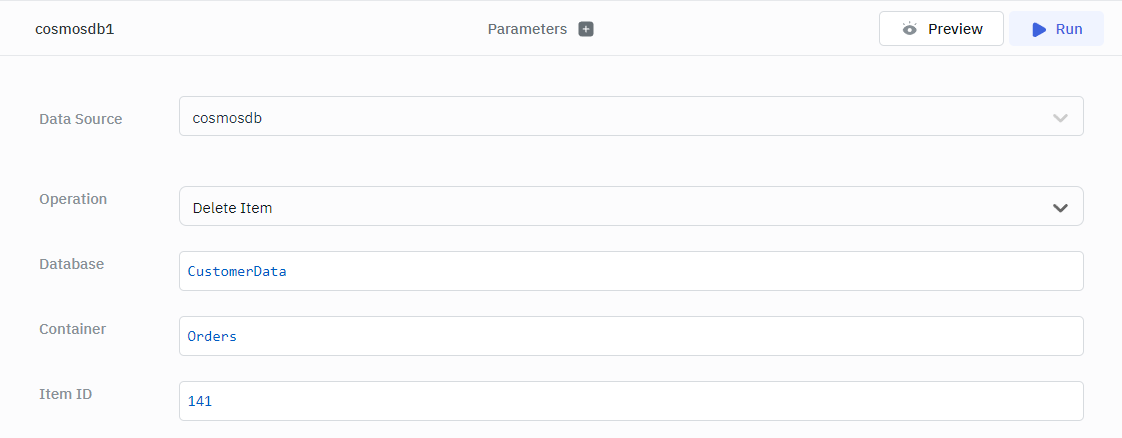
Query Database
To query documents from a container of a database in a Cosmos DB using SQL-like syntax, use the following query.
Required Parameter
- Database
- Container
- Query
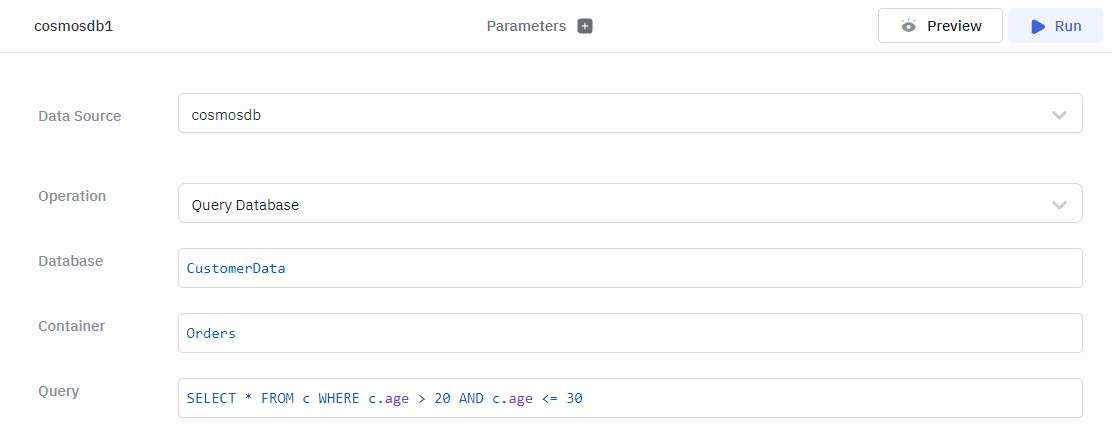
Example
SELECT * FROM c WHERE c.age > 20 AND c.age <= 30