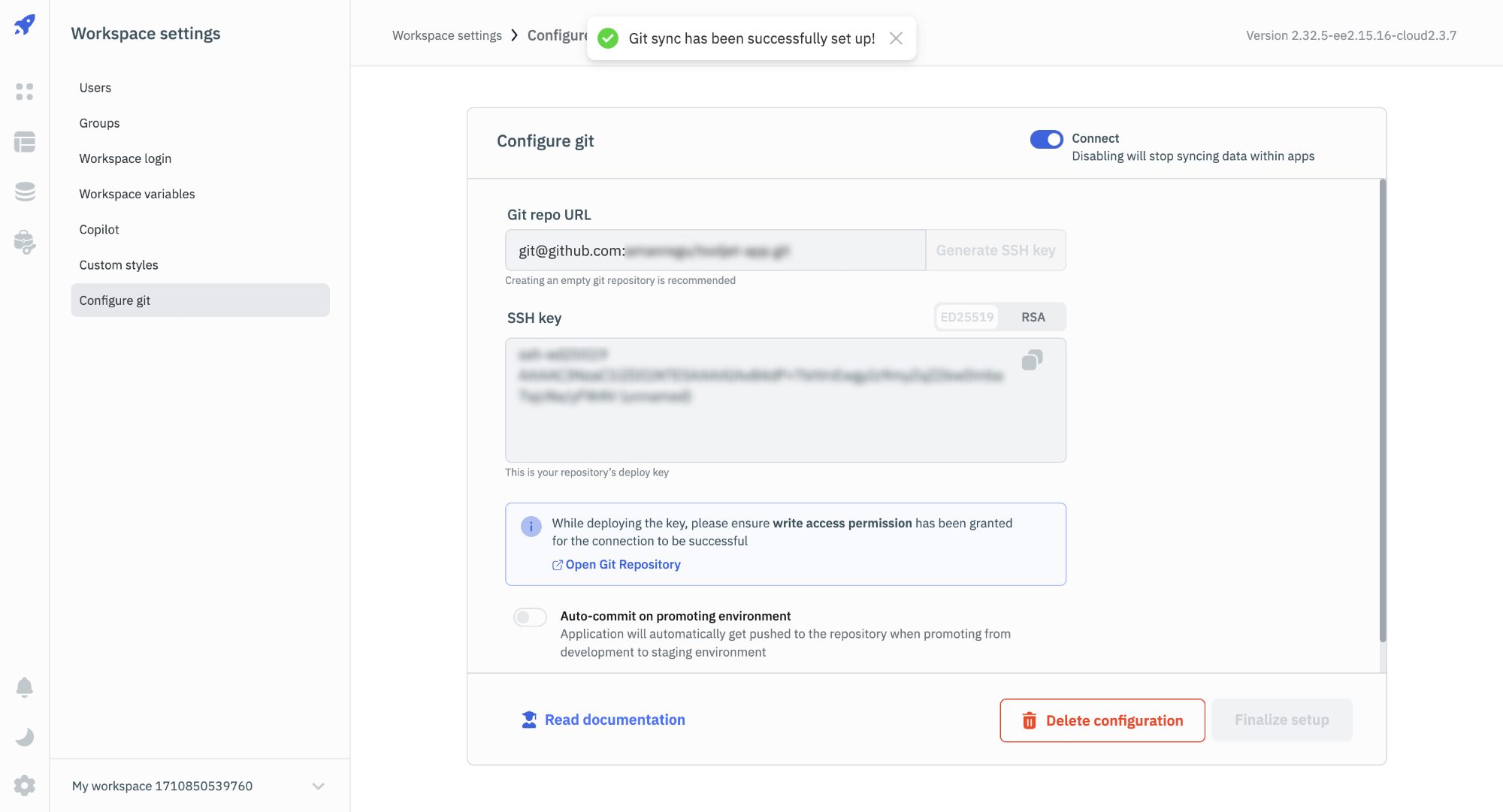Configure GitSync in ToolJet
To configure GitSync with ToolJet, we need the SSH URL from the Git Repo Manager and must authenticate the SSH key with the Repo Manager, which is generated by ToolJet.
Setting up GitSync in ToolJet
Role Required: Admin
1. Get SSH URL from Git Repo Manager
Follow the SSH Configuration guide to generate the SSH URL from the Git Repo Manager.
2. Configure the GitSync Feature on ToolJet
- Go to the Workspace settings, and click on the Configure git tab.
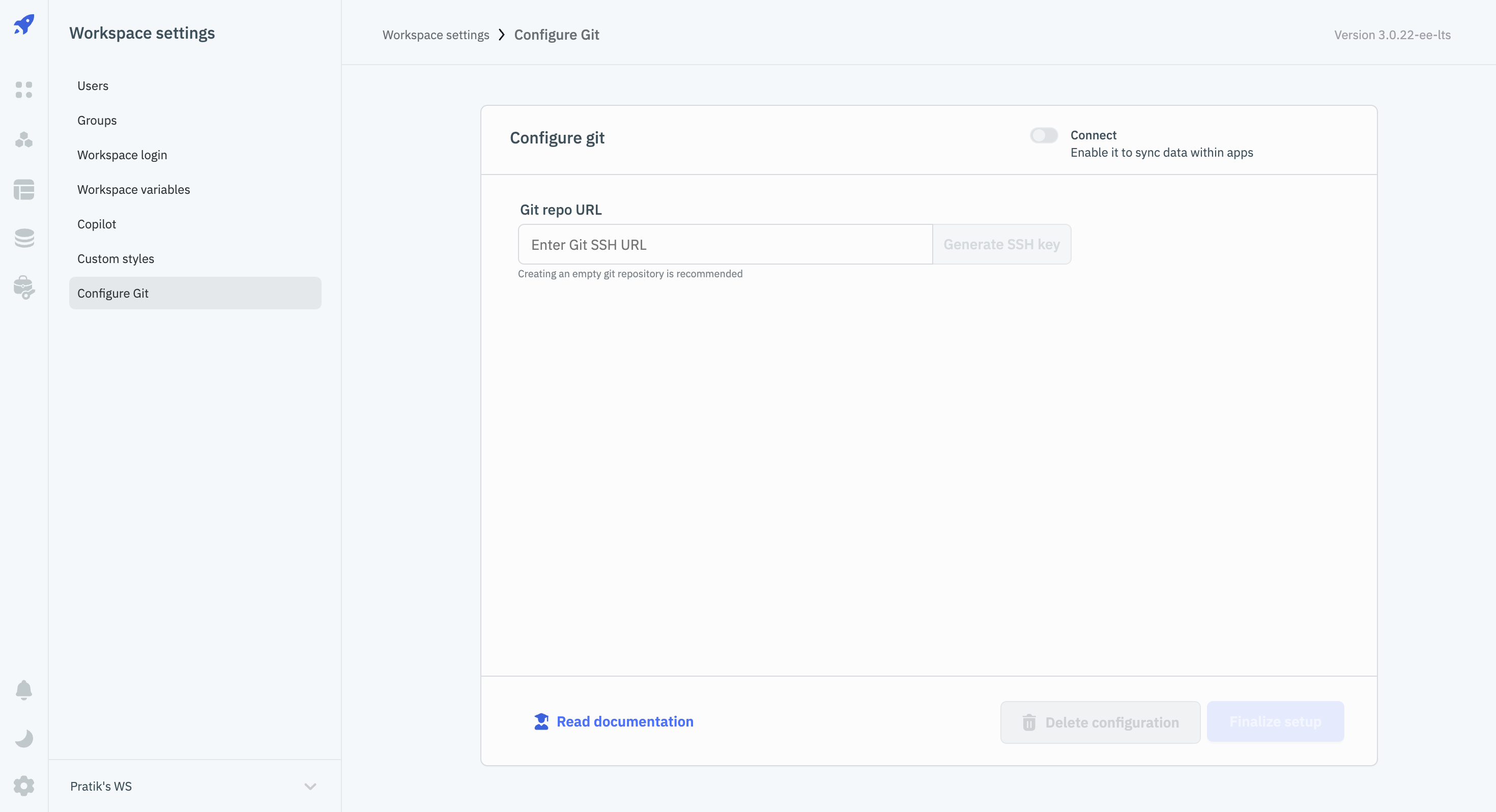
-
Enter the SSH URL of the repository in the Git repo URL field.
-
Click on the Generate SSH key button, and copy the SSH key that is generated. The SSH key is used to authenticate ToolJet with the repository.
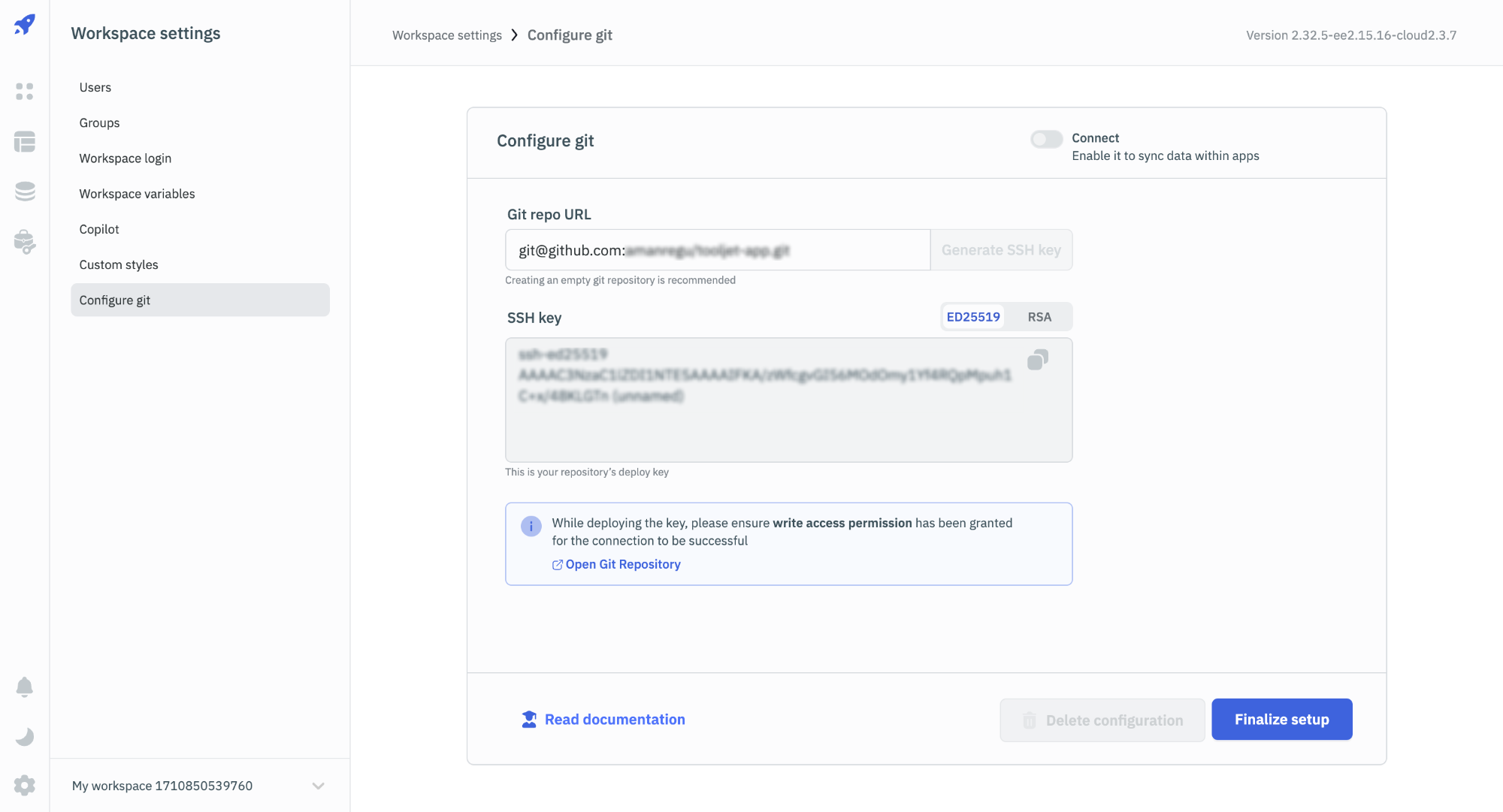
There are two types of generated SSH keys:
- ED25519: This is a secure and efficient algorithm that is used for generating SSH keys. It is recommended to use this key type. VCS providers like GitHub and GitLab recommend using this key type
- RSA: This is an older algorithm that is used for generating SSH keys. It is not recommended to use this key type. Older VCS providers like Bitbucket recommend using this key type.
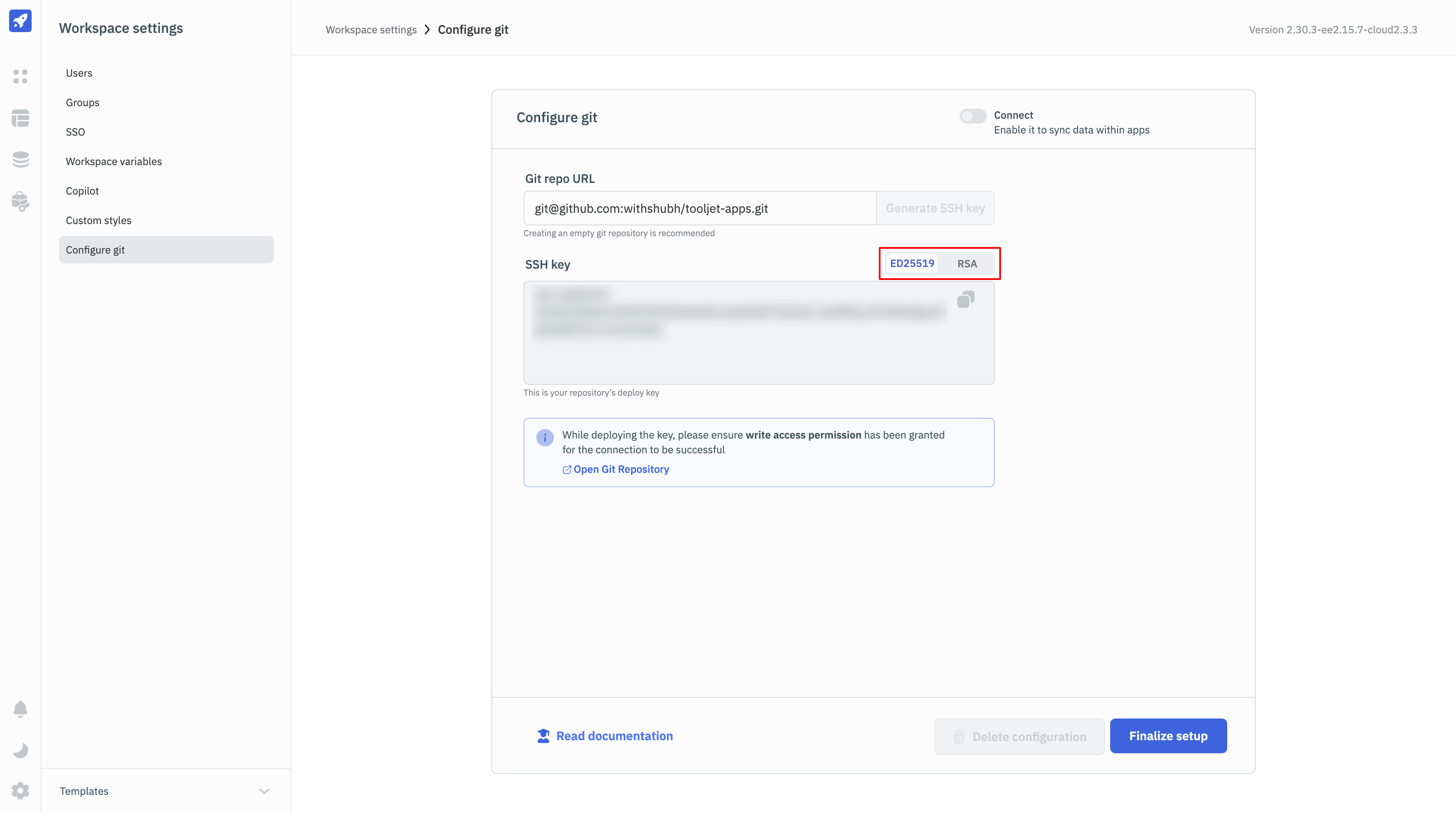
3. Deploy the SSH Key
Once the SSH key is generated, follow the SSH Configuration guide to deploy the SSH key using the Git Repo Manager.
4. Finish the GitSync Configuration on ToolJet
After deploying the SSH Key, go to the Configure git tab on ToolJet, and click on the Finalize setup button. If the SSH key is configured correctly, you will see a success message.