PostgreSQL
ToolJet has the capability to connect to PostgreSQL databases for data retrieval and modification.
Establishing a Connection
To establish a connection with the PostgreSQL data source, you can either click on the + Add new Data source button located on the query panel or navigate to the Data Sources page from the ToolJet dashboard and choose PostgreSQL as the data source.
ToolJet requires the following information to connect to your PostgreSQL database:
- Host
- Port
- SSL
- Database Name
- Username
- Password
- Connection Options
- SSL Certificate
Note: We recommend creating a new PostgreSQL database user to have control over ToolJet's access levels.
Please make sure the Host/IP of the database is accessible from your VPC if you have self-hosted ToolJet. If you are using ToolJet cloud, please whitelist our IP.
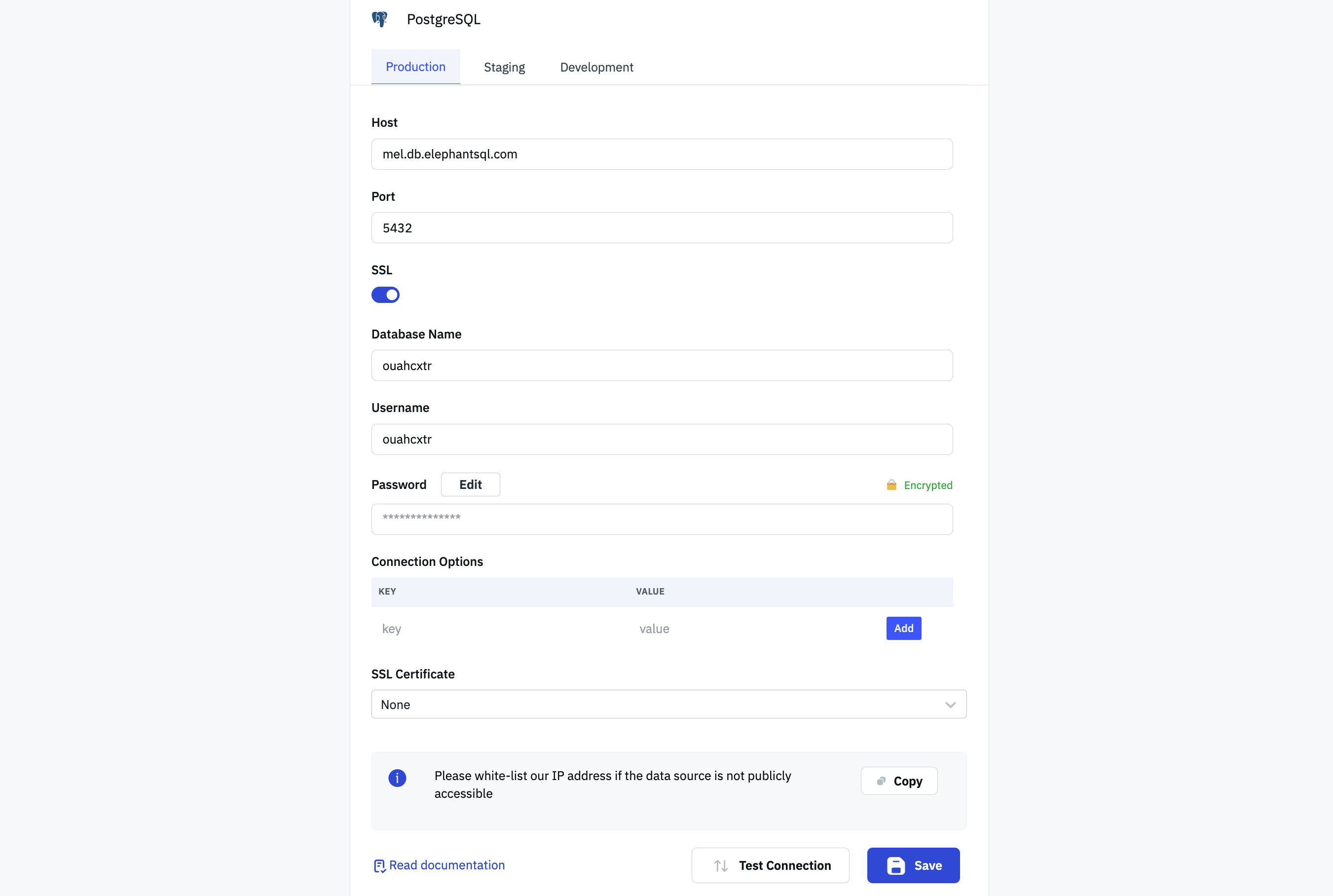
Querying PostgreSQL
- Click on + Add button of the query manager at the bottom panel of the editor.
- Select the PostgreSQL datasource added in previous step.
- Select the query mode from the dropdown and enter the query.
- Click on the Preview button to preview the output or Click on the Run button to trigger the query.
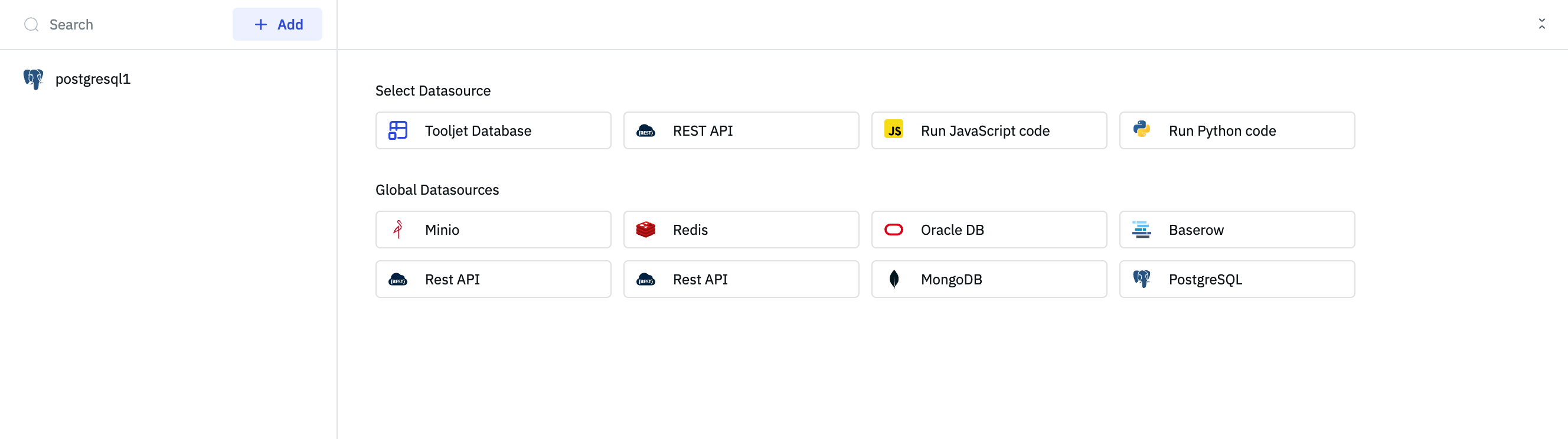
SQL Mode
To execute SQL queries, select the SQL mode from the dropdown and enter your query in the editor.

SELECT * FROM CUSTOMER
GUI Mode
Choose the GUI mode from the dropdown and select the operation Bulk update using primary key. Provide the Table name and the Primary key column name. Then, in the editor, input the records as an array of objects.

[
{
"customer_id": 1,
"country": "India"
},
{
"customer_id": 2,
"country": "USA"
}
]
- You can apply transformations to the query results. Refer to our transformations documentation for more details: Transformation Tutorial
- Check out this how-to guide on bulk updating multiple rows from a table component.