Run Query at Specified Intervals
In this guide, we'll walk through the process of building a ToolJet application that automates data retrieval at specific intervals. By utilizing the RunJS queries, we can set up intervals for triggering queries, ensuring that the data is fetched dynamically and efficiently.
Step 1: Create a New Application
Begin by creating a new application in the ToolJet dashboard. Once the app builder opens, Drag a table component onto the canvas. This component will display the data fetched from the REST API query.
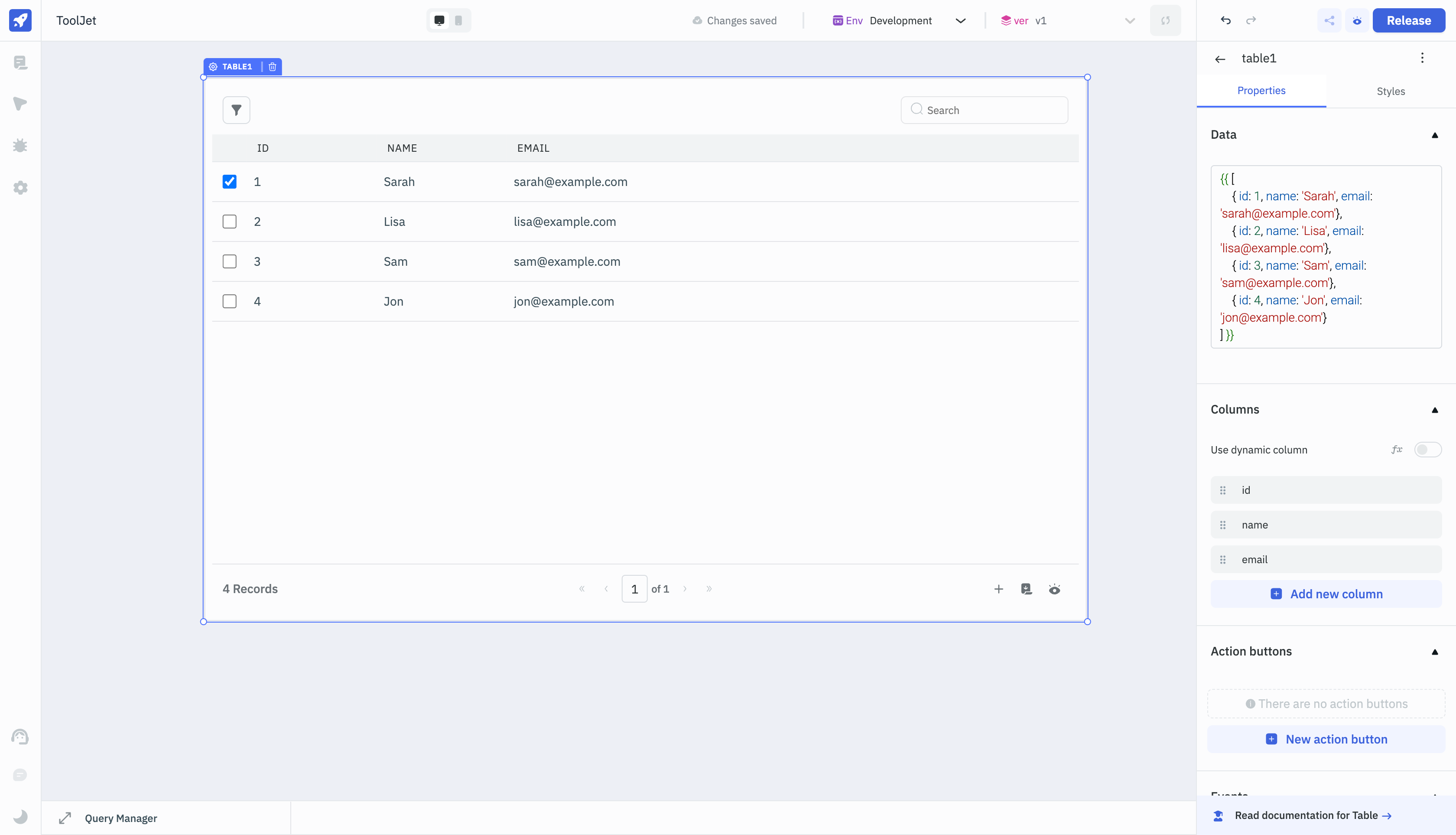
Step 2: Set Up a REST API Query
From the query panel, create a new REST API query. Utilize mock REST API data by choosing the 'GET' method and specifying the endpoint (e.g., https://jsonplaceholder.typicode.com/posts). Name the query 'post' and Run the query to ensure that the data is fetched successfully.
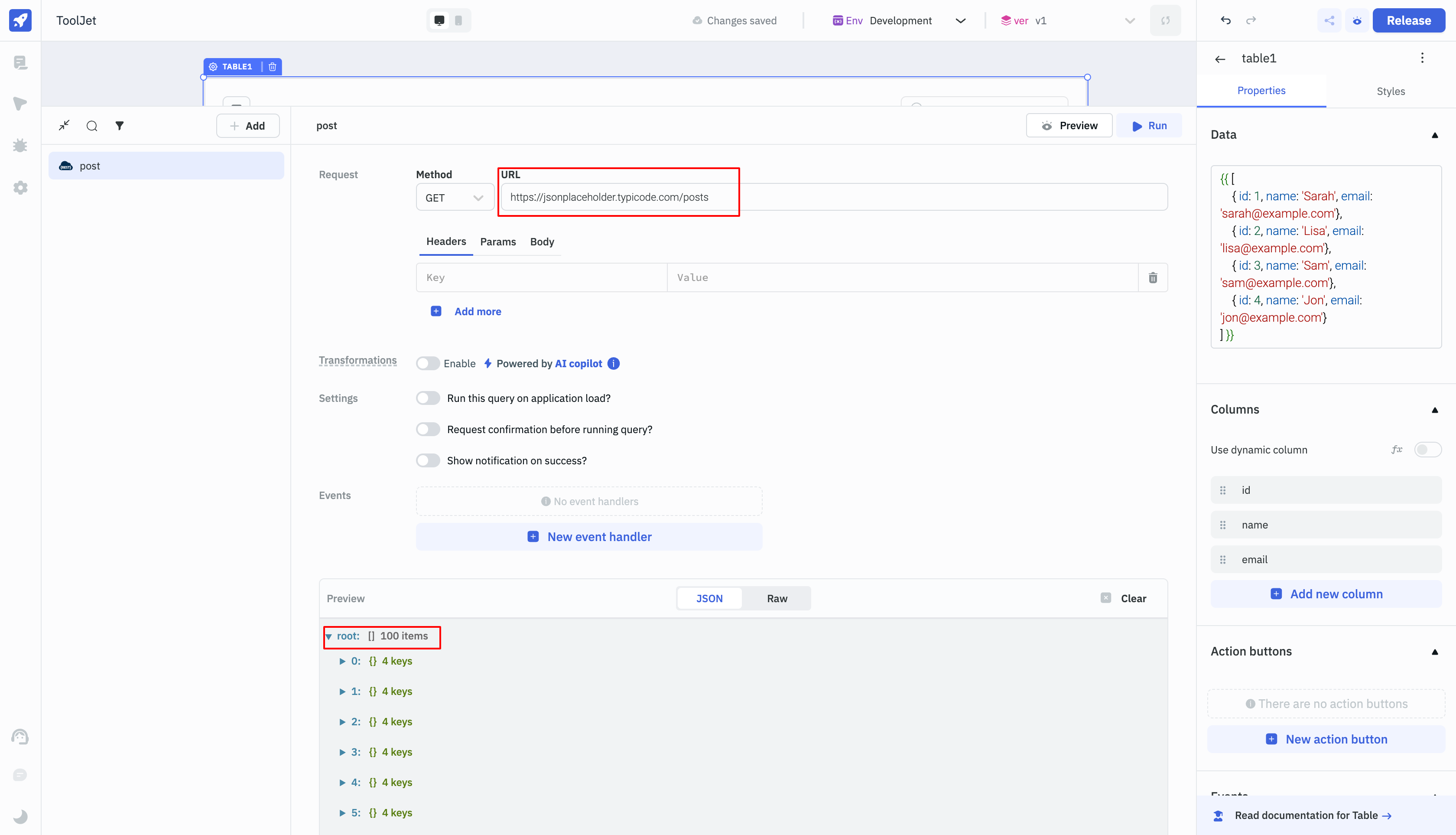
Step 3: Configure Table Properties
In the Table properties, link the query data to the table by setting the 'table data' property to {{queries.post.data}}. This establishes the connection between the REST API query and the table component.
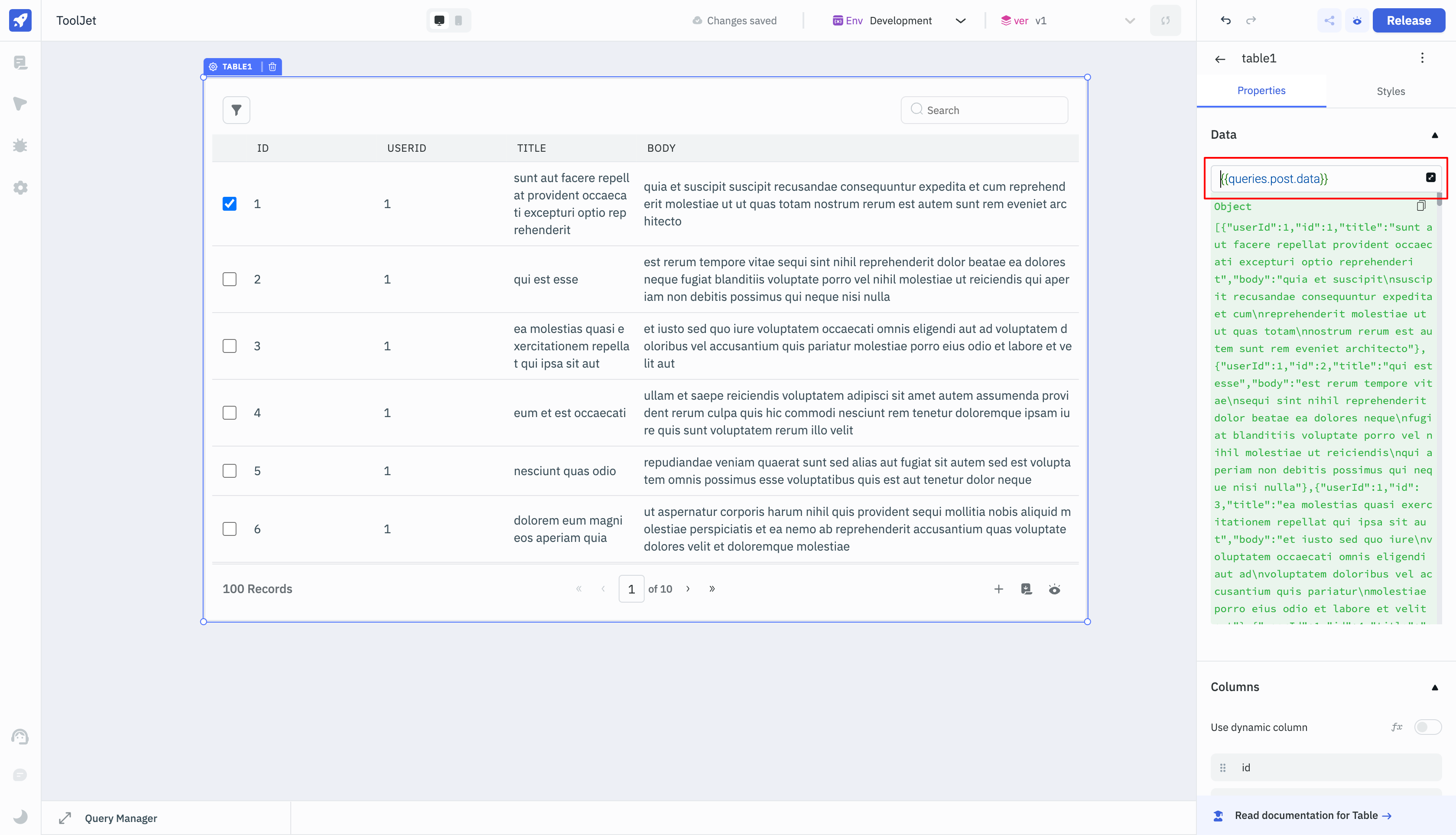
Step 4: Implement the RunJS Query
Create a RunJS query to set up intervals for triggering the REST API query. Use the following script:
actions.setVariable('interval', setInterval(countdown, 5000)); // 5000ms = 5 seconds
function countdown(){ // Function to trigger the REST API query
queries.post.run(); // action to run the REST API query
}
Adjust the interval duration according to your needs. Optionally, utilize async and await for multiple actions within the countdown function.
actions.setVariable('interval',setInterval(countdown, 5000));
async function countdown(){
await queries.restapi1.run()
await queries.restapi2.run()
await actions.showAlert('info','This is an information')
}
Step 5: Advanced Configuration
From the Settings section of the RunJS query, enable 'Run query on page load.' This ensures that the query is triggered when the application is loaded. Rename the query as 'setInterval' to complete the configuration.
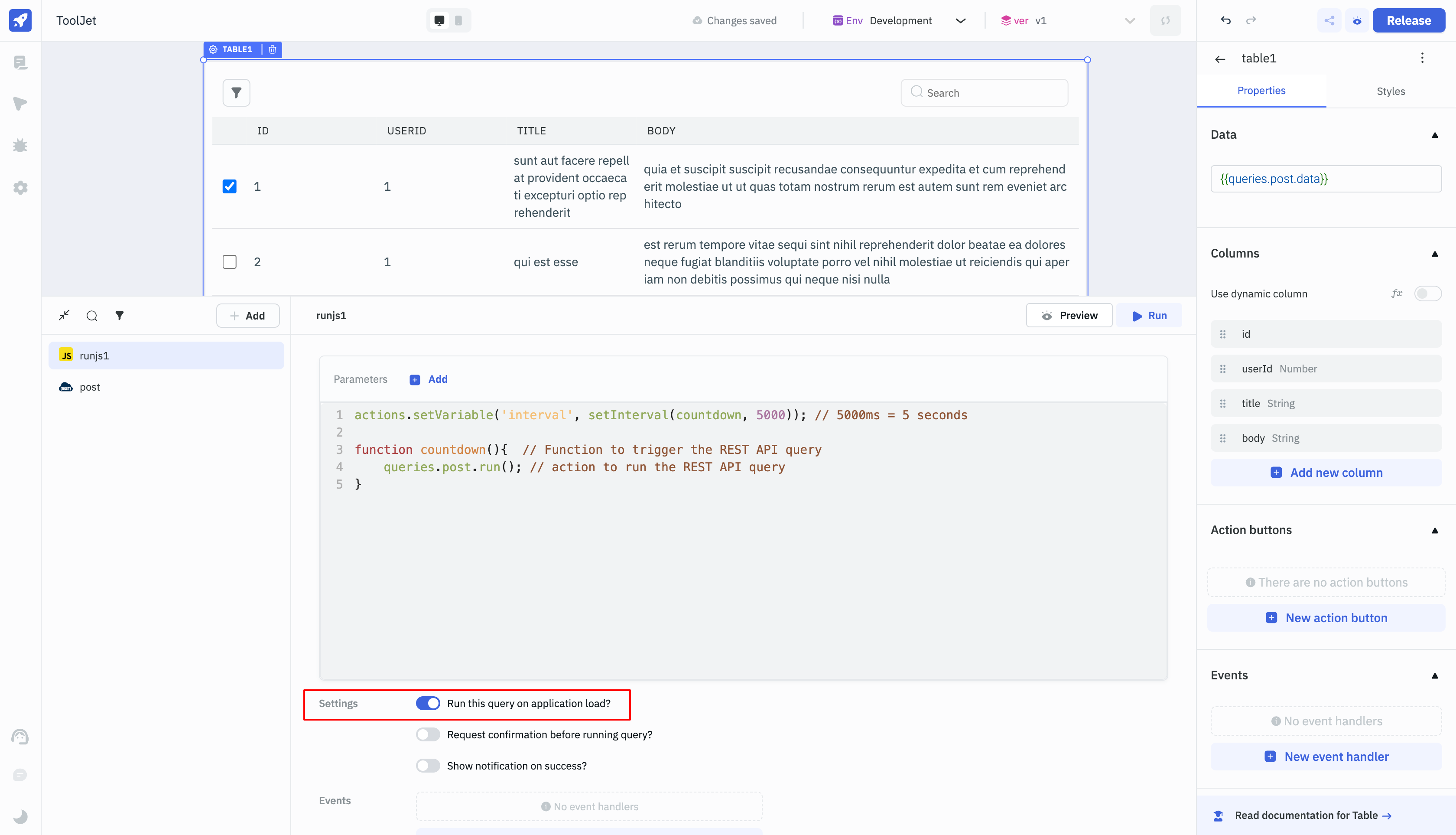
Step 6: Prevent Indefinite Triggering
Create another RunJS query named 'clearInrternal' to stop the query from triggering indefinitely. Use the clearInterval() method to clear the interval. This method retrieves the value from the variable set in the 'setInterval' query.
clearInterval(variables.interval);
Step 7: Add a Button
Drag a button on the canvas to act as a user-triggered stop mechanism. Attach an event handler to execute the 'clear' query when the button is clicked.
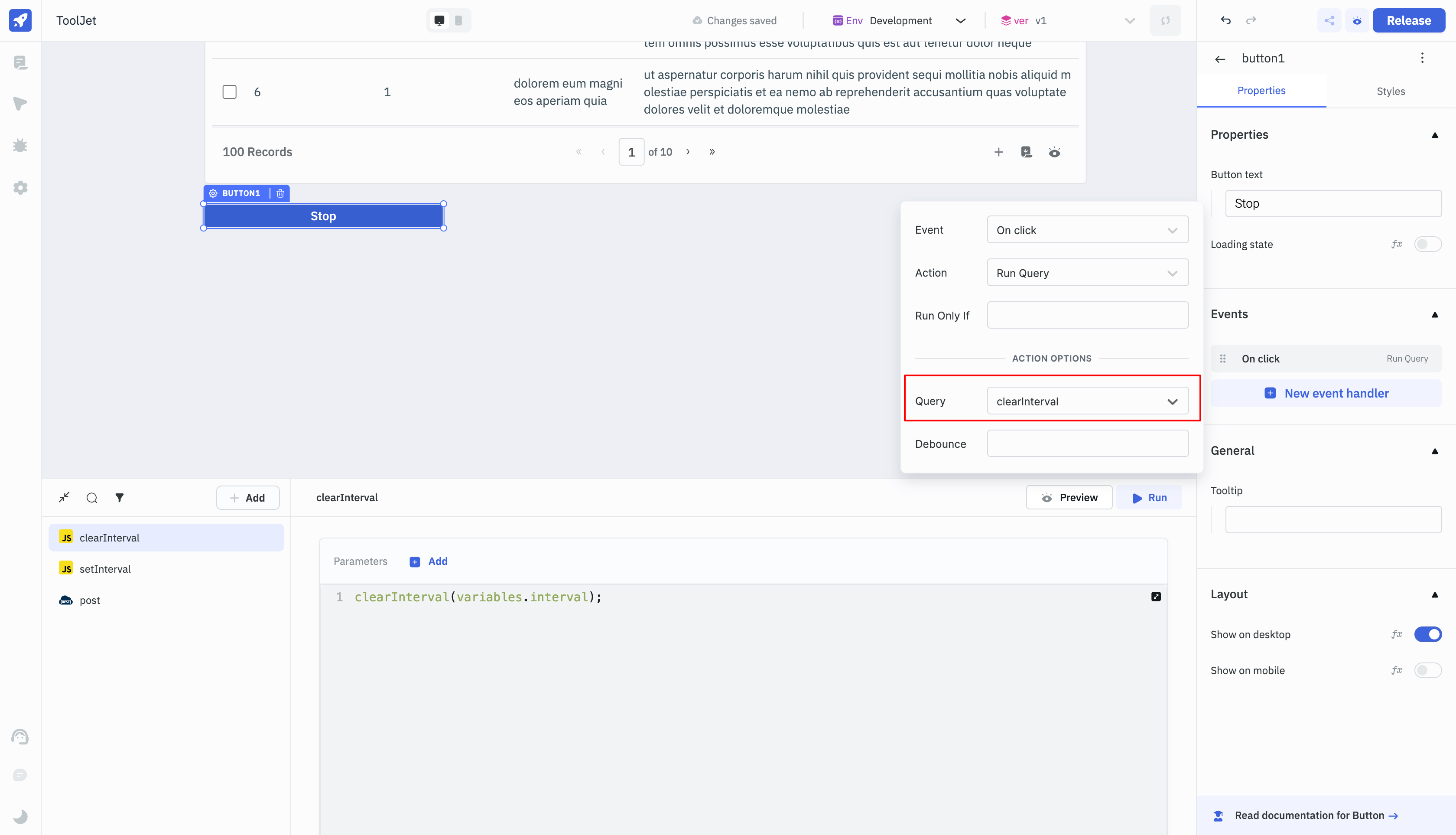
By following these steps, your ToolJet application will dynamically fetch data at specified intervals, providing an efficient and automated user experience.