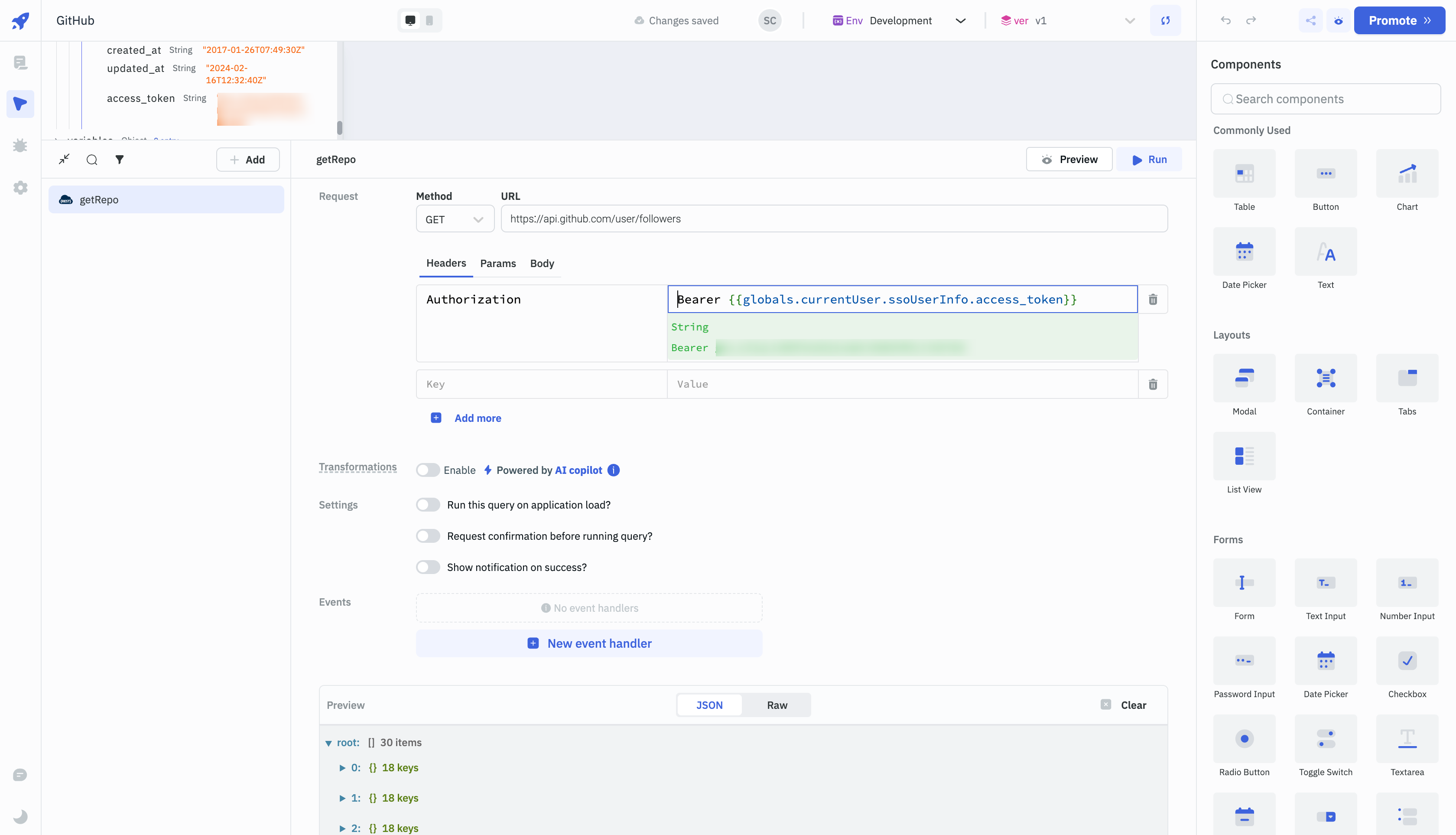GitHub Single Sign-on Configuration
To enable GitHub Single Sign-on (SSO) for your ToolJet instance, follow these steps:
-
From the ToolJet dashboard, go to Settings (⚙️) from the bottom of the left sidebar and select the Workspace Settings.
-
In the Workspace Settings, select Workspace login from the sidebar. On the right, you'll see toggles to enable SSO via different clients. All the client toggles are disabled by default. After turning it on, a modal will appear with input fields for parameters such as Host name, Client ID, and Client secret. At the top left of the modal, there is a toggle to enable this modal. Turn it on, and then, without entering any parameters, click on the Save changes button. This will generate a
Redirect URLthat you will need to utilize in the GitHub Developer settings.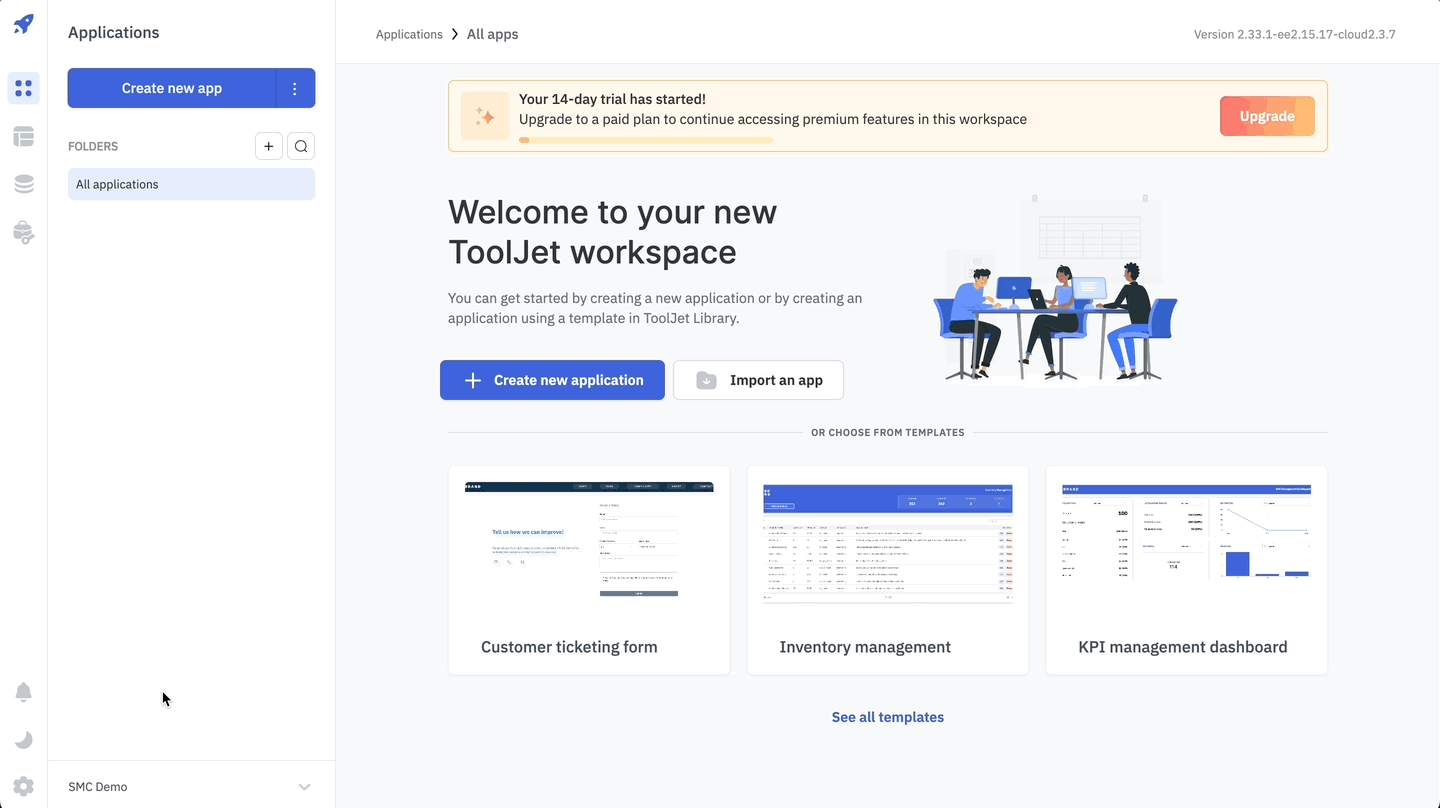
-
Now go to the GitHub Developer settings and navigate to
OAuth Appsand create a new OAuth App.
-
Enter the App Name, Homepage URL, and Authorization callback URL. The Authorization callback URL should be the generated
Redirect URLin the ToolJet GitHub manage SSO page. Click on the Register application button to create the OAuth App.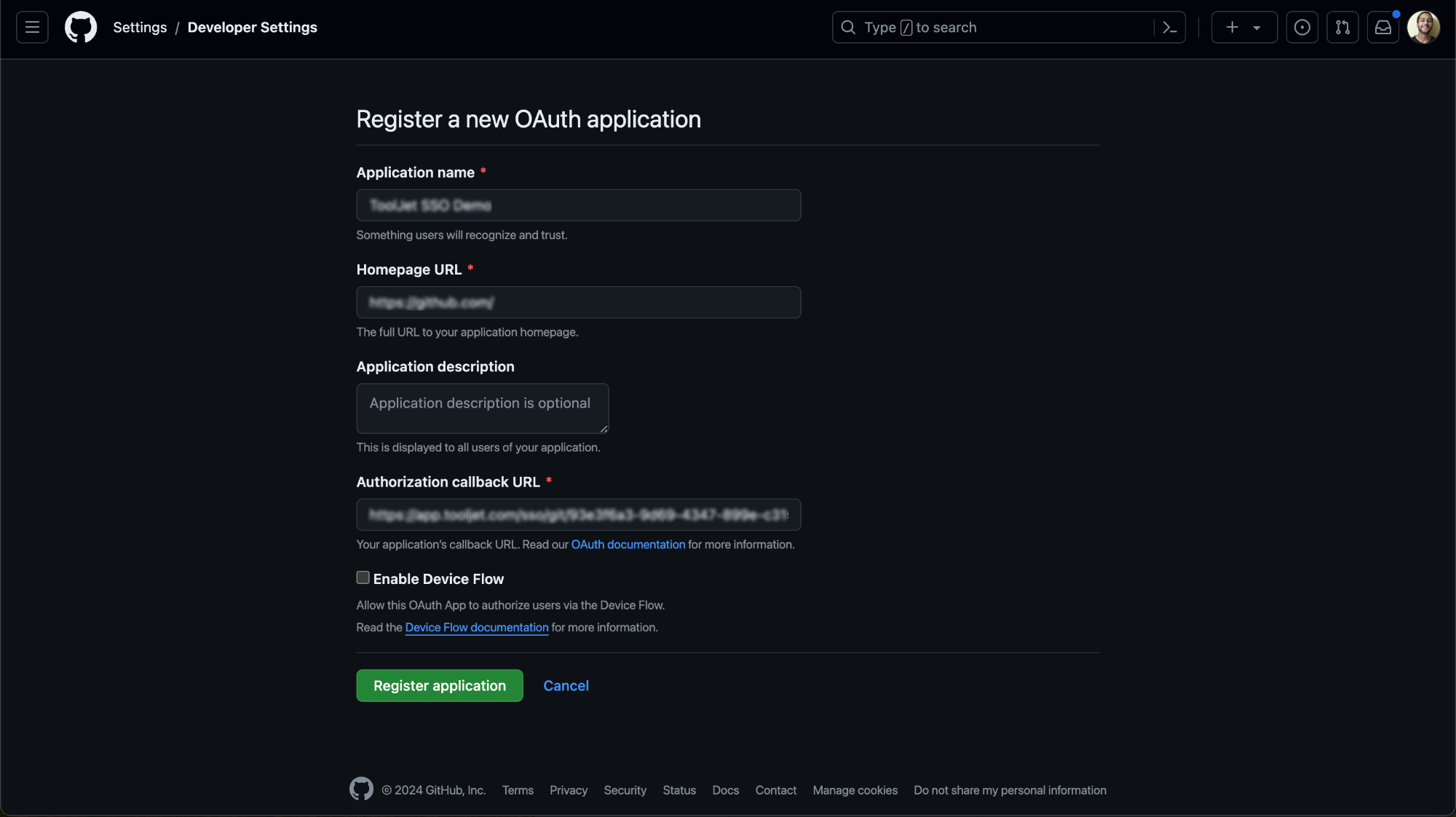
-
The Client ID will be generated automatically.
-
Generate the Client Secret by clicking the
Generate a new client secretbutton.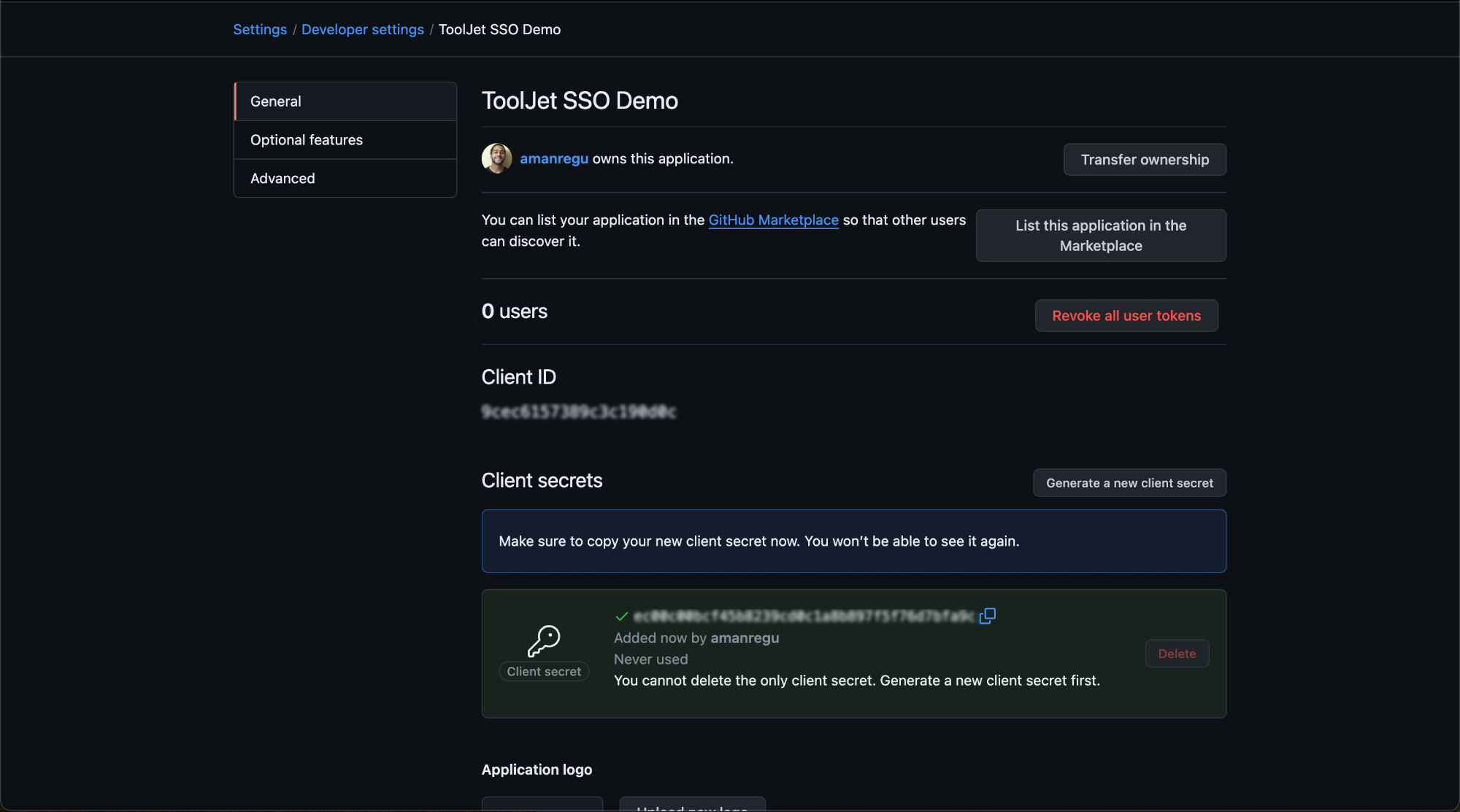
- Open the ToolJet's GitHub SSO settings and enter the obtained Client ID and Client Secret.
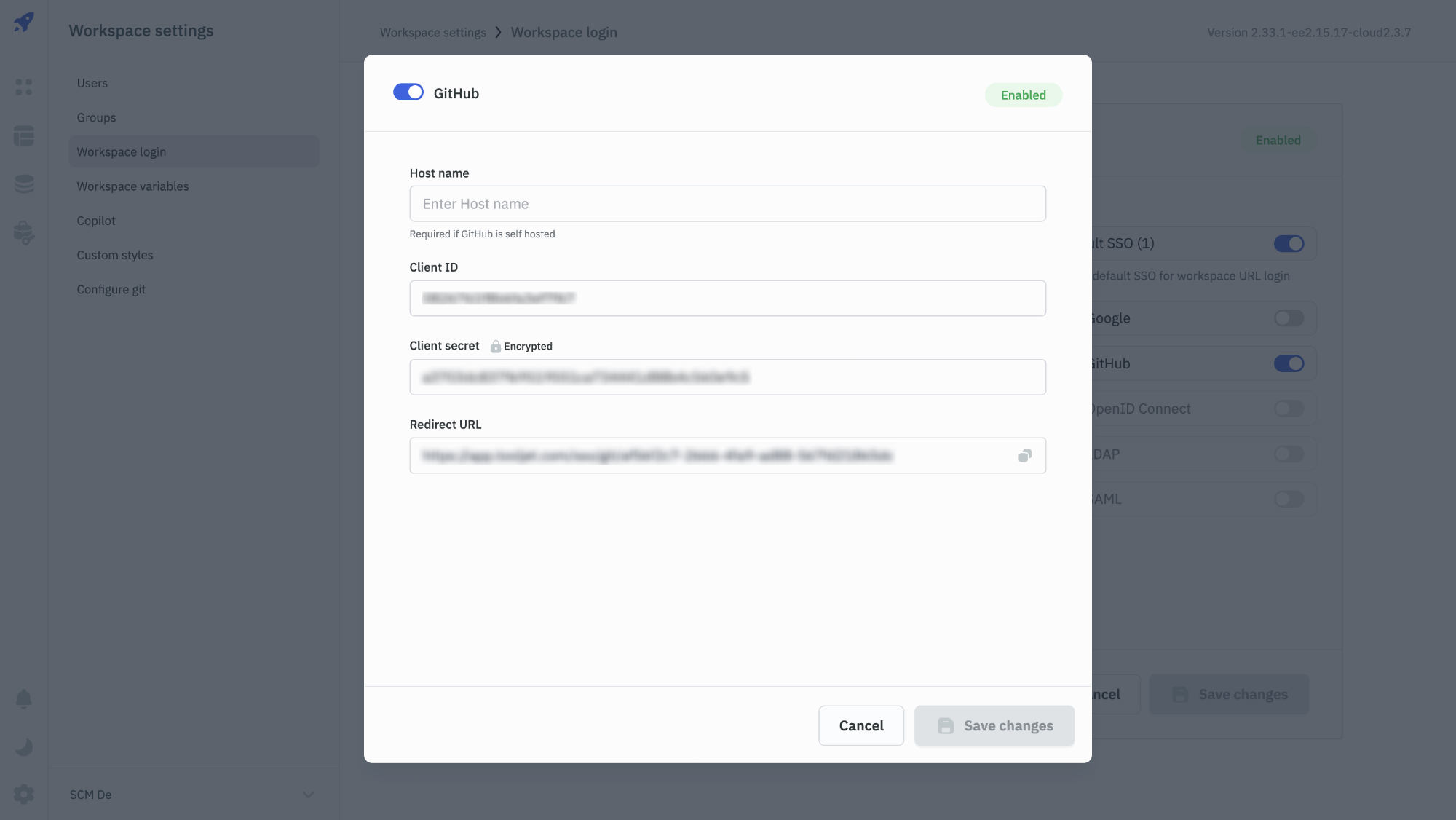
-
If you are using GitHub Enterprise self-hosted, enter the
Host Name. The host name should be a URL and should not end with/, for example,https://github.tooljet.com. If it is not self-hosted, you can skip this field. -
Finally, click on the Save changes button and the GitHub sign-in button will now be available in your ToolJet login screen.
-
Obtain the Login URL from the General Settings of the SSO page.
Setting Default SSO
To set GitHub as the default SSO for the instance, use the following environment variables:
Variable | Description |
|---|---|
| SSO_GIT_OAUTH2_CLIENT_ID | GitHub OAuth client ID |
| SSO_GIT_OAUTH2_CLIENT_SECRET | GitHub OAuth client secret |
| SSO_GIT_OAUTH2_HOST | GitHub OAuth host name if GitHub is self-hosted |
Redirect URL should be <host>/sso/git
Exposed ssoUserInfo
Once the GitHub SSO is configured (on ToolJet version 2.28.0-ee2.12.2 or above), ToolJet will expose the user info returned by the GitHub. The user info will be available under the ssoUserInfo property of the currentUser global variable. Check the Inspector doc to learn more.
The exposed user info can be dynamically accessed throughout the apps using JS {{globals.currentUser.ssoUserInfo.<key>}}
The following is an example of the user info returned by GitHub:
Key | Description | Syntax to Access |
|---|---|---|
| login | GitHub username | {{globals.currentUser.ssoUserInfo.login}} |
| id | GitHub user ID | {{globals.currentUser.ssoUserInfo.id}} |
| node_id | GitHub user node ID | {{globals.currentUser.ssoUserInfo.node_id}} |
| avatar_url | GitHub user avatar URL | {{globals.currentUser.ssoUserInfo.avatar_url}} |
| gravatar_id | GitHub user gravatar ID | {{globals.currentUser.ssoUserInfo.gravatar_id}} |
| url | GitHub user URL | {{globals.currentUser.ssoUserInfo.url}} |
| html_url | GitHub user HTML URL | {{globals.currentUser.ssoUserInfo.html_url}} |
| followers_url | GitHub user followers URL | {{globals.currentUser.ssoUserInfo.followers_url}} |
| following_url | GitHub user following URL | {{globals.currentUser.ssoUserInfo.following_url}} |
| gists_url | GitHub user gists URL | {{globals.currentUser.ssoUserInfo.gists_url}} |
| starred_url | GitHub user starred URL | {{globals.currentUser.ssoUserInfo.starred_url}} |
| subscriptions_url | GitHub user subscriptions URL | {{globals.currentUser.ssoUserInfo.subscriptions_url}} |
| organizations_url | GitHub user organizations URL | {{globals.currentUser.ssoUserInfo.organizations_url}} |
| repos_url | GitHub user repos URL | {{globals.currentUser.ssoUserInfo.repos_url}} |
| events_url | GitHub user events URL | {{globals.currentUser.ssoUserInfo.events_url}} |
| received_events_url | GitHub user received events URL | {{globals.currentUser.ssoUserInfo.received_events_url}} |
| type | GitHub user type | {{globals.currentUser.ssoUserInfo.type}} |
| site_admin | GitHub user site admin | {{globals.currentUser.ssoUserInfo.site_admin}} |
| name | GitHub user name | {{globals.currentUser.ssoUserInfo.name}} |
| company | GitHub user company | {{globals.currentUser.ssoUserInfo.company}} |
| blog | GitHub user blog | {{globals.currentUser.ssoUserInfo.blog}} |
| location | GitHub user location | {{globals.currentUser.ssoUserInfo.location}} |
| GitHub user email | {{globals.currentUser.ssoUserInfo.email}} | |
| hireable | GitHub user hireable | {{globals.currentUser.ssoUserInfo.hireable}} |
| bio | GitHub user bio | {{globals.currentUser.ssoUserInfo.bio}} |
| twitter_username | GitHub user twitter username | {{globals.currentUser.ssoUserInfo.twitter_username}} |
| public_repos | GitHub user public repos | {{globals.currentUser.ssoUserInfo.public_repos}} |
| public_gists | GitHub user public gists | {{globals.currentUser.ssoUserInfo.public_gists}} |
| followers | GitHub user followers | {{globals.currentUser.ssoUserInfo.followers}} |
| following | GitHub user following | {{globals.currentUser.ssoUserInfo.following}} |
| created_at | GitHub user created at | {{globals.currentUser.ssoUserInfo.created_at}} |
| updated_at | GitHub user updated at | {{globals.currentUser.ssoUserInfo.updated_at}} |
| access_token | GitHub user access token. Sensitive information of a logged-in user. | {{globals.currentUser.ssoUserInfo.access_token}} |
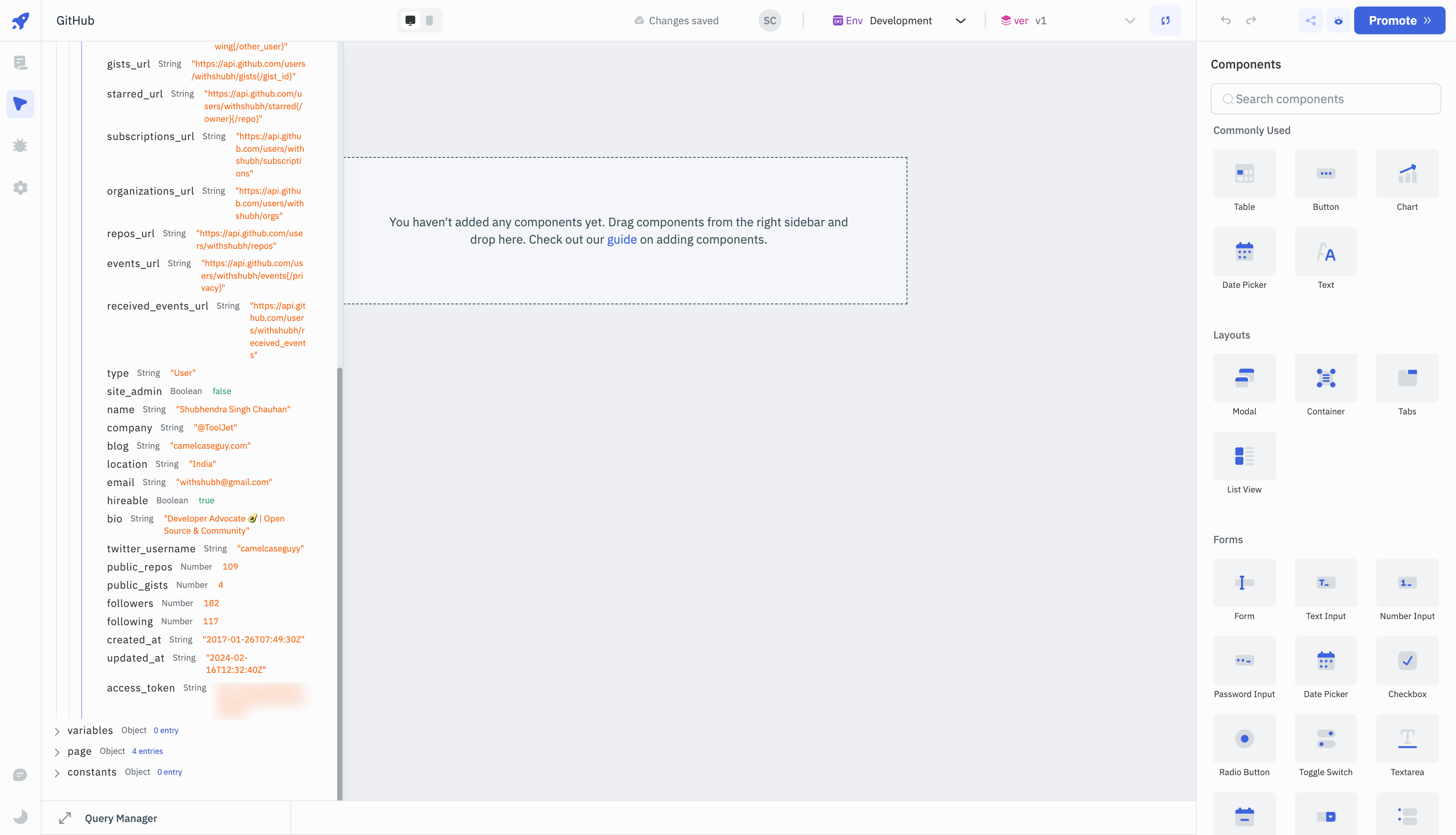
Example: Getting User Information Using the access_token
Once a user is logged in to ToolJet using GitHub SSO, the access token of the user becomes available. This access token can be utilized within ToolJet apps to retrieve detailed user information from the GitHub API.
-
Log in to ToolJet using GitHub Single Sign-on as outlined in the previous setup steps.
-
Create a new ToolJet application and then create new REST API query. Set the method to
GETand the URL tohttps://api.github.com/user/followers. This API call will return the list of followers for the logged-in GitHub user. -
In the Headers section of the query, include the key
Authorizationand set the value toBearer {{globals.currentUser.ssoUserInfo.access_token}}. This will pass the user's GitHub access token as a Bearer token in the request header. -
Execute the query to fetch the list of followers for the logged-in user. The response will contain the list of followers for the authenticated GitHub user.