ToolJet Cloud
Choosing Your ToolJet Cloud Subscription
This comprehensive guide aims to assist you in the process of configuring paid plans for ToolJet Cloud. If you are looking for self-hosted/on-premises plans, please navigate to Self Hosted . For ToolJet Cloud, we offer three different types of subscriptions tailored to your specific requirements. Let's explore how to get the most out of ToolJet's powerful features! 🚀
Let's look into three types of subscriptions:
-
Free Trial: This is a free subscription that grants access to premium features for a 14-day trial period.
- New Users: Select the 14-day trial option during the onboarding process.
- Existing Users: If eligible, a start trial banner will be visible on your ToolJet dashboard.
-
Business Subscription: This is a paid monthly subscription that you can upgrade to from within the ToolJet app.
-
Enterprise Subscription: This is a paid subscription with customizable options. To obtain this subscription, you have to contact our sales team.
Updating To Trial Subscription (For Existing Users)
If you are an existing user and wish to update to trial subscriptions, follow these steps:
- Navigate to the desired Workspace.
- If you are not currently on a paid plan and have not yet used your free trial, you will see a Start Trial banner within the ToolJet dashboard. Click on the Start free trial button inside this banner to initiate your 14-day trial.
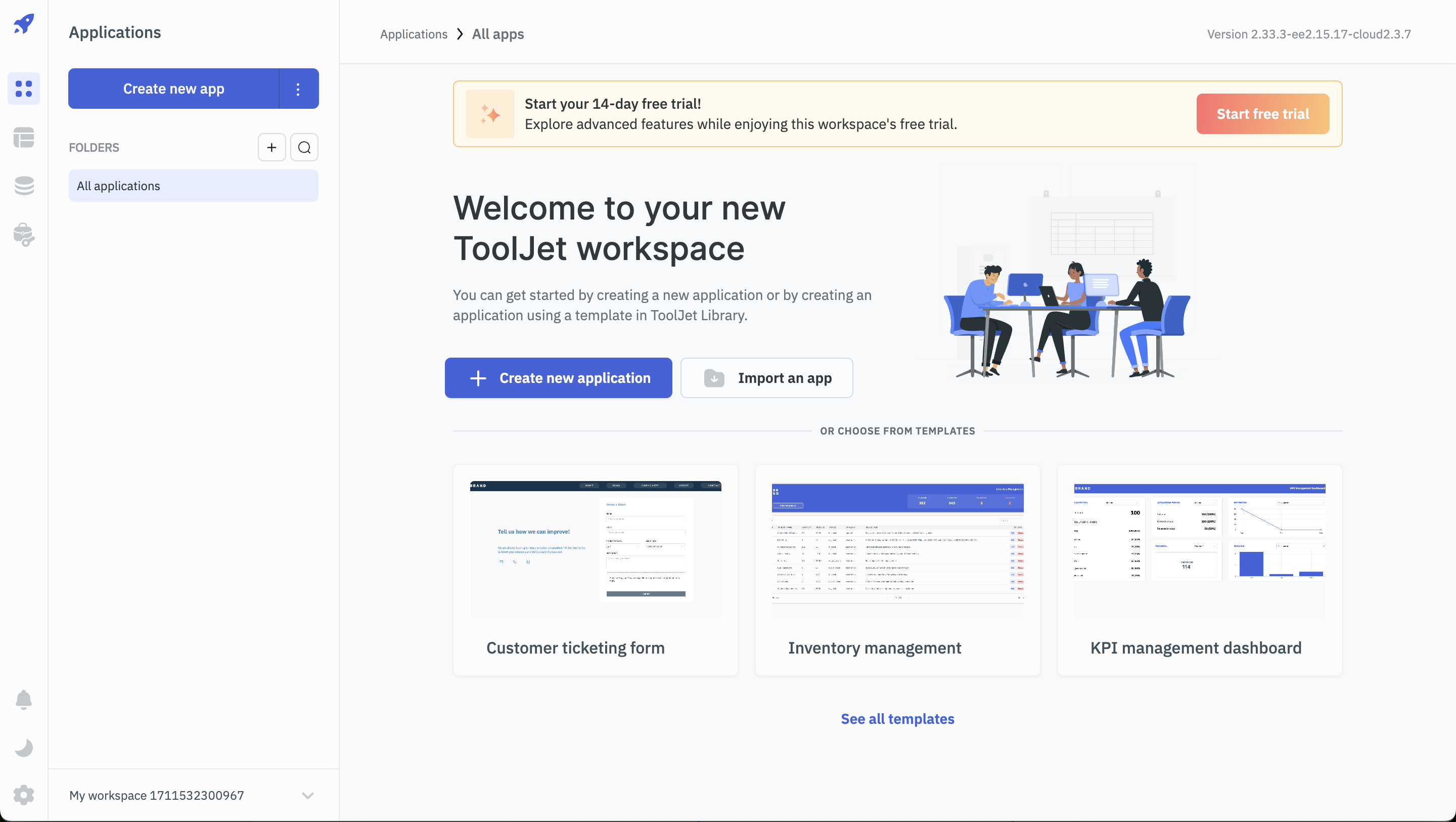
Your trial subscription is active for 14 days. To upgrade to our Business subscription, simply click the Upgrade or Renew button or connect with our team on Slack for the Enterprise subscription. Premium features like OpenID SSO login and Audit logs will be restricted after the trial ends. However, you can still upgrade to any of our premium plans and continue to enjoy the full benefits of ToolJet.
Upgrading to a Paid Subscription
When you've identified the ideal paid subscription to meet your needs, the next step is to complete the purchase process, ensuring seamless access to premium features.
A) Chosen Plan: Business Plan
If you want to upgrade from the basic or trial subscription and you decide to proceed with the Business Plan, follow these steps:
- Click the gear icon (⚙️) at the bottom of the left sidebar and select Settings from the dropdown.
- In the Settings page, choose the Subscription tab.
- The subscription tab displays a subscription overview card summarizing your current plan. Locate the Upgrade button in the lower left corner and click on it.
- A modal window will appear. Enter the desired number of builder and end user seats, then click the Upgrade button within the modal.
- You'll be directed to a payment gateway. Provide your payment details and finalize the purchase.
- Upon successful payment, you'll return to the ToolJet subscription tab. A success message will display, and your subscription overview card will update shortly to reflect your new plan.
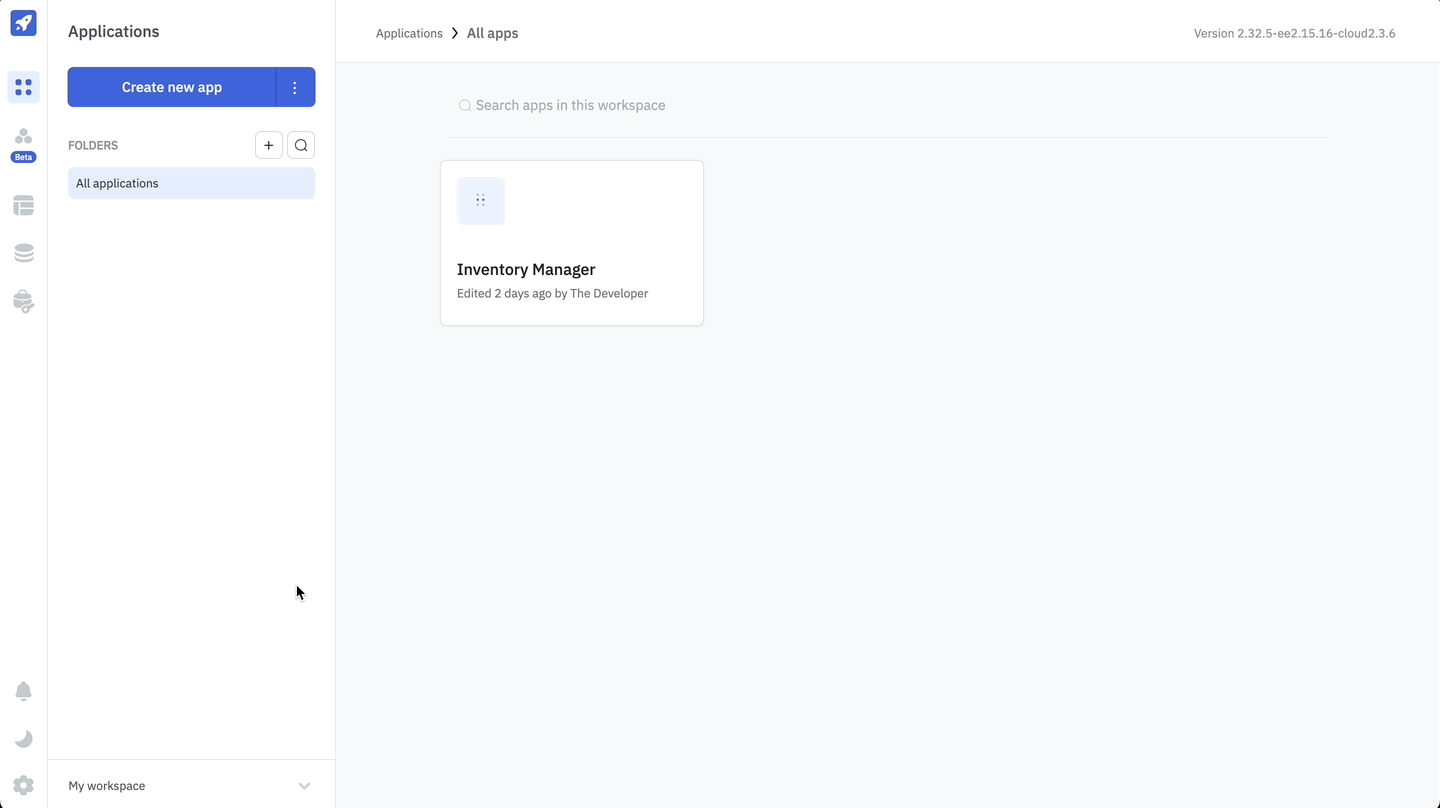
B) Chosen Plan: Enterprise Plan
- If you've selected the enterprise plan, expect a response from our team within 24-48 hours for onboarding.
- The remaining days of your enterprise edition period can be conveniently viewed on the dashboard.
Adding Users
A) Business Plan
Your business plan subscription cost is based on the total number of builder and viewer seats allocated to your account. You may choose between annual or monthly billing cycles.
Seat Pricing
Seat Type | Annual Billing | Monthly Billing |
|---|---|---|
| Builder | $24 per month | $30 per month |
| End User | $8 per month | $10 per month |
Pro-rated charges for added seats
You only pay for the portion of the service you actually utilize, rather than being charged a full amount for a seat you might only use for a few days. If you add extra builder or viewer seats mid-cycle, charges are calculated proportionally. The cost is adjusted for the remaining days within your current billing period (monthly or annual).
Example: If you add a builder seat halfway through your monthly billing cycle, you will be charged $15 for the remaining portion of that month. Starting with your next billing cycle, you will be charged the full monthly rate ($30) for the added builder seat.
B) Enterprise Plan
- You can directly reach out to us via Slack or email and we will be happy to provide you the support.
Invoice History
A) Business Plan
You can find your past invoices in the subscriptions overview card. Here's how to get there:
- Click on the gear icon (⚙️) on the bottom left of the dashboard and select Settings.
- From the settings page, click on the Subscriptions tab.
- On the Subscriptions page, you'll see a subscription overview card summarizing your current plan.
- Click on the View Invoices button to access your invoice history.
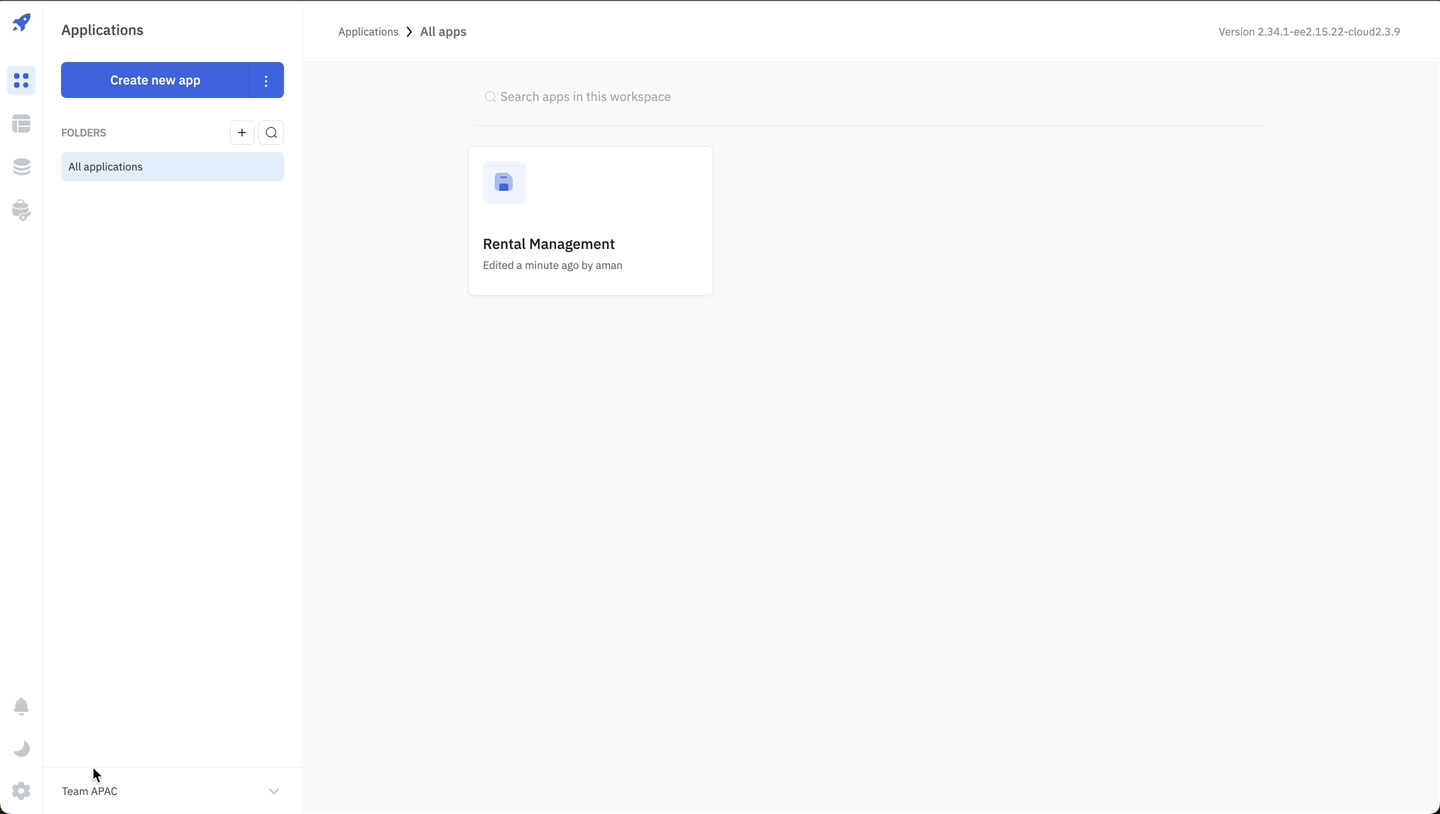
B) Enterprise Plan
- You can directly reach out to us via Slack or email and we will be happy to provide you the support.
Frequently Asked Questions (FAQs)
1) How can I upgrade or renew my subscription?
If your enterprise edition subscription is nearing expiration, please click the Upgrade button or contact us via email at [email protected] to extend your subscription.
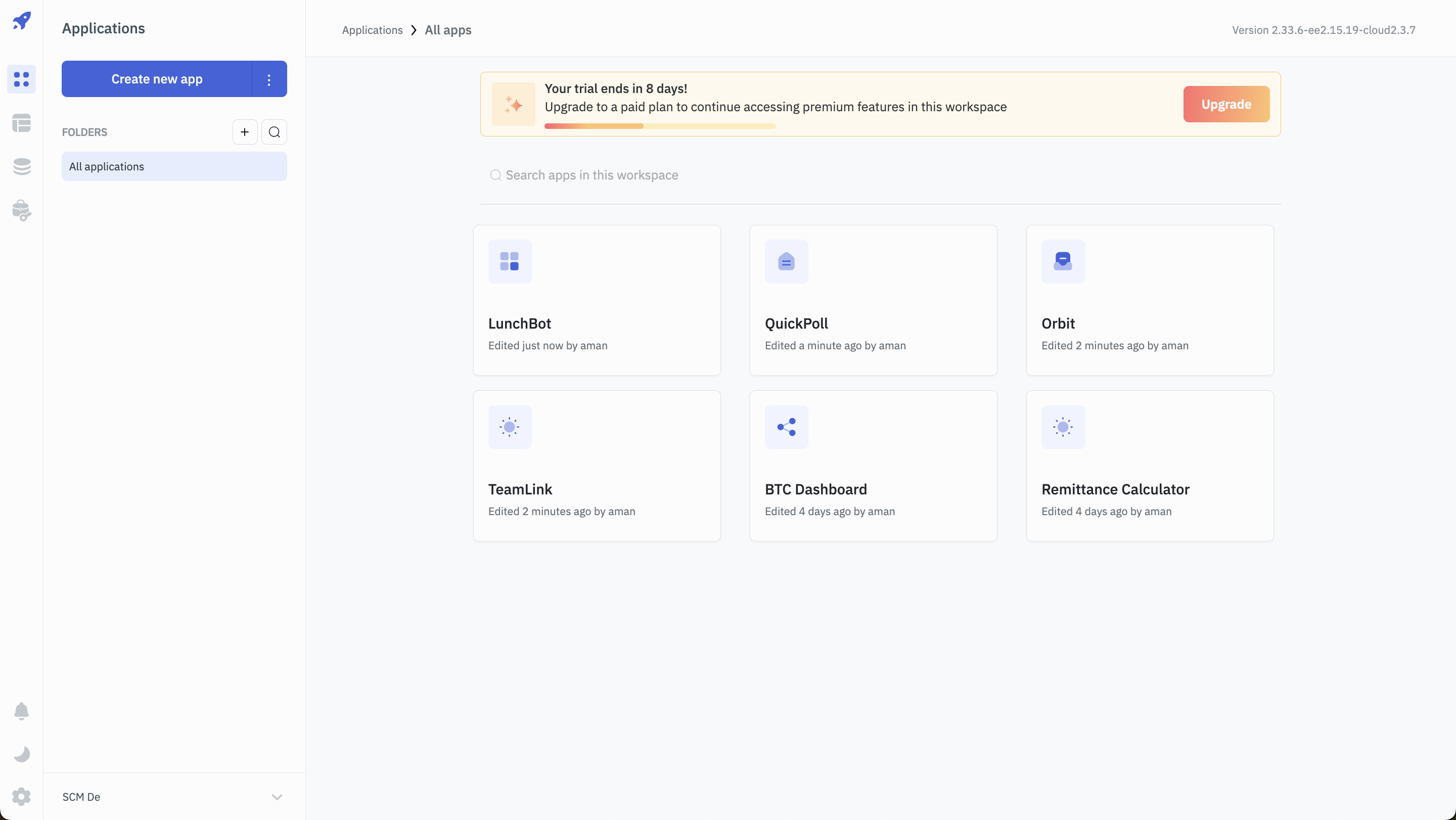
2) What is the duration of my subscription?
If you have an active subscription, you can find its validity period in the Settings. Generally, the duration of your subscription varies based on the type:
- Trial subscriptions are valid for 14 days.
- Business subscriptions are charged monthly with no validity or expiration date.
- Enterprise subscriptions can be customized to suit your needs.
3) What happens if my subscription expires?
If your business or enterprise subscription expires, your instance will revert to operating as a free plan. While you can still create unlimited apps, workspaces, and add users, premium features such as OpenID and Audit logs will no longer be accessible. For further information, please refer to the relevant plans.