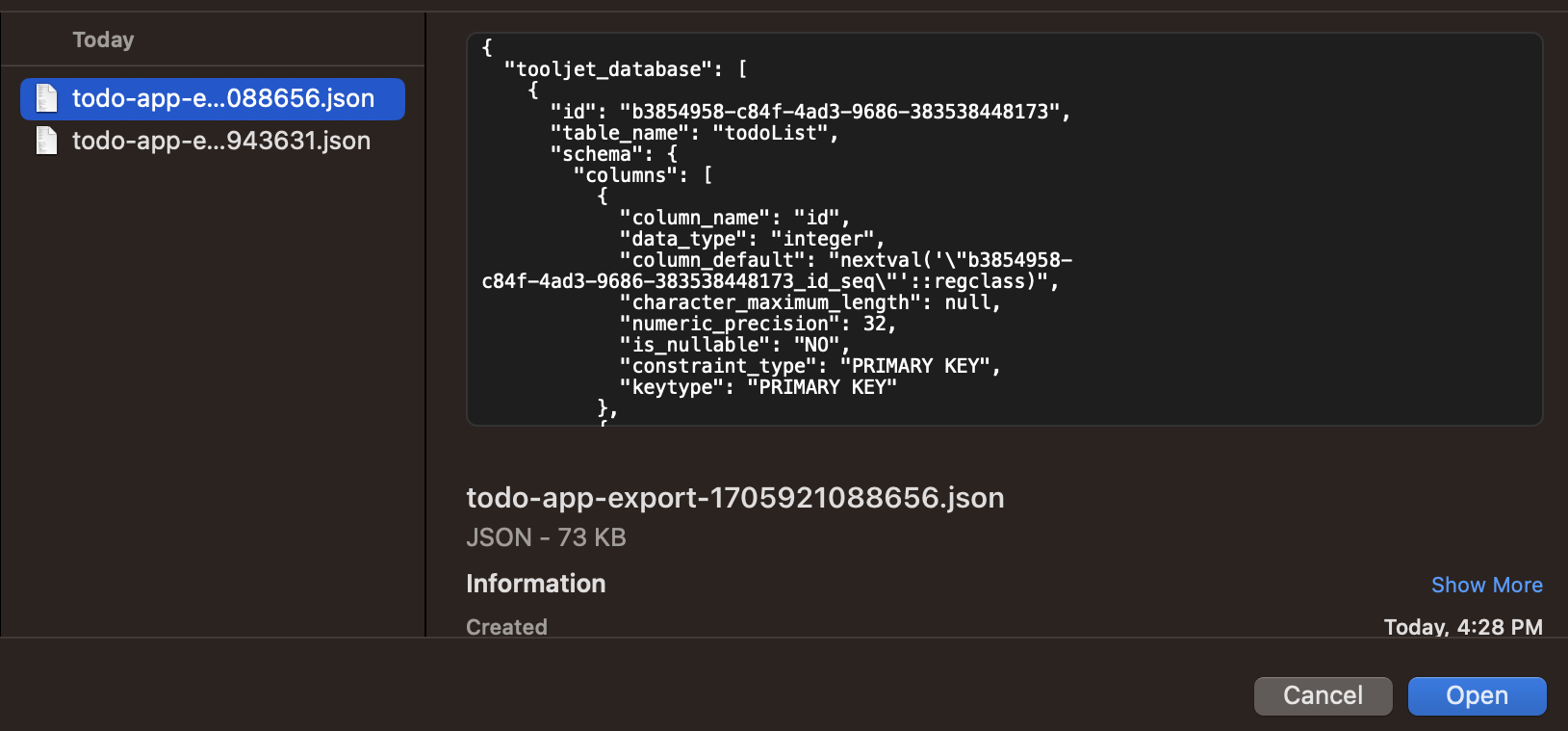Import and Export Applications
This documentation explains the process of exporting and importing applications in ToolJet.
Exporting Applications
- Navigate to the dashboard.
- Click on the settings icon located in the top right corner of the application.
- Click on the Export app button.
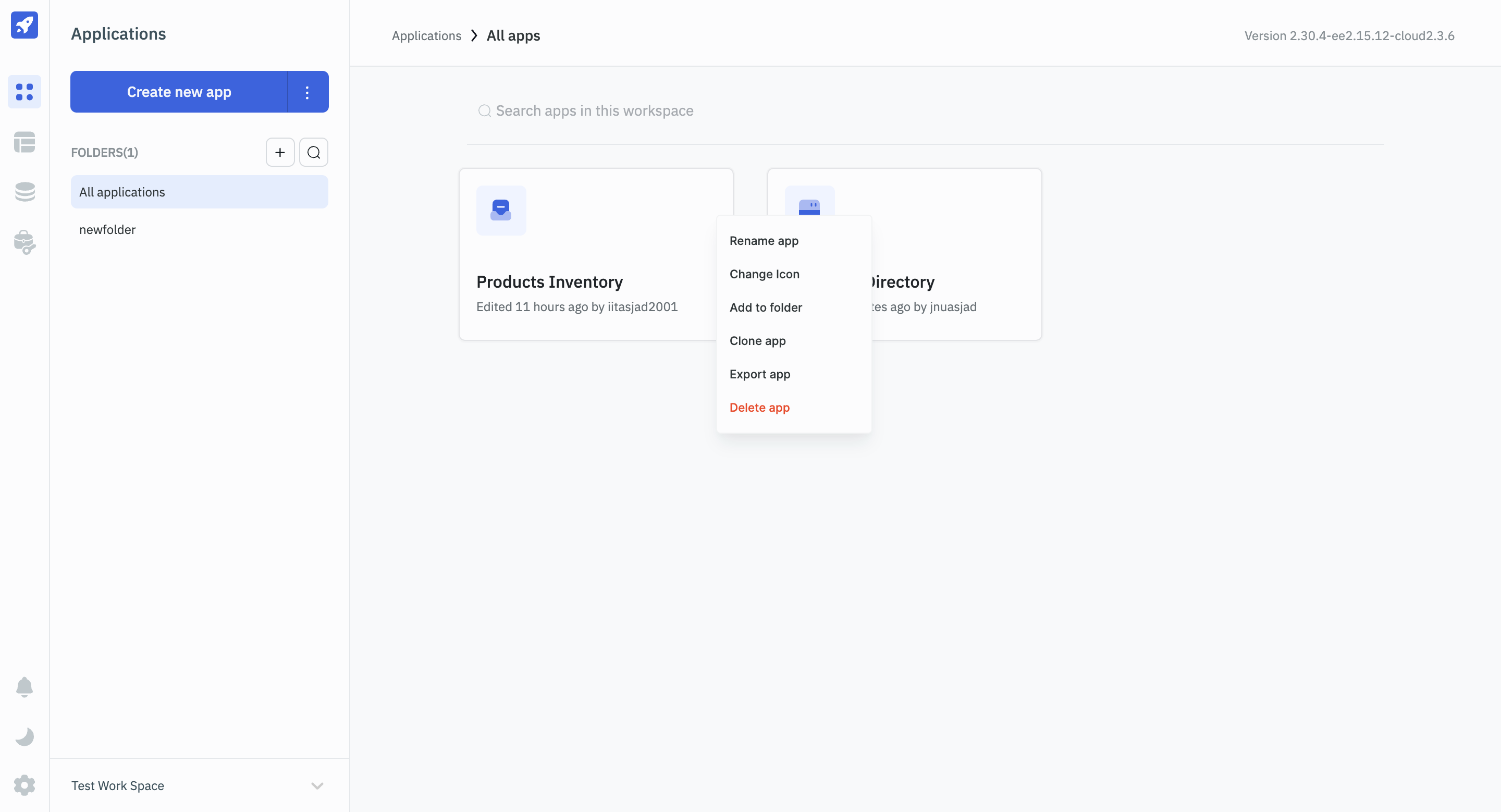
- If you select
Export All, all the versions of the application will be exported in JSON format. If you selectExport selected version, only the selected version will be exported in JSON format. - Ticking the
Export ToolJet table schemacheckbox will also export the related ToolJet Database table schemas with your application. In this case, when you import the application in a workspace, the related ToolJet Database tables will also be created.
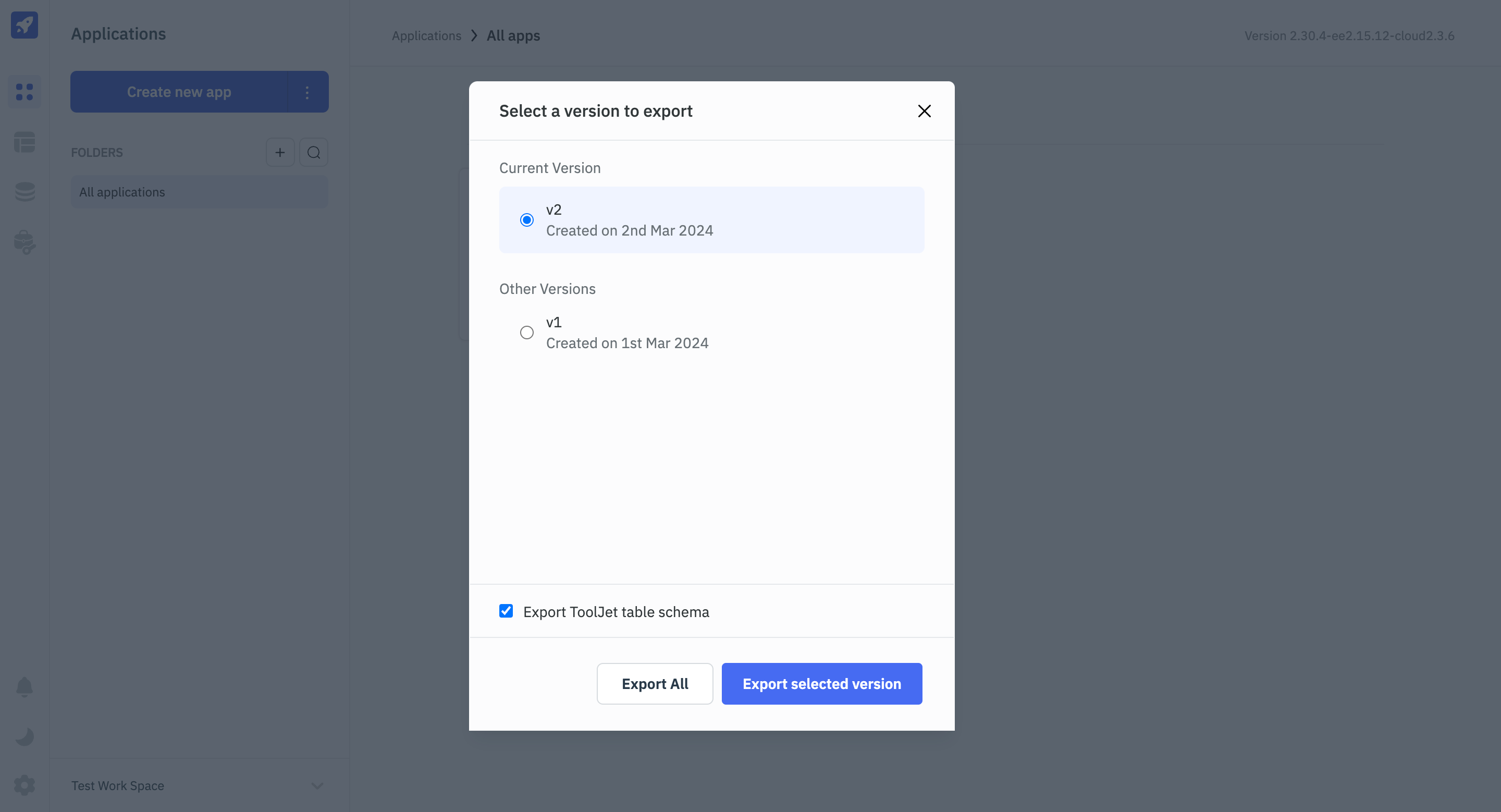
Importing Applications
- Navigate to the dashboard.
- Click on the ellipses on the Create new app button and select
Import.
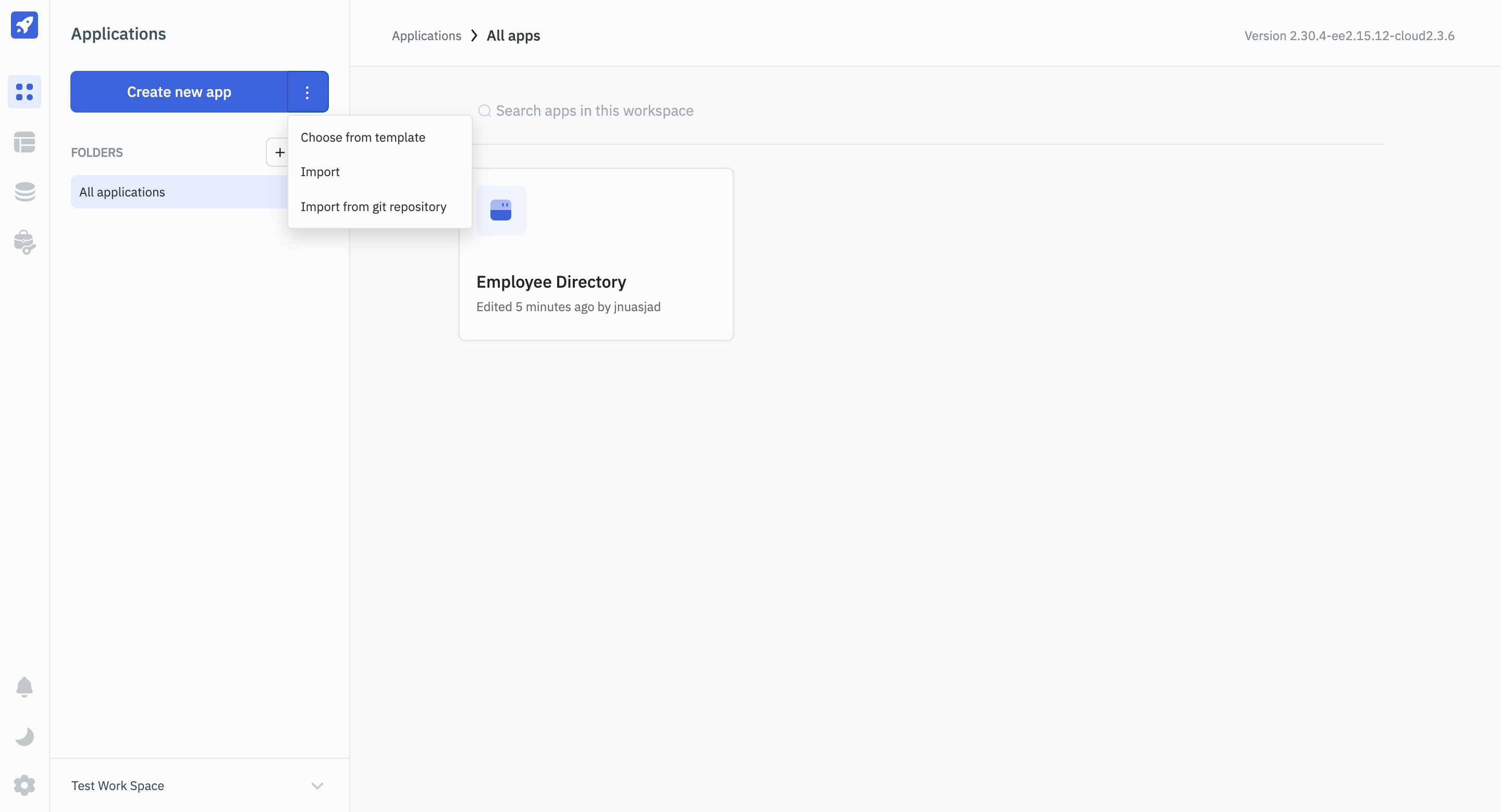
- After clicking on
Import, choose the relevant JSON file that you previously downloaded during the application export process.