Control component (Component Specific Actions)
Control component action invokes the component specific actions. Component specific actions are the actions that are exclusive actions for a particular component. Component specific actions can be triggered either through the event handlers or from the Run JavaScript code query.
You can find the component specific actions for the specific component in their respective documentation. For example, you can find the component specific actions for the Bounded Box component in the Bounded Box documentation.
Currently, Component specific actions are supported only by the below listed components.
Check out the demo of Component specific actions demonstrated in one of our community call.
Using Component Specific Actions
Set a value for text input component using button's event handler
-
Drag a Text Input and a Button component onto the canvas.
-
Go to the Inspector on the left sidebar to check the exposed variables available for the
textinput1component under thecomponents. You'll see that the variablevalueis an empty string because the field value of the text input component is empty right now.
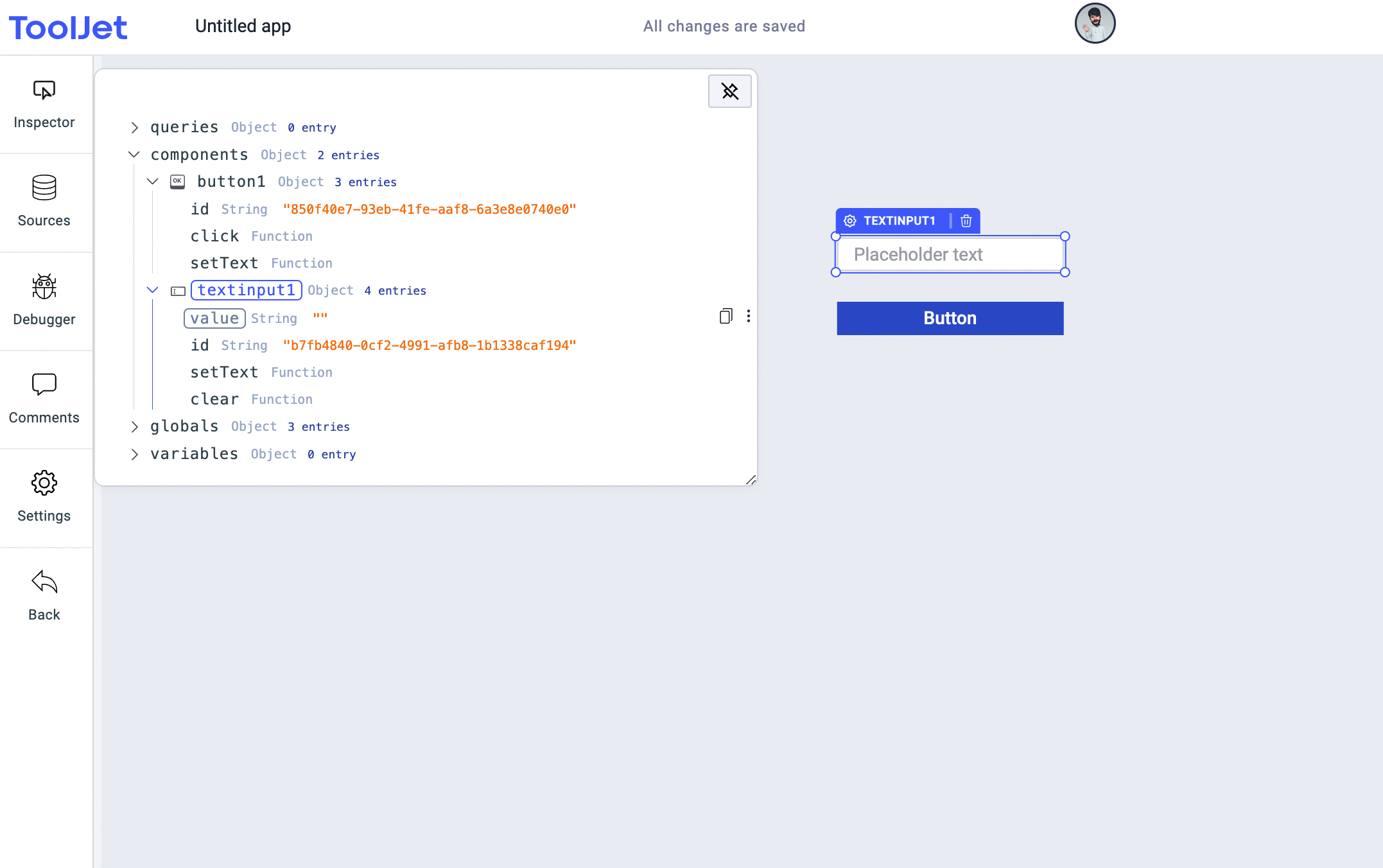
- Now enter some value in the text input component and you'll see that the
valuein inspector has been updated.
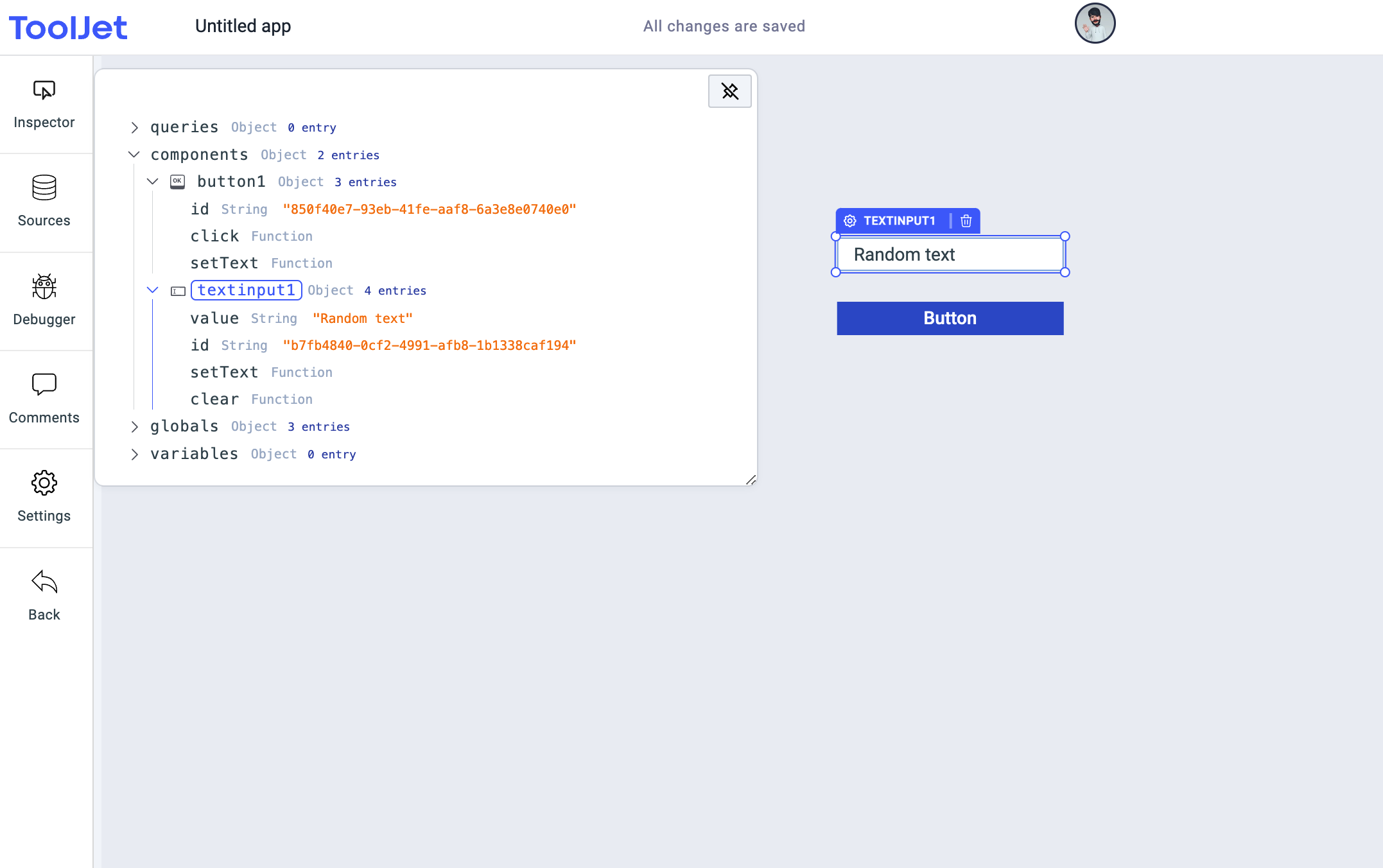
- Now, click on the button's component handler to open up its properties in the right sidebar and then add a event handler for On Click event to trigger Control Component action. Select
textinput1in component dropdown,Set textas Action, and inTextfield enter the text that you want to update in the field value.
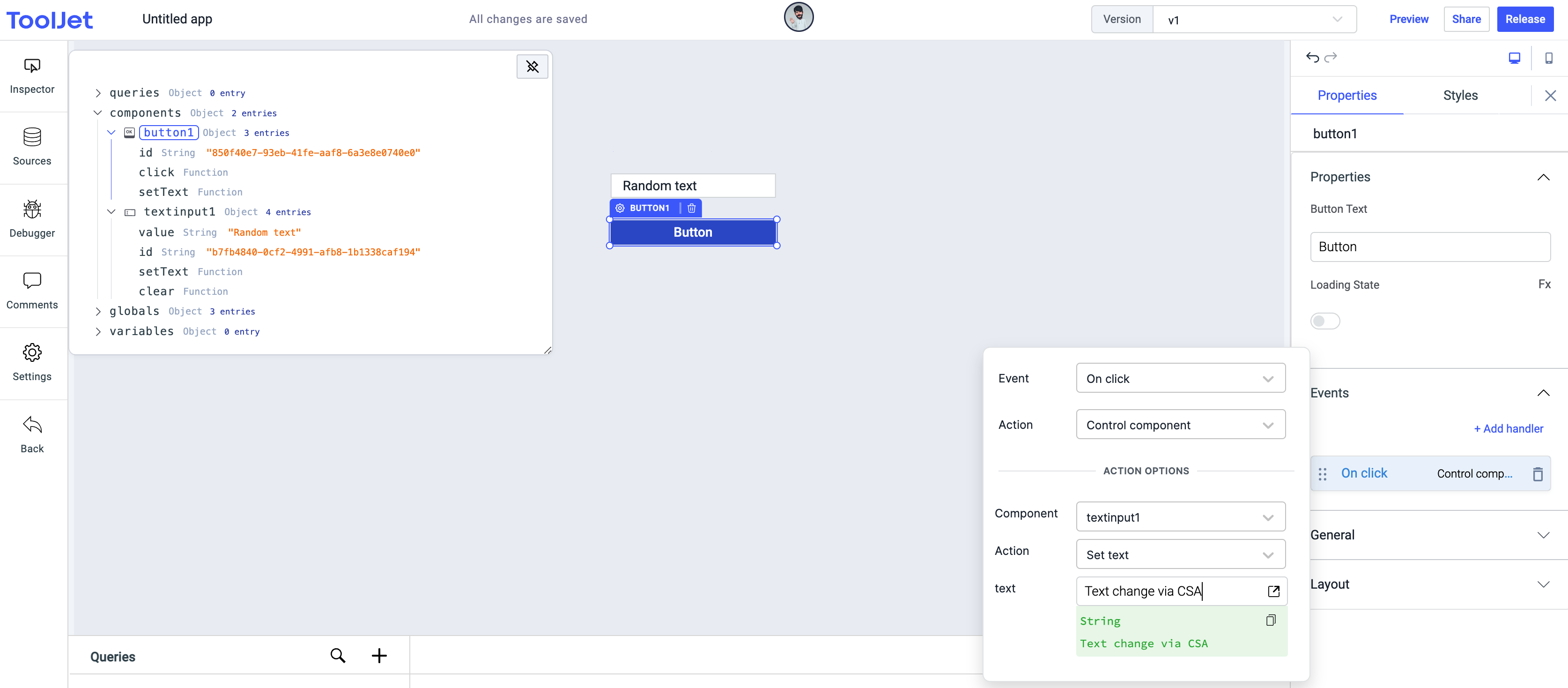
- Now when you'll click on the button you'll see that the field value of the text input component has been updated with value that you set.
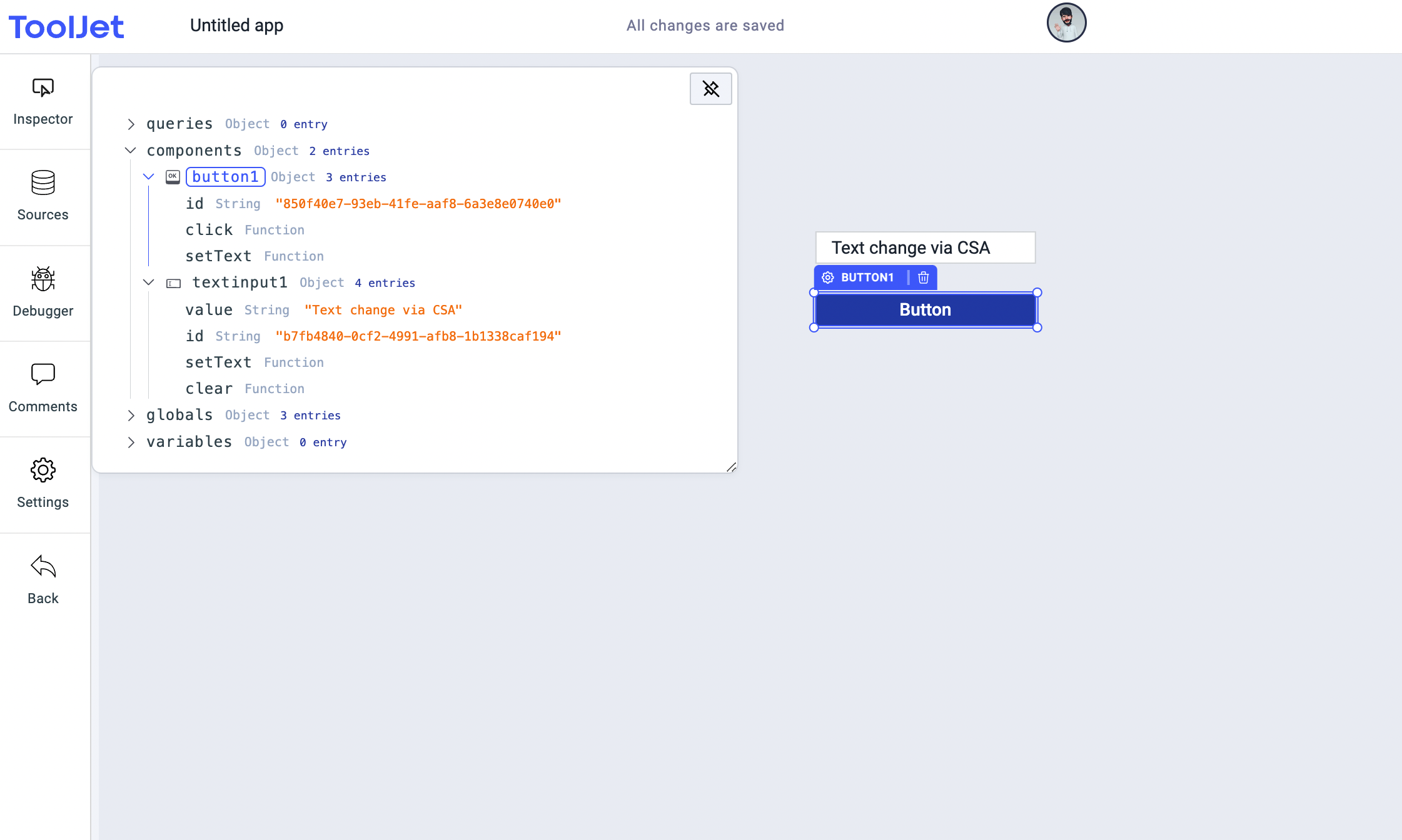
Clear value of text input component using JavaScript query
- Let's clear the value that we set in the previous section, using Run JavaScript code. Create a new Run JavaScript Code query and call the component and the CSA that component provides.
Syntax:
await components.textinput1.clear()
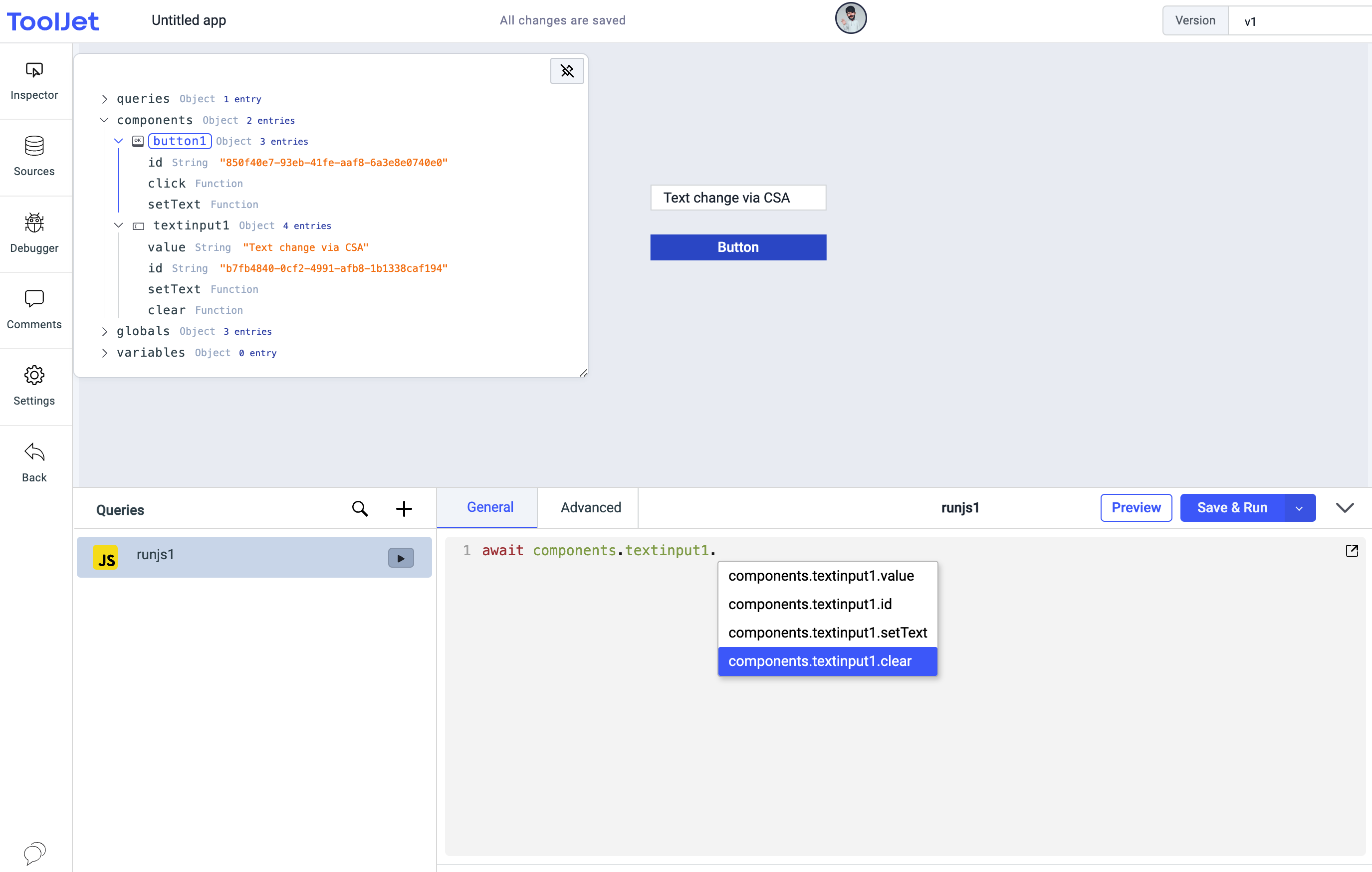
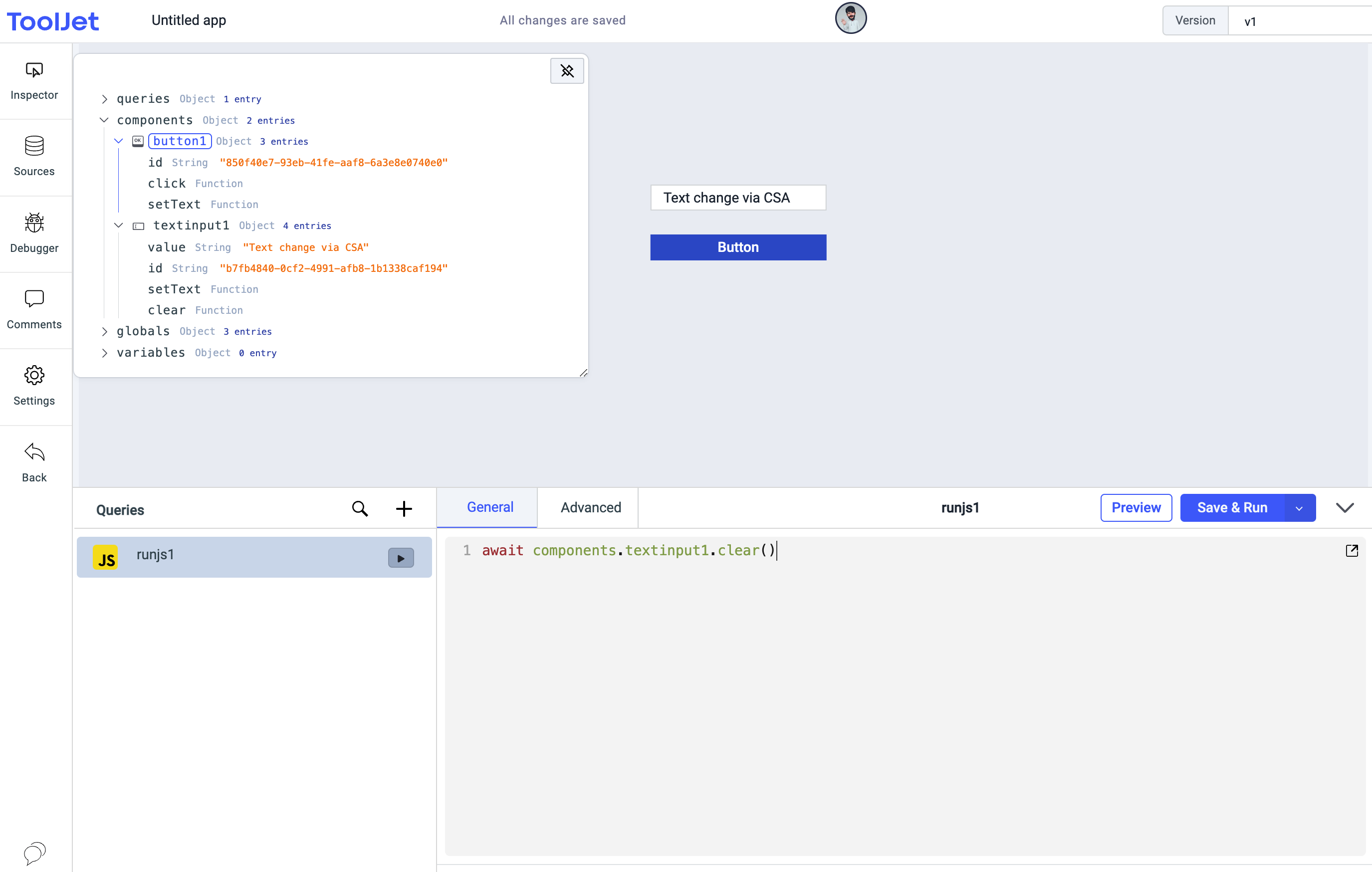
- Finally, hit the save and run query button to fire up the query, and you'll see that the field value of the text input component has been cleared.