Variables
During application development, managing state and user interactions effectively are crucial for creating a seamless user experience. This involves keeping track of various data points, filtering data based on the user, tracking user preferences, navigation history, and more. In this context, variables and page variables allow developers to store and manage variables within an application dynamically.
Setting Variables and Page Variables
Setting variables and page variables can be done in two ways - through events or by using Run JavaScript code queries.
- To set variables through events, add a new event handler and select
Set variableas the action. UnderAction Optionsyou can define the Key and Value of the variable. Similarly, for page variables you can use theSet page variableaction.
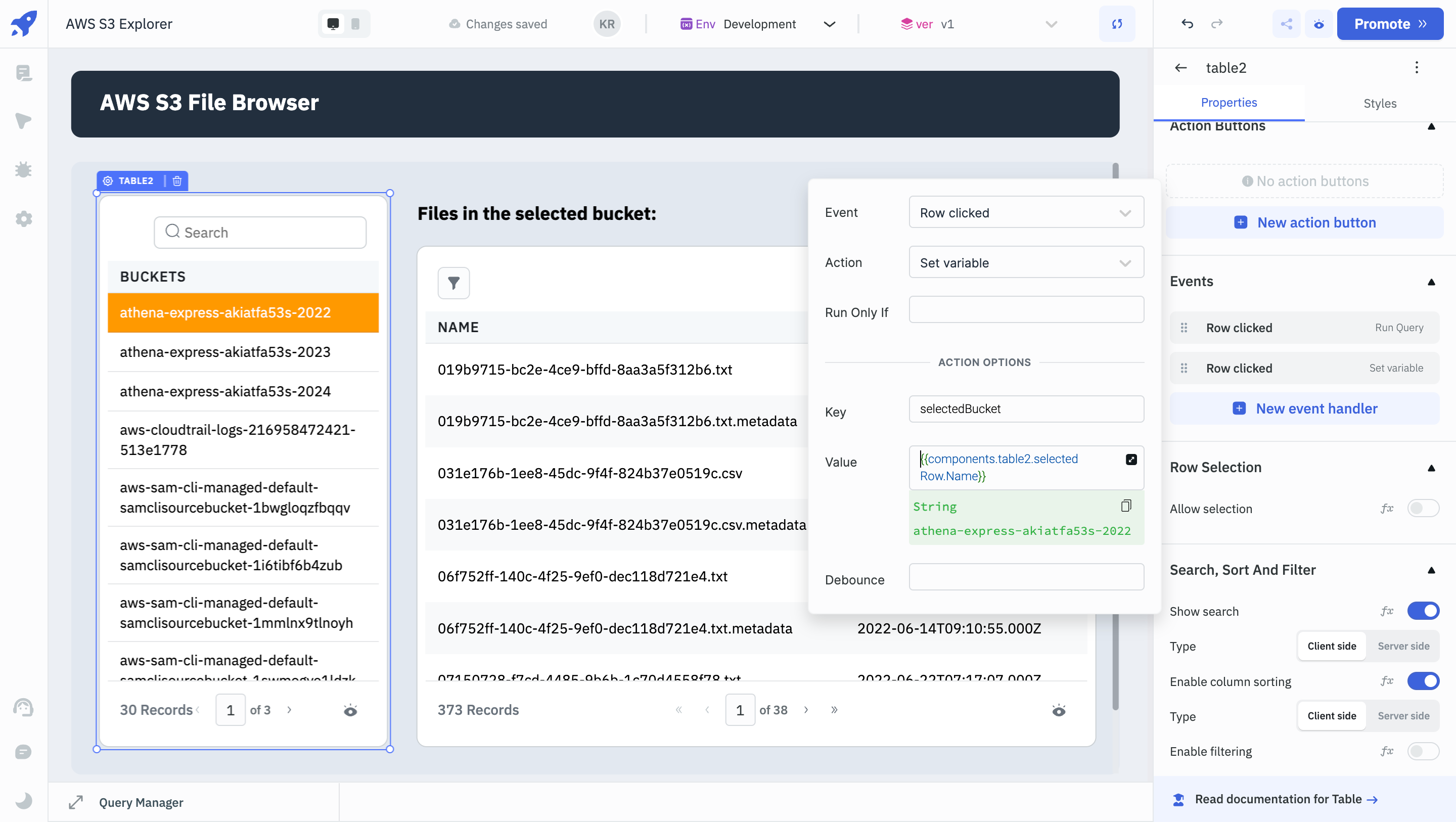
- To set variable through
Run JavaScript codequery, use thesetVariable(key, value)function. UsesetPageVariable(key, value)function for page variables.
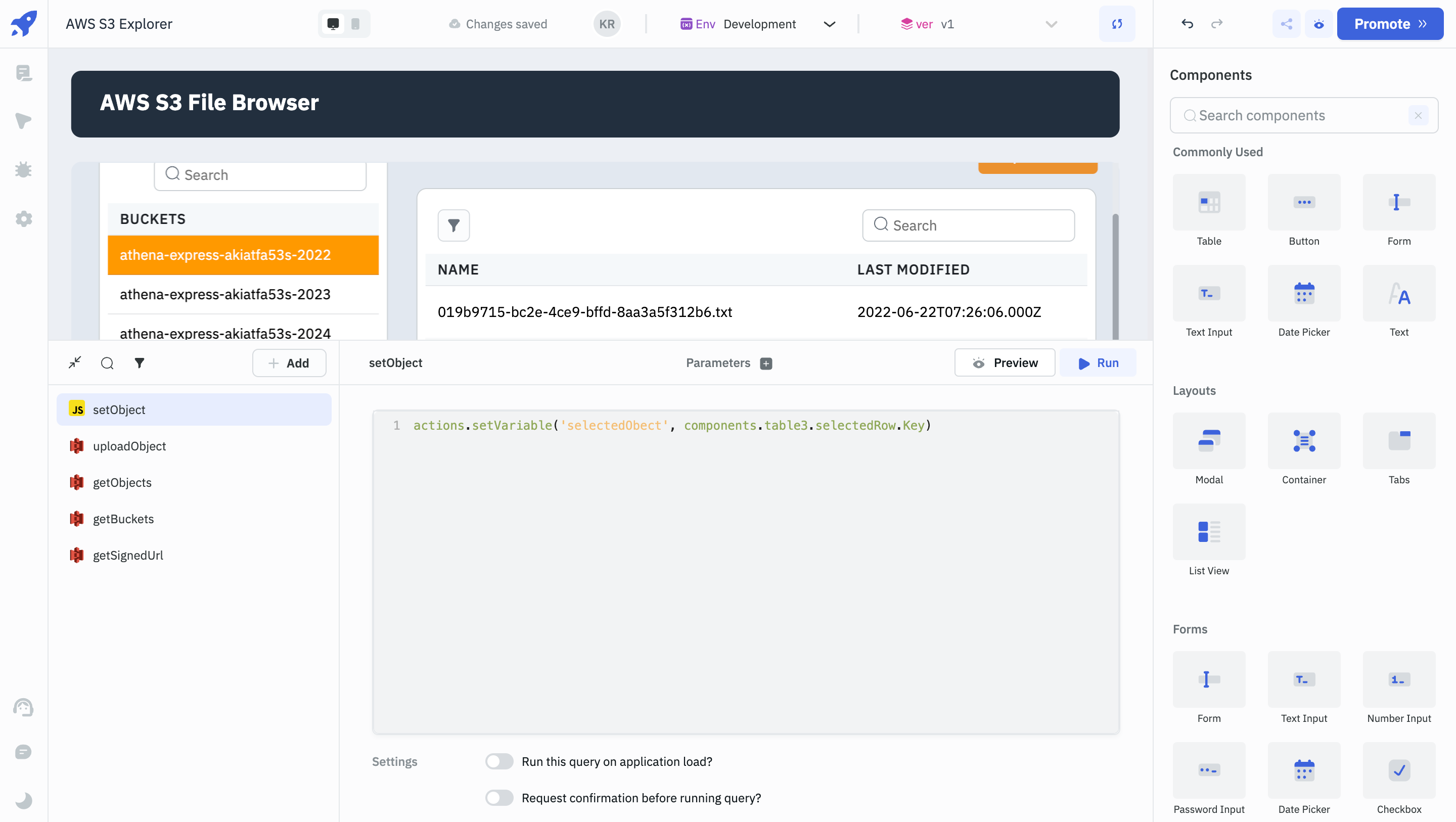
Example Use-Case for Page Variable:
Tracking the number of times a user visits a page:
- Create a
Run JavaScript codequery and enter the below code and name it countVisits:
function incrementPageVisit() {
if (!page.variables.visitCount) {
actions.setPageVariable('visitCount', 1);
} else {
actions.setPageVariable('visitCount', Number(page.variables.visitCount) + 1);
}
}
incrementPageVisit();
- Add a new page to your application named
Product Listing. - Add an
Event Handleron the newly created page, selectOn page loadas the Event andRun Queryas the Action. UnderQuery, select the countVisits query that we created in the previous step. - Now, every time a user lands on the
Product Listingpage, the CountVisits query will run and thevisitCountdata will be updated.
Example Use-Case for Variables:
Preventing the appearance of loading state when the query data is loading:
You can prevent the appearance of any kind of loading state by filling the Table component with data using a variable. You can update this variable when the data update query runs successfully.
Below are the steps to achieve this when you are updating the data and don't want the Table component to display a loader.
-
Create two queries - getData and updateData
-
Add a
Query Successevent to the getData query and select the setVariable action to save the returned data in a variable (you will have to define the key and value for this, value will be the returned data i.e. queries.getData.data). Name the variable loadedData. -
Enter
{{variables.loadedData}}under the Table component'sDataproperty. -
In the updateData query, add two
Query Successevents. The first event should run the getData query and the second event should update the variable that you had created in the first step with the data returned by the getData query.
Now, the Table will continue to display the data stored in loadedData. This prevents any loading indicators from appearing on the Table component when the data is being fetched or updated.