Textarea
Textarea widgets let users enter and edit just text like Text Input widget.
Textarea should be preferred over Text Input when user input is more than one sentence.
How To Use Textarea Widget
Properties
Default value
This property is used for setting the initial value in the textarea on the initial load. This field expects a String value.
Placeholder
It specifies a hint that describes the expected value. This field expects a String value.
General
Tooltip
A Tooltip is often used to specify extra information about something when the user hovers the mouse pointer over the widget.
Under the General accordion, you can set the value in the string format. Now hovering over the widget will display the string as the tooltip.
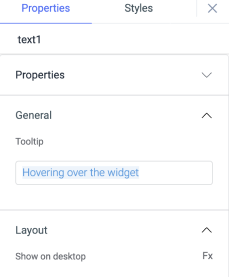
Layout
Show on desktop
Toggle on or off to display the widget in desktop view. You can programmatically determine the value by clicking on Fx to set the value {{true}} or {{false}}.
Show on mobile
Toggle on or off to display the widget in mobile view. You can programmatically determine the value by clicking on Fx to set the value {{true}} or {{false}}.
Styles
Border Radius
Use this property to modify the border radius of the text area widget. The field expects only numerical value from 1 to 100, default is 0.
Visibility
This is to control the visibility of the widget. If {{false}} the widget will not visible after the app is deployed. It can only have boolean values i.e. either {{true}} or {{false}}. By default, it's set to {{true}}.
Disable
This property only accepts boolean values. If set to {{true}}, the widget will be locked and becomes non-functional. By default, its value is set to {{false}}.
Exposed Variables
| Variables | Description |
|---|---|
| value | This variable holds the value of the text area component. You can access the value dynamically using JS: {{components.textarea1.value}} |
Component specific actions (CSA)
Following actions of the component can be controlled using the component specific actions(CSA):
| Actions | Description |
|---|---|
| setText | Set the text on the text area component via a component-specific action within any event handler. Additionally, you have the option to employ a RunJS query to execute component-specific actions such as await components.textarea1.setText('this is a text') |
| clear | clear the value from the text area component via a component-specific action within any event handler. Additionally, you have the option to employ a RunJS query to execute component-specific actions such as await components.text1.clear() |
Any property having Fx button next to its field can be programmatically configured.