Multi-Environment
ToolJet's multi-environment helps in streamlining workflows, thereby minimizing the chances of errors, and enables effective application management. Using multi-environment ensures that your ToolJet application is rigorously tested before it is made available to users.

Environments
ToolJet provides three default environments:
- Production
- Development
- Staging
The default environments cannot be removed or renamed.
Configuring connections for environments
To configure connection settings for different environments, follow these steps:
- Go to the Global Datasource page.
- Click on the Add new datasource button.
- Choose a datasource. In the connection modal, you'll find three tabs: Production, Staging, and Development.
- Switch to each tab and enter the appropriate credentials for connecting to the respective database. Remember to save after entering credentials on each tab.
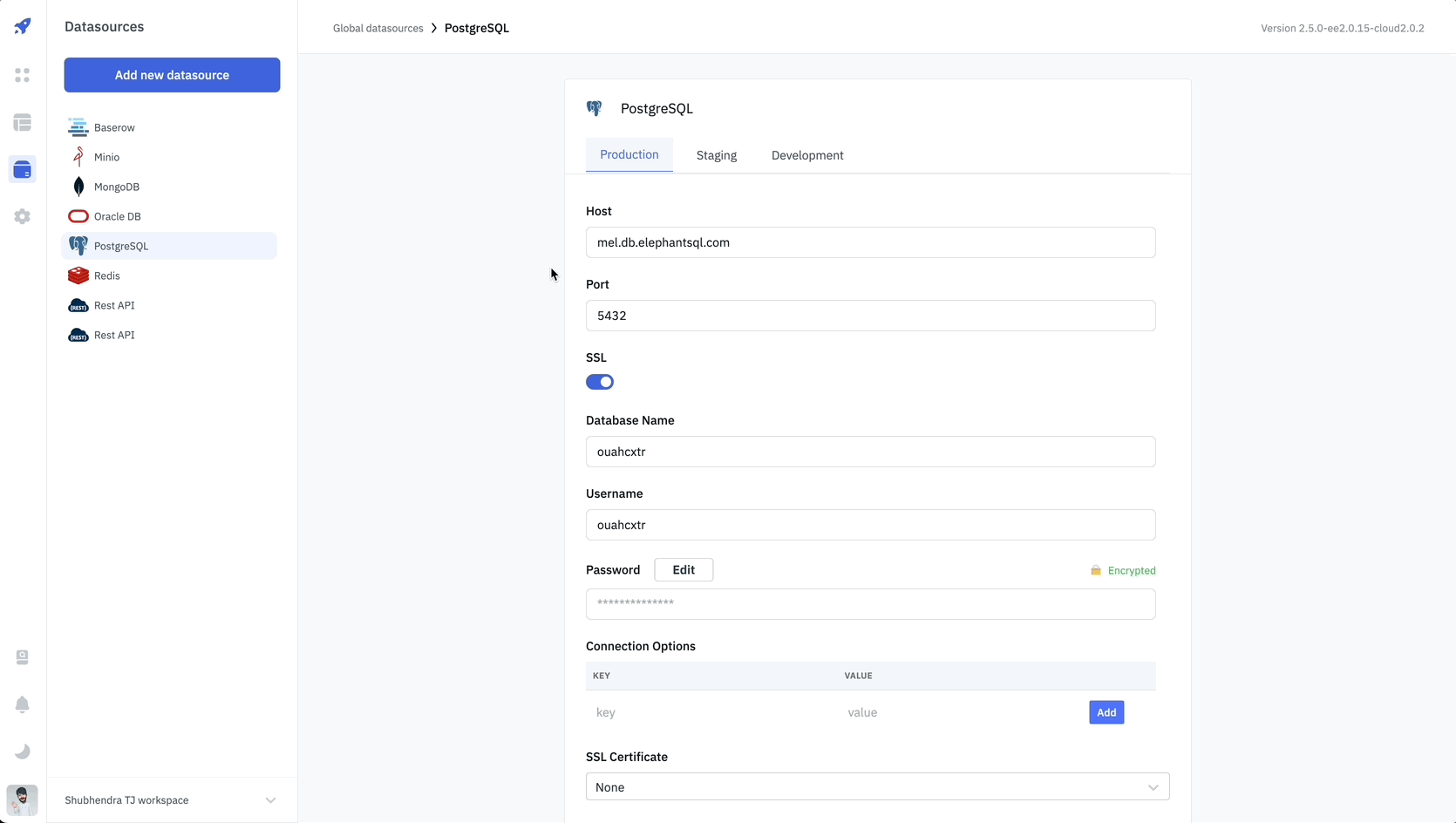
Switching environments
To switch between environments, follow these steps:
- Click on the Environment Manager located on the top bar of the app builder.
- The dropdown menu will open, allowing you to select an environment.
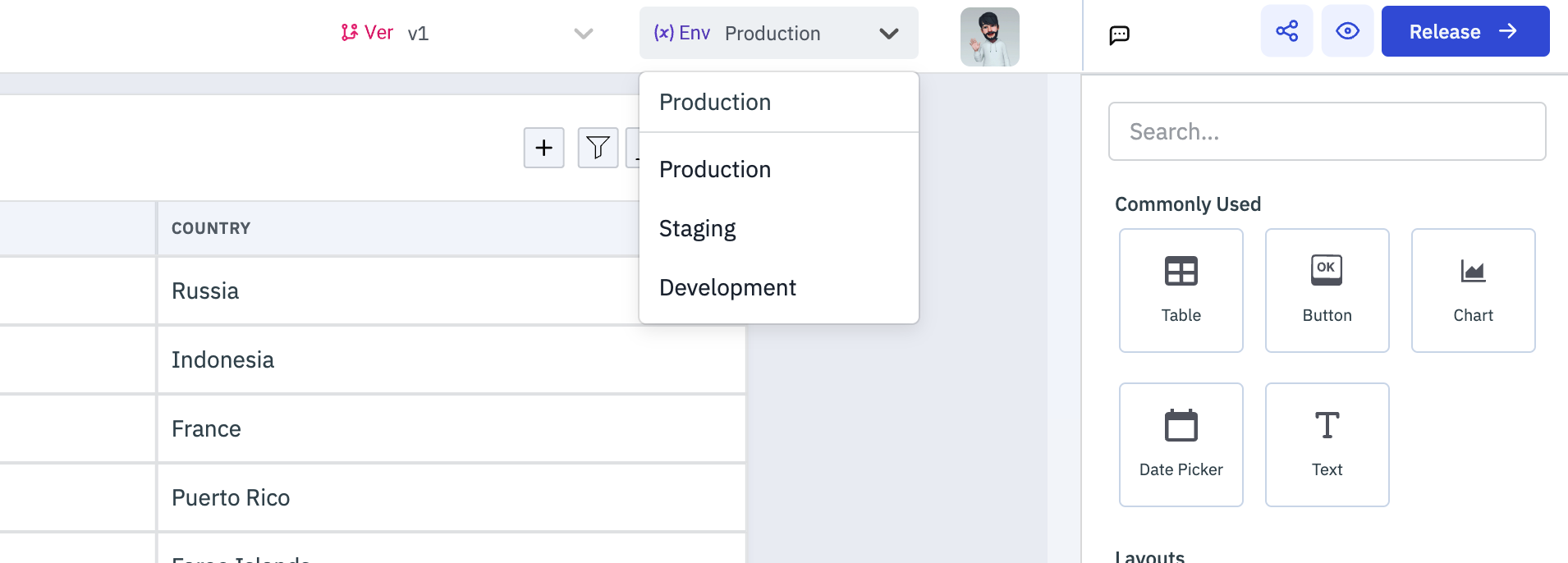
ToolJet's app builder remembers your last editing state. When you reopen an app, it resumes from where you left off, ensuring a seamless experience. For instance, if you edited an app in the staging environment, it will open in the staging environment when you return.
The default environment for released apps is Production.