OIDC Group Synchronization
Overview
ToolJet's OIDC (OpenID Connect) group synchronization feature enables seamless integration between your Identity Provider (IdP) and ToolJet's user management system. This functionality automates the process of synchronizing user groups, enhancing security and streamlining user access management.
Key Features
- Centralized access management
- Reduced risk of manual errors
- Automated updates
- Simplified user onboarding
Group synchronization occurs at each user login, ensuring up-to-date access rights. Users must log out and log back in for changes to take effect, maintaining security integrity across the platform.
Implementation
1. Configure OIDC Integration in Your IdP
Set up an OIDC application in your Identity Provider with the following details:
- Configure grant types, sign-in redirect URIs, and sign-out redirect URIs as required
- Optionally limit access to specific groups for filtering
2. Configure OIDC Group Sync in ToolJet
To set up OIDC group synchronization in ToolJet follow these steps:
-
Navigate to the Workspace Settings > Workspace Login Tab.
-
Click on the OpenID Connect under the SSO section.
-
Enable the OpenID Connect toggle and provide the following information:
- Name: Enter a descriptive name for this OIDC configuration.
- Client ID: Input the Client ID provided by your Identity Provider (IdP).
- Client secret: Enter the Client Secret provided by your IdP.
- Well known URL: Provide the Well-Known URL for your OIDC provider.
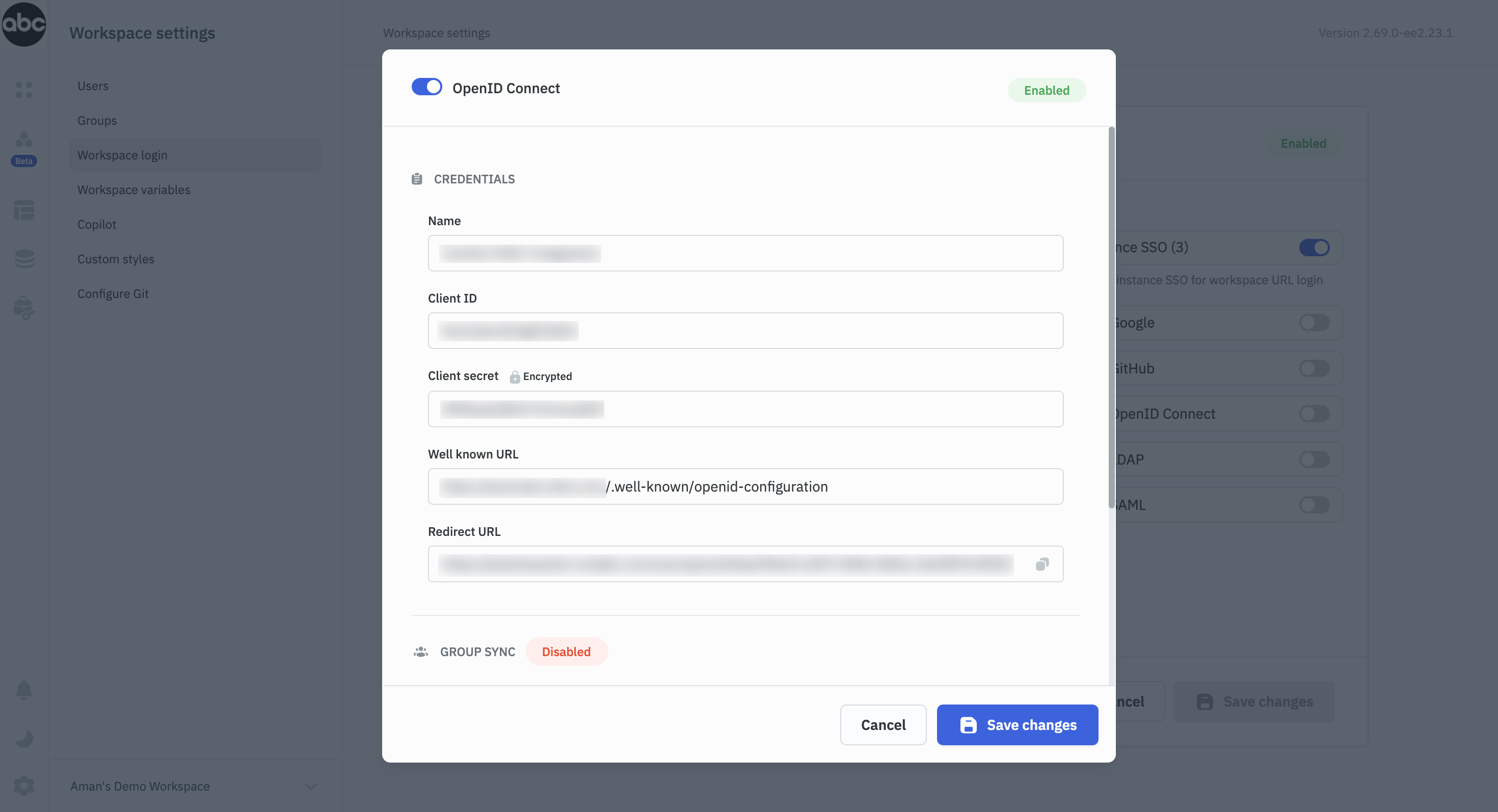
For a detailed guide on setting up OIDC in ToolJet, refer to our OIDC documentation.
-
Once you have entered the information related to your IdP credentials, you can proceed to configure group synchronization settings.
-
Enable the Group Sync toggle and provide the following information:
-
Claim name: Enter the name of the claim in the OIDC token that contains group information (e.g.,
groups). -
Group mapping: Configure how IdP groups map to ToolJet groups. Use the format:
IdP Group -> ToolJet Group, Another IdP Group -> Another ToolJet GroupFor example:
Marketing Team -> marketing, Sales Team -> sales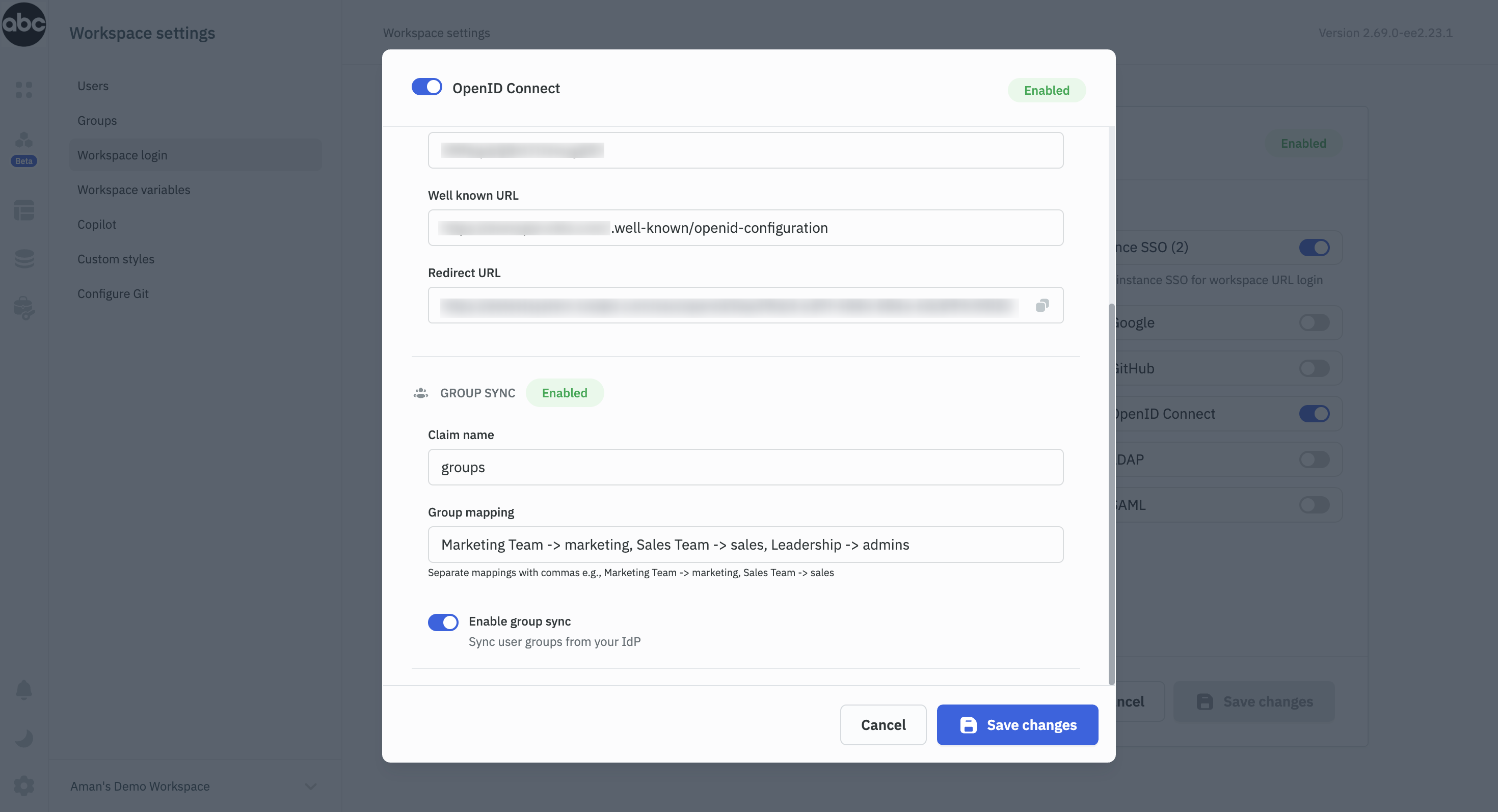
Group Mapping
Group mapping in ToolJet follows these principles:
- Default 1:1 mapping based on group names (case-sensitive)
- Custom group mapping options available
- New custom groups can be created if no exact match exists
- Users without a matching group are assigned to the end-users group
Group Mapping Scenarios
| Groups in IdP | Groups in ToolJet | Role Mapping Settings | Result |
|---|---|---|---|
| admin, builder, end-user | Exists | None | User added to corresponding default user group |
| engineers | Exists (no permissions) | None | User added to engineers custom group and end-users default group |
| engineers | Exists (with permissions) | None | User added to engineers custom group and either end-users or builders based on permissions |
| engineers | Doesn't exist | engineers → all apps | User added to all apps custom group and builder or end-user default group based on permissions |
| engineers | Doesn't exist | engineers → builders | User added to builders default group |
| admin, all apps | Exists | None | User added to all apps and assigned admin role |
| no group | N/A | None | User added to end-users default group |
Important Considerations
- Group synchronization occurs at every login. Users must log out and log back in for changes to be reflected.
- Manual editing of groups is not recommended as changes will be overwritten upon subsequent logins.
- User roles are assigned based on custom group permissions, taking priority over default user roles.
- Group filtering should be configured at the IdP level during OIDC application setup.
Licensing
- If a license expires or downgrades to a plan without group sync, both SSO and group sync features will be disabled.
- Users will need to log in via alternative SSO methods or email/password.
- If the license limit is reached, new users will not be allowed to log in.
For more information on managing users and groups in ToolJet, please refer to our Managing Users and Groups documentation.