Deploying ToolJet on DigitalOcean
Now you can quickly deploy ToolJet using the Deploy to DigitalOcean button.
Redis setup
ToolJet requires configuring Redis which is used for enabling multiplayer editing and for background jobs.
Follow the steps below to configure Redis database:
- Navigate to Database and create a database cluster.
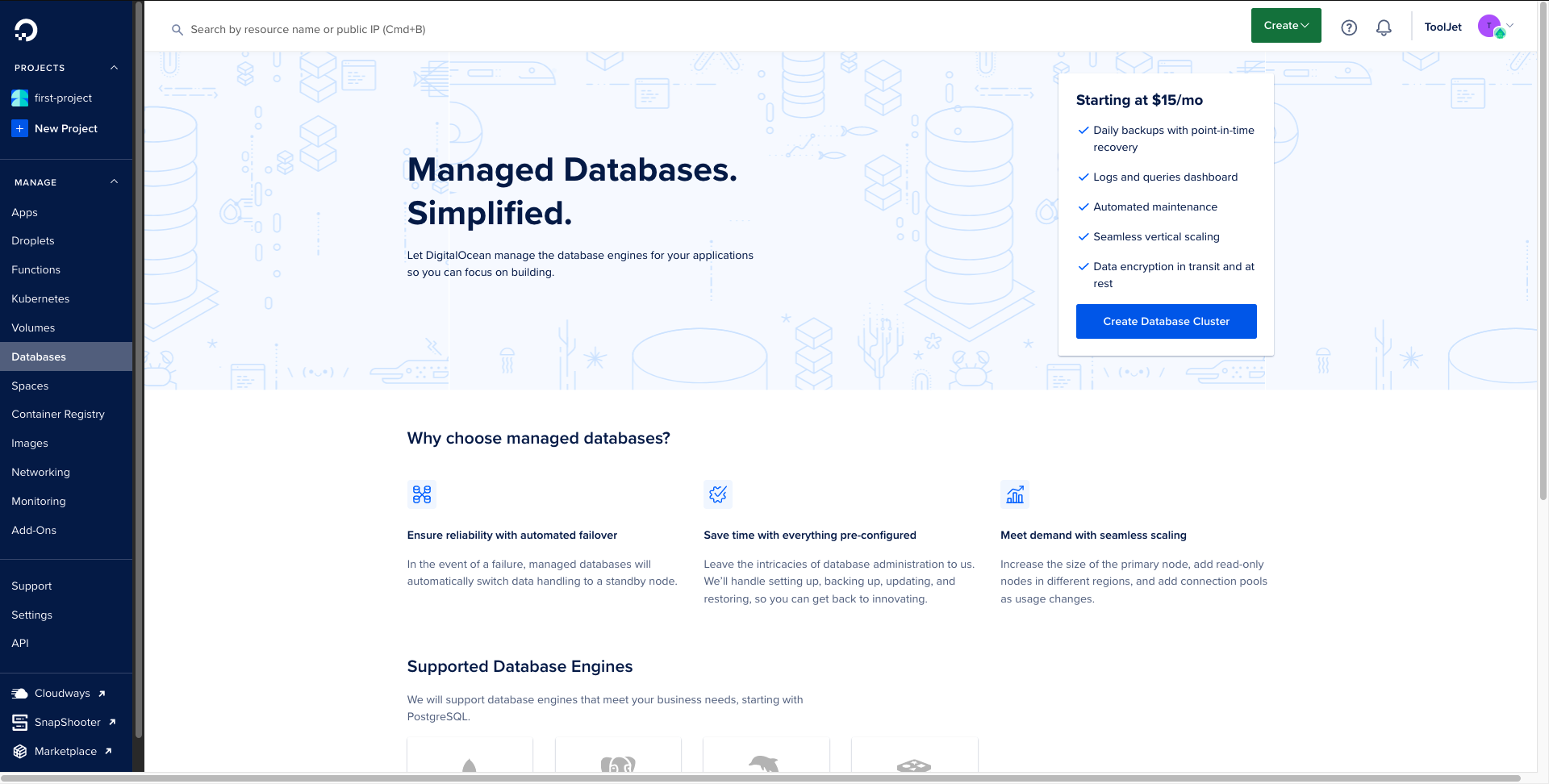
- Select
Redisfrom the database engine and add a unique name to the cluster and click on Create Database cluster.
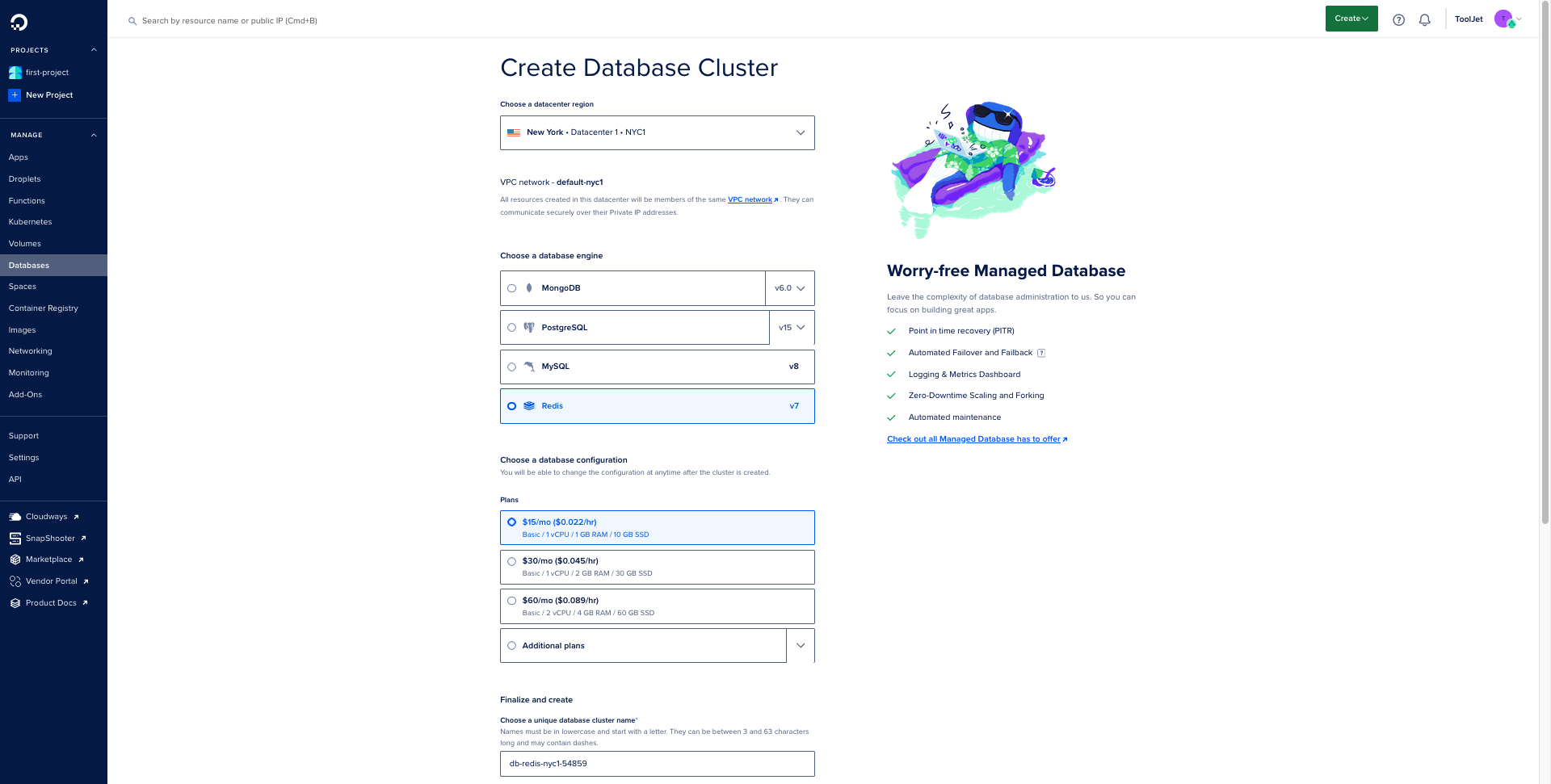
- Once the set-up is complete, add the Redis connection string in the environmental variable of
tooliet-app.
Deploying
Follow the Steps Below to Deploy ToolJet on DigitalOcean:
- Click on the button below to start one click deployment
- A new tab will open up, sign-in to your DigitalOCean account. Once signed-in, the Create App page will open up and Resources will be already selected. Click on Next button.
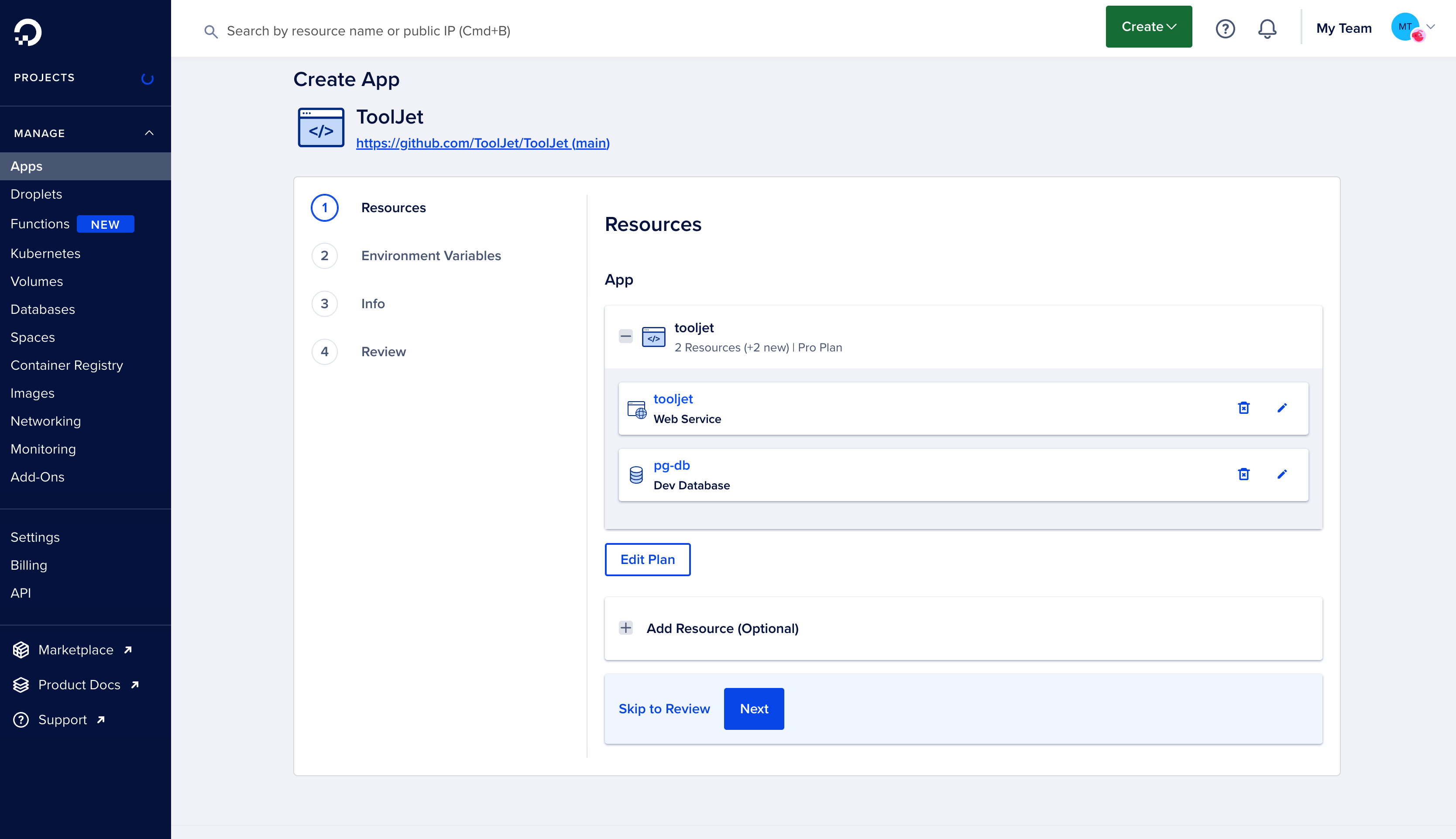
- Now, on Environment Variables page you can add new variables or edit the existing ones. Check the environment variables here.
Also, please add the redis url in the environment variable REDIS_URL= #connection string
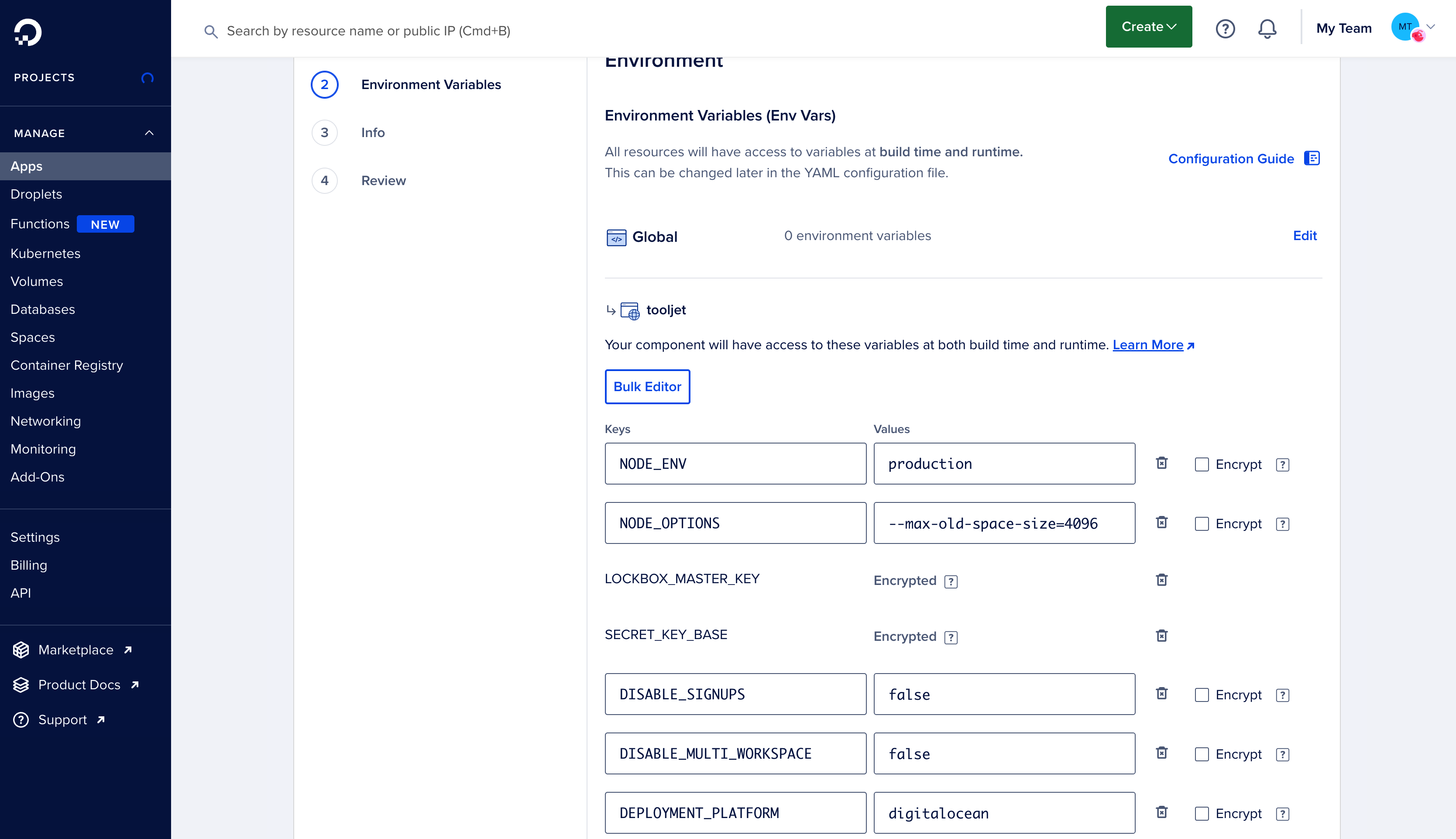
- On the next page, you can change the App name, Project, and the Region.
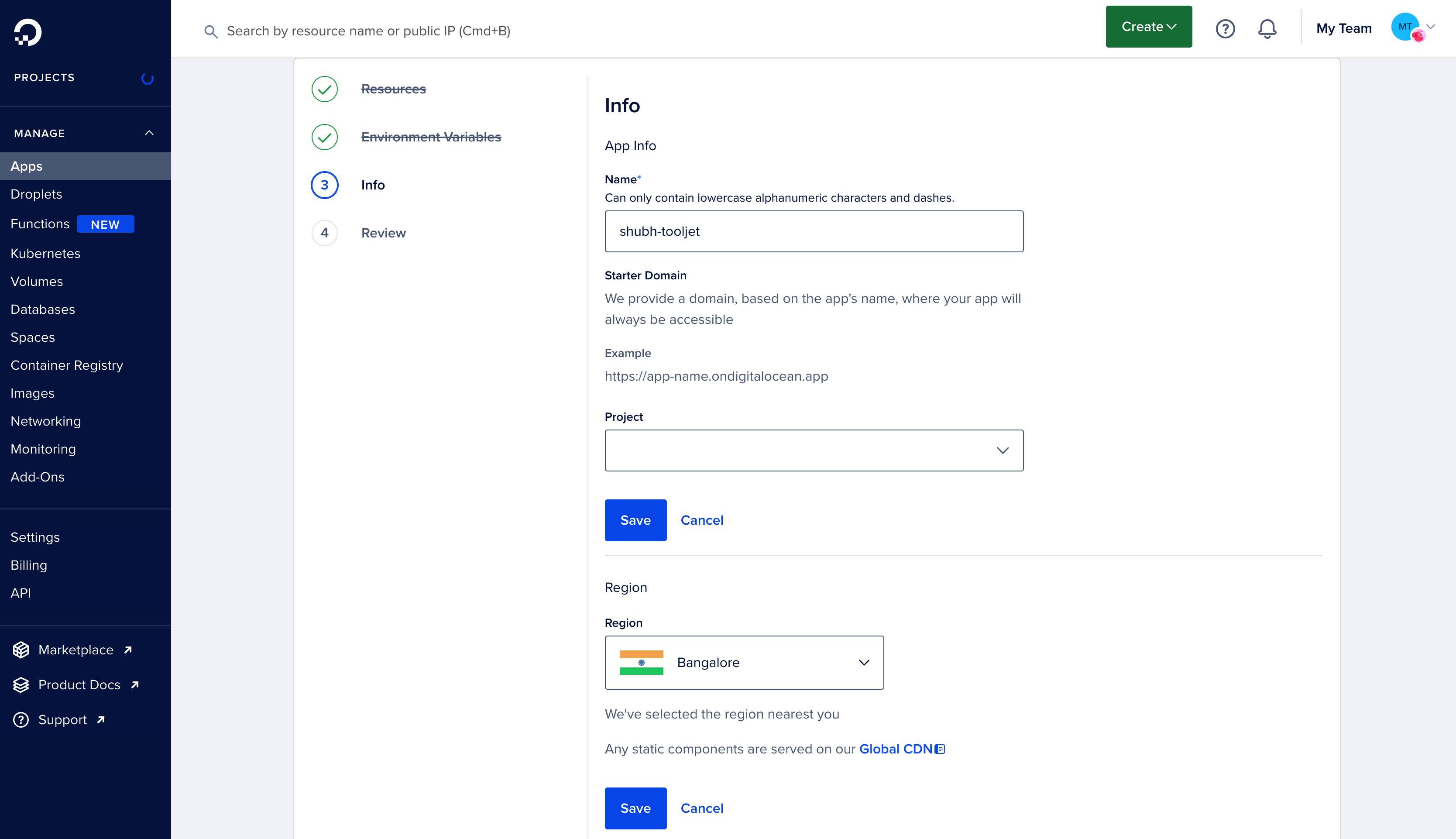
- On the last page, you'll be asked to Review all the app details such that we entered before such as Resources, Environment Variables, Region, and there will also be Billing section at the end. Review all the details and click the Create Resource button.
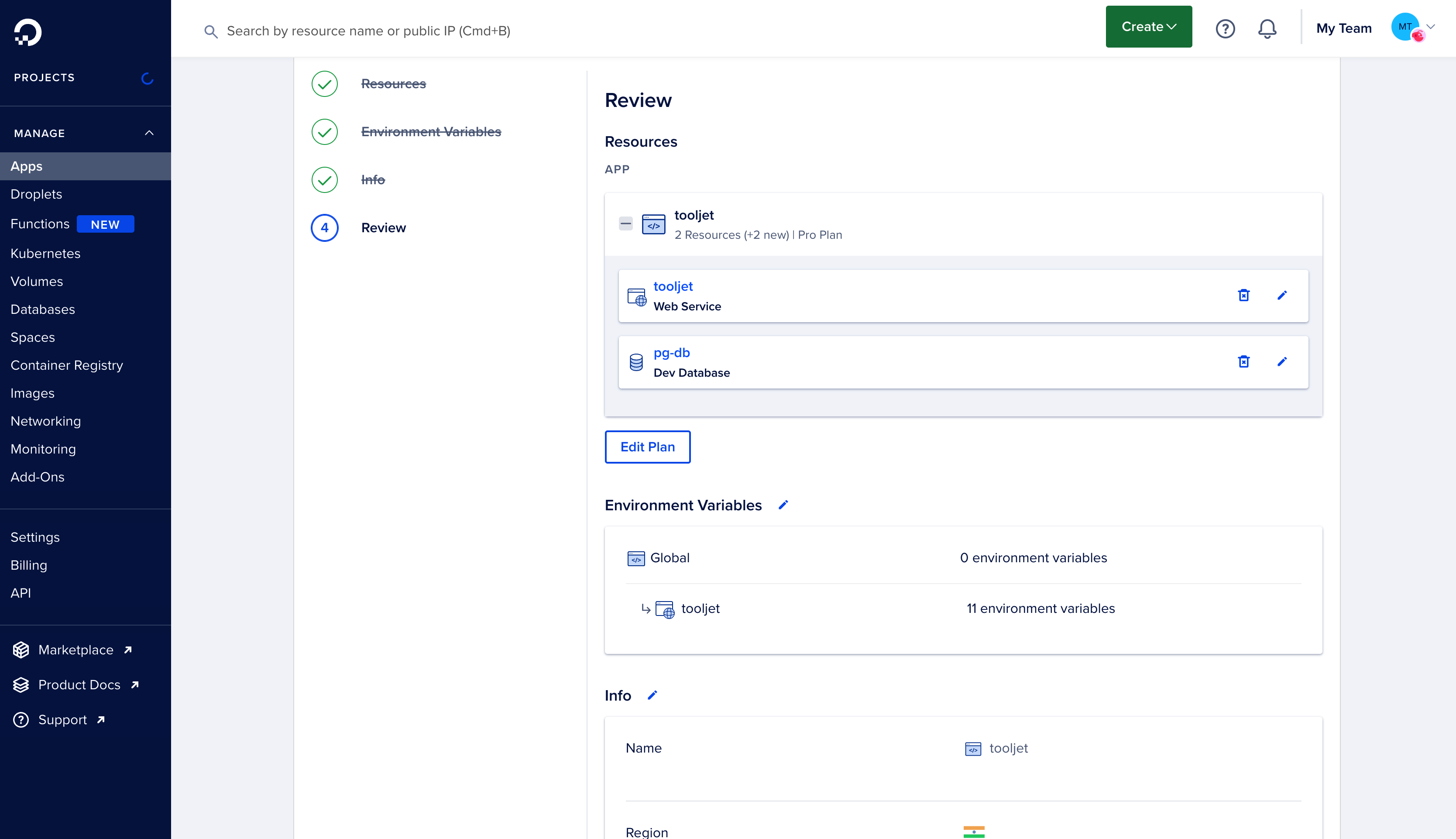
- Once you click the Create Resource button, the build will begin. Once the build is complete, you'll see the resource and a URL next to it. Click on the URL to open the deployed ToolJet.
ToolJet server and client can be deployed as standalone applications. If you do not want to deploy the client on DigitalOcean, modify package.json accordingly. We have a guide on deploying ToolJet client using services such as Firebase.
Deploying ToolJet Database
To use the ToolJet Database, you need to set up and deploy a PostgREST server, which facilitates querying the database. Detailed setup instructions are available here.
Starting with ToolJet 3.0, deploying the ToolJet Database is mandatory to avoid migration issues. Refer to the documentation below for details on the new major version, including breaking changes and required adjustments for your applications.
Follow the steps below to deploy ToolJet Database on DigitalOcean:
-
If you are using dev database within ToolJet deployment, upgrade it to managed database. You could also add a separate database, if you intent use a different database, please refer the environment variables for additional env variables.
-
Create a new app for PostgREST server. You can opt for docker hub to deploy PostgREST image of version
10.1.x.
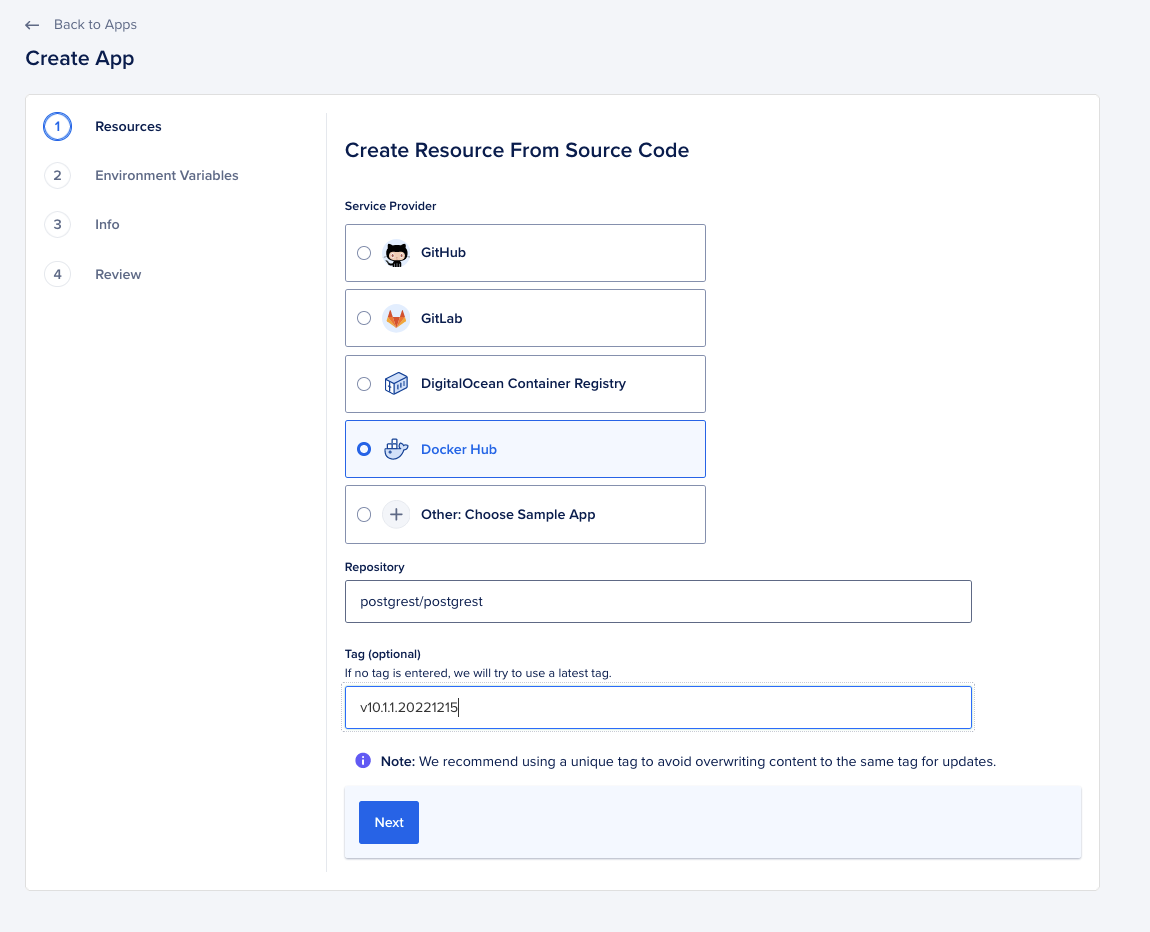
- Update the environment variables for PostgREST and expose the HTTP port
3000.
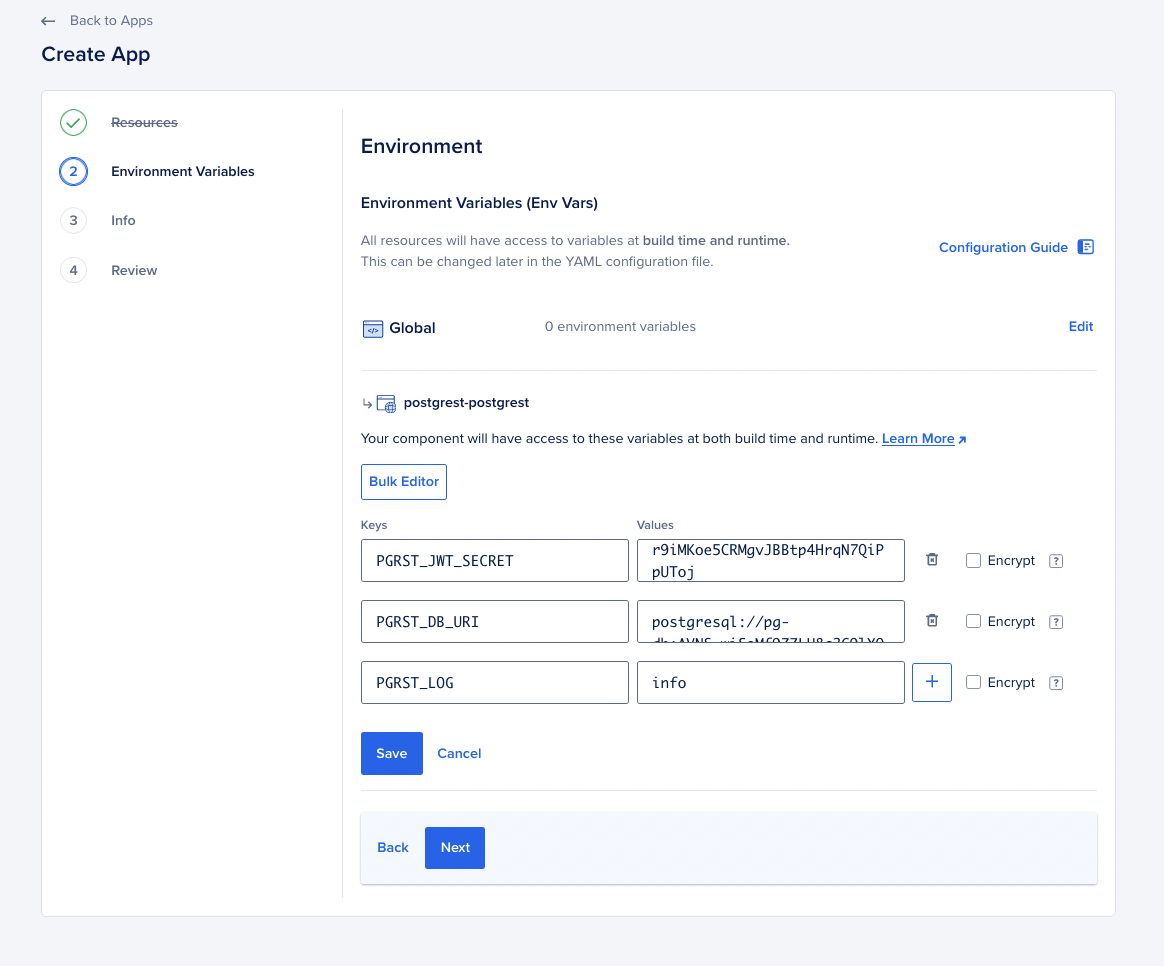
-
Add your newly created PostgREST app to the trusted sources of your managed or separate database.
-
Update your existing ToolJet application deployment with environment variables required for PostgREST.
Upgrading to the Latest LTS Version
New LTS versions are released every 3-5 months with an end-of-life of atleast 18 months. To check the latest LTS version, visit the ToolJet Docker Hub page. The LTS tags follow a naming convention with the prefix LTS- followed by the version number, for example tooljet/tooljet:ee-lts-latest.
If this is a new installation of the application, you may start directly with the latest version. This guide is not required for new installations.
Prerequisites for Upgrading to the Latest LTS Version:
-
It is crucial to perform a comprehensive backup of your database before starting the upgrade process to prevent data loss.
-
Users on versions earlier than v2.23.0-ee2.10.2 must first upgrade to this version before proceeding to the LTS version.
If you have any questions feel free to join our Slack Community or send us an email at [email protected].