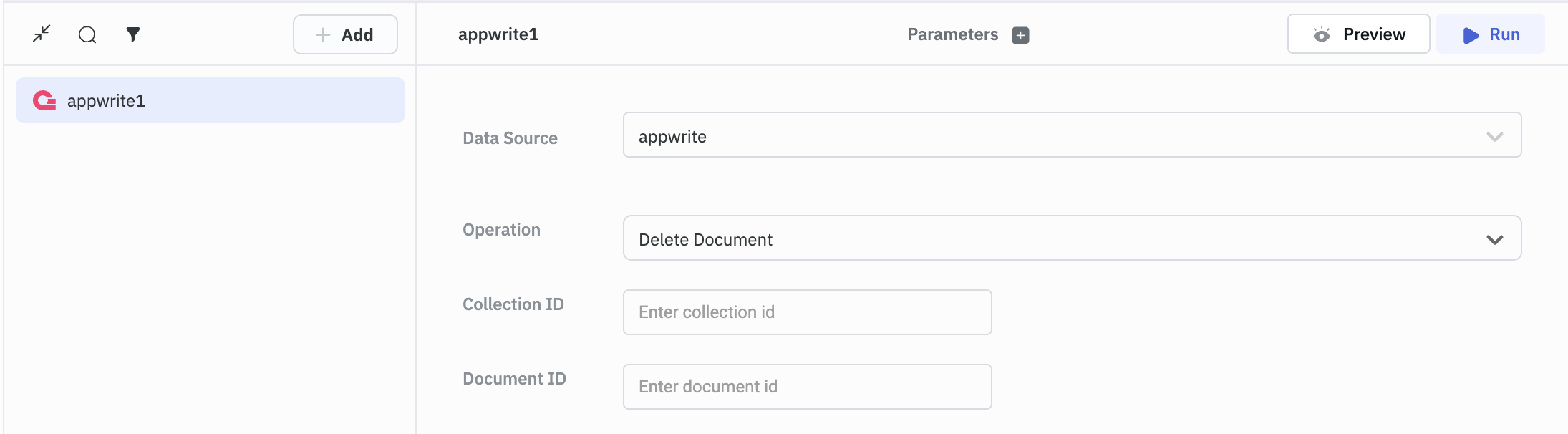Appwrite
ToolJet can connect to appwrite database to read/write data.
Connection
To establish a connection with the Appwrite data source, you can either click on the + Add new Data source button located on the query panel or navigate to the Data Sources page from the ToolJet dashboard.
ToolJet requires the following to connect to your Appwrite:
- Host (API endpoint)
- Project ID
- Secret Key
You'll find the Secret Key and other credentials on your Appwrite's project settings page. You may need to create a new key if you don't have one already.
You should also set the scope for access to a particular resource. Learn more about the API keys and scopes here.
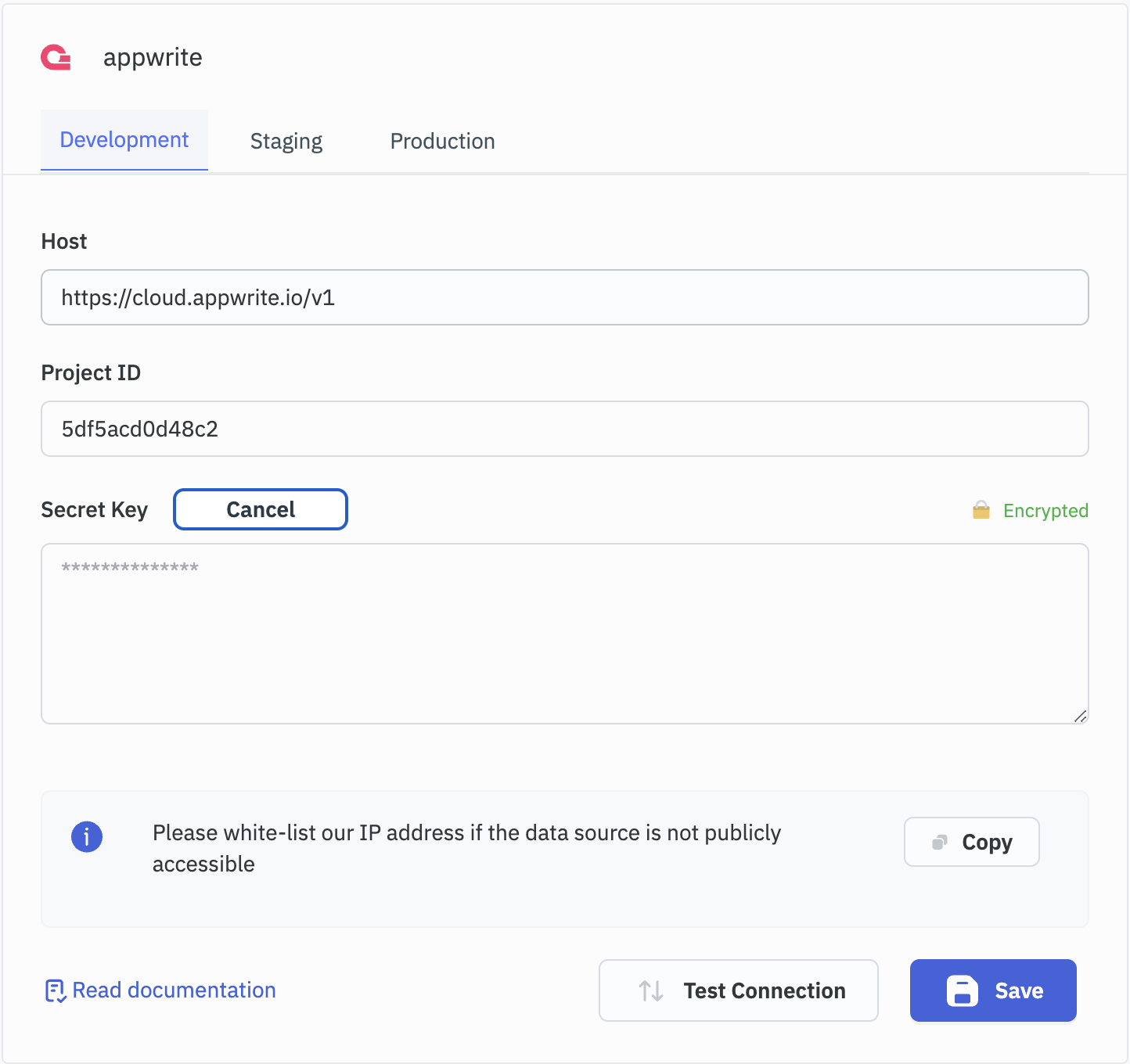
Querying Appwrite
- Click on + Add button of the query manager at the bottom panel of the editor.
- Select the Appwrite datasource added in previous step.
- Select the operation you want to perform.
- Click on the Preview button to preview the output or Click on the Run button to trigger the query.
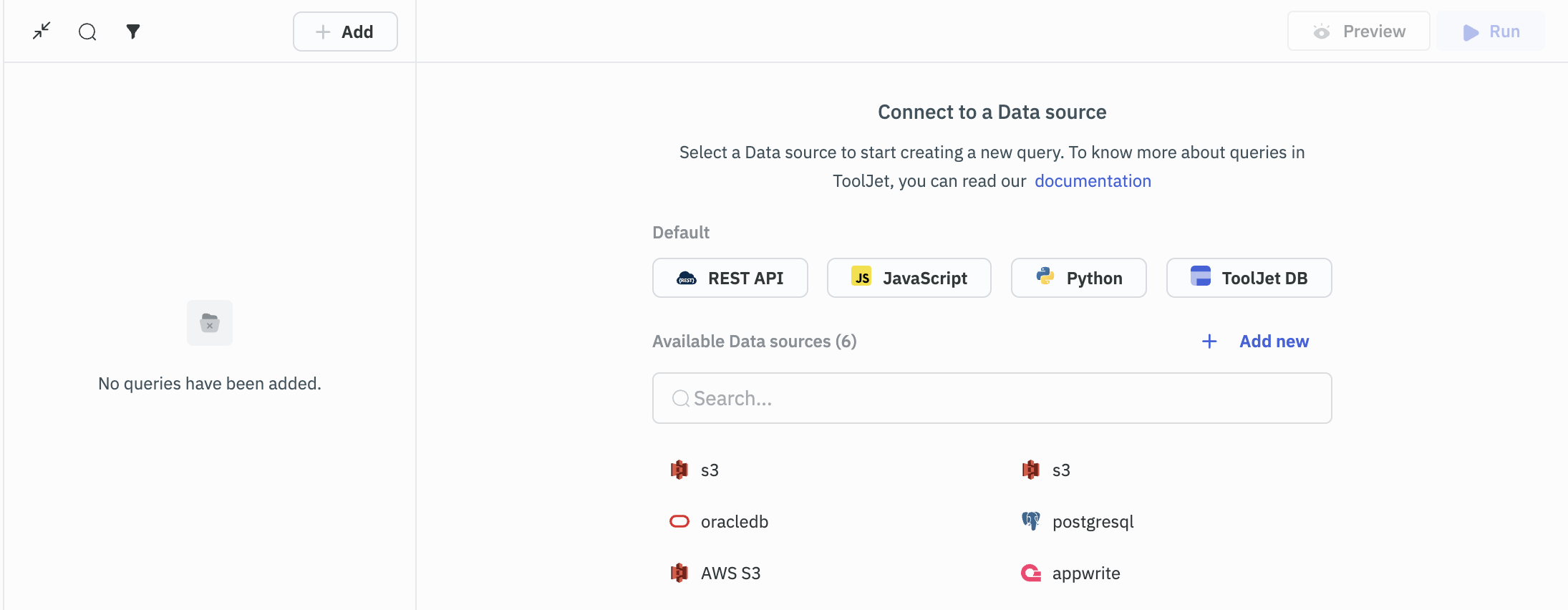
Query results can be transformed using Transformations. Read our Transformation Documentation here.
Supported operations
List Documents
This operation is used to get a list of all the user documents.
Required Parameters
- Collection ID
Optional Parameters
- Limit
- Order fields
- Order types
- Field
- Operator
- Value
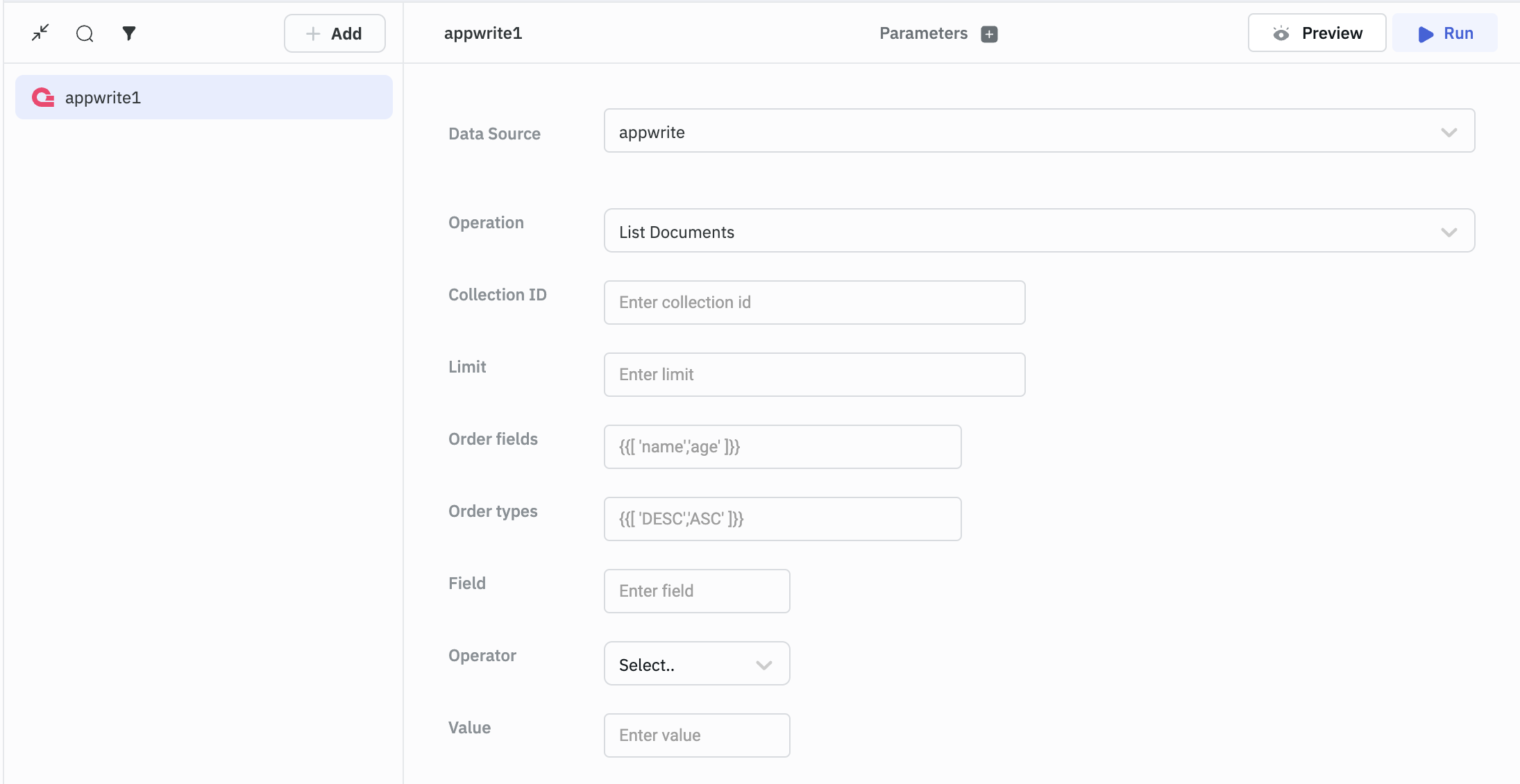
Get Document
Use this operation to get a document from a collection by its unique ID.
Required Parameters
- Collection ID
- Document ID
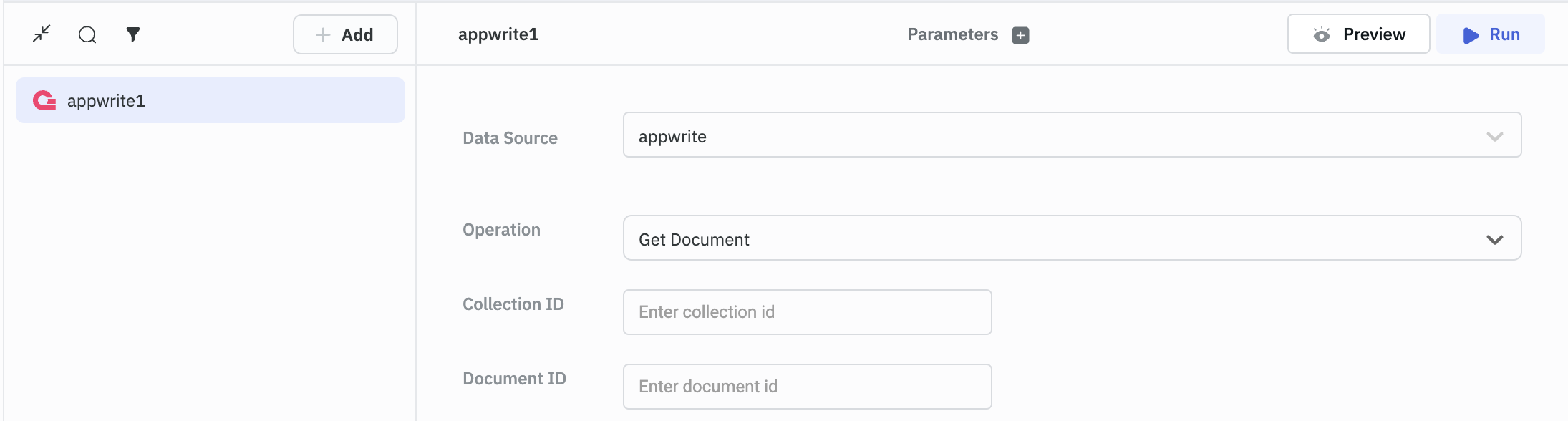
Add Document to Collection
Use this operation to create a new document in a collection.
Required Parameters
- Collection ID
- Body
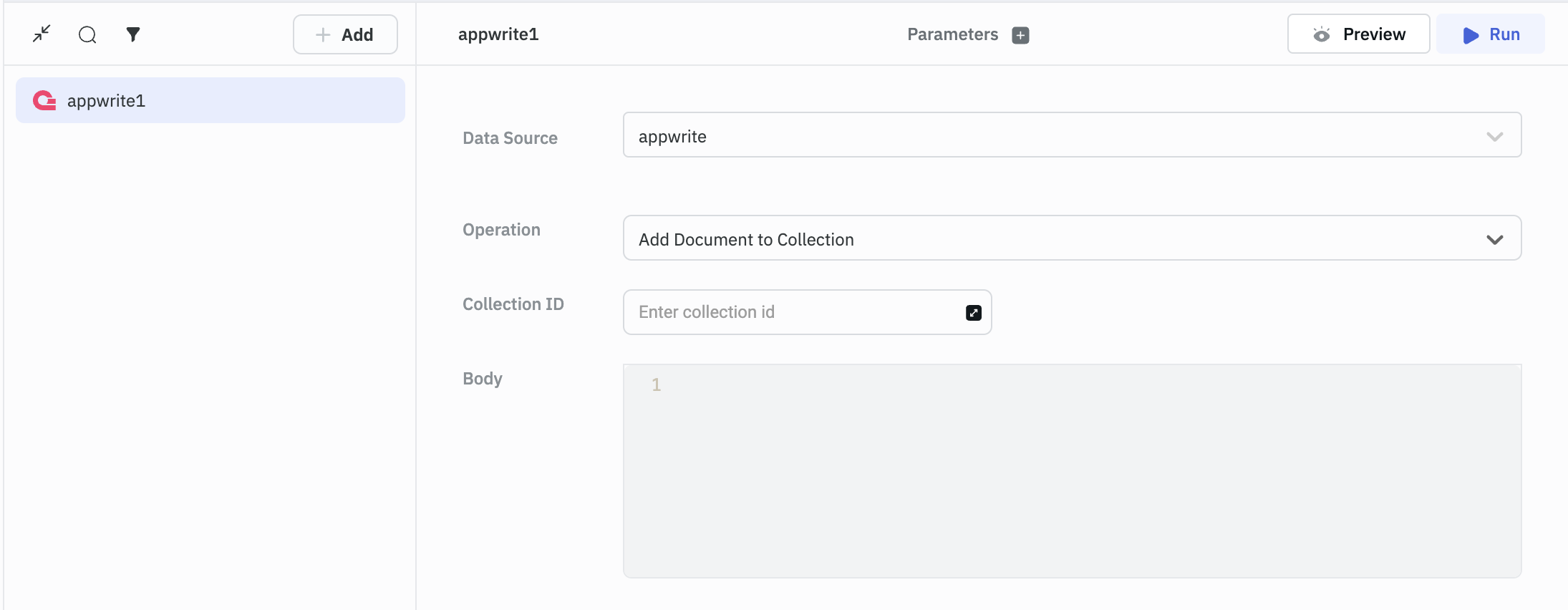
Update Document
Use this operation to update a document.
Required Parameters
- Collection ID
- Document ID
- Body
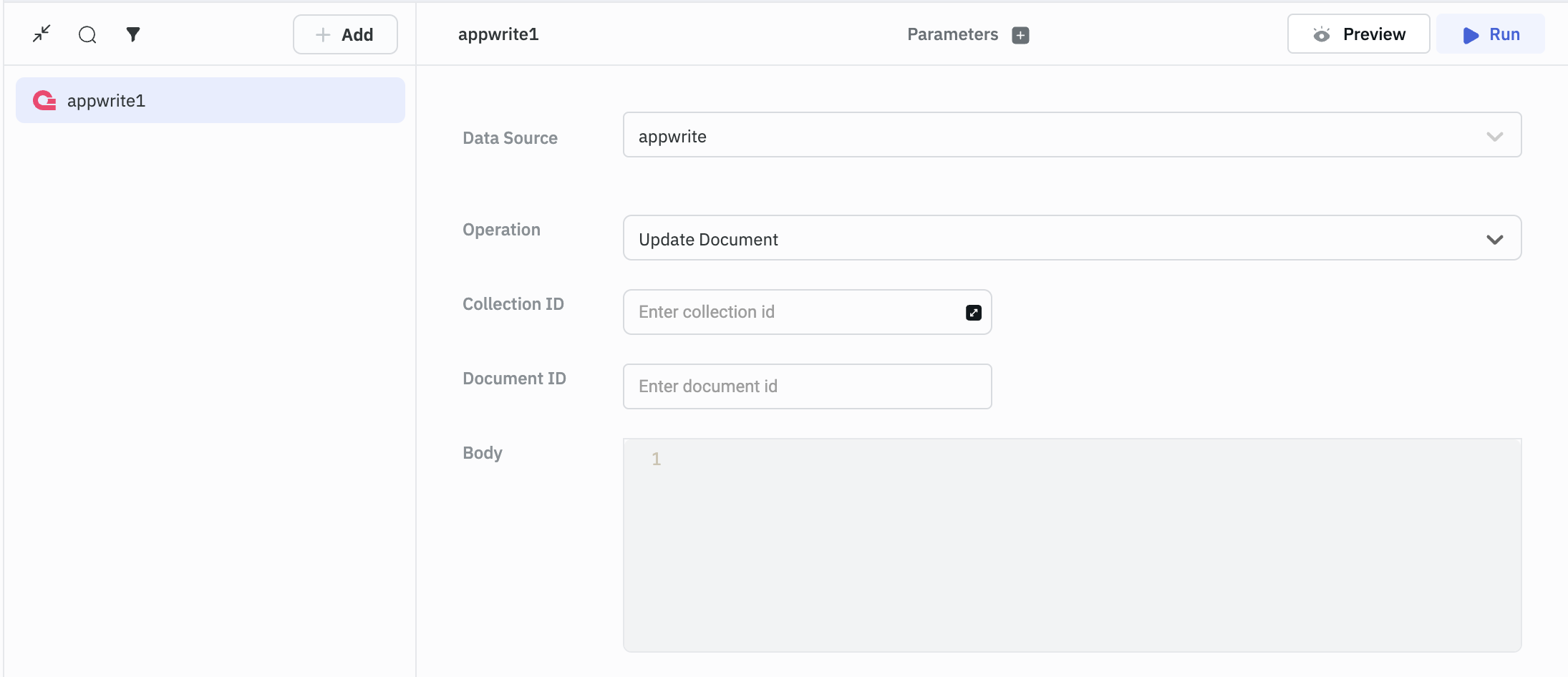
Delete Document
Use this operation for deleting a document in the collection.
Required Parameters
- Collection ID
- Document ID