Form
The Form component is designed to capture user input. It can act as a parent component to various components such as Text, Text Input, Dropdown and Buttons to initiate specific events. In this document, we'll go through all the configuration options for the Form component.
Components like Kanban, Calendar, Modal, Container, ListView, Tabs, and Form can't be dropped inside the Form component.
Properties
Properties | Description | Expected Value |
|---|---|---|
| Button To submit form | This dropdown can be used to select a Button that will be used to submit the form. | Any button that is a child component inside the Form component |
| Loading state | Loading state can be used to show a spinner while the content is loaded. Loading state is commonly used with the isLoading property of queries. | Use the toggle button or dynamically configure the value by clicking on Fx and entering a logical expression that results in either {{true}} or {{false}} |
| Use custom schema | Enabling this property allows you to provide a schema for the Form component in the JSON format. | Switch the toggle or click on Fx to programmatically enable the JSON schema |
If you need a step-by-step guide on using a Form component, you can checkout this guide.
Events
To add an event to the Form component, go to the Events section and click on Add handler.
Event | Description |
|---|---|
| On submit | On submit event is triggered when the submit button on the form component is clicked. |
| On invalid | On invalid event is triggered when the input on the form is invalid. |
Component Specific Actions (CSA)
Following actions of form component can be controlled using the Component Specific Actions(CSA):
Actions | Description | How To Access |
|---|---|---|
| submitForm | Submits the form data via a component-specific action within any event handler. | Employ a RunJS query to execute component-specific actions such as await components.form1.submitForm() |
| resetForm | Resets the form data via a component-specific action within any event handler. | Employ a RunJS query to execute component-specific actions such as await components.form1.resetForm() |
Exposed Variables
Variables | Description | Expected Value |
|---|---|---|
| data | This variable holds the data of all the components that are nested inside the form component. | You can access the value dynamically using JS. For example, {{components.form1.data.numberinput1.value}} |
Using Custom Schema
To provide the form schema in JSON format, we'll pass a JavaScript object with title, properties and submitButton.
Key | Description |
|---|---|
| title | The title key specifies the title of the form. |
| properties | The properties key holds an object that defines the properties of the components that will be inside the form. |
| submitButton | The submitButton key holds an object that defines the properties of the Submit Button of the form. |
This list provides examples of Custom Schema for all components that can be used in a Form component.
{{{
"title": "", // Provide title for Form
"properties": {
}, // Provide schema of the components that will be inside the form
"submitButton": {
} // Provide schema of the submit button
}}}
Here's an example using the custom schema of Text Input, Number Input and Dropdown components:
{{{
"title": "Event Registration",
"properties": {
"textinput1": {
"type": "textinput",
"value": "John",
"placeholder": "Enter First Name Here",
"label": "First Name",
"validation": {
"maxLength": 6
},
"styles": {
"backgroundColor": "#f6f5ff",
"borderRadius": 5,
"borderColor": "black",
"errorTextColor": "#025aa3",
"disabled": false,
"visibility": true,
"textColor": "#025aa3"
}
},
"numberInput1": {
"type": "number",
"styles": {
"backgroundColor": "#f6f5ff",
"borderRadius": 5,
"textColor": "#025aa3",
"borderColor": "black",
"disabled": false,
"visibility": "true"
},
"value": 22,
"maxValue": 100,
"minValue": 14,
"placeholder": "Enter Your Age",
"label": "Age"
},
"dropdown1": {
"type": "dropdown",
"displayValues": ["Male", "Female", "Prefer not to Answer"],
"values": [1, 2, 3],
"loading": false,
"value": "1",
"label": "Gender",
"styles": {
"disabled": false,
"visibility": "true",
"borderRadius": 5,
"justifyContent": "start"
}
}
},
"submitButton": {
"value": "Submit",
"styles": {
"backgroundColor": "#3A433B",
"borderColor": "#595959"
}
}
}}}
Check Action Reference docs to get the detailed information about all the Actions.
General
Tooltip
A Tooltip is often used to specify the extra information when the user hovers the mouse pointer over the component. Once a value is set for Tooltip, hovering over the element will display the specified string as the tooltip text.
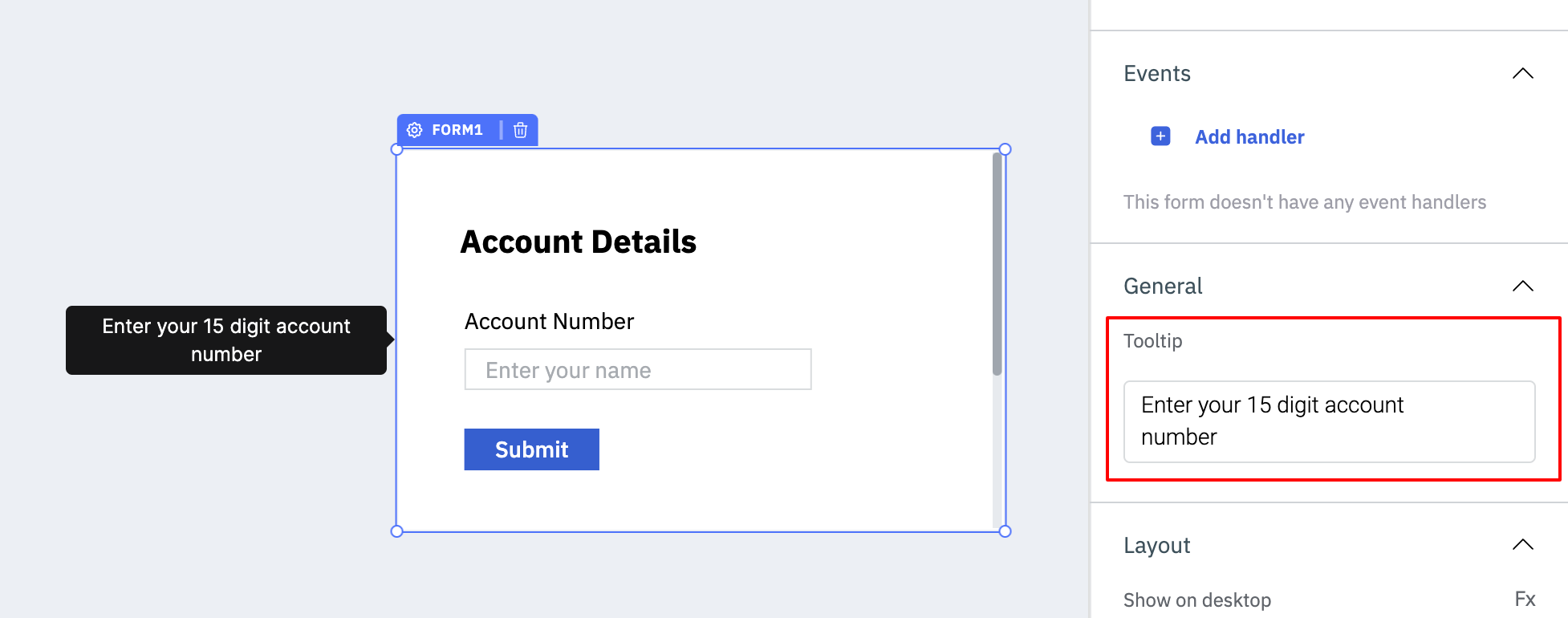
Layout
Layout | Description | Expected Value |
|---|---|---|
| Show on desktop | Toggle on or off to display desktop view. | You can programmatically determining the value by clicking on Fx to set the value {{true}} or {{false}} |
| Show on mobile | Toggle on or off to display mobile view. | You can programmatically determining the value by clicking on Fx to set the value {{true}} or {{false}} |
Styles
Style | Description | Expected Value |
|---|---|---|
| Background color | Changes the background color of the form. | Hex color code/choose a color using the color picker |
| Border radius | Adjusts the roundness of the component's corners. | Numeric value |
| Border color | Changes the border color of the component. | Hex color code/choose a color using the color picker |
| Visibility | Controls the visibility of the component. If set to {{false}}, the component will not be visible. | Use the toggle button OR click on Fx to pass a boolean value or a logical expression that returns a boolean value i.e. either {{true}} or {{false}} |
| Disable | Makes the component non-functional when set to true. | Use the toggle button OR click on Fx to pass a boolean value or a logical expression that returns a boolean value i.e. either {{true}} or {{false}} |
General
Property | Description |
|---|---|
| Box Shadow | The Box Shadow property is used to add shadow effects around a component's frame. You can specify the horizontal and vertical offsets(through X and Y sliders), blur and spread radius, and color of the shadow. |
Custom Schema Examples
Datepicker
Properties that can be used in Datepicker schema are:
"datepicker1": {
"type": "datepicker",
"styles": {
"borderRadius": 5,
"disabled": false,
"visibility": "true"
},
"value": "09/09/2023",
"disabledDates": ["08/09/2023"],
"enableTime": true,
"format": "DD/MM/YYYY",
"label": "Select a Date"
}
Key | Description | Expected Value |
|---|---|---|
| type | Specifies the type of component. | 'datepicker' |
| styles | Specifies the styles of the component. | Object that will contain the styles of the component like borderRadius, disabled, visibility etc. |
| borderRadius | Specifies the border radius of the component. | Numeric value like 5, 10, 20 etc. |
| disabled | Specifies whether to disable the component or not. | set true to disable the component or false to enable it |
| visibility | Specifies whether to show the component or not. | set 'true' to show the component or 'false' to hide it |
| value | Specifies the default date of the datepicker. | Any date in the format specified in the format key |
| disabledDates | Specifies the dates that you want to disable. | Provide the dates in an array that you want to disable |
| enableTime | Specifies whether to enable time or not. | set true to enable time or false to disable it |
| format | Specifies the format of the date. | 'DD/MM/YYYY' |
| label | Specifies the label of the component. | Any string value |
Number Input
Properties
"numberInput1": {
"type": "number",
"styles": {
"backgroundColor": "#f6f5ff",
"borderRadius": 3,
"textColor": "#025aa3",
"borderColor": "blue",
"disabled": false,
"visibility": "true"
},
"value": 10,
"maxValue": 12,
"minValue": 6,
"placeholder": "Enter a Number",
"label": "Number Input"
}
Key | Description | Expected Value |
|---|---|---|
| type | Specifies the type of component. | 'number' |
| styles | Specifies the styles of the component. | Object that will contain the styles of the component like backgroundColor, borderRadius, textColor, borderColor, disabled, visibility etc. |
| backgroundColor | Specifies the background color of the component. | Color name or Hex color code '#f6f5ff' |
| borderRadius | Specifies the border radius of the component. | Numeric value like 5, 10, 20 etc. |
| textColor | Specifies the text color of the component. | Color name or Hex color code '#f6f5ff' |
| borderColor | Specifies the border color of the component. | Color name or Hex color code '#f6f5ff' |
| disabled | Specifies whether to disable the component or not. | set true to disable the component or false to enable it |
| visibility | Specifies whether to show the component or not. | set 'true' to show the component or 'false' to hide it |
| value | Specifies the default value of the number input. | Numeric value |
| maxValue | Specifies the maximum value of the number input. | Numeric value |
| minValue | Specifies the minimum value of the number input. | Numeric value |
| placeholder | Specifies the placeholder text of the number input. | Any string value |
| label | Specifies the label of the component. | Any string value |
Password
Properties
"passwordInput1": {
"type": "password",
"styles": {
"backgroundColor": "#f6f5ff",
"borderRadius": 5,
"disabled": false,
"visibility": "true"
},
"validation": {
"maxLength": 9,
"minLength": 5,
"regex": "^(?=.*[A-Za-z])(?=.*\\d)[A-Za-z\\d]{8,}$"
},
"placeholder": "Enter Password",
"label": "Password"
}
Key | Description | Expected Value |
|---|---|---|
| type | Specifies the type of component. | 'password' |
| styles | Specifies the styles of the component. | Object that will contain the styles of the component like backgroundColor, borderRadius, disabled, visibility etc. |
| backgroundColor | Specifies the background color of the component. | Color name or Hex color code '#f6f5ff' |
| borderRadius | Specifies the border radius of the component. | Numeric value like 10 |
| disabled | Specifies whether to disable the component or not. | set true to disable the component or false to enable it |
| visibility | Specifies whether to show the component or not. | set 'true' to show the component or 'false' to hide it |
| validation | Specifies validation rules for the password. | Object containing maxLength, minLength, and regex properties |
| maxLength | Specifies the maximum length of the password. | Numeric value like 9 |
| minLength | Specifies the minimum length of the password. | Numeric value like 5 |
| regex | Specifies the regular expression for password validation. | Regular expression pattern like '^(?=.*[A-Za-z])(?=.*\\d)[A-Za-z\\d]{8,}$' |
| placeholder | Specifies the placeholder text of the password input. | Any string value like 'Enter a password' |
| label | Specifies the label of the component. | Any string value (in this case, it's an empty string), to hide the label you can use whitespace within quotes ' ' |
Checkbox
Properties
"checkbox1": {
"type": "checkbox",
"styles": {
"checkboxColor": "#025aa3",
"disabled": false,
"textColor": "#025aa3",
"visibility": "true"
},
"value": false,
"label": "Checkbox"
}
Key | Description | Expected Value |
|---|---|---|
| type | Specifies the type of component. | 'checkbox' |
| styles | Specifies the styles of the component. | Object that will contain the styles of the component like checkboxColor, disabled, textColor, visibility etc. |
| checkboxColor | Specifies the color of the checkbox. | Color name or Hex color code '#f6f5ff' |
| disabled | Specifies whether to disable the component or not. | set true to disable the component or false to enable it |
| textColor | Specifies the text color of the component. | Color name or Hex color code '#f6f5ff' |
| visibility | Specifies whether to show the component or not. | set 'true' to show the component or 'false' to hide it |
| value | Specifies the default value of the checkbox. | Boolean value (true or false) |
| label | Specifies the label of the component. | Any string value like 'Checkbox' |
Toggle
Properties
"toggleswitch1": {
"type": "toggle",
"styles": {
"textColor": "#025aa3",
"disabled": false,
"visibility": "true",
"toggleSwitchColor": "#025aa3"
},
"value": true,
"label": "Toggle switch"
}
Key | Description | Expected Value |
|---|---|---|
| type | Specifies the type of component. | 'toggle' |
| styles | Specifies the styles of the component. | Object that will contain the styles of the component like textColor, disabled, visibility, toggleSwitchColor etc. |
| textColor | Specifies the text color of the component. | Color name or Hex color code '#f6f5ff' |
| disabled | Specifies whether to disable the component or not. | set true to disable the component or false to enable it |
| visibility | Specifies whether to show the component or not. | set 'true' to show the component or 'false' to hide it |
| toggleSwitchColor | Specifies the color of the toggle switch. | Color name or Hex color code '#f6f5ff' |
| value | Specifies the default value of the toggle switch. | Boolean value (true or false) |
| label | Specifies the label of the component. | Any string value like 'Toggle switch' |
Text Area
Properties
"textArea1": {
"type": "textarea",
"styles": {
"disabled": false,
"visibility": "true",
"borderRadius": 5
},
"value": "This is a text area",
"placeholder": "Enter Text Here",
"label": "Text Area"
}
Key | Description | Expected Value |
|---|---|---|
| type | Specifies the type of component. | 'textarea' |
| styles | Specifies the styles of the component. | Object that will contain the styles of the component like disabled, visibility, borderRadius etc. |
| disabled | Specifies whether to disable the component or not. | set true to disable the component or false to enable it |
| visibility | Specifies whether to show the component or not. | set 'true' to show the component or 'false' to hide it |
| borderRadius | Specifies the border radius of the component. | Numeric value like 20 |
| value | Specifies the default value of the text area. | Any string value like 'This is a text area' |
| placeholder | Specifies the placeholder text of the text area. | Any string value like 'Enter text here' |
| label | Specifies the label of the component. | Any string value like 'Text Area' |
Date Range Picker
Properties
"daterangepicker1": {
"type": "daterangepicker",
"styles": {
"disabled": true,
"visibility": "true",
"borderRadius": 5
},
"defaultEndDate": "12/04/2022",
"defaultStartDate": "1/04/2022",
"format": "DD/MM/YYYY",
"label": "Select a Date Range"
}
Key | Description | Expected Value |
|---|---|---|
| type | Specifies the type of component. | 'daterangepicker' |
| styles | Specifies the styles of the component. | Object that will contain the styles of the component like disabled, visibility, borderRadius etc. |
| disabled | Specifies whether to disable the component or not. | set true to disable the component or false to enable it |
| visibility | Specifies whether to show the component or not. | set 'true' to show the component or 'false' to hide it |
| borderRadius | Specifies the border radius of the component. | Numeric value like 5 |
| defaultEndDate | Specifies the default end date of the date range picker. | Date in the format specified in the format key, e.g., '12/04/2022' |
| defaultStartDate | Specifies the default start date of the date range picker. | Date in the format specified in the format key, e.g., '1/04/2022' |
| format | Specifies the format of the date. | 'DD/MM/YYYY' |
| label | Specifies the label of the component. | Any string value like 'Select a date range' |
Multiselect
Properties
"multiselect1": {
"type": "multiselect",
"styles": {
"disabled": false,
"visibility": "true",
"borderRadius": 5
},
"displayValues": ["one", "two", "three"],
"label": "Select Options of Your Choice",
"value": [2, 3],
"values": [1, 2, 3],
"showAllOption": true
}
Key | Description | Expected Value |
|---|---|---|
| type | Specifies the type of component. | 'multiselect' |
| styles | Specifies the styles of the component. | Object that will contain the styles of the component like disabled, visibility, borderRadius etc. |
| disabled | Specifies whether to disable the component or not. | set true to disable the component or false to enable it |
| visibility | Specifies whether to show the component or not. | set 'true' to show the component or 'false' to hide it |
| borderRadius | Specifies the border radius of the component. | Numeric value like 5 |
| displayValues | Specifies the value for option labels in an array format. | Array of strings like ["one", "two", "three"] |
| label | Specifies the label of the component. | Any string value like 'Select options of your choice' |
| value | Specifies the default value(s) in an array. | Array of values like [2, 3] |
| values | Specifies the values in an array. | Array of values like [1, 2, 3] |
| showAllOption | Specifies whether to show the 'All' option in the multiselect or not. | set true to show the 'All' option or false to hide it |
Star Rating
Properties
"starRating1": {
"type": "starrating",
"styles": {
"disabled": false,
"visibility": "true",
"textColor": "gold",
"labelColor": "#025aa3"
},
"allowHalfStar": true,
"defaultSelected": 3.5,
"maxRating": 5,
"tooltips": ["one", "two", "three", "four"],
"label": "Select a Rating"
}
Key | Description | Expected Value |
|---|---|---|
| type | Specifies the type of component. | 'starrating' |
| styles | Specifies the styles of the component. | Object that will contain the styles of the component like disabled, visibility, textColor, labelColor etc. |
| disabled | Specifies whether to disable the component or not. | set true to disable the component or false to enable it |
| visibility | Specifies whether to show the component or not. | set 'true' to show the component or 'false' to hide it |
| textColor | Specifies the color of the stars. | Color name or Hex color code '#f6f5ff' |
| labelColor | Specifies the color of the label. | Color name or Hex color code '#f6f5ff' |
| allowHalfStar | Specifies whether to allow selection of half star rating or not. | set true to allow half-star ratings or false to disable it |
| defaultSelected | Specifies the default value of the star rating. | Numeric value like 4.5 |
| maxRating | Specifies the maximum rating. | Numeric value like 10 |
| tooltips | Specifies the tooltips for each star in an array. | Array of strings like ['one', 'two', 'three', 'four'] |
| label | Specifies the label of the component. | Any string value like 'Select a rating' |
File Picker
Properties
"filepicker1": {
"type": "filepicker",
"styles": {
"visibility": "true",
"borderRadius": 10
},
"enableMultiple": true,
"fileType": "*/*",
"instructionText": "Click here to select files",
"maxFileCount": 5,
"maxSize": 6000000,
"minSize": 25,
"parseContent": true,
"parseFileType": "csv",
"label": "Select a File"
}
Key | Description | Expected Value |
|---|---|---|
| type | Specifies the type of component. | 'filepicker' |
| styles | Specifies the styles of the component. | Object that will contain the styles of the component like visibility, borderRadius etc. |
| visibility | Specifies whether to show the component or not. | set 'true' to show the component or 'false' to hide it |
| borderRadius | Specifies the border radius of the component. | Numeric value like 10 |
| enableMultiple | Specifies whether to enable multiple file selection or not. | set true to enable multiple file selection or false to disable it |
| fileType | Specifies the mime file type. | Mime types like '/' (accepts all file types) |
| instructionText | Specifies the instruction text of the file picker. | Any string value like 'Click here to select files' |
| maxFileCount | Specifies the maximum number of files that can be selected. | Numeric value like 5 |
| maxSize | Specifies the maximum size of the file in bytes. | Numeric value like 6000000 (6MB) |
| minSize | Specifies the minimum size of the file in bytes. | Numeric value like 25 |
| parseContent | Specifies whether to parse the content of the file or not. | set true to parse the content or false to disable it |
| parseFileType | Specifies the file type to parse (e.g., csv, text, xlsx). | File type like 'csv' |
| label | Specifies the label of the component. | Any string value like 'Select a file' |
Text Input
Properties
"textinput1": {
"type": "textinput",
"value": "John",
"placeholder": "Enter the Name Here",
"label": "First Name",
"validation": {
"maxLength": 6
},
"styles": {
"backgroundColor": "#f6f5ff",
"borderRadius": 5,
"errorTextColor": "#025aa3",
"disabled": false,
"visibility": false,
"textColor": "#025aa3"
}
}
Key | Description | Expected Value |
|---|---|---|
| type | Specifies the type of component. | 'textinput' |
| value | Specifies the default value of the text input. | Any string value like 'Random text' |
| placeholder | Specifies the placeholder text of the text input. | Any string value like 'enter first name here' |
| label | Specifies the label of the component. | Any string value like 'First name' |
| validation | Specifies validation rules for the text input. | Object containing maxLength property |
| maxLength | Specifies the maximum length validation of the text input. | Numeric value like 6 |
| styles | Specifies the styles of the component. | Object that will contain the styles of the component like backgroundColor, borderRadius, errorTextColor, disabled, visibility, textColor etc. |
| backgroundColor | Specifies the background color of the component. | Color name or Hex color code '#f6f5ff' |
| borderRadius | Specifies the border radius of the component. | Numeric value like 20 |
| errorTextColor | Specifies the color of the error text. | Color name or Hex color code '#f6f5ff' |
| disabled | Specifies whether to disable the component or not. | set true to disable the component or false to enable it |
| visibility | Specifies whether to show the component or not. | set false to hide the component or true to show it |
| textColor | Specifies the text color of the component. | Color name or Hex color code '#f6f5ff' |
Dropdown
Properties
"dropdown1": {
"type": "dropdown",
"displayValues": ["One", "Two", "Three"],
"values": [1, 2, 3],
"loading": false,
"value": 2,
"label": "Select a Number",
"styles": {
"disabled": false,
"visibility": "true",
"borderRadius": 5,
"justifyContent": "start"
}
}
Key | Description | Expected Value |
|---|---|---|
| type | Specifies the type of component. | 'dropdown' |
| displayValues | Specifies the value for option labels in an array format. | Array of values like [1, 2, 3] |
| values | Specifies the option labels in an array. | Array of strings like ['one', 'two', 'three'] |
| loading | Specifies whether to show the loading state or not. | set true to show the loading state or false to hide it |
| value | Specifies the default selected value of the dropdown. | Any value from the values array, like 'two' |
| label | Specifies the label of the component. | Any string value like 'Select a number' |
| styles | Specifies the styles of the component. | Object that will contain the styles of the component like disabled, visibility, borderRadius, justifyContent etc. |
| disabled | Specifies whether to disable the component or not. | set true to disable the component or false to enable it |
| visibility | Specifies whether to show the component or not. | set 'true' to show the component or 'false' to hide it |
| borderRadius | Specifies the border radius of the component. | Numeric value like 5 |
| justifyContent | Specifies the alignment of the dropdown options. | 'start', 'center', or 'end' |
Button
Properties
"button1": {
"type": "button",
"value": "Submit",
"label": "",
"styles": {
"backgroundColor": "#3A433B",
"textColor": "white",
"borderRadius": 5,
"borderColor": "#595959",
"loaderColor": "gray",
"visibility": "true",
"disabled": true
}
}
Key | Description | Expected Value |
|---|---|---|
| type | Specifies the type of component. | 'button' |
| value | Specifies the button text. | Any string value like 'Submit' |
| label | Specifies the label of the component. | Set to '' (empty string) to hide the label |
| styles | Specifies the styles of the component. | Object that will contain the styles of the component like backgroundColor, textColor, borderRadius, borderColor, loaderColor, visibility, disabled etc. |
| backgroundColor | Specifies the background color of the button. | Color name or Hex color code '#f6f5ff' |
| textColor | Specifies the text color of the button. | Color name or Hex color code '#f6f5ff' |
| borderRadius | Specifies the border radius of the button. | Numeric value like 5 |
| borderColor | Specifies the border color of the button. | Color name or Hex color code '#f6f5ff' |
| loaderColor | Specifies the color of the loader on the button. | Color name or Hex color code '#f6f5ff' |
| visibility | Specifies whether to show the component or not. | set 'true' to show the component or 'false' to hide it |
| disabled | Specifies whether to disable the component or not. | set true to disable the component or false to enable it |
Text
Properties
"text1": {
"type": "text",
"value": "This is a text component",
"label": "",
"styles": {
"backgroundColor": "#f6f5ff",
"textColor": "#025aa3",
"fontSize": 12,
"fontWeight": 500
}
}
Key | Description | Expected Value |
|---|---|---|
| type | Specifies the type of component. | 'text' |
| value | Specifies the value of the text component. | Any string value like 'This is a text component' |
| label | Specifies the label of the component. | Set to '' (empty string) to hide the label |
| styles | Specifies the styles of the component. | Object that will contain the styles of the component like backgroundColor, textColor, fontSize, fontWeight etc. |
| backgroundColor | Specifies the background color of the text. | Color name or Hex color code '#f6f5ff' |
| textColor | Specifies the text color of the text. | Color name or Hex color code '#f6f5ff' |
| fontSize | Specifies the font size of the text. | Numeric value like 24 |
| fontWeight | Specifies the font weight of the text. | Numeric value like 30 |
Radio
Properties
"radioButton1": {
"type": "radio",
"styles": {
"textColor": "black",
"disabled": false,
"visibility": "true"
},
"displayValues": ["Yes", "No"],
"label": "Radio Buttons",
"value": 1,
"values": [1, 2]
}
Key | Description | Expected Value |
|---|---|---|
| type | Specifies the type of component. | 'radio' |
| styles | Specifies the styles of the component. | Object that will contain the styles of the component like textColor, disabled, visibility etc. |
| textColor | Specifies the text color of the radio options. | Color name or Hex color code '#f6f5ff' |
| disabled | Specifies whether to disable the component or not. | set true to disable the component or false to enable it |
| visibility | Specifies whether to show the component or not. | set 'true' to show the component or 'false' to hide it |
| displayValues | Specifies the value for labels in an array format. | Array of strings like ['option 1', 'option 2', 'option 3'] |
| label | Specifies the label of the component. | Any string value like 'Radio Buttons' |
| value | Specifies the default selected value of the radio button. | Any value from the values array, like 2 |
| values | Specifies the values in an array. | Array of values like [1, 2, 3] |