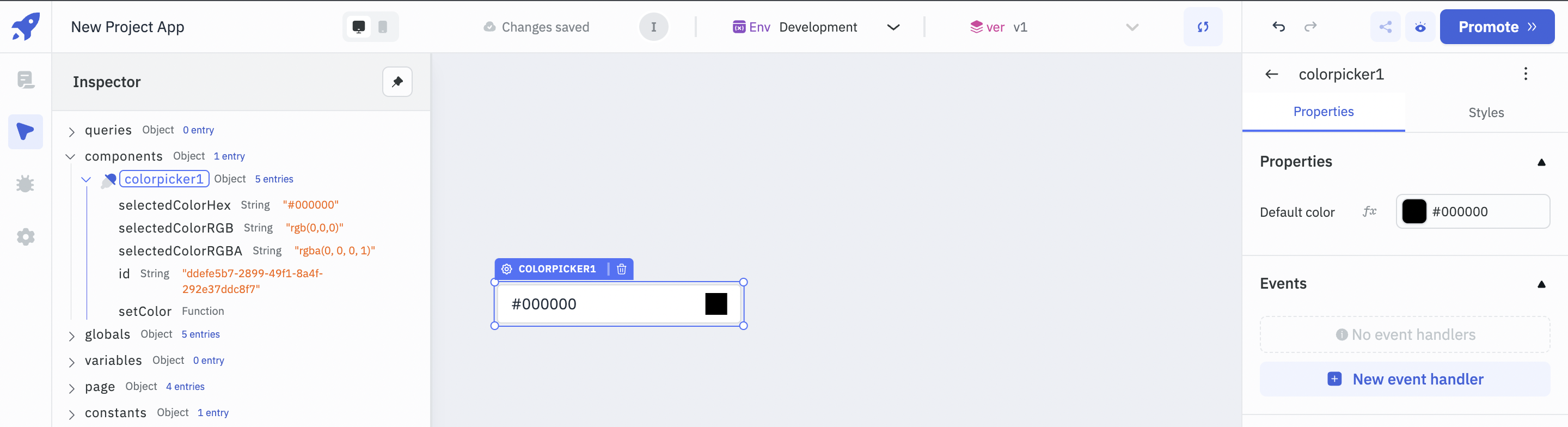Color Picker
Color Picker component is used to select the desired color from the color picker.
Properties
Default color
The data needs to be a valid hex color.
- One can change default color either from color picker or using fx (need to provide only respective hex value).
Example:
Valid color : #000000 or #000
Invalid Color : #0000, "black" , rgb(0,0,0) ,
Events
Event | Description |
|---|---|
| On change | Triggers whenever the color is changed on the color-picker. |
Component Specific Actions (CSA)
The following actions of the component can be controlled using component specific actions(CSA):
Actions | Description | How To Access |
|---|---|---|
| setColor() | Sets a color on the color component. | Employ a RunJS query (for e.g., await components.colorpicker1.setColor('#64A07A')) or trigger it using an event. |
Exposed Variables
Variables | Description | How To Access |
|---|---|---|
| selectedColorHex | Gets updated with HEX color code whenever a user selects a color from the color picker. | Accessible dynamically with JS (for e.g., {{components.colorpicker1.selectedColorHex}}). |
| selectedColorRGB | Gets updated with RGB color code whenever a user selects a color from the color picker. | Accessible dynamically with JS (for e.g., {{components.colorpicker1.selectedColorRGB}}). |
| selectedColorRGBA | Gets updated with RGBA color code whenever a user selects a color from the color picker. | Accessible dynamically with JS (for e.g., {{components.colorpicker1.selectedColorRGBA}}). |
Devices
Property | Description | Expected Value |
|---|---|---|
| Show on desktop | Makes the component visible in desktop view. | You can set it with the toggle button or dynamically configure the value by clicking on fx and entering a logical expression. |
| Show on mobile | Makes the component visible in mobile view. | You can set it with the toggle button or dynamically configure the value by clicking on fx and entering a logical expression. |
Styles
Style | Description | Expected Value |
|---|---|---|
| Visibility | Toggle on or off to control the visibility of the component. | Programmatically change its value by clicking on the fx button next to it. If {{false}} the component will not visible after the app is deployed. By default, it's set to {{true}}. |
Actions
Action | Description | Properties |
|---|---|---|
| setColor | Set the color. | color eg - #ffffff |
info
Any property having fx button next to its field can be programmatically configured.
Example: Selecting/changing color from the color picker and getting respective hex, rgb and rgba value of selected color
- Let's start by creating a new app and then dragging the Color Picker component onto the canvas.
- Click on the Color Picker component, a picker pop-up will appear, one can select desired color from the picker.
- In order to close the appeared picker pop-up, one need's to move away mouse from the picker pop-up and picker pop-up will fade away.
- In the Inspector, inside component, look for colorpicker, where one can get respective hex, rgb and rgba color.