Querying Data
Querying the ToolJet database is as easy as querying any other data source on ToolJet.
- Go to the Query panel, and click on the +Add button to add a new query, and select ToolJet Database.
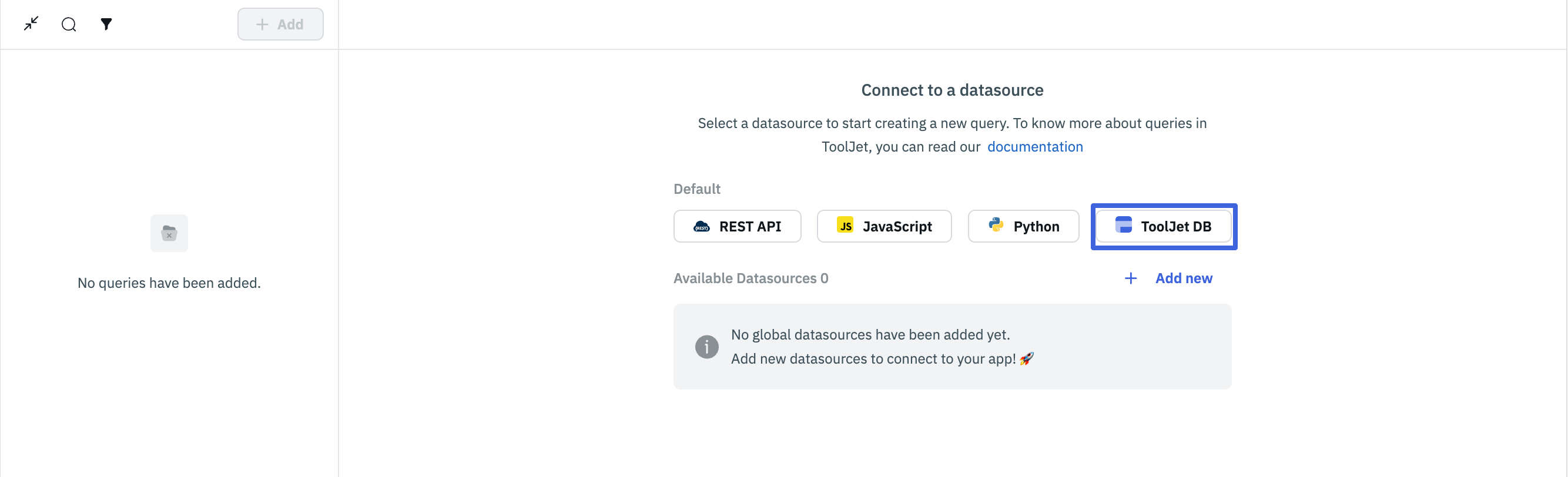
- Select the table you want to query and the operation from the dropdown, then enter the required parameters for the selected operation. Click on the Run button to execute the query.
The selected operation should adhere to the column constraints of the selected table.
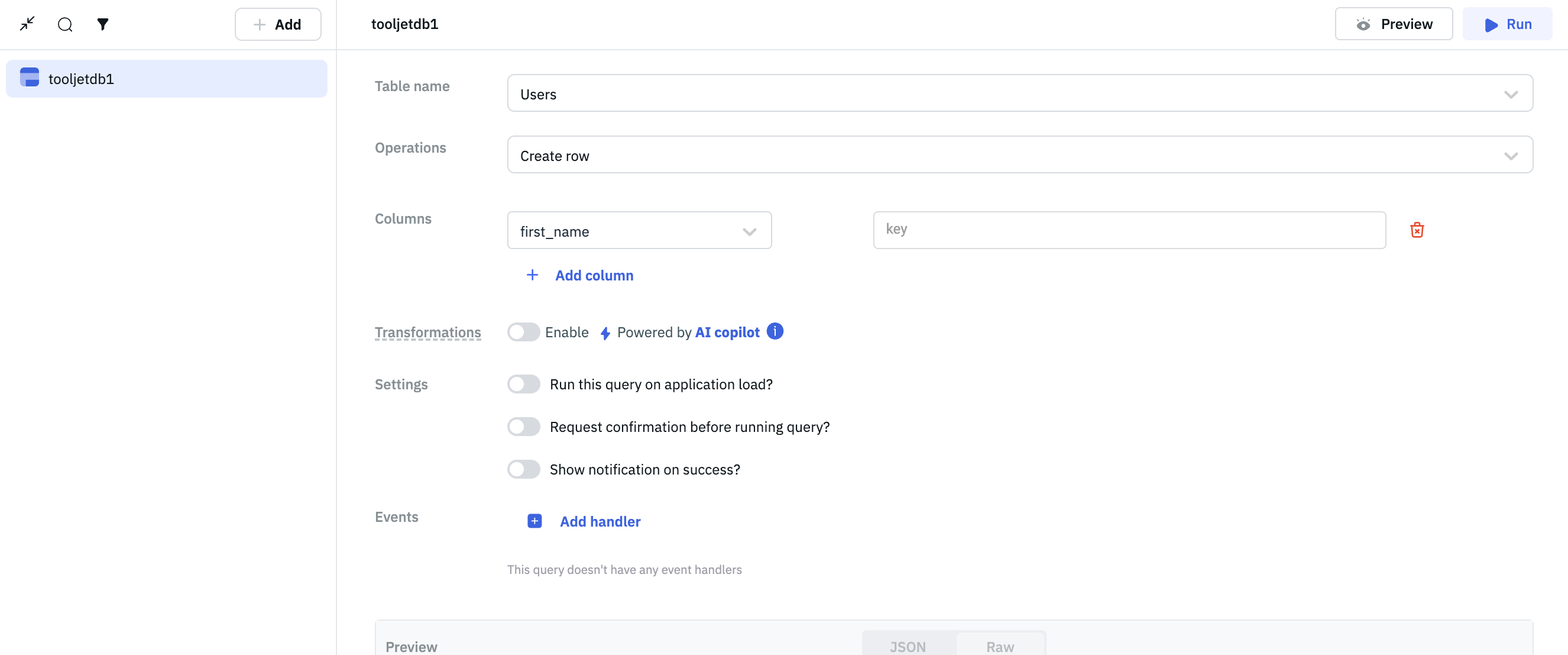
Available Operations
List Rows
This operation returns all the records from the table.
Optional Parameters
- Filter: Add a condition by choosing a column, an operation, and the value for filtering the records.
- Sort: Sort the query response by choosing a column and the order (ascending or descending).
- Limit: Limit the number of records to be returned by entering a number.
Create row
This operation creates a new record in the table. You can create a single record or multiple records at once.
Required Parameters
- Columns: Choose the columns, add values for the new record, and enter the values. You can also add a new column by clicking on the +Add column button.
Update Row
This operation updates a record in the table. You can update a single record or multiple records at once.
Required Parameter
- Filter: Add a condition by choosing a column, an operation, and the value for updating a particular record.
- Columns: Choose the columns, update the values for the selected record, and enter the values.
Delete Row
This operation deletes a record in the table. You can delete a single record or multiple records at once.
Required Parameters
- Filter: Add a condition by selecting a column, an operation, and the value to delete a specific record.
- Limit: Limit the number of records to be deleted by entering a number.
Modifying Tables with Foreign Key Constraints
When you are creating, updating, or deleting records in a table that has a foreign key constraint, you need to ensure that the foreign key constraint is not violated.
- If you are trying to create/update a new row in the source table, you need to ensure that the foreign key value exists in the target table. Otherwise, the operation will fail with an error message.
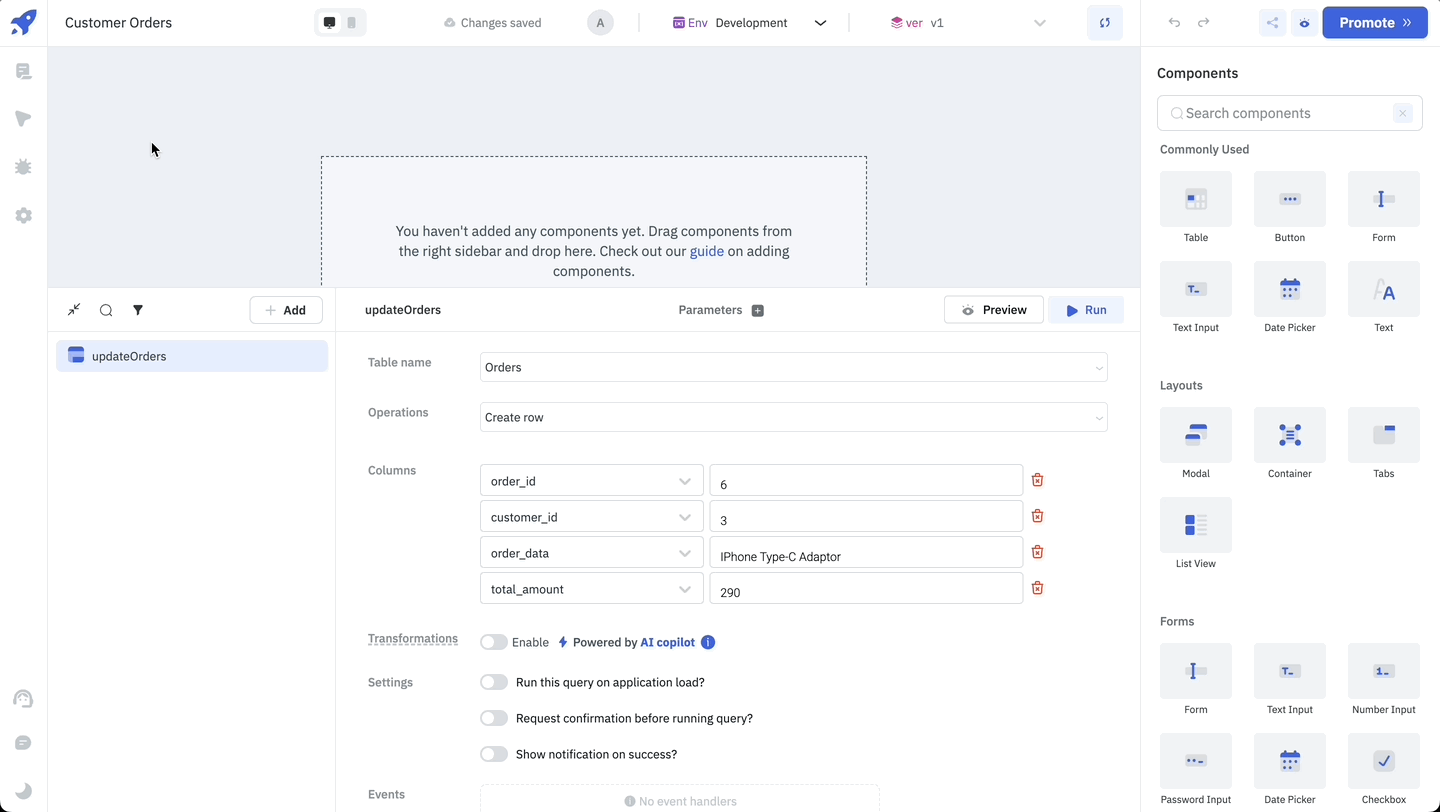
- Similarly, if you are trying to delete a row in the target table, you need to ensure that the foreign key value is not being referenced in the source table.
Join Tables
You can join two or more tables in the ToolJet database by using the Join operation.
Required Parameters
-
From: In the From section, the following parameters are available: - Selected Table: Select the table from which you want to join the other table. - Type of Join: Select the type of join you want to perform. The available options are:
Inner Join,Left Join,Right Join, andFull Outer Join. - Joining Table: Select the table that you want to join with the selected table. If the selected table has a foreign key relationship(s) with other tables, those tables will be listed with a foreign key icon next to their name. - On: Select the column from the selected table and the joining table on which you want to join the tables. Currently, only=operation is supported for joining tables. If the selected table and the joining table have a foreign key relationship, both the columns will be auto-populated in the On dropdown.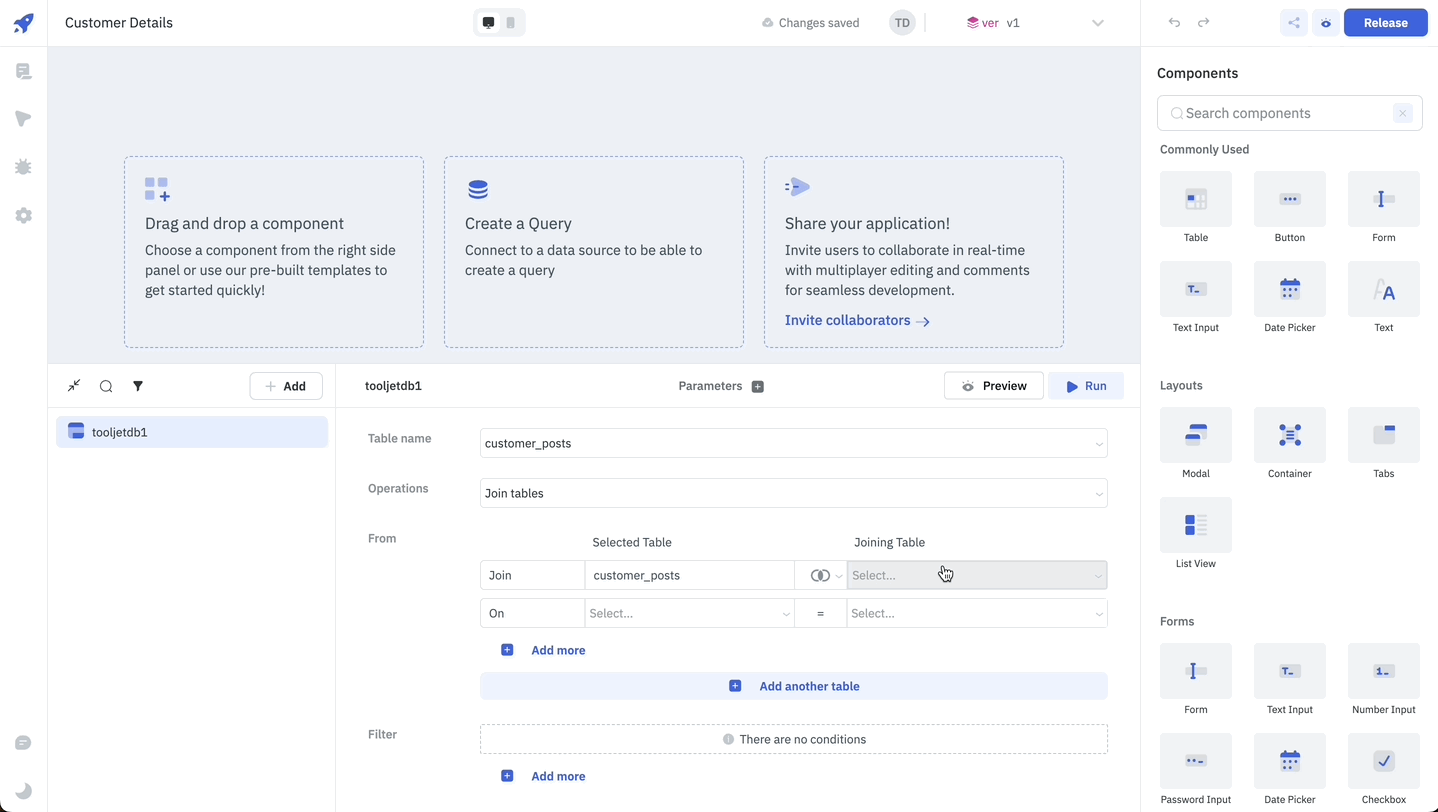
- AND or OR condition: You can add multiple conditions by clicking on the +Add more button below each join. The conditions can be joined by
ANDorORoperation.
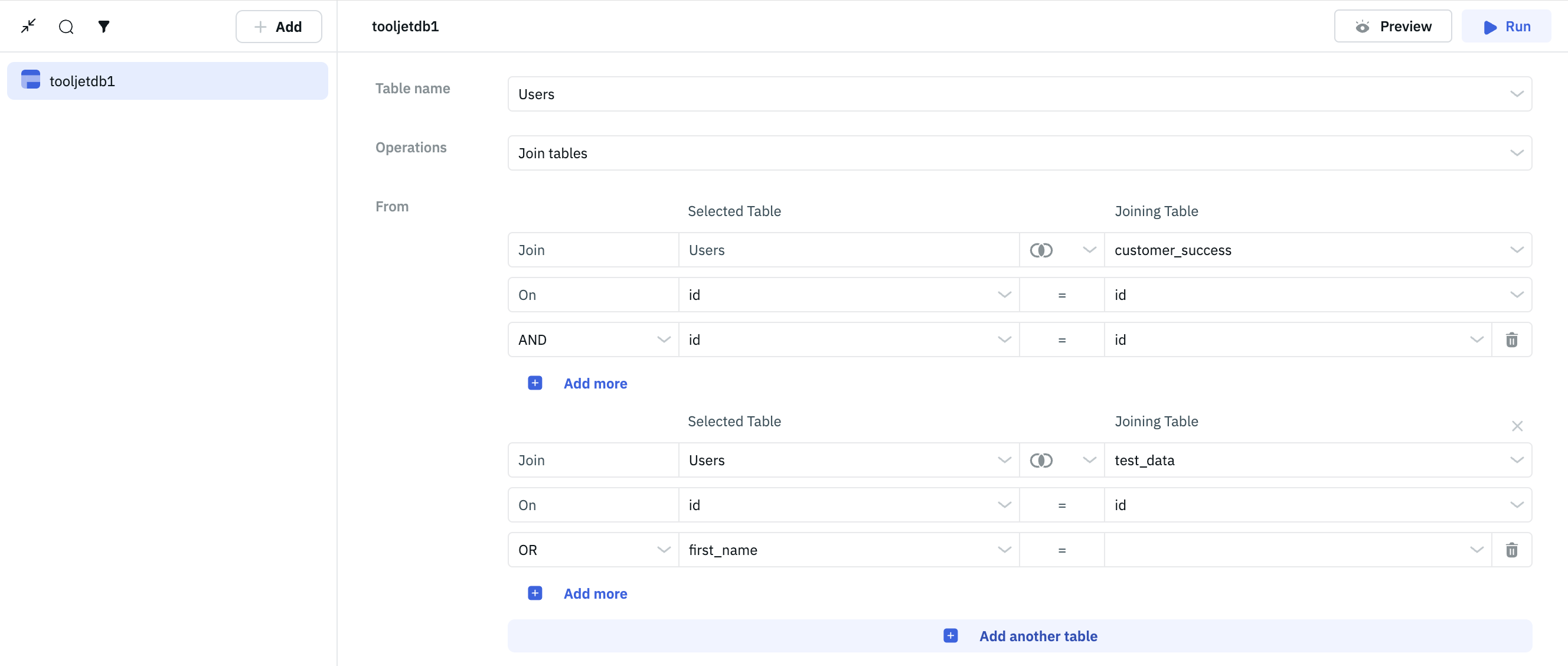
- AND or OR condition: You can add multiple conditions by clicking on the +Add more button below each join. The conditions can be joined by
-
Filter: Add a condition by choosing a column, an operation, and the value for filtering the records. The operations supported are same as the filter operations for the List rows operation.
-
Sort: Sort the query response by choosing a column and the order (ascending or descending).
-
Limit: Limit the number of records to be returned by entering a number.
-
Offset: Offset the number of records to be returned by entering a number. This parameter is used for pagination.
-
Select: Select the columns that you want to return in the query response. By default, all the columns are selected.
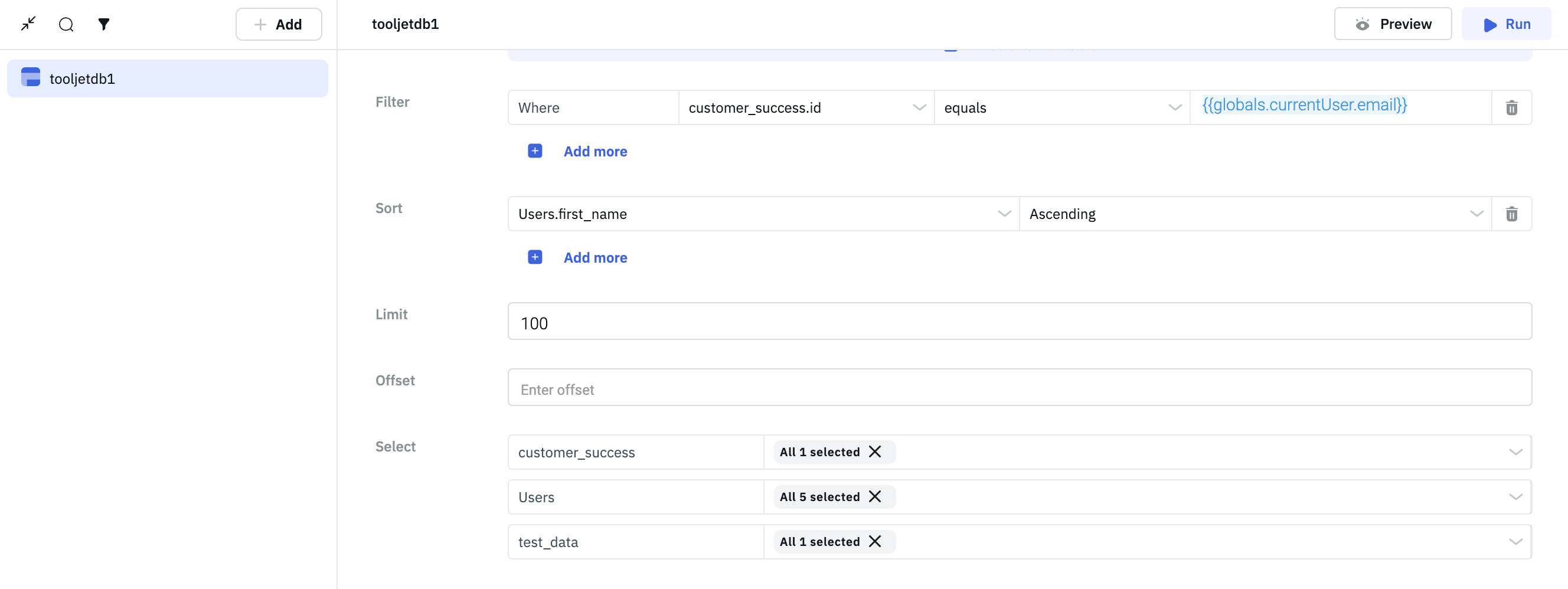
If you have any other questions or feedback about ToolJet Database, please reach us out at [email protected] or join our Slack Community