Deploying ToolJet on Openshift
You should setup a PostgreSQL database manually to be used by ToolJet.
Follow the steps below to deploy ToolJet on Openshift.
-
Setup a PostgreSQL database ToolJet uses a postgres database as the persistent storage for storing data related to users and apps. We do not have plans to support other databases such as MySQL.
-
Create a Kubernetes secret with name
server. For the setup, ToolJet requires:
- TOOLJET_DB
- TOOLJET_DB_HOST
- TOOLJET_DB_USER
- TOOLJET_DB_PASS
- PG_HOST
- PG_DB
- PG_USER
- PG_PASS
- SECRET_KEY_BASE
- LOCKBOX_KEY
Read environment variables reference
- Once you have logged into the Openshift developer dashboard click on
+Addtab. Select import YAML from the local machine.
When entering one or more files and use --- to separate each definition
Copy paste deployment.yaml to the online editor
curl -LO https://tooljet-deployments.s3.us-west-1.amazonaws.com/openshift/deployment.yaml
Copy paste the service.yaml to the online editor
curl -LO https://tooljet-deployments.s3.us-west-1.amazonaws.com/openshift/service.yaml
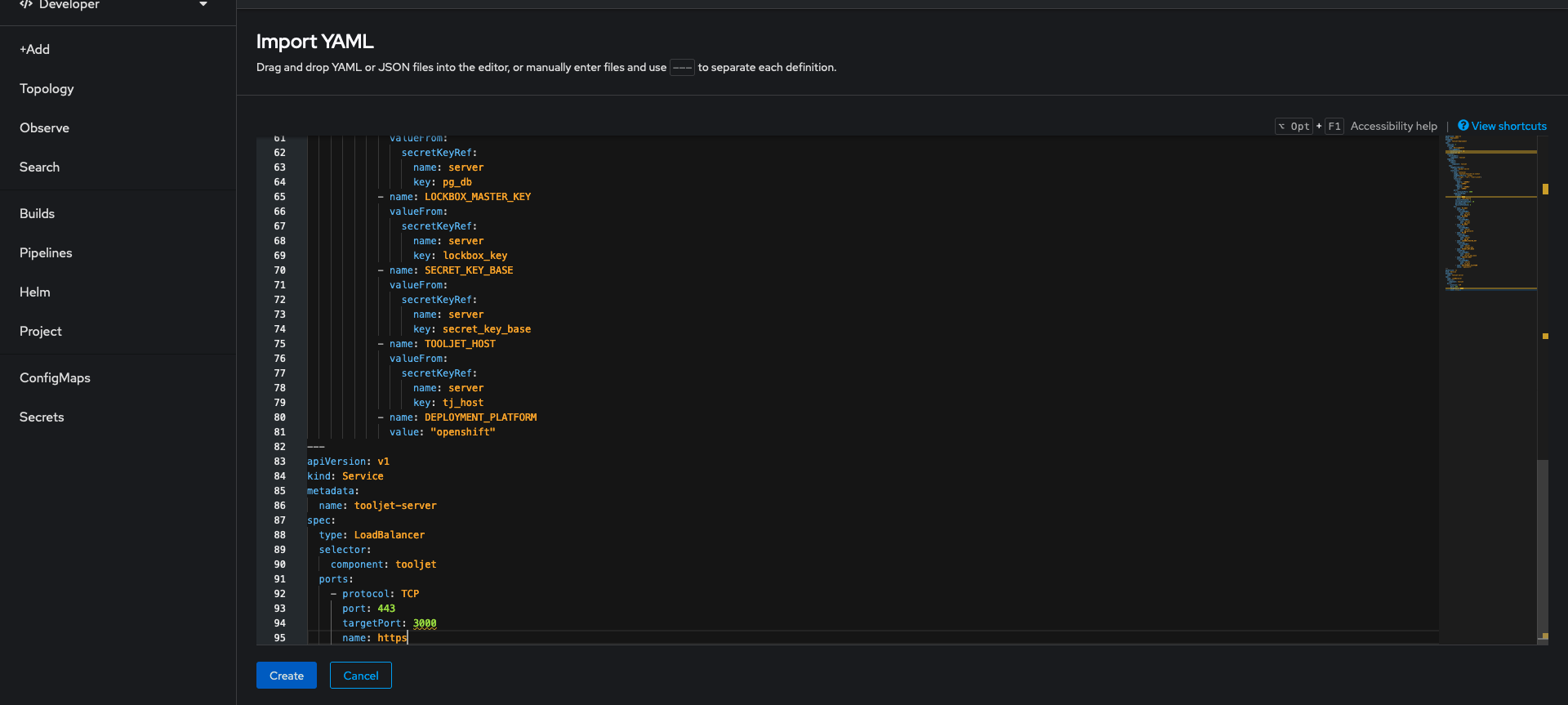
Once you have added the files click on create.
If there are self signed HTTPS endpoints that ToolJet needs to connect to, please make sure that NODE_EXTRA_CA_CERTS environment variable is set to the absolute path containing the certificates. You can make use of kubernetes secrets to mount the certificate file onto the containers.
- Navigate to topology tab and use the visual connector to establish the connect between tooljet-deployment and postgresql as shown in the screenshot below.
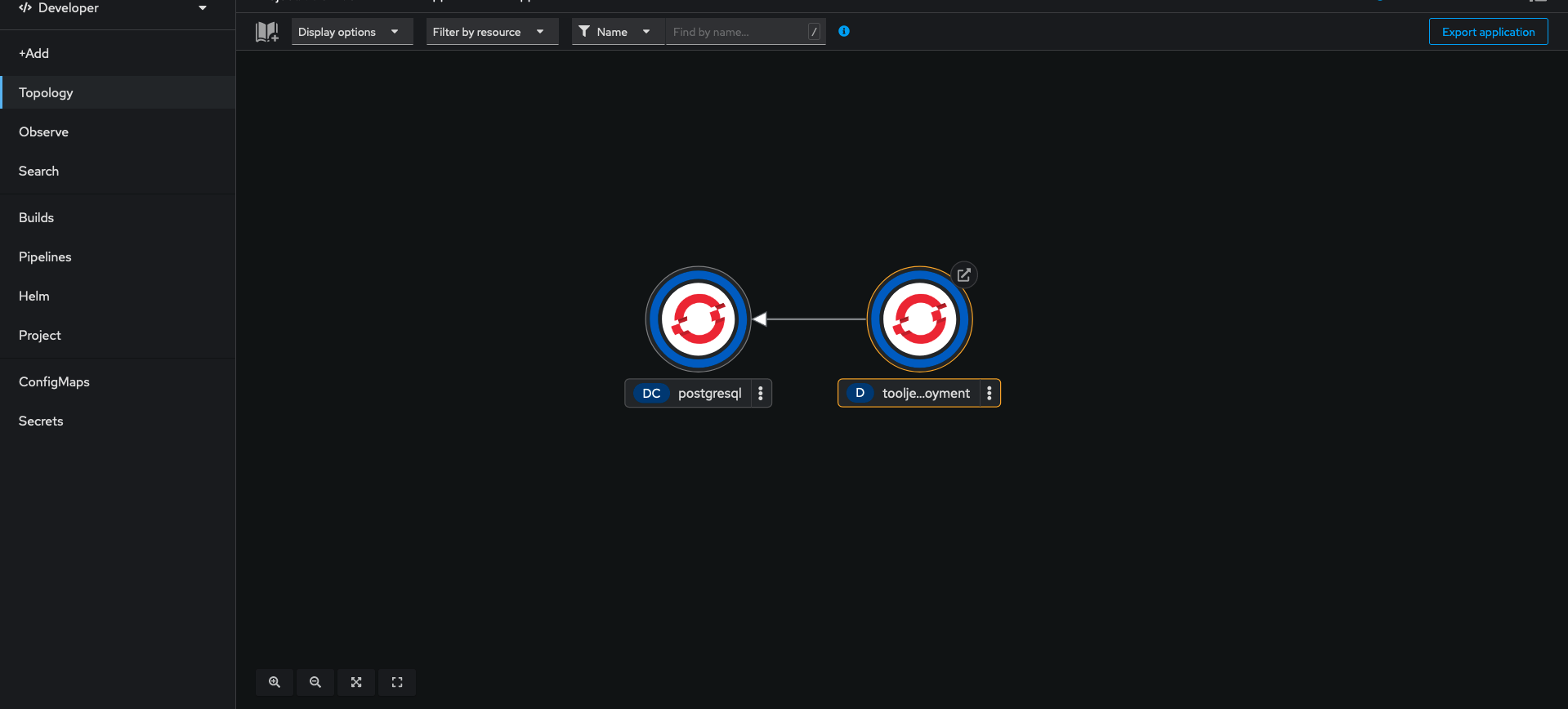
ToolJet Database
You can know more about tooljet database here
To use ToolJet Database, you'd have to set up and deploy PostgREST server which helps querying ToolJet Database. Please follow the instructions here.
https://tooljet-deployments.s3.us-west-1.amazonaws.com/openshift/postgrest.yaml
Upgrading to the Latest LTS Version
New LTS versions are released every 3-5 months with an end-of-life of atleast 18 months. To check the latest LTS version, visit the ToolJet Docker Hub page. The LTS tags follow a naming convention with the prefix LTS- followed by the version number, for example tooljet/tooljet:EE-LTS-latest.
If this is a new installation of the application, you may start directly with the latest version. This guide is not required for new installations.
Prerequisites for Upgrading to the Latest LTS Version:
-
It is crucial to perform a comprehensive backup of your database before starting the upgrade process to prevent data loss.
-
Users on versions earlier than v2.23.0-ee2.10.2 must first upgrade to this version before proceeding to the LTS version.
If you have any questions feel free to join our Slack Community or send us an email at [email protected].