Deploying ToolJet on Amazon ECS
You should setup a PostgreSQL database manually to be used by ToolJet.
You can effortlessly deploy Amazon Elastic Container Service (ECS) by utilizing a CloudFormation template:
To deploy all the services at once, simply employ the following template:
curl -LO https://tooljet-deployments.s3.us-west-1.amazonaws.com/cloudformation/Cloudfomation-template-one-click.yml
If you already have existing services and wish to integrate ToolJet seamlessly into your current Virtual Private Cloud (VPC) or other setups, you can opt for the following template:
curl -LO https://tooljet-deployments.s3.us-west-1.amazonaws.com/cloudformation/Cloudformation-deploy.yml
Redis
ToolJet requires configuring Redis which is used for enabling multiplayer editing and for background jobs.
To deploy Redis on an ECS cluster, please follow the steps outlined below.
Please note that if you already have an existing Redis setup, you can continue using it. However, if you need to create a new Redis service, you can follow the steps provided below.
-
Create a new take definition
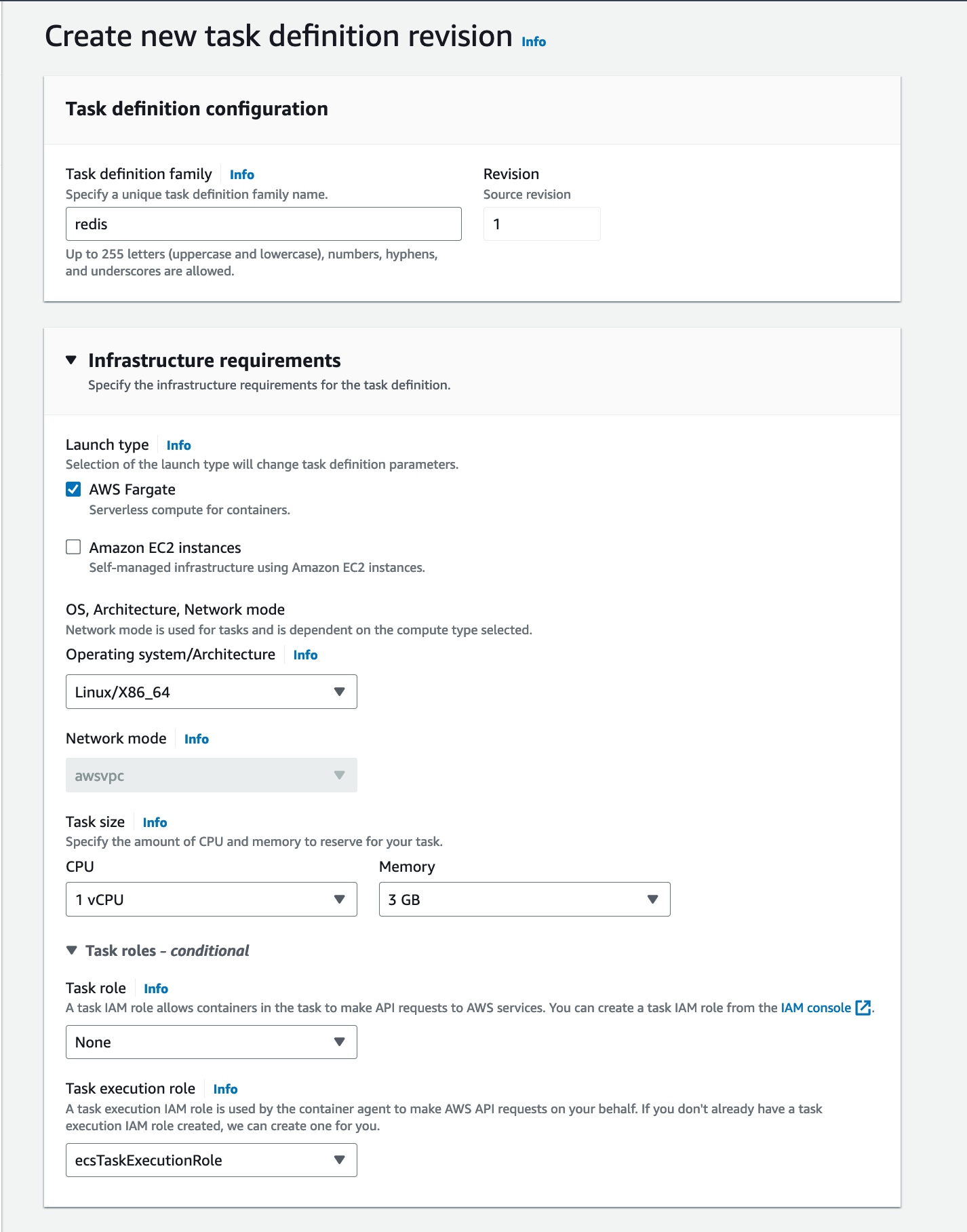
-
Please add container and image tag as shown below:
Make sure that you are using redis version 6.x.x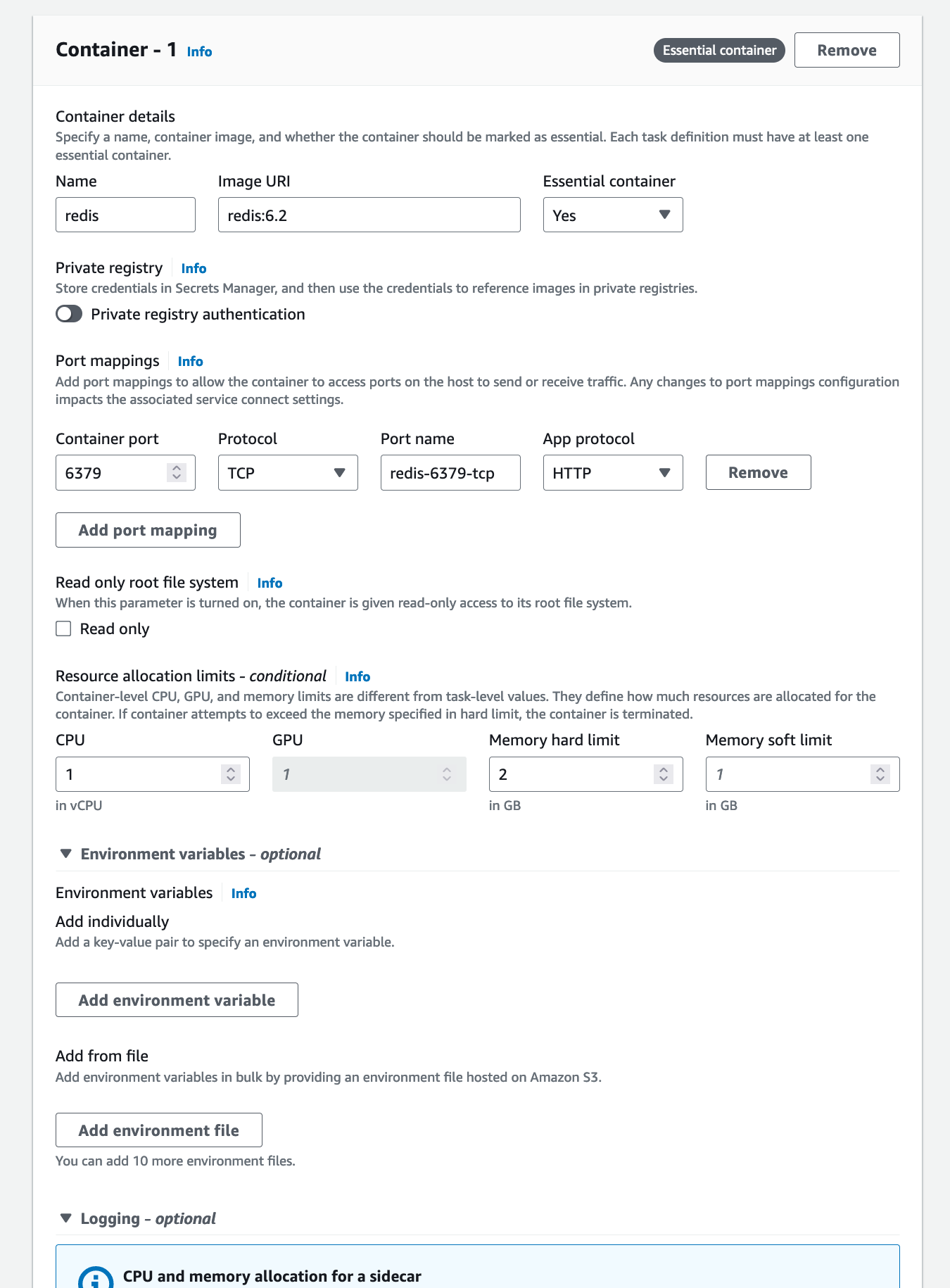
-
Ensure that when creating a service, Redis is integrated into the same cluster where your ToolJet app will be deployed.
Note: Please enable public IP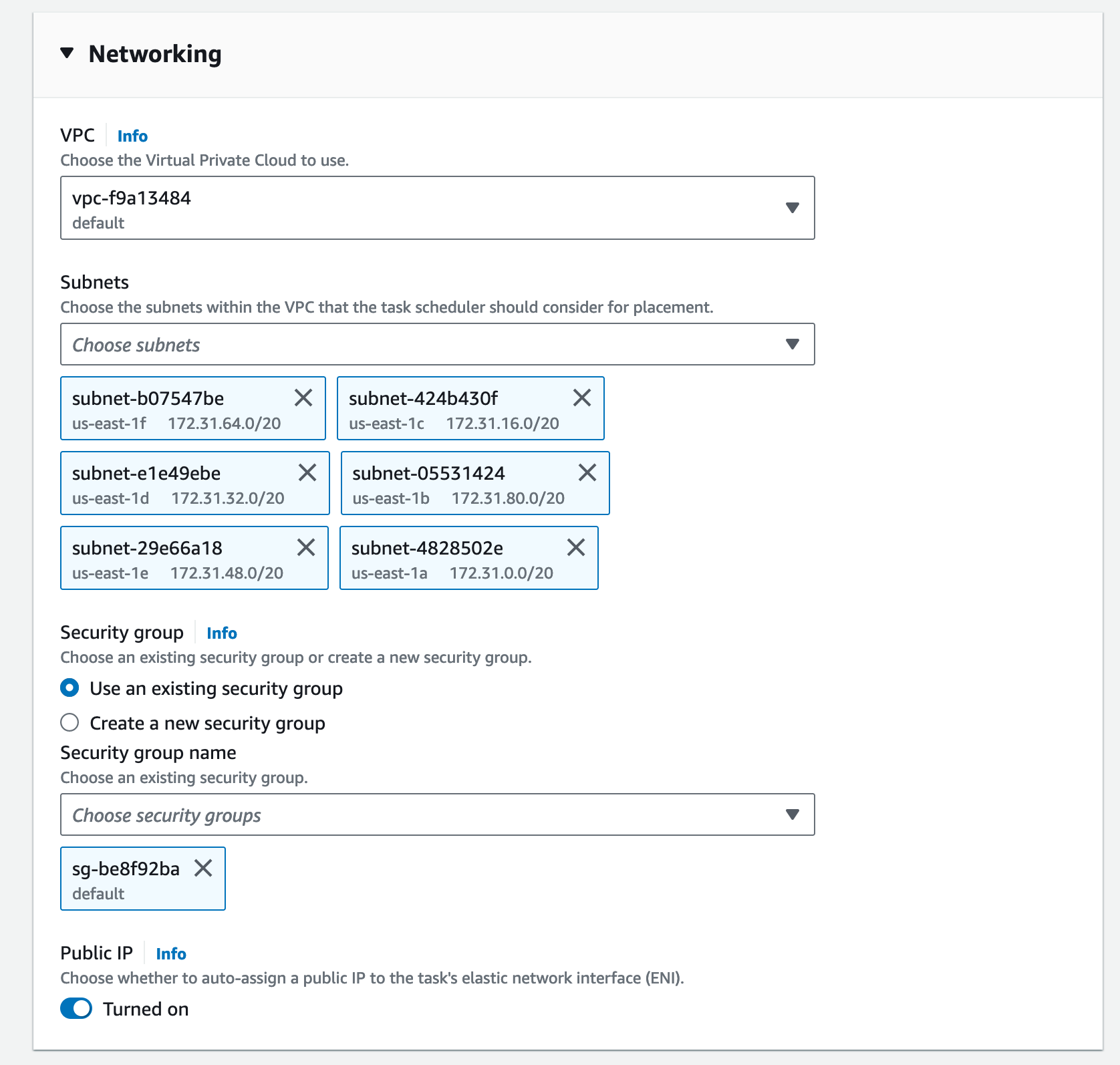
ToolJet
Follow the steps below to deploy ToolJet on a ECS cluster.
-
Setup a PostgreSQL database ToolJet uses a postgres database as the persistent storage for storing data related to users and apps.
-
Create a target group and an application load balancer to route traffic onto ToolJet containers. You can reference AWS docs to set it up. Please note that ToolJet server exposes
/api/health, which you can configure for health checks. -
Create task definition for deploying ToolJet app as a service on your preconfigured cluster.
-
Select Fargate as launch type compatibility
-
Configure IAM roles and set operating system family as Linux.
-
Select task size to have 3GB of memory and 1vCpu
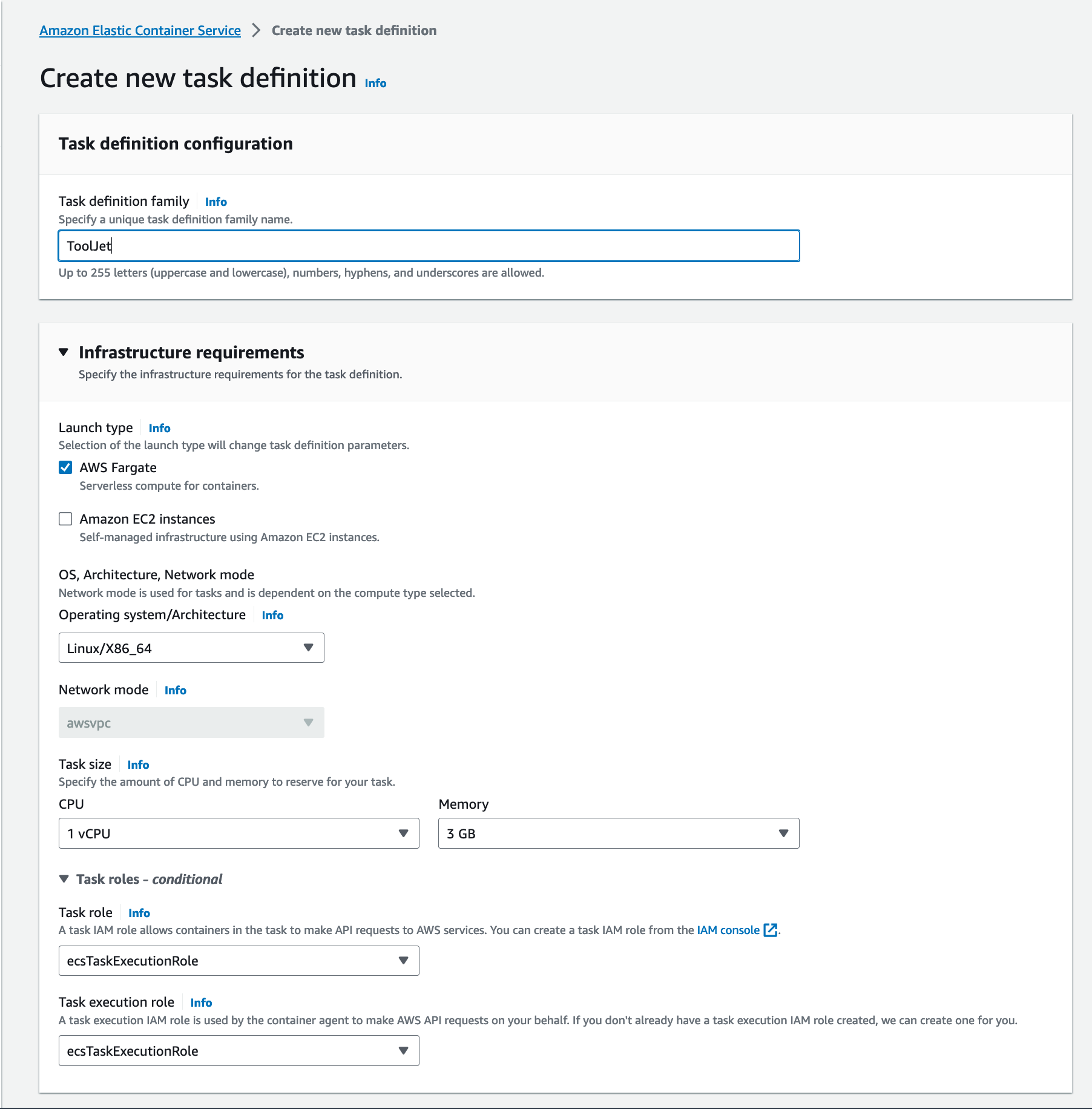
-
Add container details that is shown:
Specify your container name ex:ToolJet
Set the image you intend to deploy. ex:tooljet/tooljet:EE-LTS-latest
Update port mappings at container port3000for tcp protocol.
Specify environmental values for the container. You'd want to make use of secrets to store sensitive information or credentials, kindly refer the AWS docs to set it up. You can also store the env in S3 bucket, kindly refer the AWS docs .
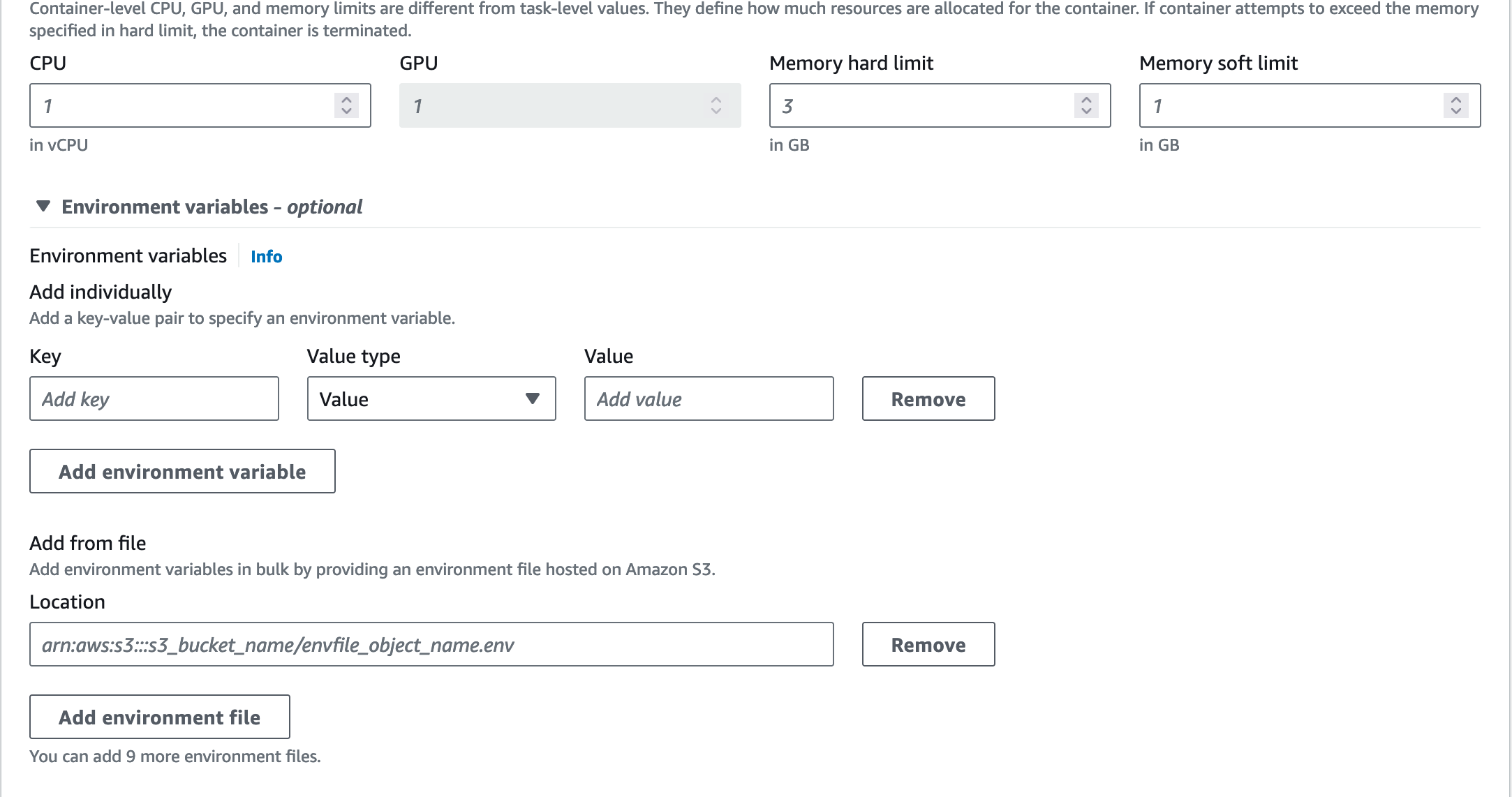 info
infoFor the setup, ToolJet requires:
- TOOLJET_DB
- TOOLJET_DB_HOST
- TOOLJET_DB_USER
- TOOLJET_DB_PASS
- PG_HOST
- PG_DB
- PG_USER
- PG_PASS
- SECRET_KEY_BASE
- LOCKBOX_MASTER_KEY
Additionally, include the Redis environment variables within the ToolJet container mentioned above if you have followed the previous steps to create Redis.
REDIS_HOST=<public ip of redis task>
REDIS_PORT=6379
REDIS_USER=default
REDIS_PASSWORD= -
Make sure
Use log collection checkedandDocker configurationwith the commandnpm run start:prod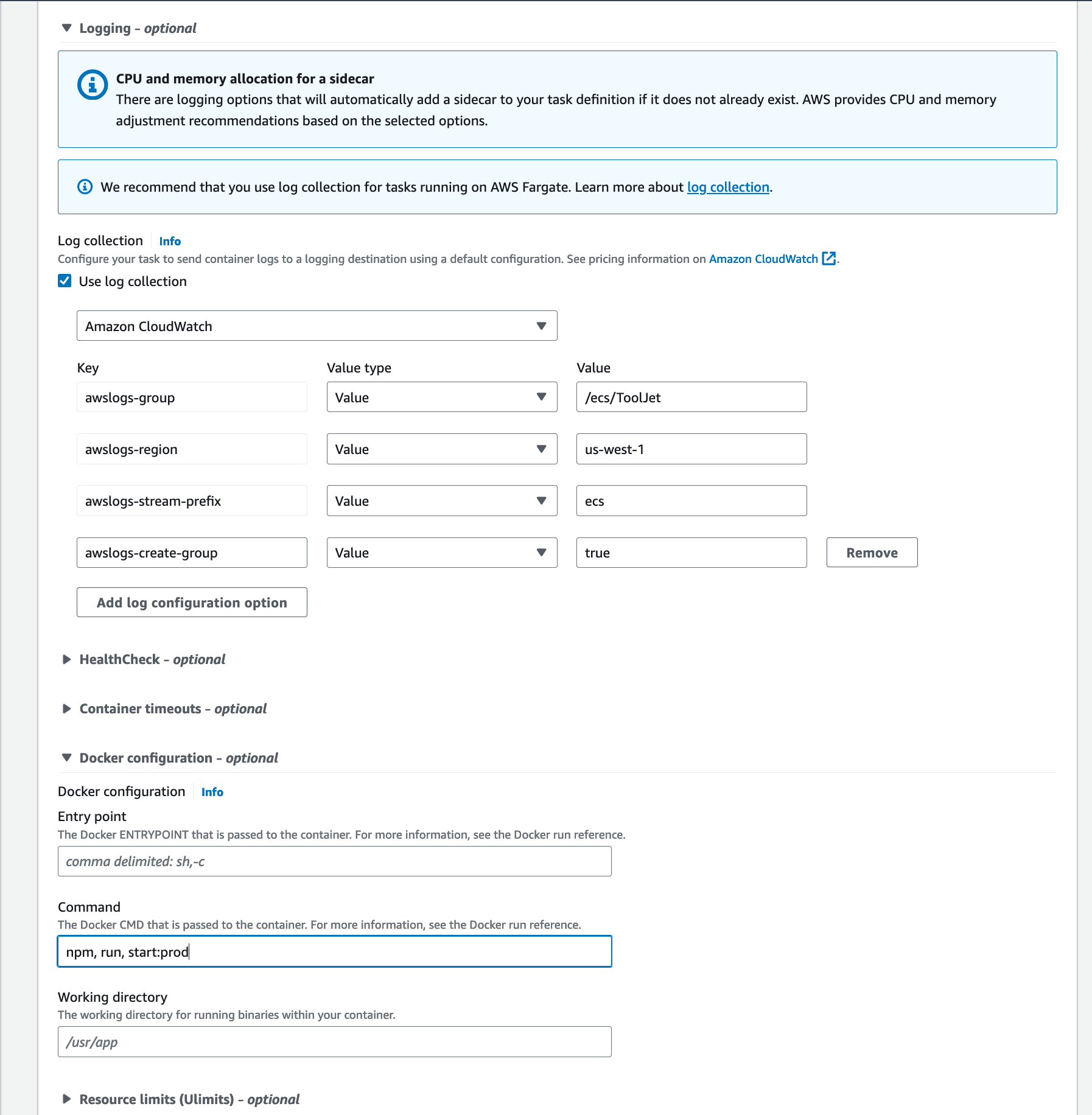
-
-
Create a service to run your task definition within your cluster.
- Select the cluster which you have created
- Select launch type as Fargate
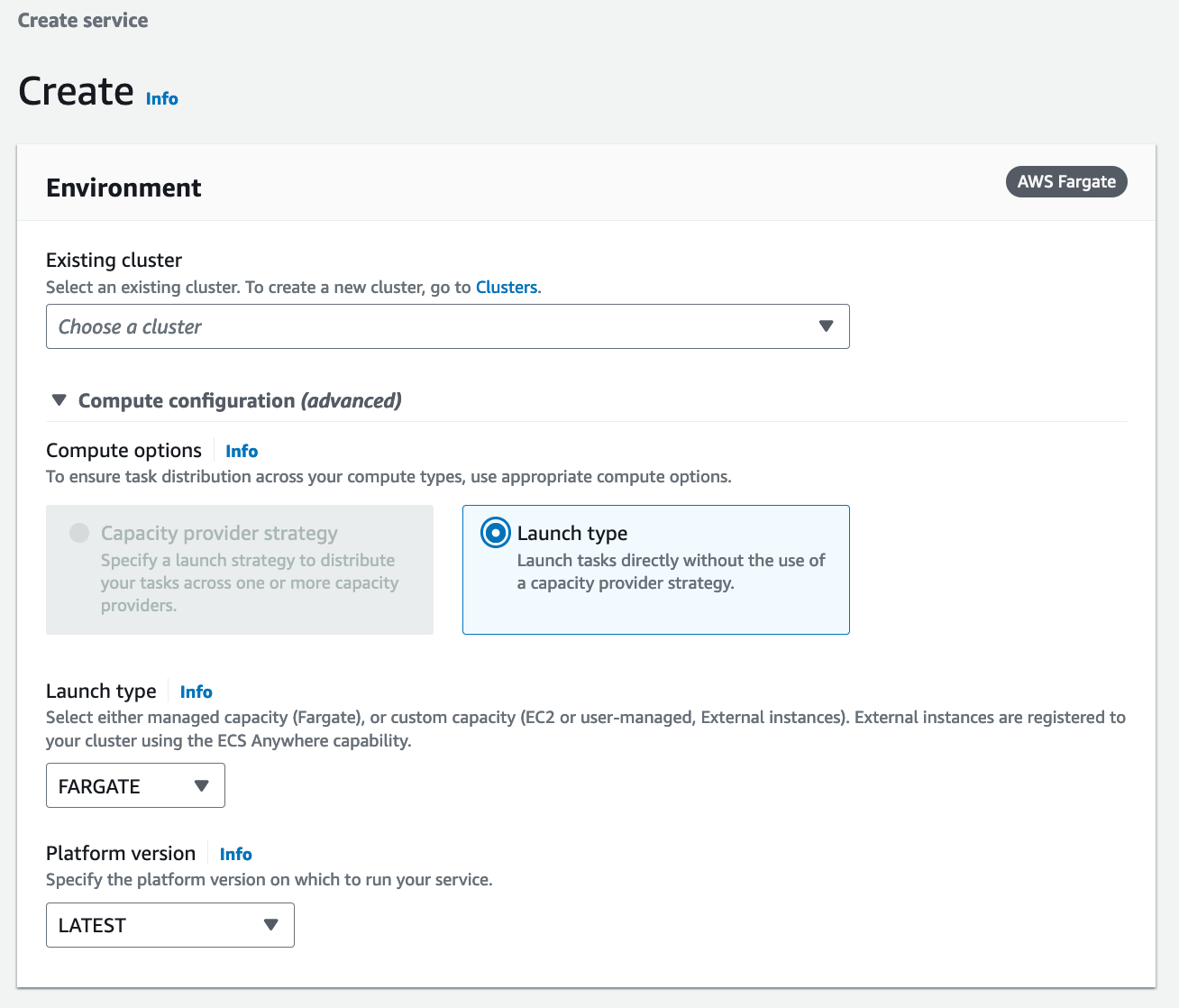
- Select the cluster and set the service name
- You can set the number of tasks to start with as two
- Rest of the values can be kept as default
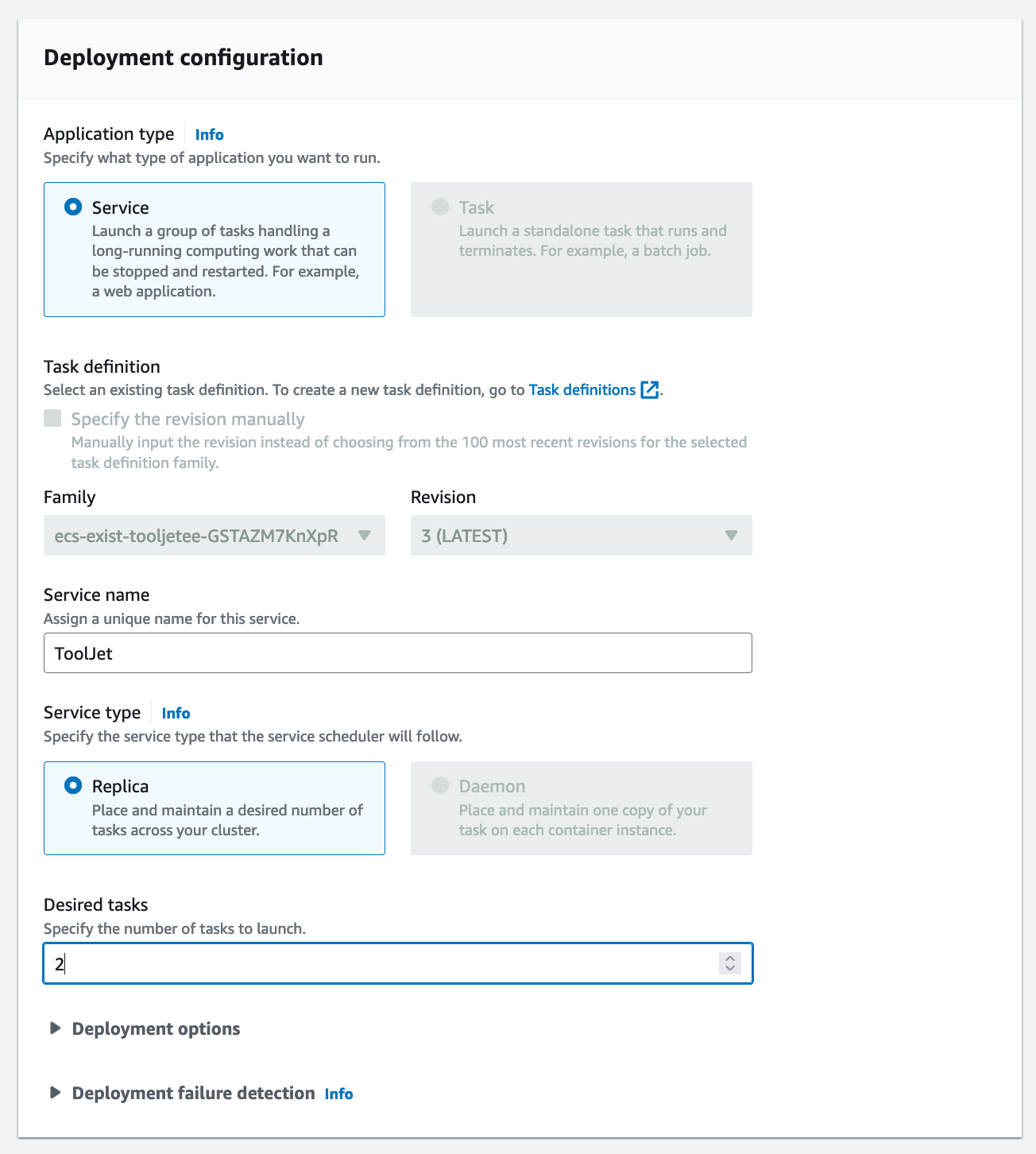
- Click on next step to configure networking options
- Select your designated VPC, Subnets and Security groups. Kindly ensure that the security group allows for inbound traffic to http port 3000 for the task.
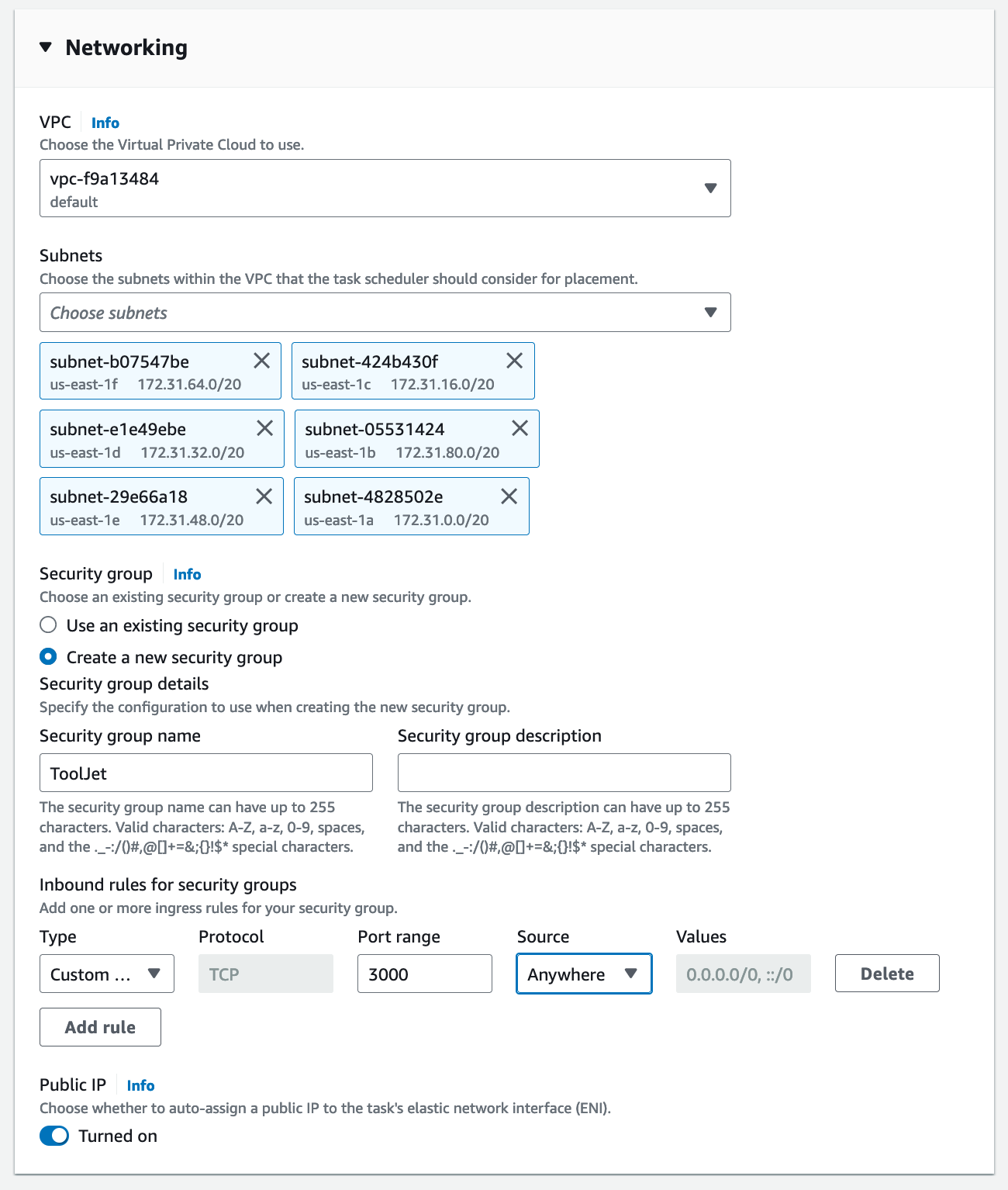
- Since migrations are run as a part of container boot, please specify health check grace period for 900 seconds. Select the application loadbalancer option and set the target group name to the one we had created earlier. This will auto populate the health check endpoints.
The setup above is just a template. Feel free to update the task definition and configure parameters for resources and environment variables according to your needs.
ToolJet Database
To use ToolJet Database, you'd have to set up and deploy PostgREST server which helps querying ToolJet Database. You can learn more about this feature here.
Follow the steps below to deploy PostgREST on a ECS cluster.
- Create a new take definition
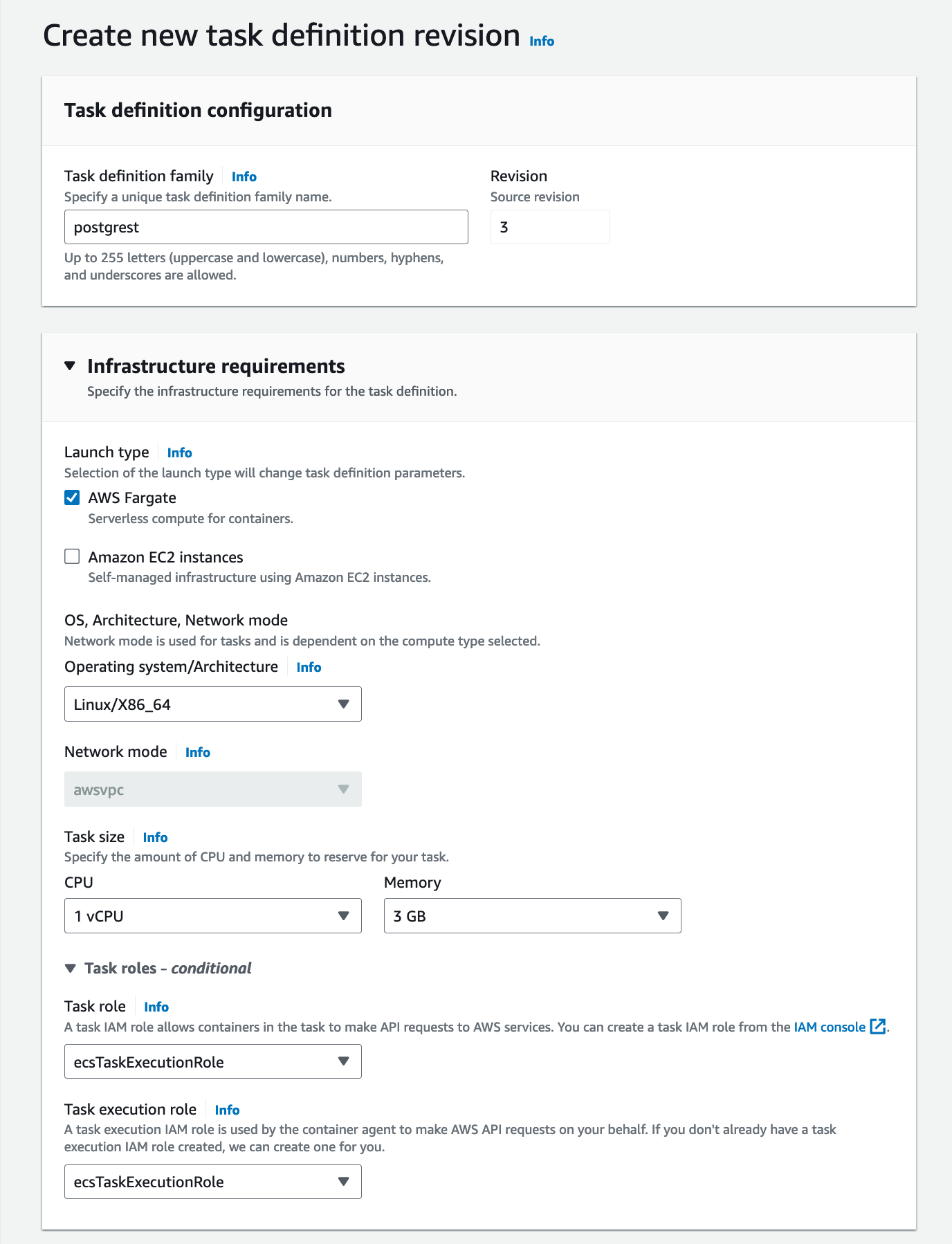
Add the container details and image tag as shown below:
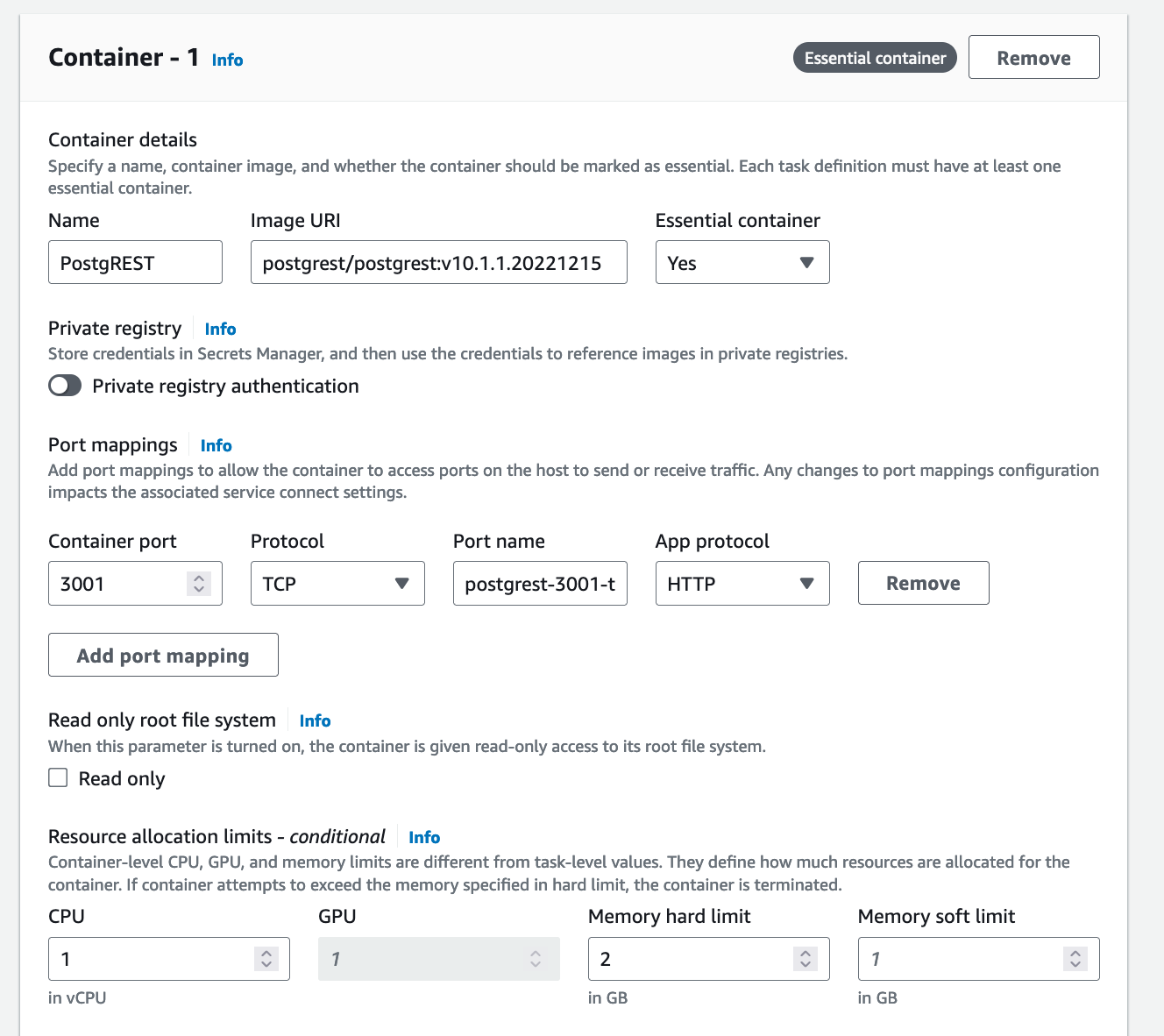
Under environmental variable please add corresponding PostgREST env variables. You can also refer env variable.
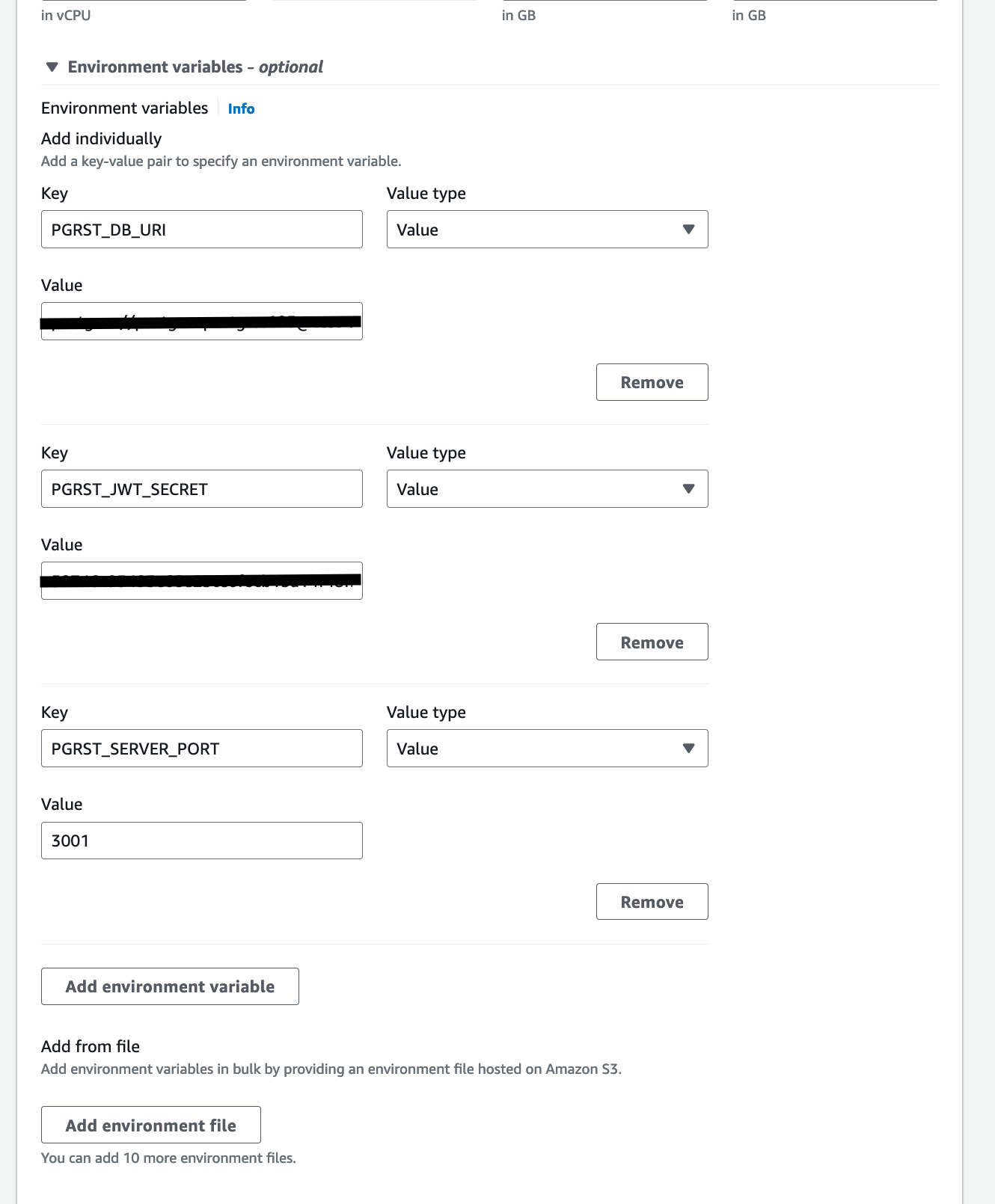
- Create service and make sure the postgrest is within the same cluster as ToolJet app.
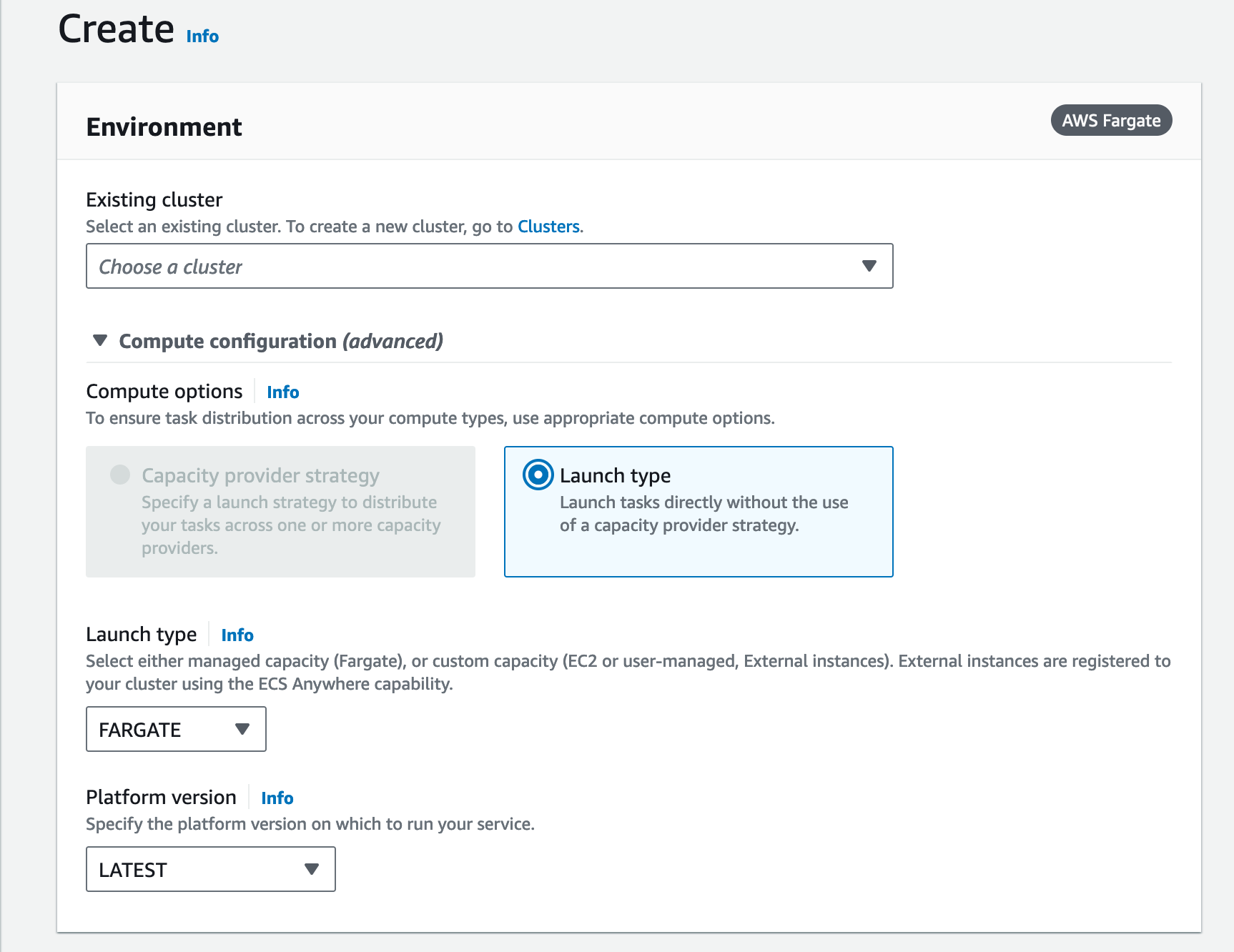
- Specify a service name and leave the remaining settings at their default configurations.
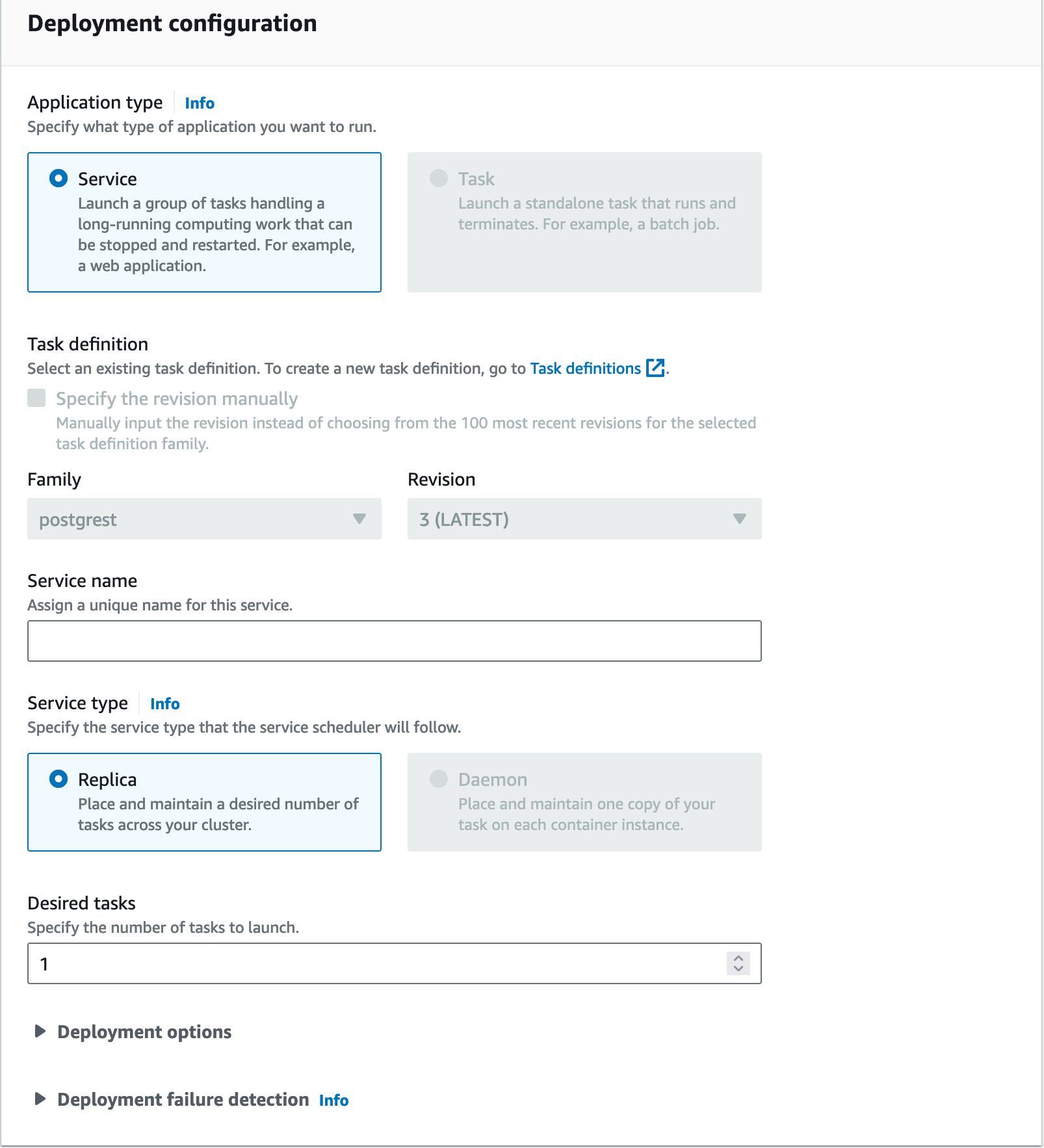
- Ensure that the PostgREST service resides within the same Virtual Private Cloud (VPC), and confirm that port 3001 is included in the security group used by the ToolJet app. Note: Please enable public IP
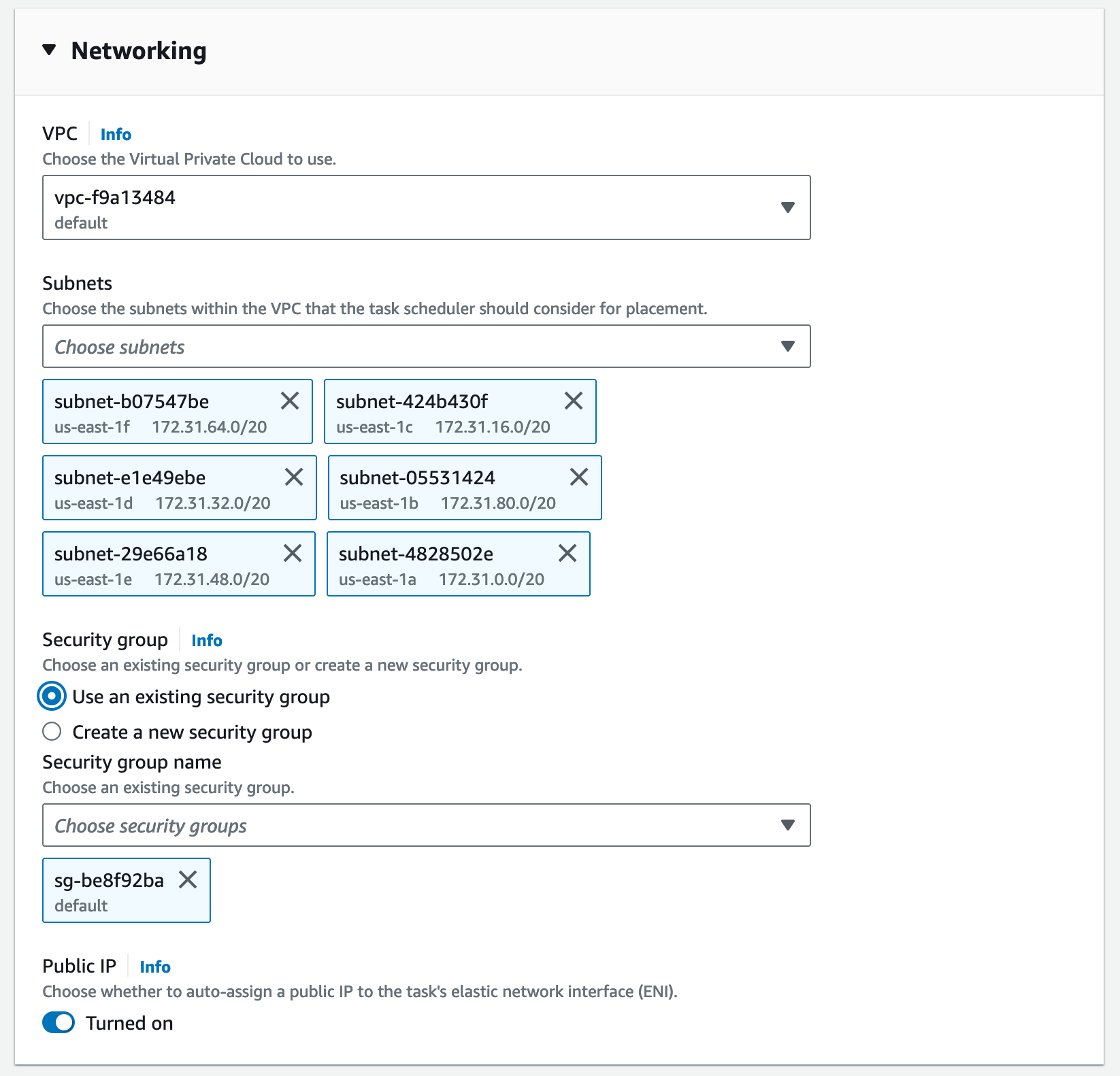
Update ToolJet deployment with the appropriate env variables here and apply the changes.
Upgrading to the Latest LTS Version
New LTS versions are released every 3-5 months with an end-of-life of atleast 18 months. To check the latest LTS version, visit the ToolJet Docker Hub page. The LTS tags follow a naming convention with the prefix LTS- followed by the version number, for example tooljet/tooljet:EE-LTS-latest.
If this is a new installation of the application, you may start directly with the latest version. This guide is not required for new installations.
Prerequisites for Upgrading to the Latest LTS Version:
-
It is crucial to perform a comprehensive backup of your database before starting the upgrade process to prevent data loss.
-
Users on versions earlier than v2.23.0-ee2.10.2 must first upgrade to this version before proceeding to the LTS version.
If you have any questions feel free to join our Slack Community or send us an email at [email protected].