Super Admin
A Super Admin is the user who has full access to all the Workspaces, Users, and Groups of an instance. An instance can have more than one Super Admin. A Super Admin has full control over other users' workspaces and can create users, groups, and other super admins.
The user details entered while setting up ToolJet will have Super Admin privileges.
How is Super Admin different from Admin
| Privilege | Admin | Super Admin |
|---|---|---|
| Manage Users in their workspace (Invite/Archive/Unarchive) | ✅ | ✅ |
| Manage Groups in their workspace (Create Group/Add or Delete Users from groups/ Modify Group Permissions) | ✅ | ✅ |
| Manage SSO in their workspace | ✅ | ✅ |
| Manage Workspace Variables in their workspace | ✅ | ✅ |
| Manage Workspace Constants in their workspace | ✅ | ✅ |
| Manage data sources for the user group in their workspace | ✅ | ✅ |
| Access any user's personal workspace (create, edit or delete apps) | ❌ | ✅ |
| Archive Admin or any user of any workspace | ❌ | ✅ |
| Access any user's ToolJet database (create, edit or delete database) | ❌ | ✅ |
| Manage any workspace's setting (Groups/SSO/Workspace constants) | ❌ | ✅ |
| Manage all users from all the workspaces in the instance | ❌ | ✅ |
| Make any user Super Admin | ❌ | ✅ |
| Restrict creation of personal workspace of users | ❌ | ✅ |
| Enable Multiplayer editing | ❌ | ✅ |
| Implement White Labelling | ❌ | ✅ |
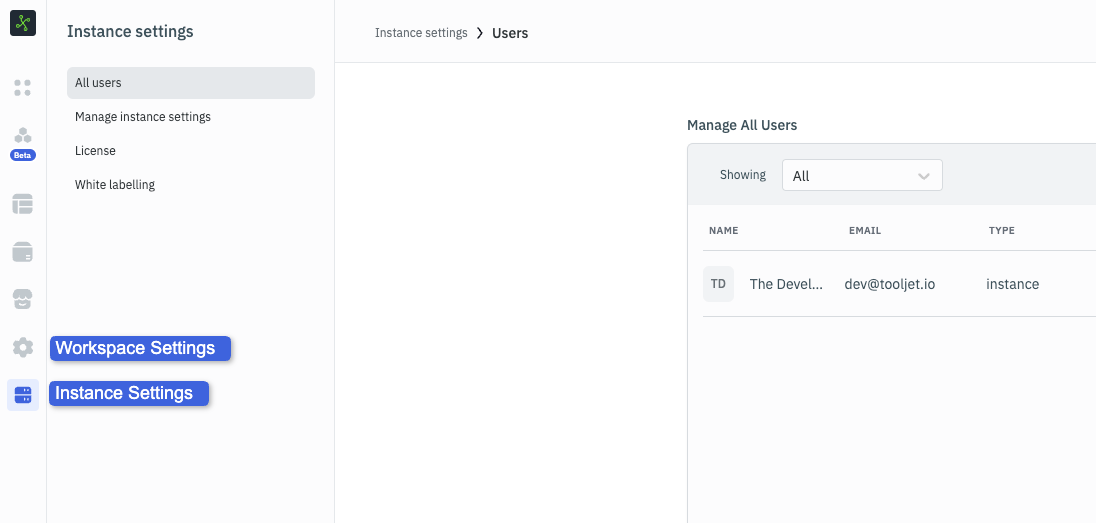
Super Admin features
Access any workspace
If a user has Super Admin privileges, they can switch to any workspace created by any user within the instance using the Workspace Switcher located in the bottom left corner of the screen.
The dropdown will display all workspaces, including those created by both Super Admins and any other users.
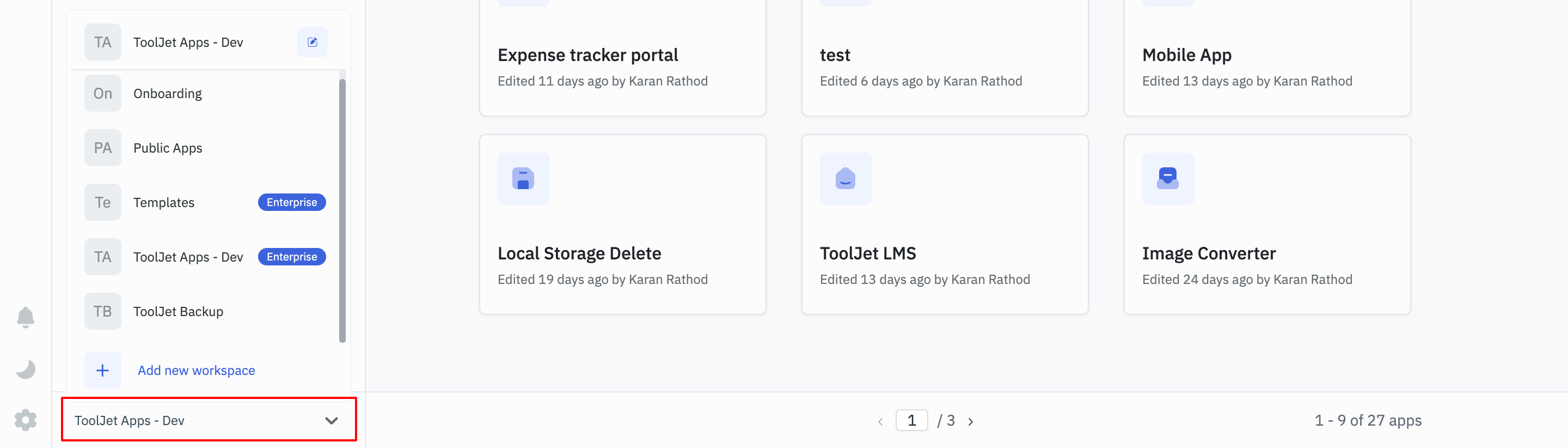
Create, Edit or Delete apps from any user's personal workspace
Once the Super Admin accesses the workspace of any other user, they can create, edit or delete app on the workspace.
This also includes - modifying folders and importing, exporting, or cloning apps to any user's workspace.
Archive/Unarchive Users
Super Admin can not only archive/unarchive users/admins on their workspace but also from the workspaces of any other user.
If a user is Super Admin, they just need to open the workspace in which they want to archive or unarchive a user. Then go to the Workspace Settings from the sidebar -> Manage Users -> Archive/Unarchive any user/admin
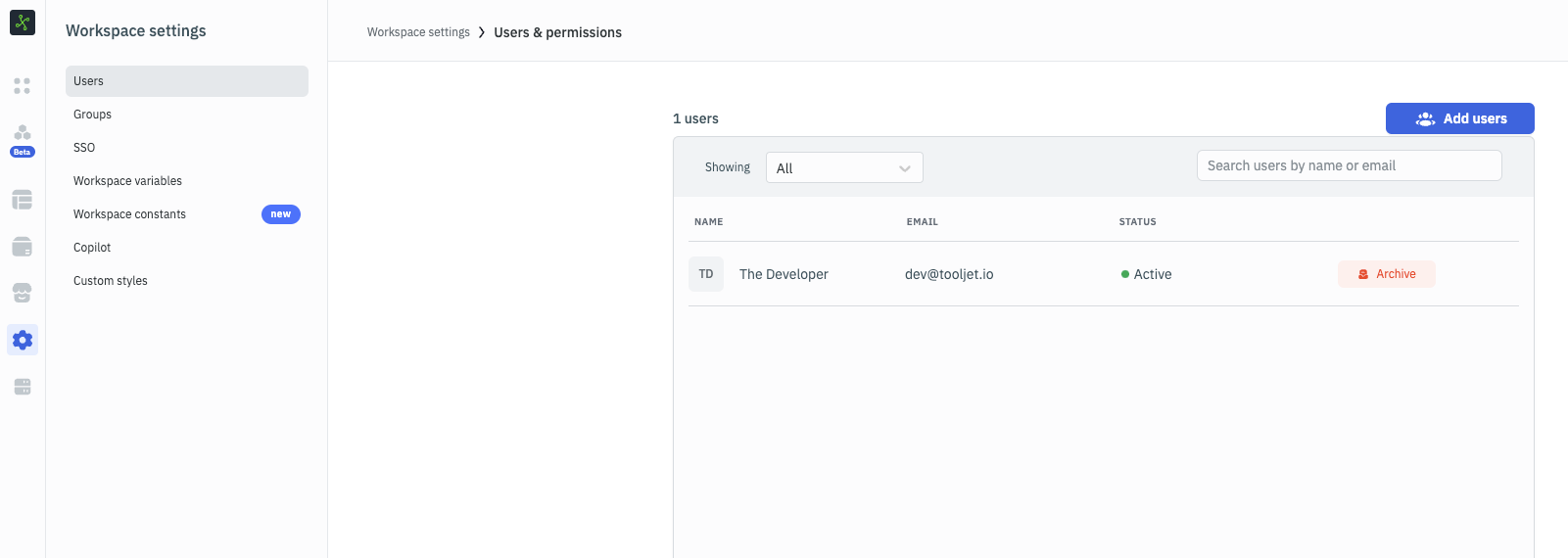
Access ToolJet DB in any workspace
Super Admins have access to the database of any user's workspace - just like Super Admins can access any application in any workspace. They have full access to modify or create any table in the ToolJet DB of any workspace.
Manage Workspace Settings (Groups/SSO/Workspace constants)
Super Admins have all the privileges that an Admin of a workspace have, Super Admins can:
- ✅ Manage Groups: Creating/Deleting/Updating a Group in any workspace
- ✅ Manage SSO: Full control over General Settings, Password login and other SSO options
- ✅ Workspace Variables: Adding, updating or deleting workspace variables
- ✅ Workspace Constants: Adding, updating or deleting workspace constants
- ✅ Copilot: Enabling or disabling Copilot
- ✅ Custom Styles: Adding or modifying custom styles
Settings
Only Super Admins can access the Settings:
- All Users
- Manage Settings
- License
- White labelling
All Users
Manage all users in the instance
All Users page can be used to check the list of all the users in the instance. Super Admins can also promote/demote any user to/from Super Admin from this page. They can also archive/unarchive any user from this page.
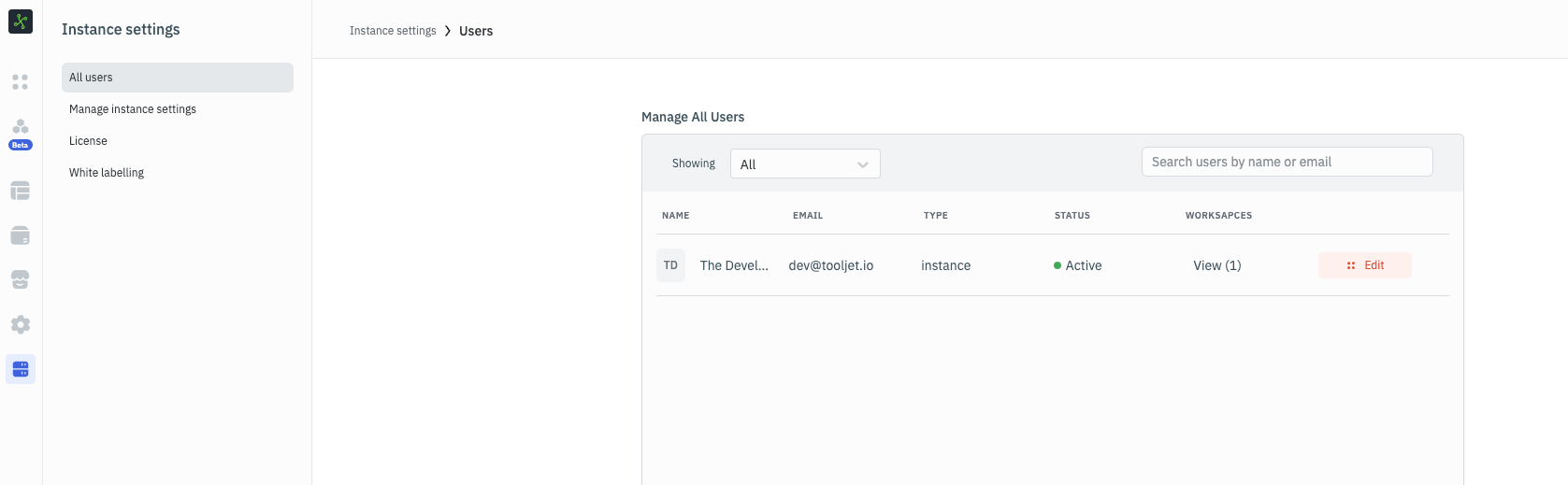
Archiving a user from workspace
Super Admins have the privilege to remove any user from any workspace to which they belong.
Super Admins can go to All Users page, Under the Workspaces column they'll see the number of workspaces a user belongs to. Click on the View(n), a modal will pop up that will have the list of n number the workspaces, click on the Archive/Unarchive button next to the workspace name to remove the user from the workspace.
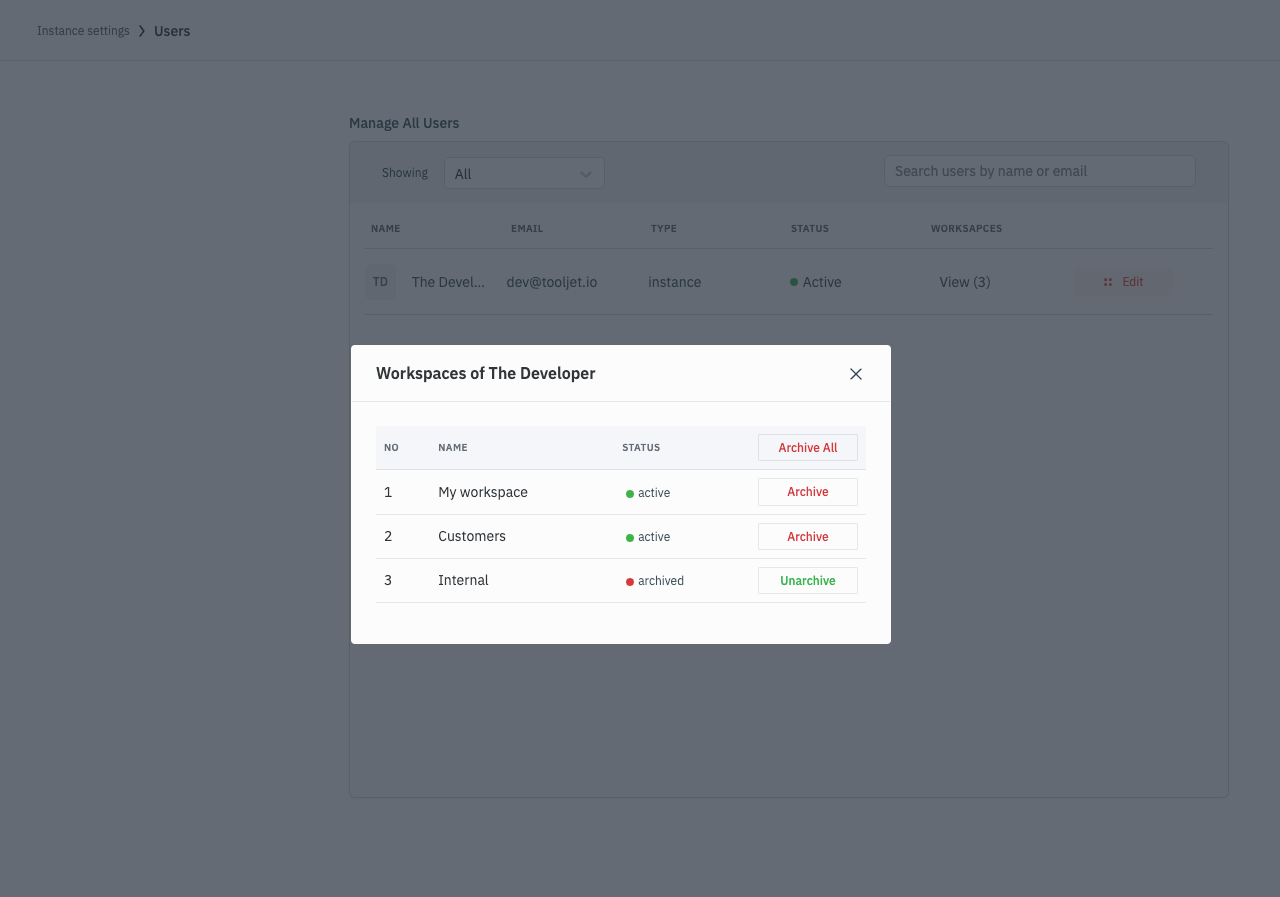
Make the user super admin
Super Admins can make any user as Super Admin or remove any Super Admin from the Manage All Users in the Settings page.
Click on the Edit button next to any user, Enable the Make the user Super Admin option, and then Save it.
The user will become Super Admin and the Type column will update from workspace to instance.
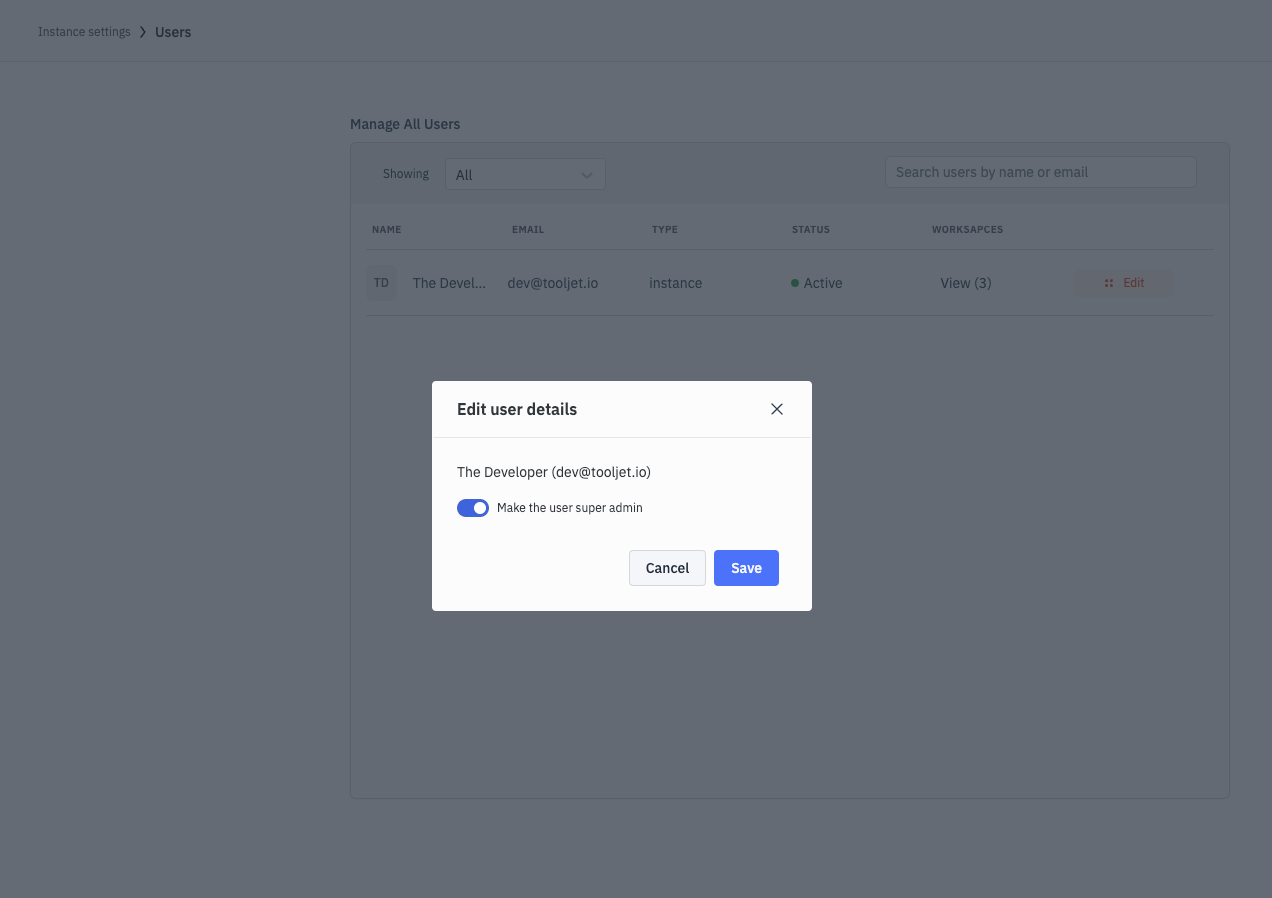
Manage Settings
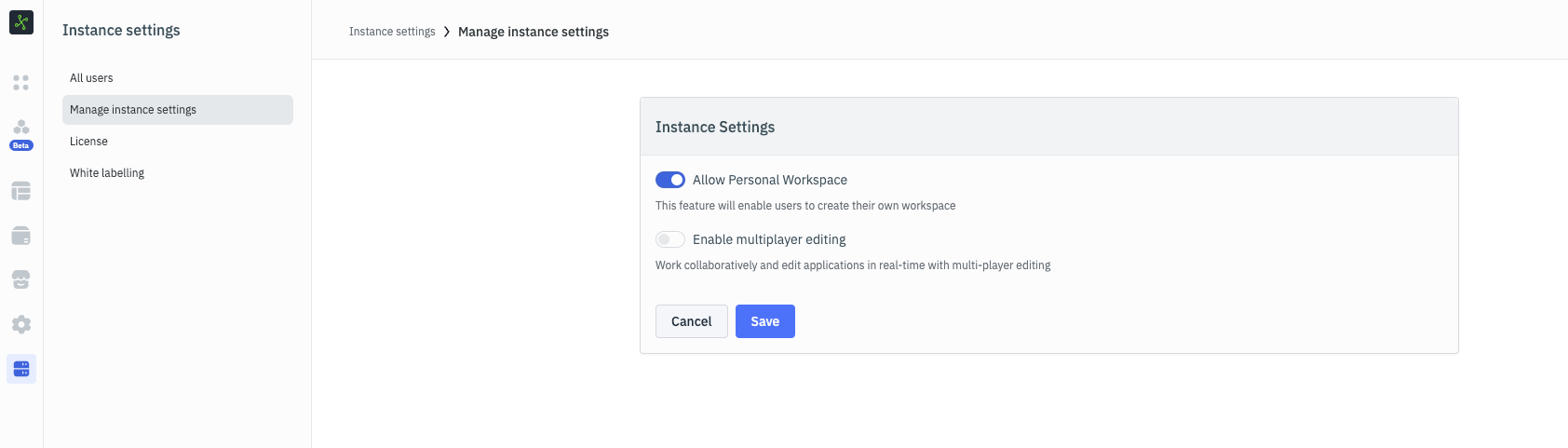
Restrict creation of personal workspace of users
When a user joins a workspace, they are provided with their own personal workspace and option to create new workspaces.
Super Admins can control this behavior from the Manage Settings page, they can toggle off the option to Allow personal workspace. Now whenever a user joins a workspace they won't be provided a personal workspace nor they will be able to create a new workspace in the instance.
Enable multiplayer editing
Super Admins can enable multiplayer editing from the Manage Settings page. Once enabled, users will be able to edit the same app simultaneously resulting in real-time collaboration.
License
Manage the instance license via the Settings page. Super Admins have the capability to update the instance's license key from this page.
Check out the License page for more details.
White labelling
This feature allows you to customize the ToolJet instance with your own branding. You can change the logo, favicon, and the name of the instance.
Check out the White labelling page for more details.