Multi-Environment
ToolJet's multi-environment helps in streamlining workflows, thereby minimizing the chances of errors, and enables effective application management. Using multi-environment ensures that your ToolJet application is rigorously tested before it is made available to users.

Environments
ToolJet provides three default environments that serve different purposes in the application development lifecycle:
-
Development: The Development environment is where app development and testing take place. It is a dedicated space for spp builders to build and experiment with app changes, configure components, and test app functionality. In this environment, app builders can make frequent updates, iterate on features, and debug issues without impacting the live production environment.
-
Staging: The Staging environment serves as a pre-production environment where app changes are tested before they are deployed to the live production environment. It closely resembles the production environment and is used to validate the functionality, performance, and compatibility of the app in a realistic setting. Staging allows stakeholders, including testers and product managers, to review and provide feedback on the app before it is released to the public.
-
Production: The Production environment is the live and publicly accessible version of the app that is used by end-users. It represents the stable and finalized version of the application that has passed through the development and staging stages. The Production environment is intended for real-world usage and serves the application to users, providing them with the expected functionality and experience.
The default environments cannot be removed or renamed.
Configuring Connections for Environments
To configure connection settings for different environments, follow these steps:
- Go to the Data Source page.
- Click on each category of data sources to view the list of available data sources. As you hover over the desired data source, an Add button will appear.
- On clicking the Add button, a connection modal will appear. In the connection modal, you'll find three tabs: Production, Staging, and Development.
- Switch to each tab and enter the appropriate credentials for connecting to the respective database. Remember to save after entering credentials on each tab.
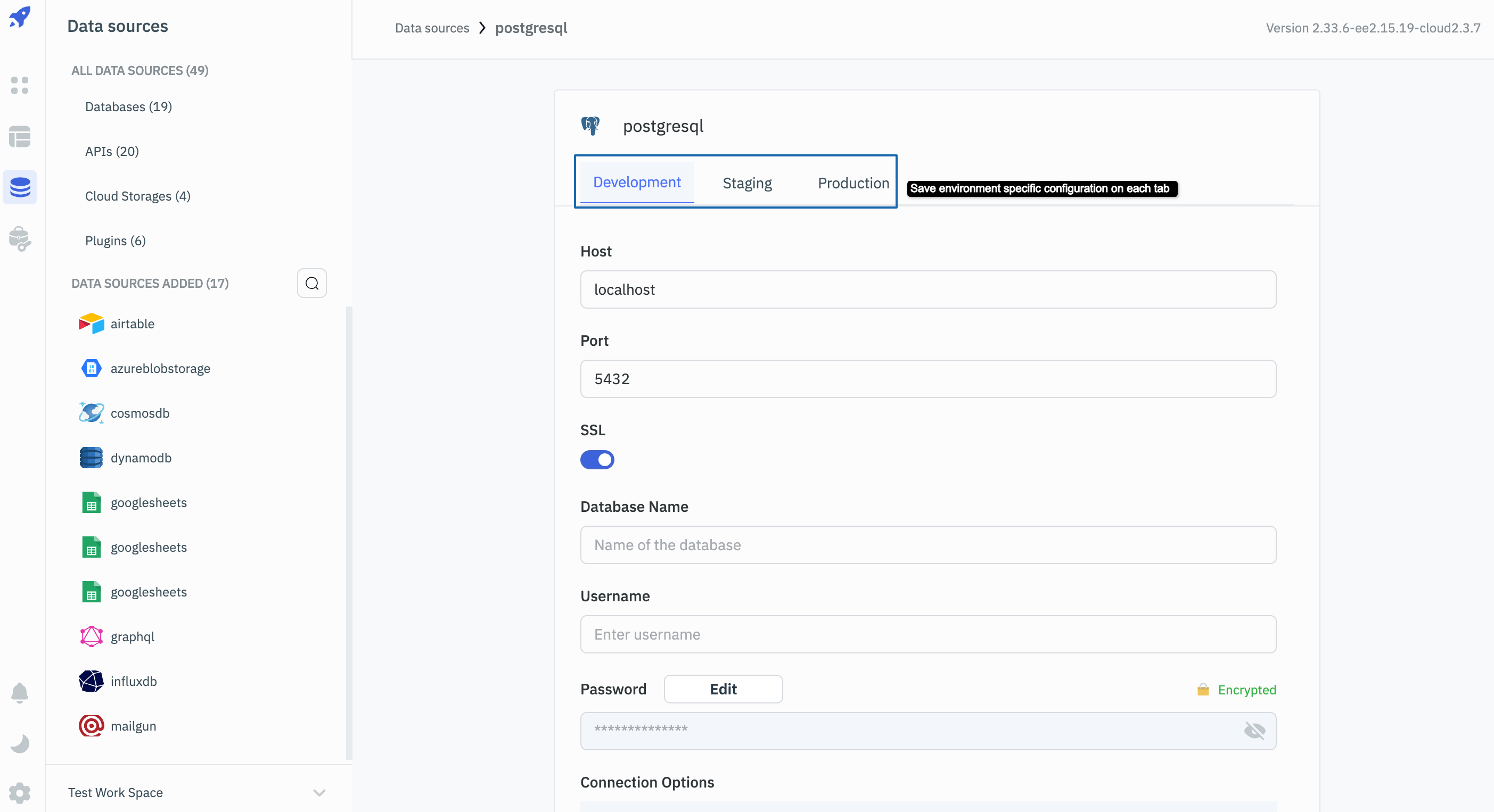
Using Environments
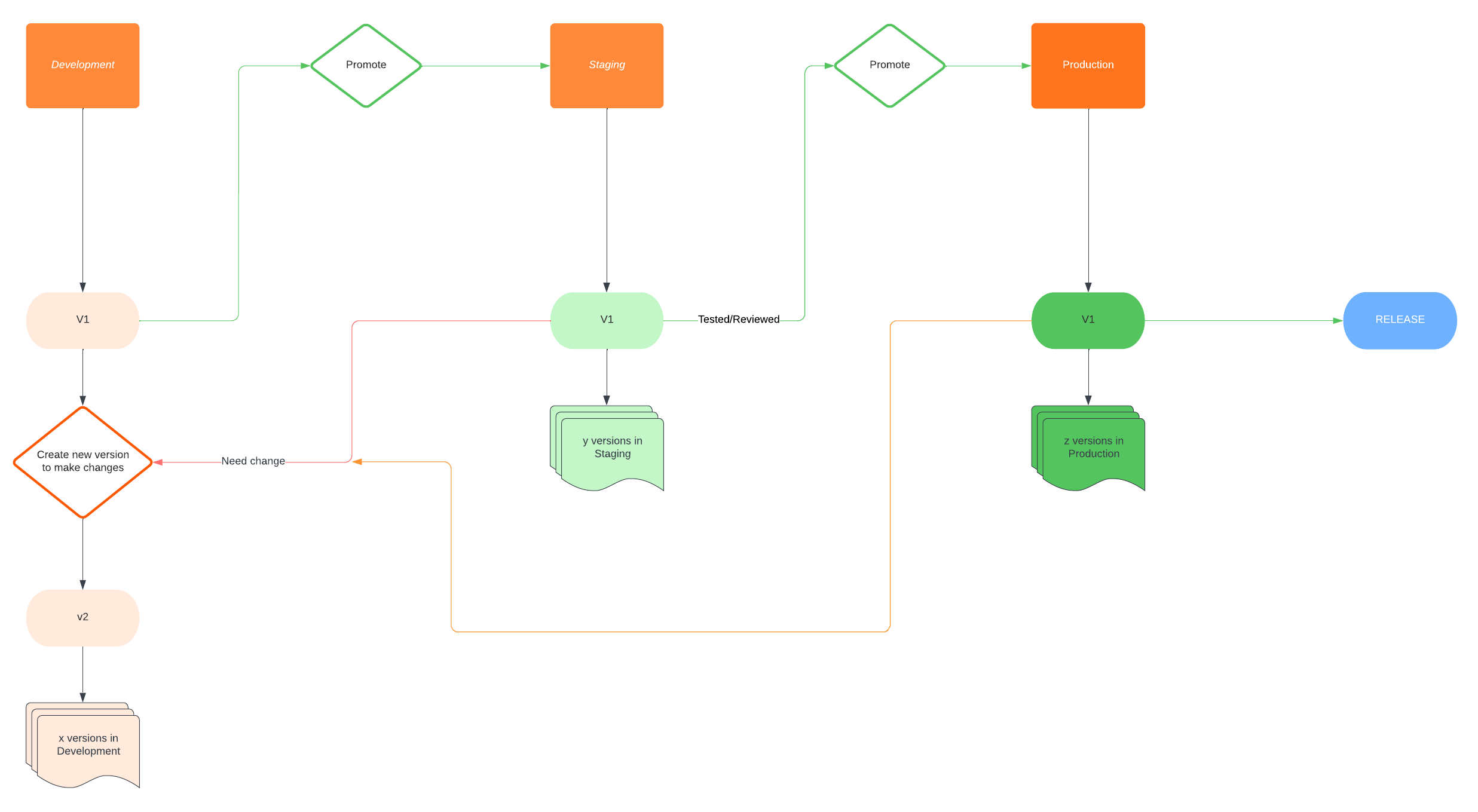
- When you create a new app in ToolJet, the initial version is loaded in the Development environment. It is only possible to create new versions from the Development environment, not from the Staging or Production environments.

- Once the development of a particular app version is complete, it can be promoted to the Staging environment. To promote the app from development to staging, click the Promote>> button located at the top-right of the app builder.
- When you click the Promote button, a confirmation modal will appear. Click Promote>> to move the app version to the Staging environment.
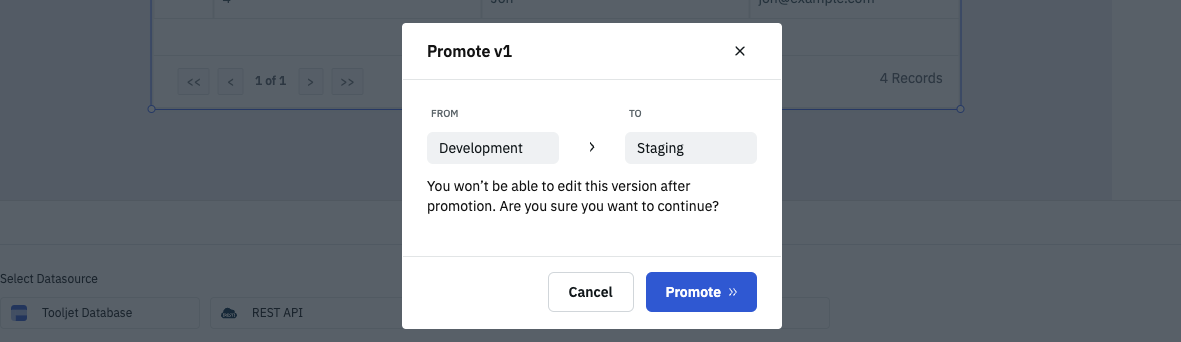
- Please note that once versions are promoted from Development, they cannot be edited. To make changes to the promoted versions, you need to switch back to the Development environment and create a new version.
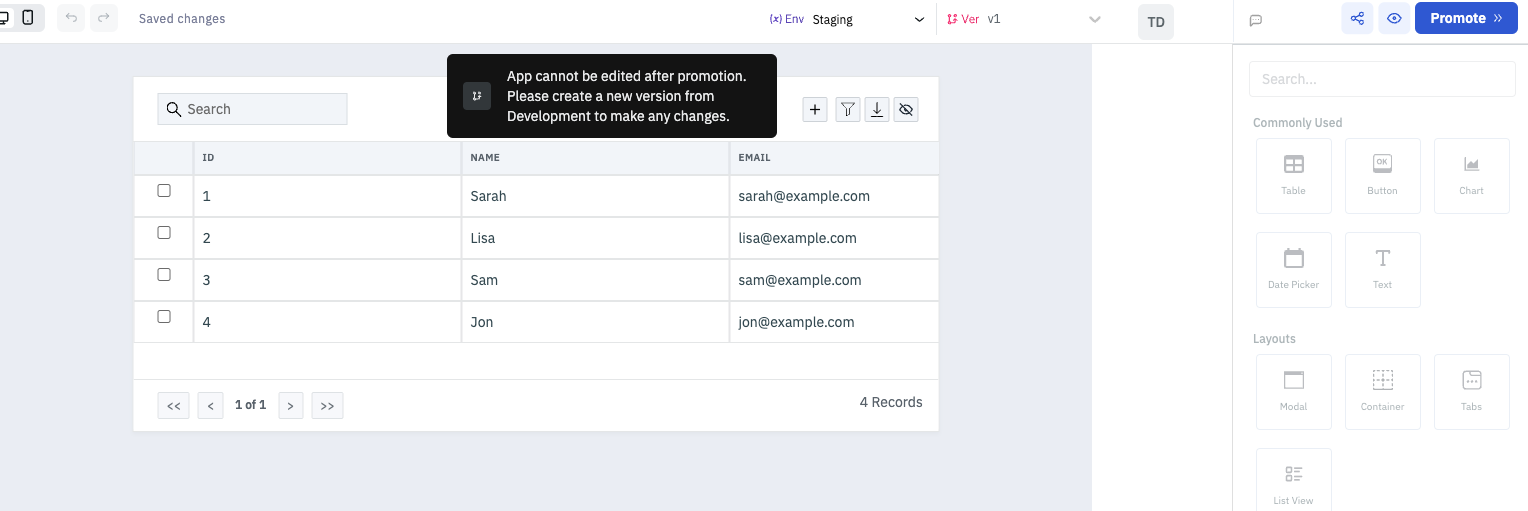
- In the Staging environment, the selected app version can undergo testing and reviews.
- If changes are required for the version in staging, switch to the Development environment using the dropdown on the top bar. Since the version has already been promoted to Staging, you cannot directly edit it. Instead, create a new version from the selected version and make the desired changes to the newly created version.
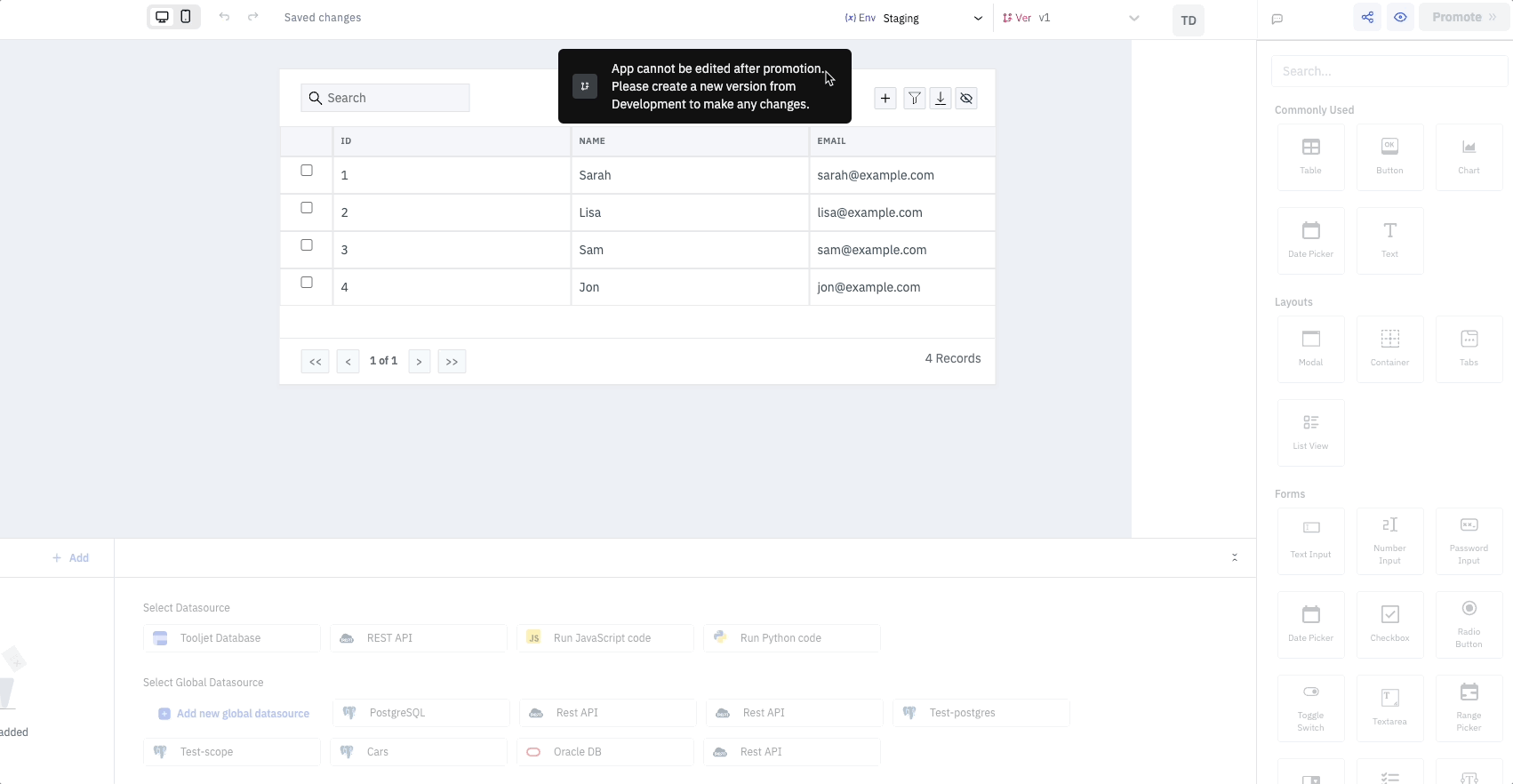
- After making changes in the new version, the app builder will automatically save the changes and enable the Promote button. You can then promote the new version to the Staging environment for further testing and reviews.
Please note that Development, Staging, and Production environments can contain any number of versions.
- Once the version in the Staging environment has been thoroughly tested and reviewed and no further changes are required, it can be promoted to the Production environment. Simply click the Promote>> button located at the top-right to move the app from the Staging environment to the Production environment.
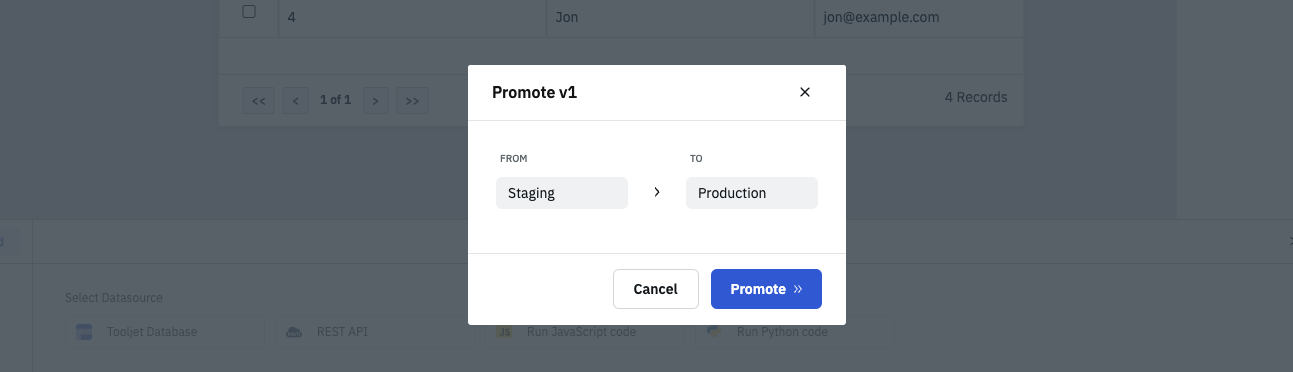
- In the Production environment, you can release the app by clicking the Release button on the top-right corner of the app builder. Once the app is released, you can share it with end users using the URL provided by the Share button on the top bar.
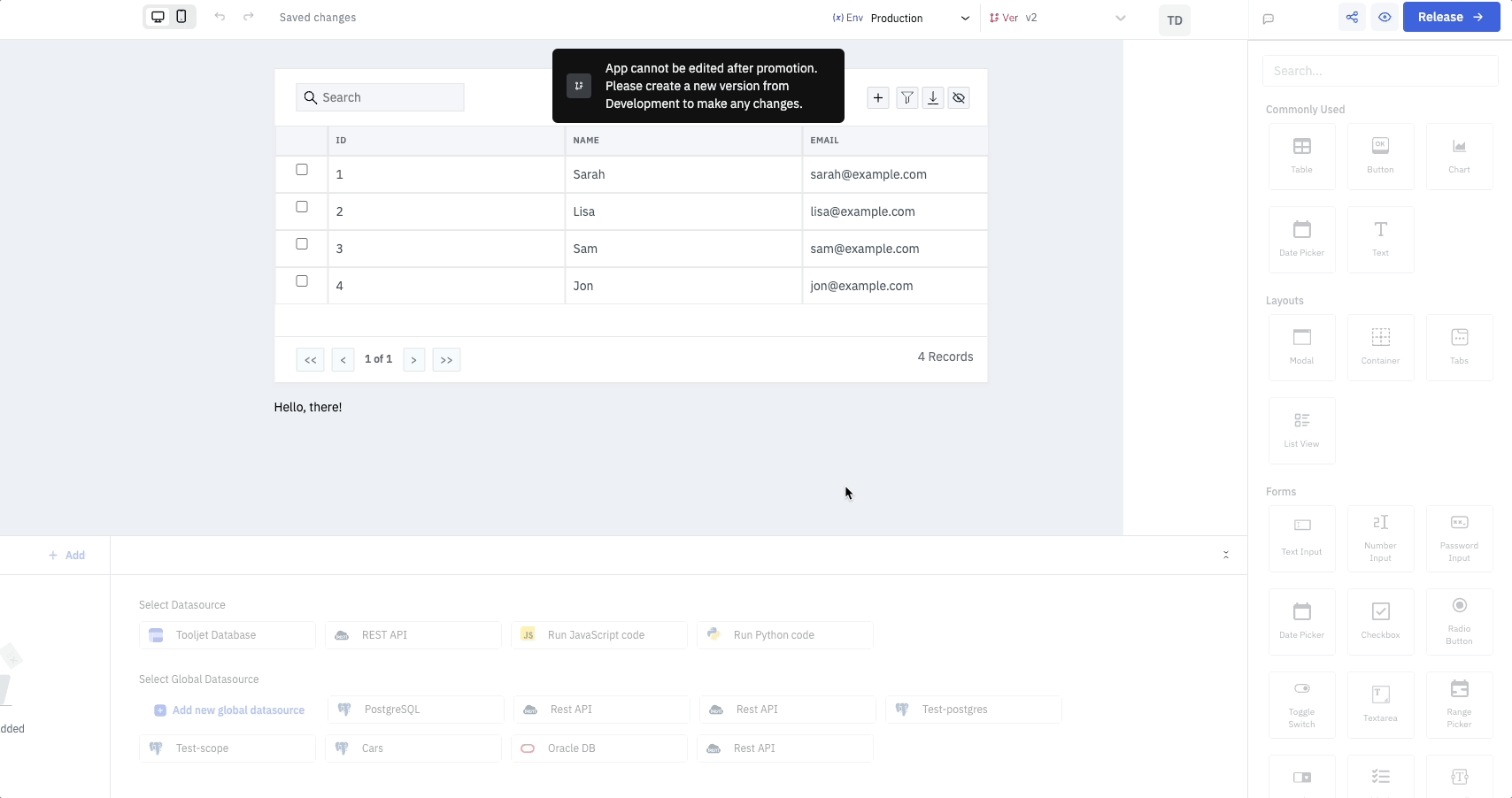
Please note that only one version of the app can be released at a time.
ToolJet's app builder remembers your last editing state. When you reopen an app, it resumes from where you left off, ensuring a seamless experience. For instance, if you edited an app in the staging environment, it will open in the staging environment when you return.