Localization
Welcome to ToolJet Localization Guide. The goal of the Localization is to make ToolJet easy to use and close to all countries, languages, and general cultural groups. On this page, you will find instructions on how to contribute to ToolJet through Localization and make a more friendly ToolJet for all regions.
Adding Translations
-
For adding the translations of your language in ToolJet, you'll need to create a new languagecode.json file which will include all the translations for the keywords in your language, and then list the language in the languages.json file for the language to be listed in the dashboard of the ToolJet.
-
Go to the frontend directory which is at the root of ToolJet, then go to the assets and inside assets, you'll find the translations directory. You have created a new json file with the language code as the file name. The language code should follow ISO 639-1 Code.
\frontend
|--\assets
|--\--\translations
|--\--\--\languages.json
|--\--\--\en.json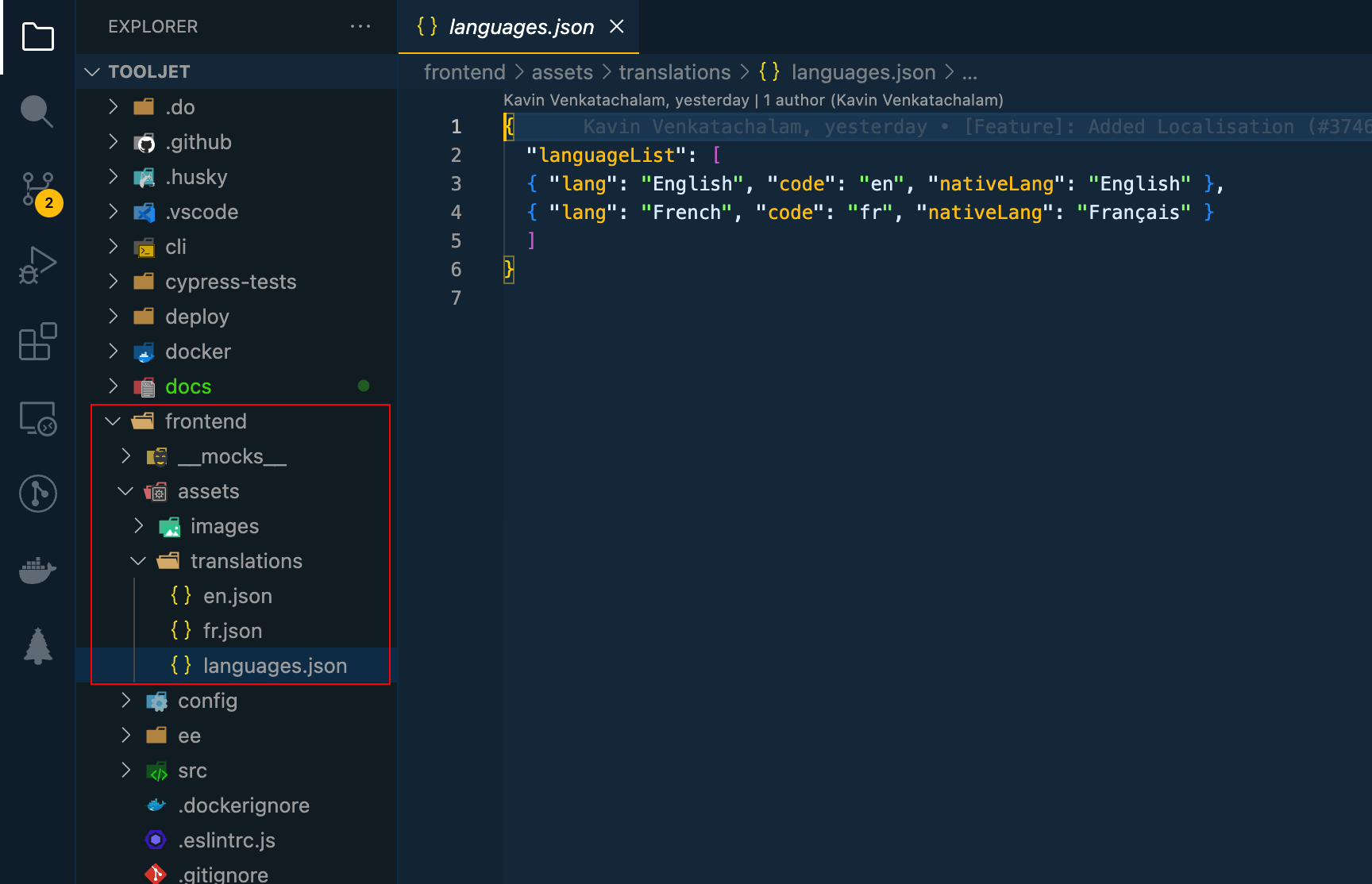
-
Let's localize ToolJet in the French language. Create a new json file inside the translations directory and name it fr.json.
fris the language code for French. -
After creating the new file, open the en.json file and copy all the contents of the file to the newly created fr.json.
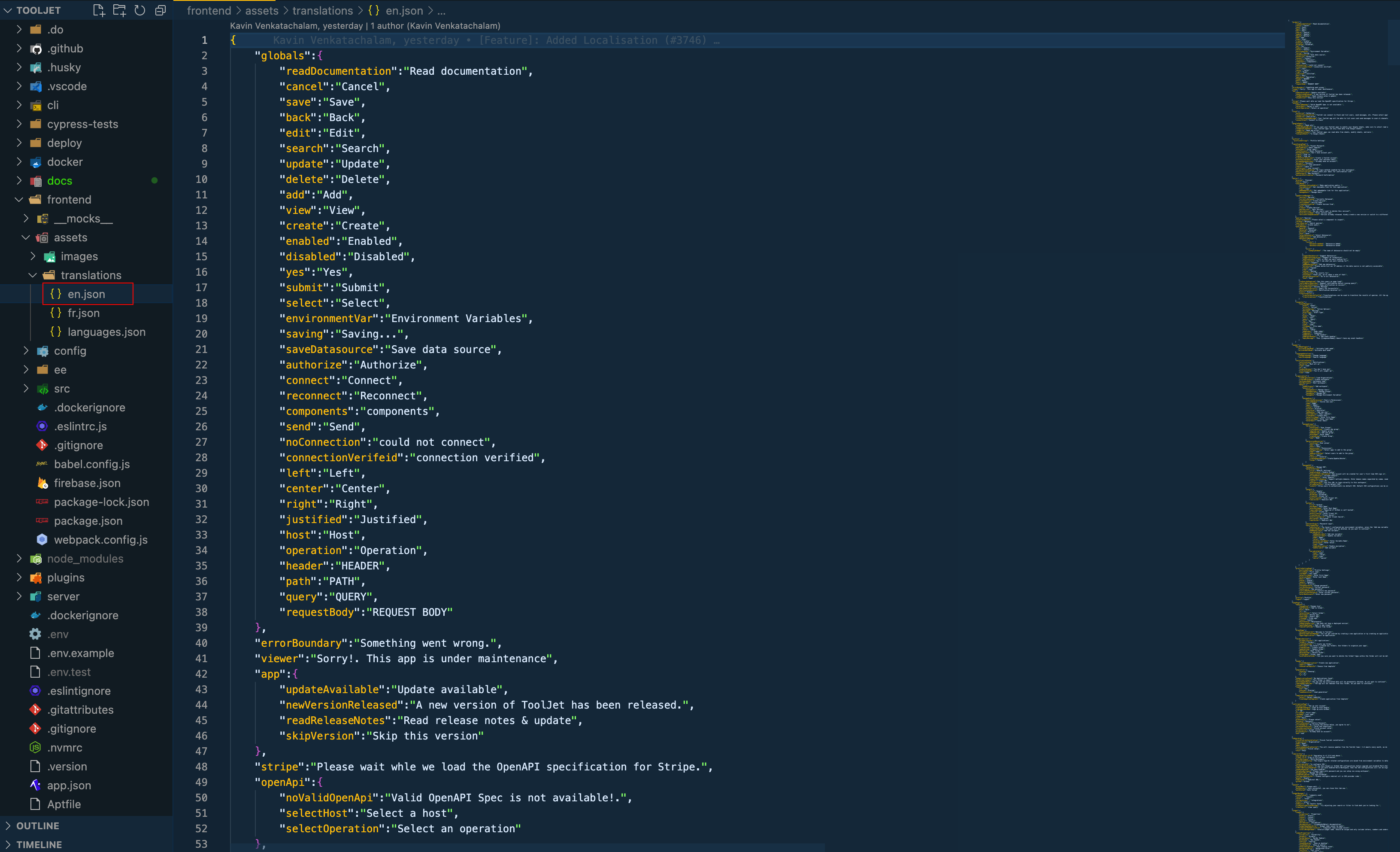
-
Once copied, you can now start adding the translations for the keywords in the french language.
-
After completing the translation, all you need to do is list the language in languages.json file. You'll need to add an object with three key-value pairs. lang - the name of the language that you added, code - the language code, and the nativeLang - name of language in the native.
{
"languageList":
[
{ "lang": "English", "code": "en", "nativeLang": "English" },
{ "lang": "French", "code": "fr", "nativeLang": "Français" }
]
}
Feel free to reach us on Slack for any help related to Localization.