Jira
ToolJet allows you to connect to your Jira instance to perform various operations such as managing issues, users, worklogs, and boards.
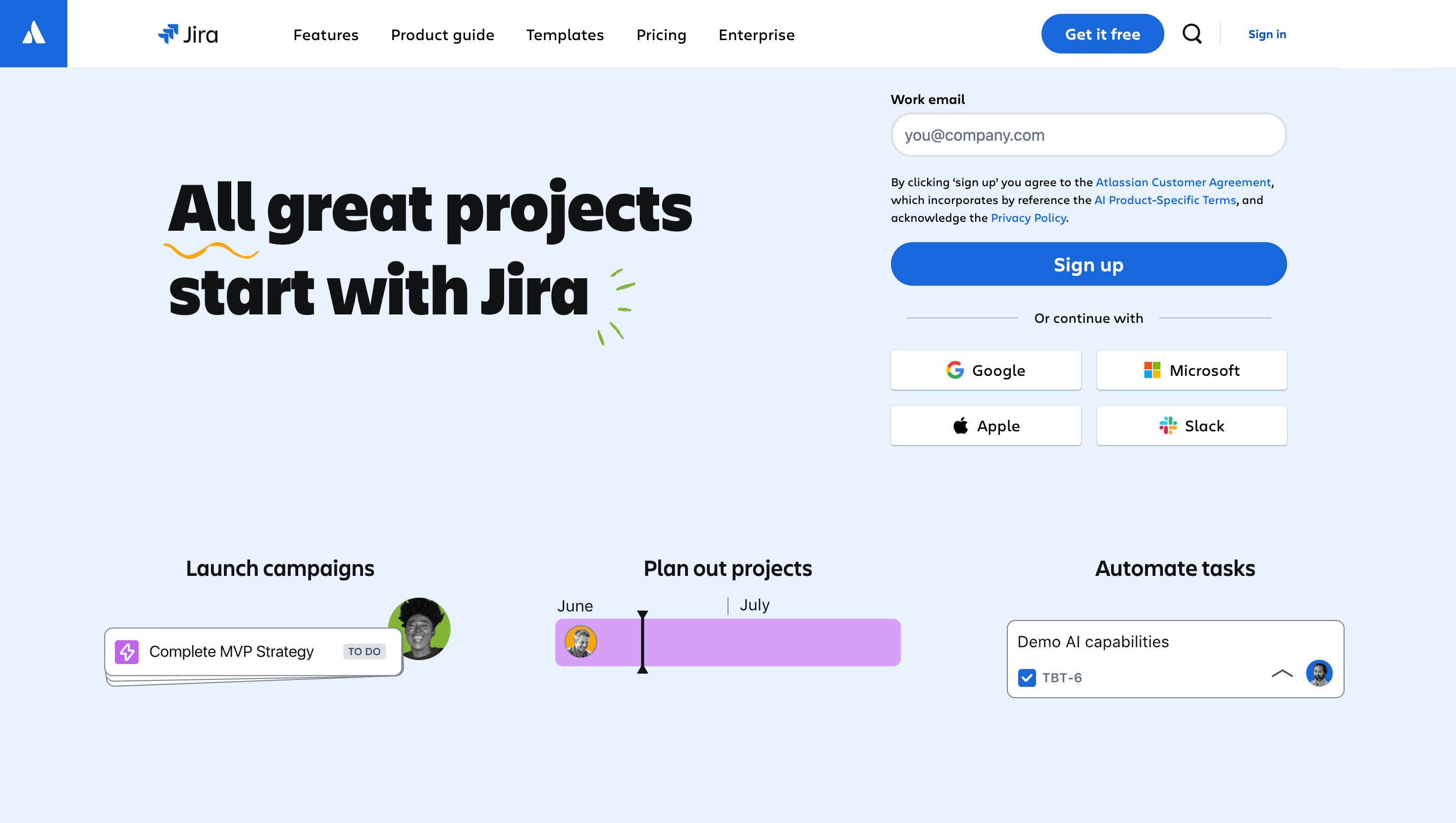
Connection
To connect to a Jira data source in ToolJet, you can either click the +Add new data source button on the query panel or navigate to the Data Sources page in the ToolJet dashboard.
To connect to your Jira instance, the following details are required:
- URL: Your Jira instance URL
- Email: Your Jira account email
- Token: Your Jira API token
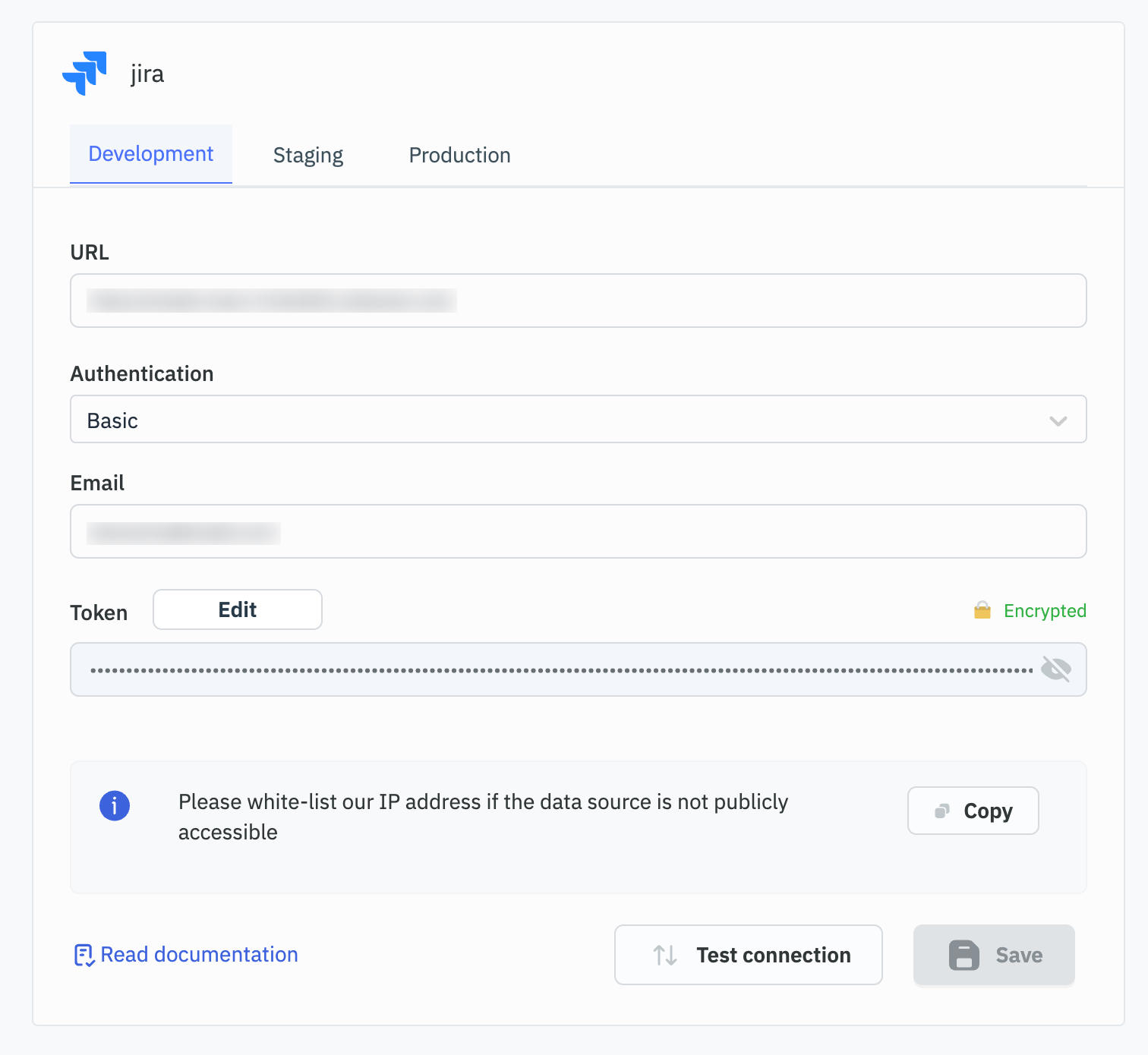
You can generate a personal access token from your Jira account Manage account > Security > API Tokens section.
Querying Jira
- Click the + button in the query manager at the bottom of the editor and select the Jira data source added earlier.
- Choose the resource and operation you want to perform on your Jira instance.
Query results can be transformed using transformations. Refer to our transformations documentation for more details: link
Supported Resources and Operations
ToolJet supports the following Jira resources and operations:
Issue
User
Worklog
Board
Issue
Get Issue
This operation retrieves details of a specific Jira issue.
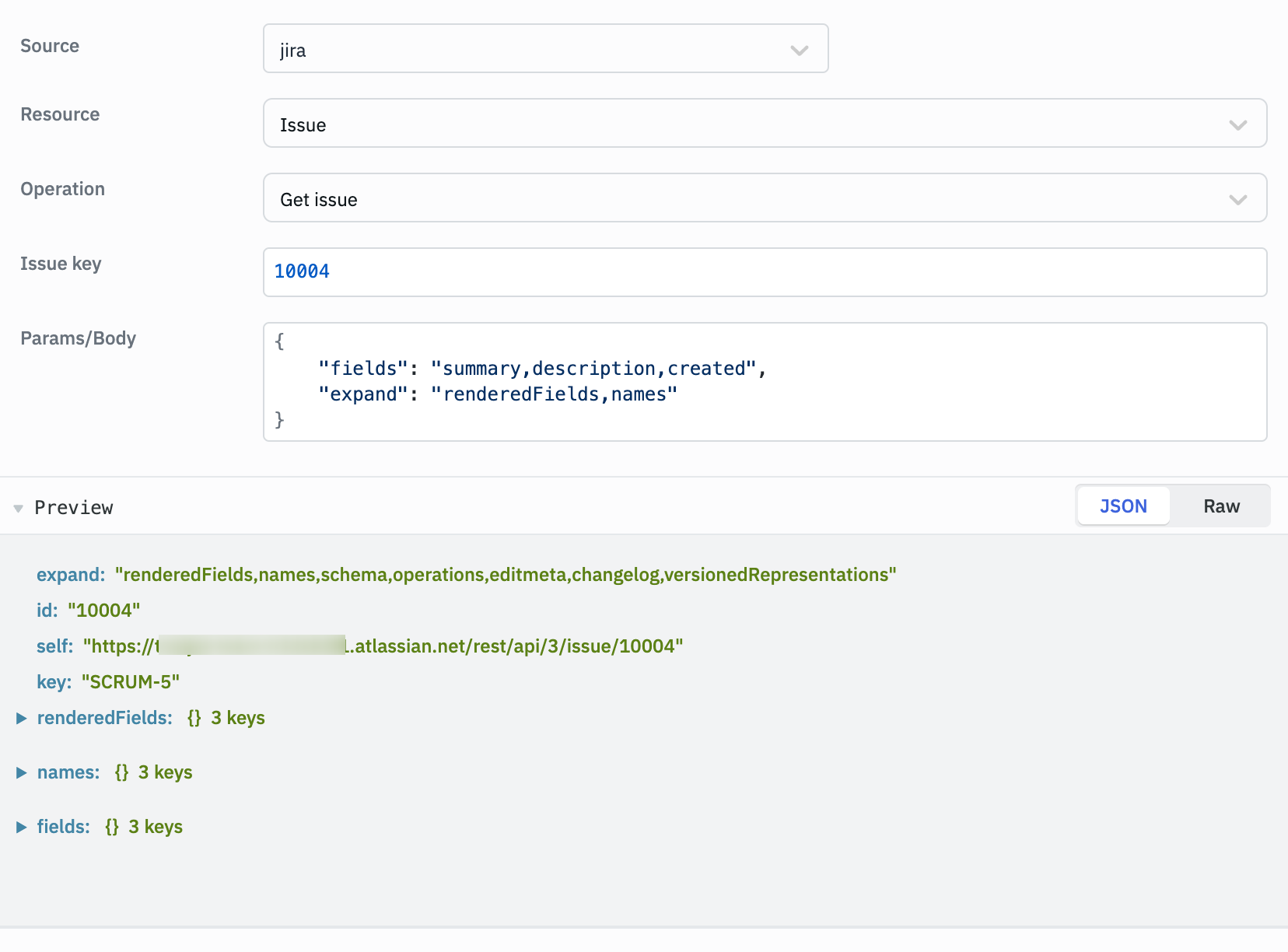
Parameters:
- Issue key: The key or id of the issue to retrieve.
- Params/Body: Additional parameters such as fields to retrieve, expand options, etc.
Example:
Issue Key: 10001
Params/Body:
{
"fields": "summary,description,created",
"expand": "renderedFields,names"
}
Create Issue
This operation creates a new Jira issue.
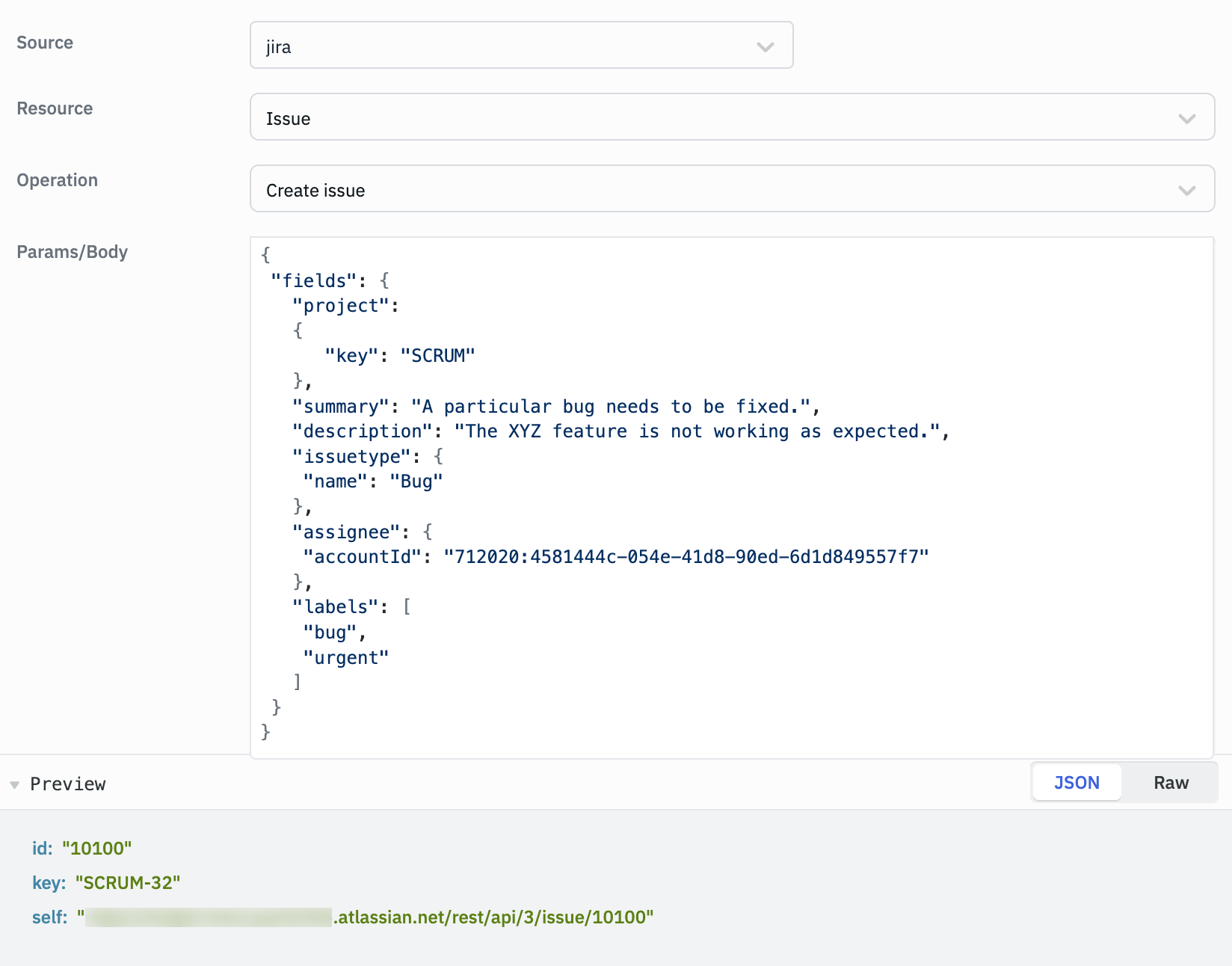
Parameters:
- Params/Body: The details of the issue to be created.
Example:
Params/Body:
{
"fields": {
"project": {
"key": "SCRUM"
},
"summary": "A particular bug needs to be fixed.",
"description": "The XYZ feature is not working as expected.",
"issuetype": {
"name": "Bug"
},
"assignee": {
"accountId": "712020:4581444c-054e-41d8-90ed-6d1d849557f7"
},
"labels": [
"bug",
"urgent"
]
}
}
Delete Issue
This operation deletes a specific Jira issue.
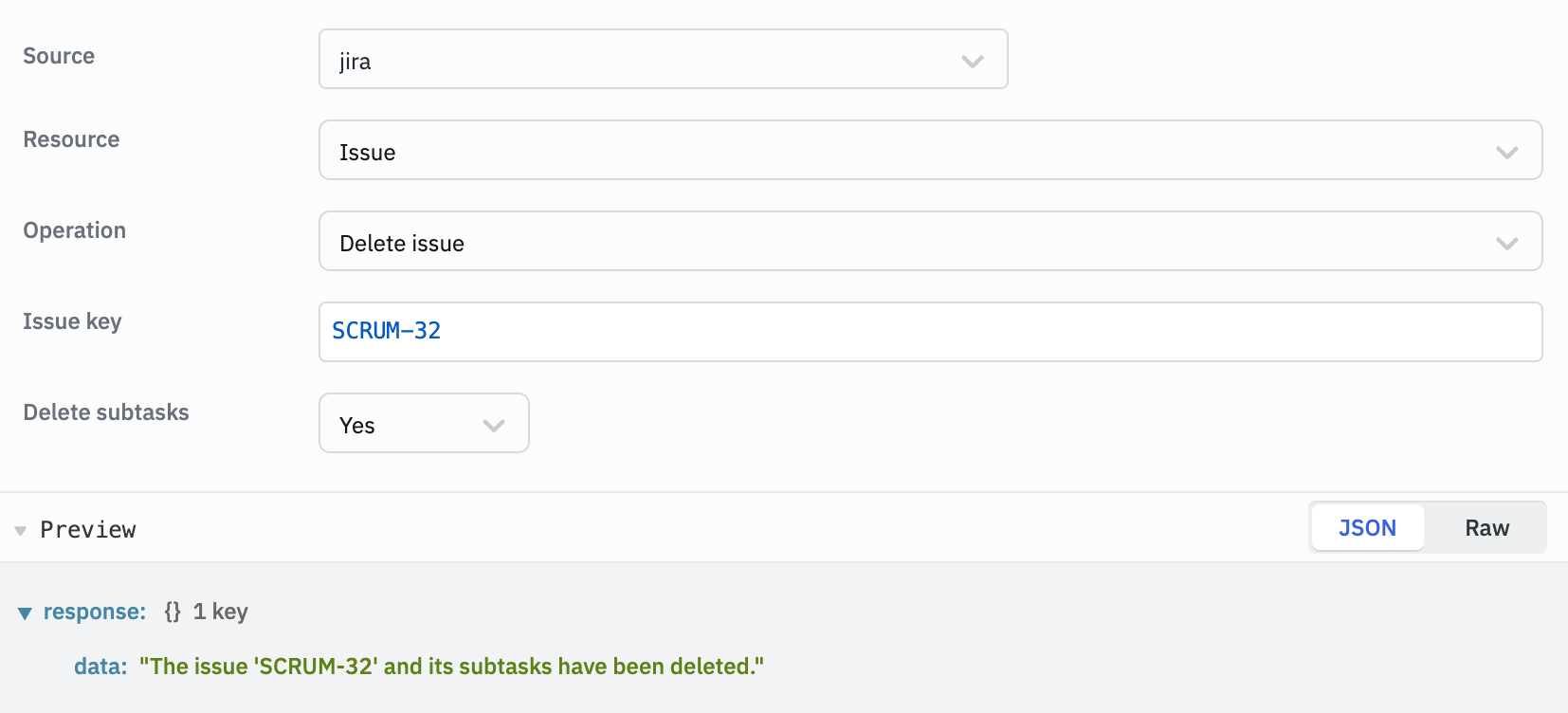
Parameters:
- Issue key: The key or id of the issue to delete.
- Delete subtasks: Whether to delete the issue's subtasks.
Example:
Issue Key: 10001
Delete Subtasks: Yes // Can be Yes or No
Assign Issue
This operation assigns a Jira issue to a specific user.
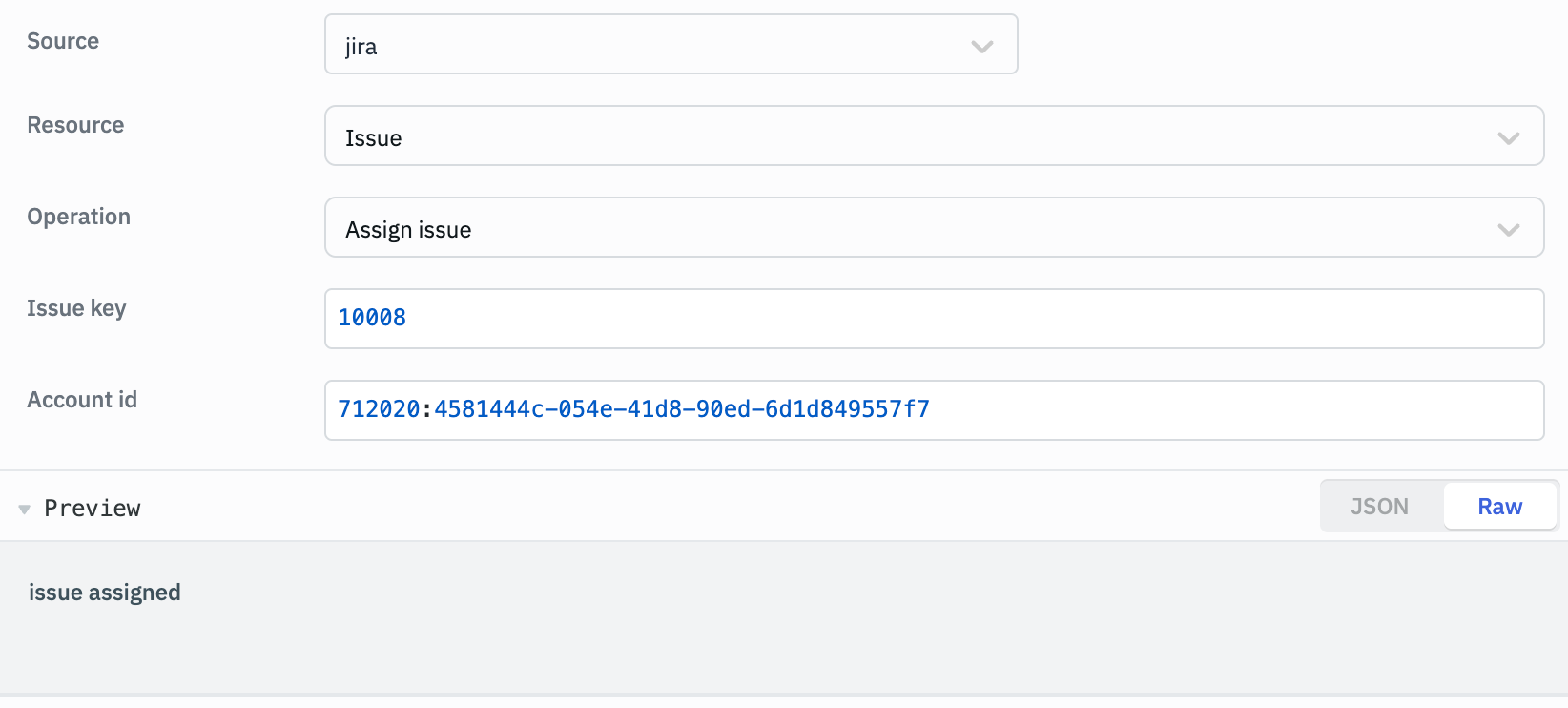
Parameters:
- Issue key: The key or id of the issue to assign.
- Account id: The account ID of the user to assign the issue to.
Example:
Issue Key: 10001
Account id: 712020:4581444c-054e-41d8-90ed-6d1d849557f7
Edit Issue
This operation modifies an existing Jira issue.
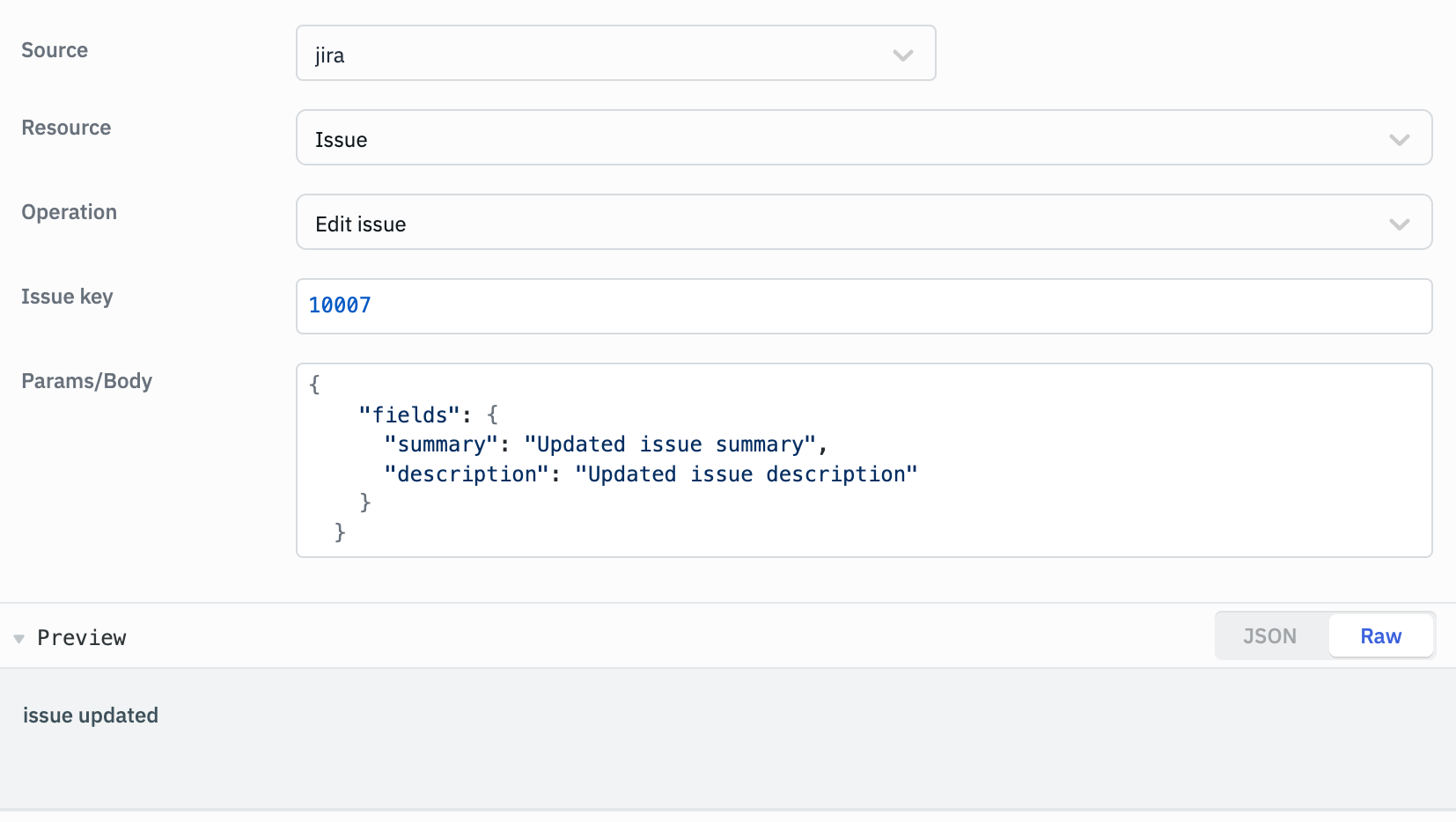
Parameters:
- Issue key: The key or id of the issue to edit.
- Params/Body: The fields to update and their new values.
Example:
Issue Key: 10007
Params/Body:
{
"fields": {
"summary": "Updated issue summary",
"description": "Updated issue description"
}
}
User
Get User
This operation retrieves details of a specific Jira user.
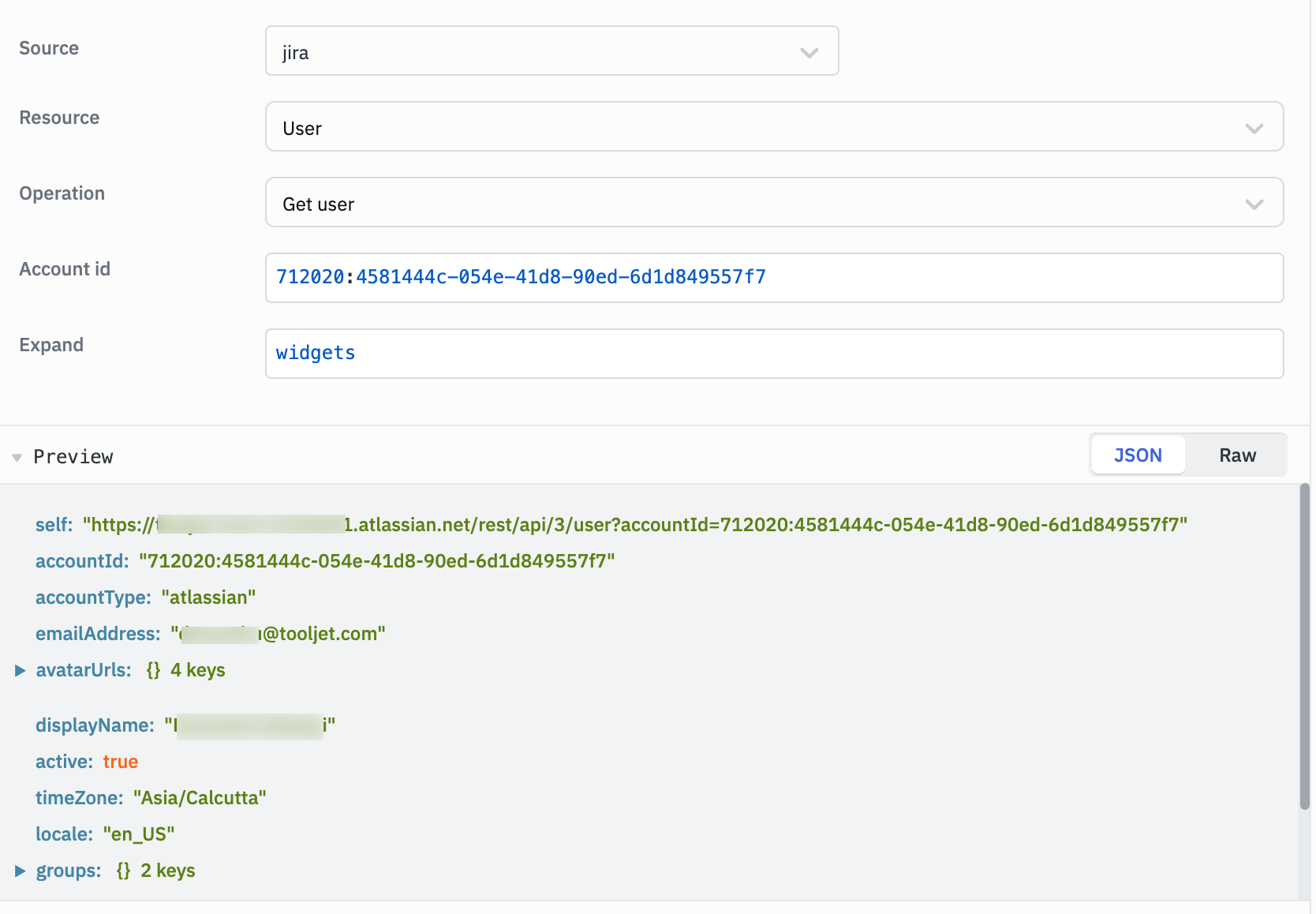
Parameters:
- Account id: The account ID of the user to retrieve.
- Expand: Additional user details to include in the response.
Example:
Account id: 5b10a2844c20165700ede21g
Expand: groups,applicationRoles
Find Users by Query
This operation searches for users based on a query.
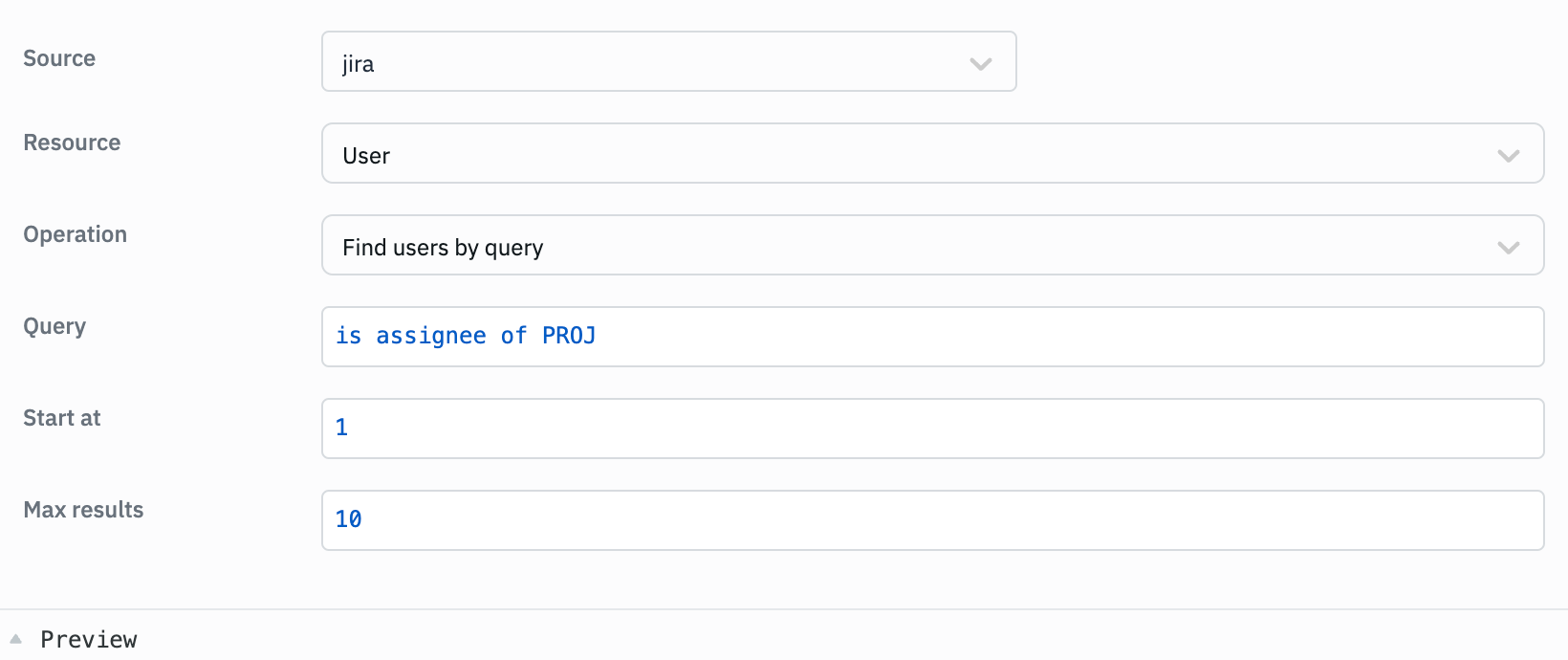
Parameters:
- Query: The search query in Jira Query Language (JQL) format.
- Start at: The index of the first user to return.
- Max results: The maximum number of users to return.
Example:
Query: is assignee of PROJ
Start at: 1
Max results: 10
Find Assignable Users
This operation finds users that can be assigned to issues.
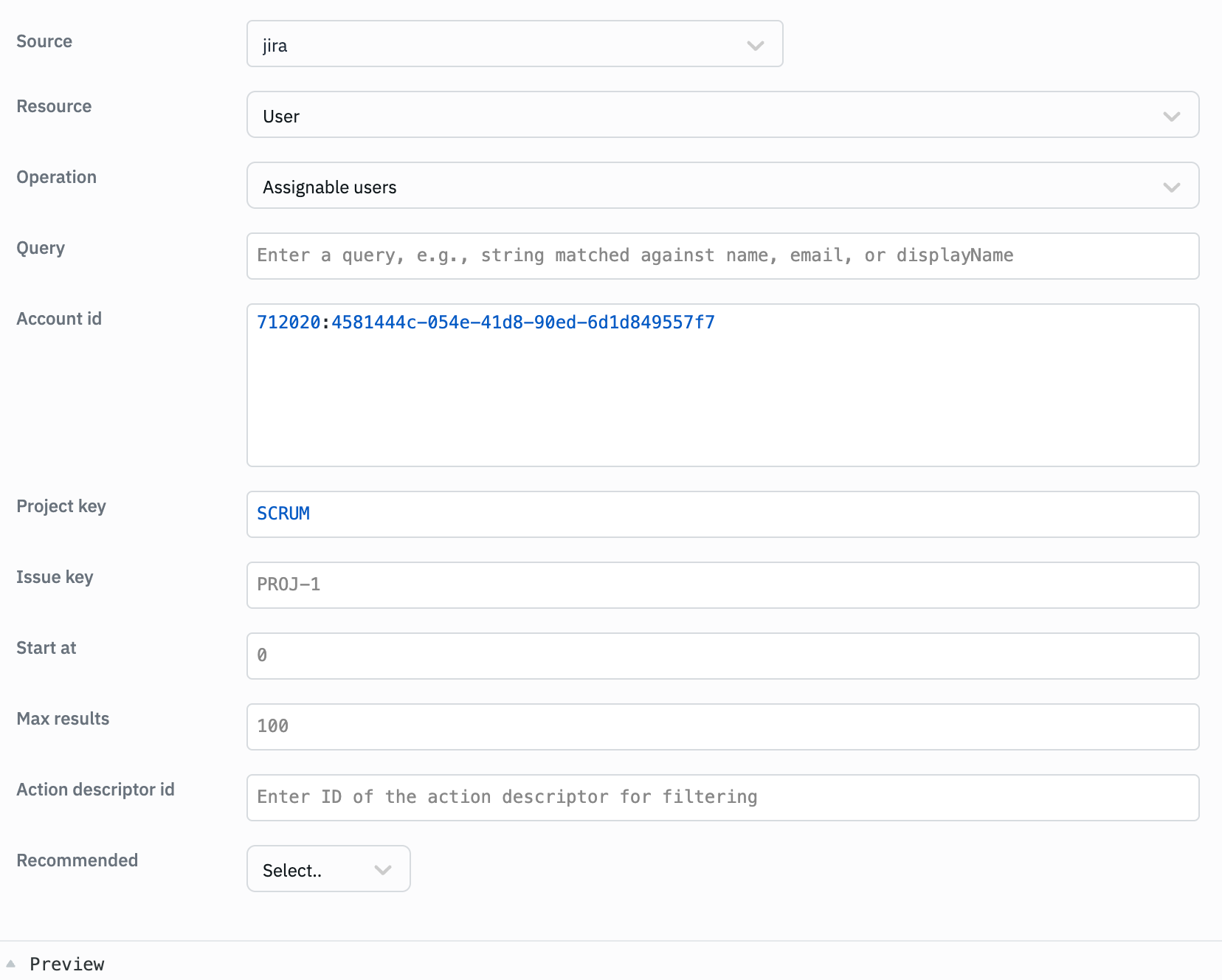
Parameters:
- Query: The search query in Jira Query Language (JQL) format.
- Account id: The account ID of the user to find assignable users for.
- Project key: The key or id of the project to find assignable users for.
- Issue key: The key or id of the issue to find assignable users for.
- Start at: The index of the first user to return.
- Max results: The maximum number of users to return.
- Action descriptor id: The action descriptor ID to find assignable users for.
- Recommended: Whether to return recommended users.
Note: Query and Account id are mutually exclusive parameters. You can only use one of them.
Example:
Query: Mark // Search for users with "Mark" in their name, username, or email
Account id: 5b10a2844c20165700ede21g
Project key: PROJ
Issue key: SCRUM-1
Start at: 1
Max results: 10
Action descriptor id: 12345
Recommended: Yes
Worklog
Get Issue Worklogs
This operation retrieves the worklogs for a specific issue.
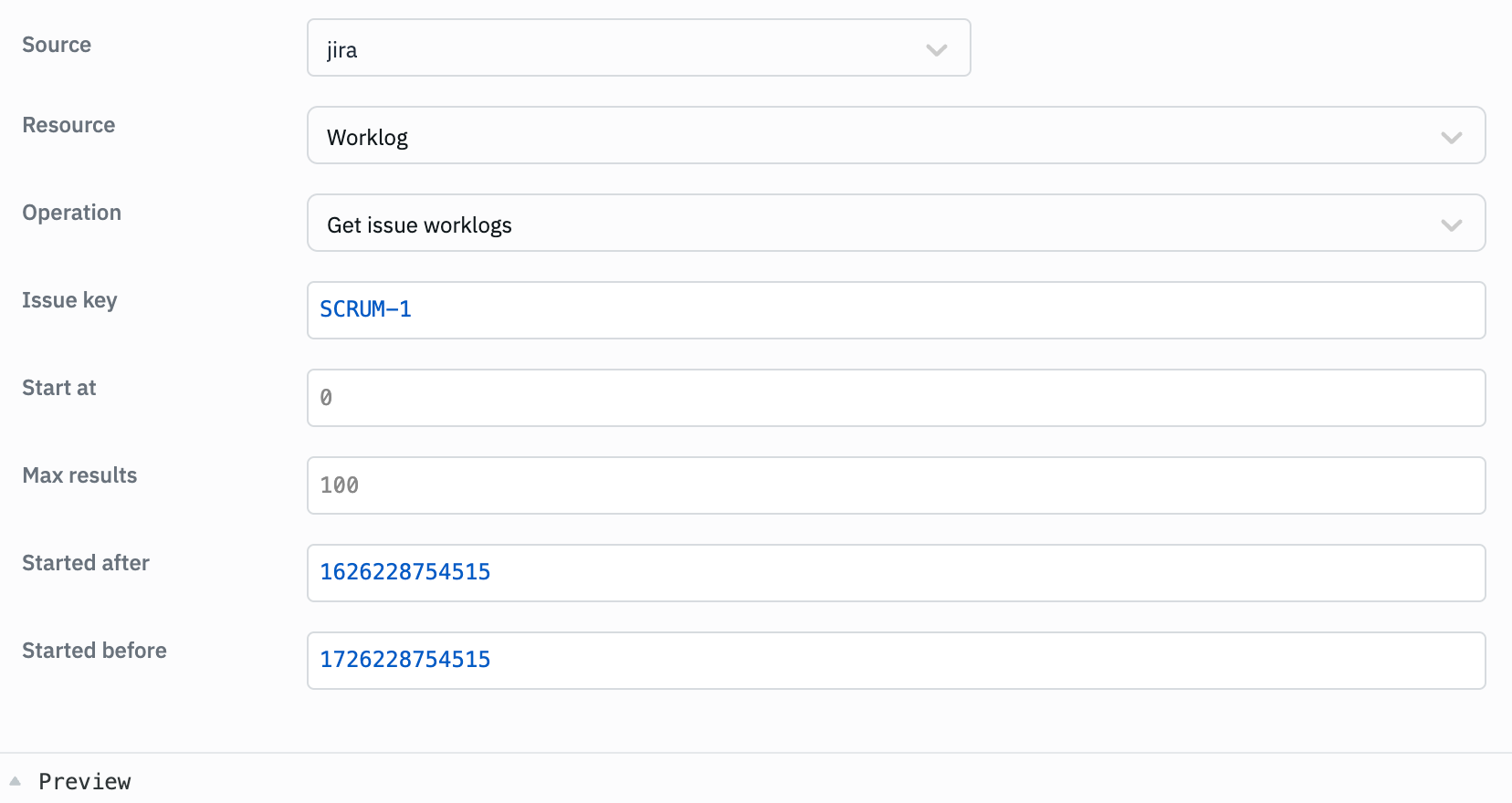
Parameters:
- Issue key: The key or id of the issue to get worklogs for.
- Start at: The index of the first worklog to return.
- Max results: The maximum number of worklogs to return.
- Started after: The date and time to start retrieving worklogs from.
- Started before: The date and time to stop retrieving worklogs.
Example:
Issue Key: SCRUM-1
Start at: 1
Max results: 10
Started after: 1626228754515
Started before: 1726228754515
Add Worklog
This operation adds a new worklog entry to an issue.
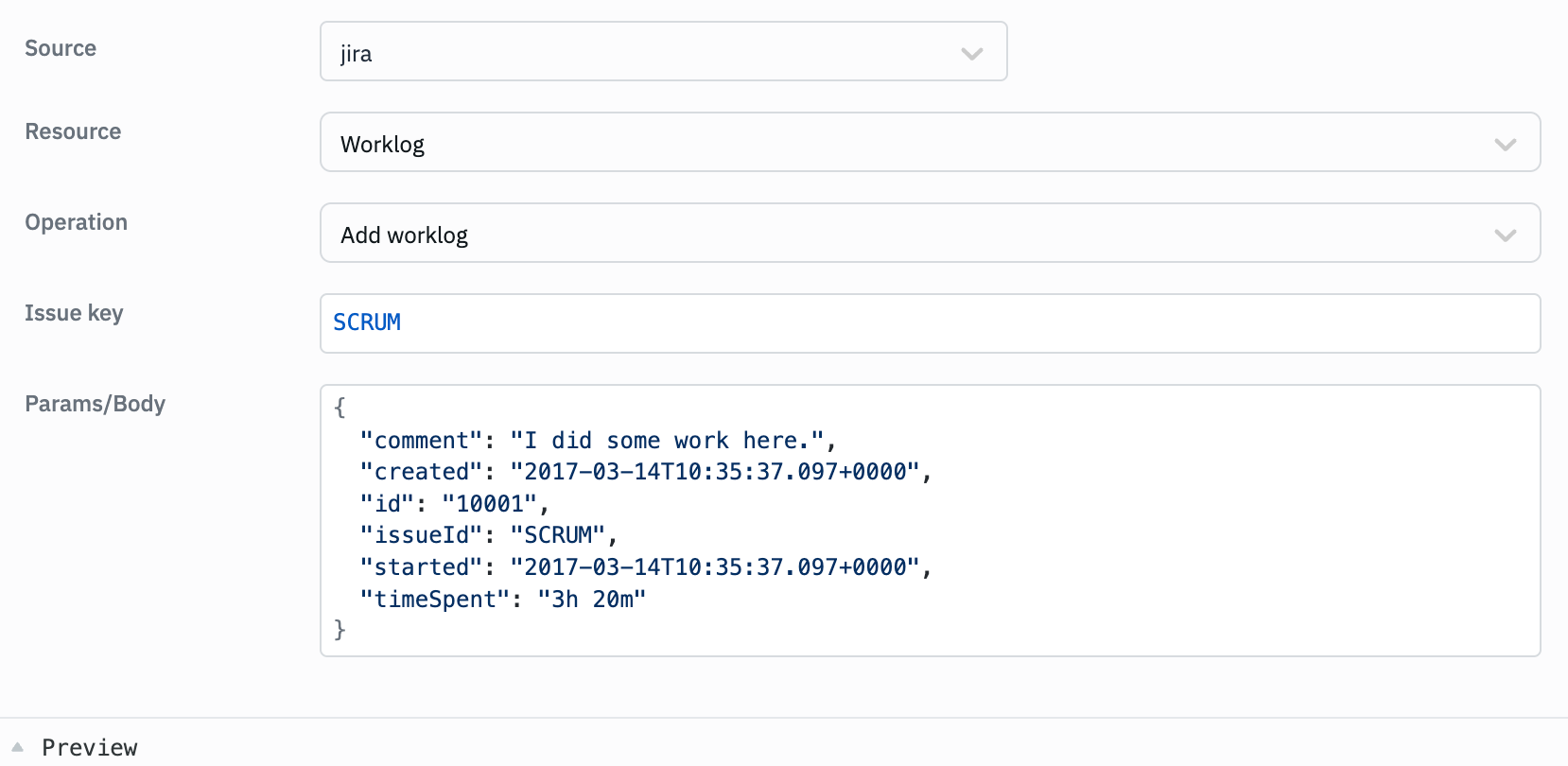
Parameters:
- Issue key: The key or id of the issue to add the worklog to.
- Params/Body: The details of the worklog entry.
Example:
Issue Key: SCRUM-1
Params/Body:
{
"comment": "I did some work here.",
"created": "2017-03-14T10:35:37.097+0000",
"id": "100028",
"issueId": "SCRUM-1",
"started": "2017-03-14T10:35:37.097+0000",
"timeSpent": "3h 20m"
}
Delete Worklog
This operation deletes a specific worklog entry from an issue.
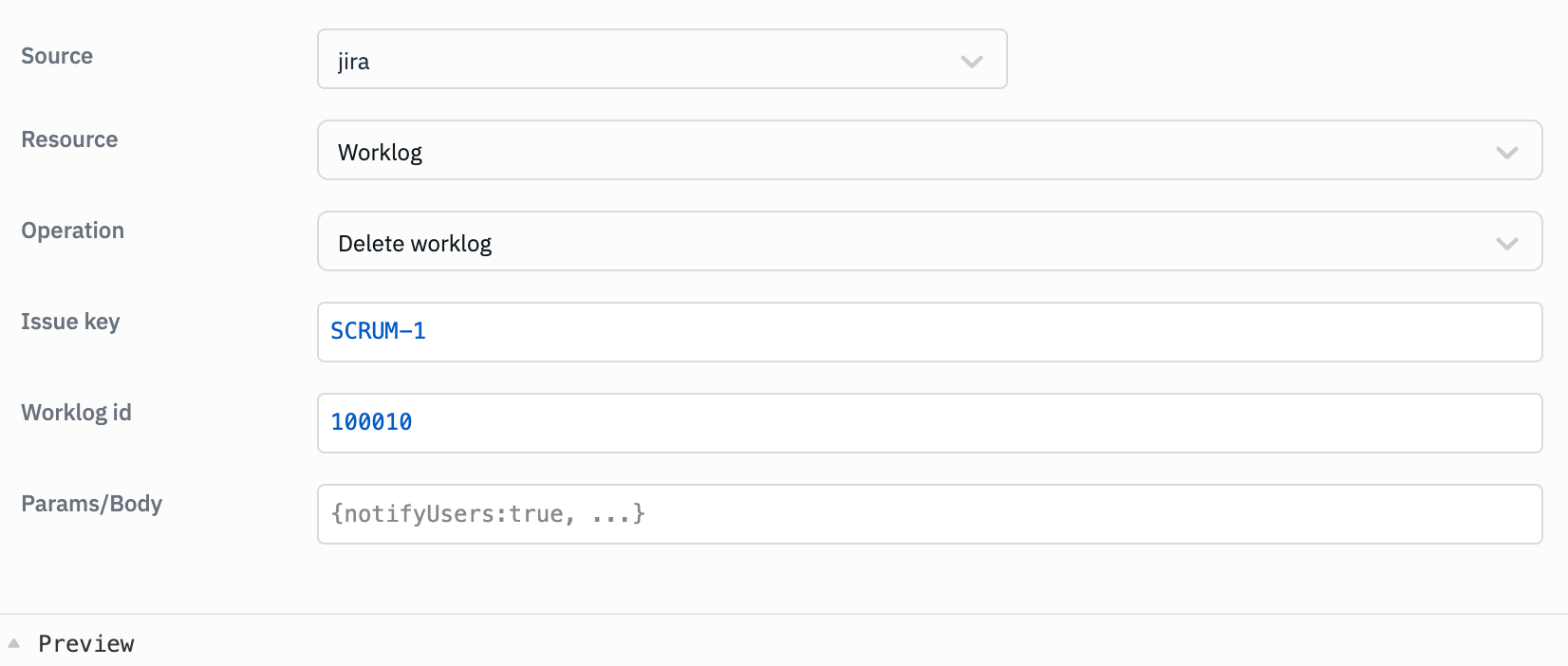
Parameters:
- Issue key: The key or id of the issue containing the worklog
- Worklog id: The ID of the worklog to delete
- Params/Body: Additional parameters such as notify users, adjust estimate, etc.
Example:
Issue Key: SCRUM-1
Worklog id: 100010
Params/Body:
{
"notifyUsers": "true",
"adjustEstimate": "auto"
}
Board
Get Issues for Backlog
This operation retrieves issues from a board's backlog.
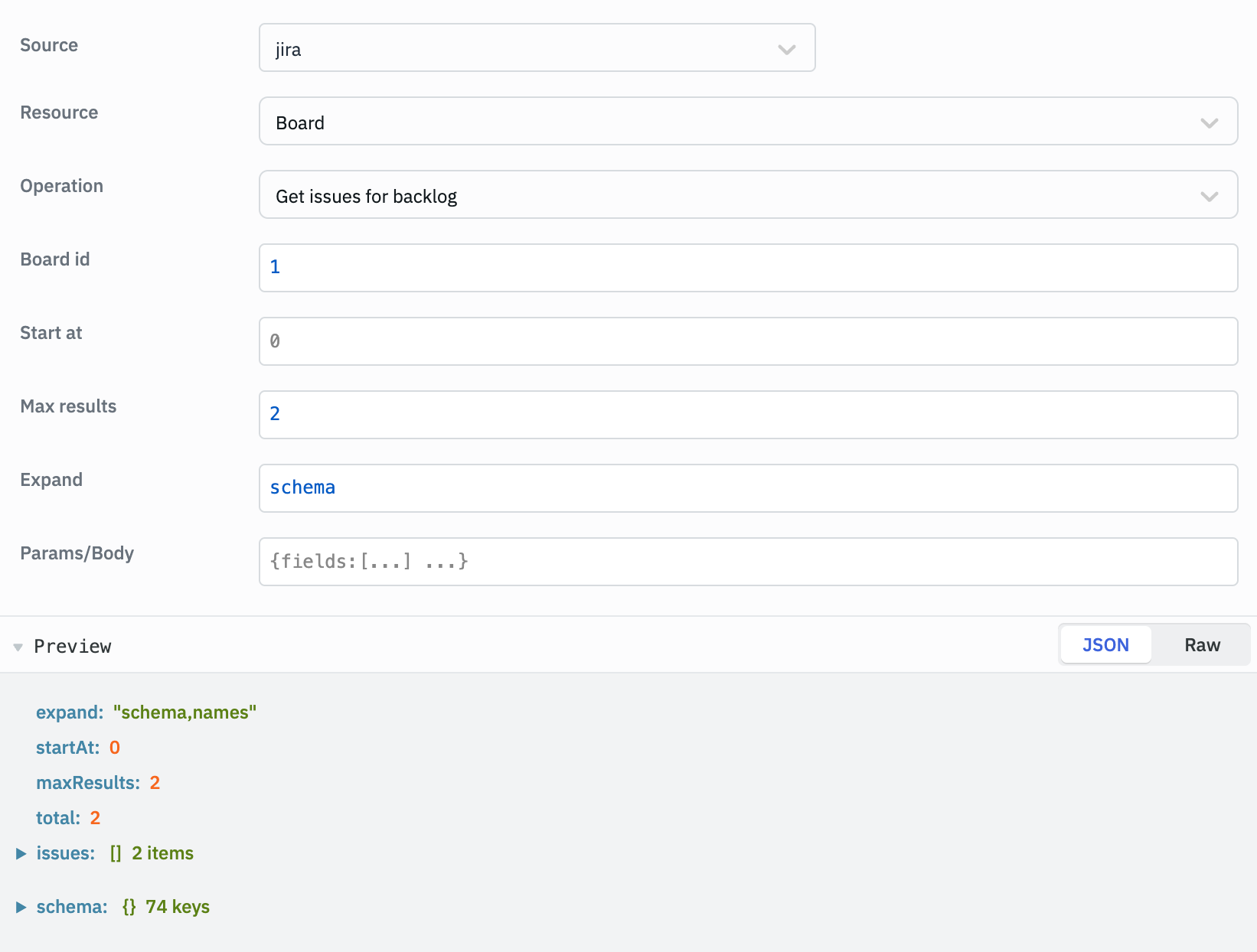
Parameters:
- Board id: The ID of the board to get backlog issues from.
- Start at: The index of the first issue to return.
- Max results: The maximum number of issues to return.
- Expand: Additional issue details to include in the response.
- Params/Body: Additional parameters such as fields to retrieve, expand options, etc.
Example:
Board id: 1
Start at: 1
Max results: 10
Expand: changelog
Params/Body:
{
"fields": ["summary", "description", "created"],
}
Get All Boards
This operation retrieves all boards visible to the user.
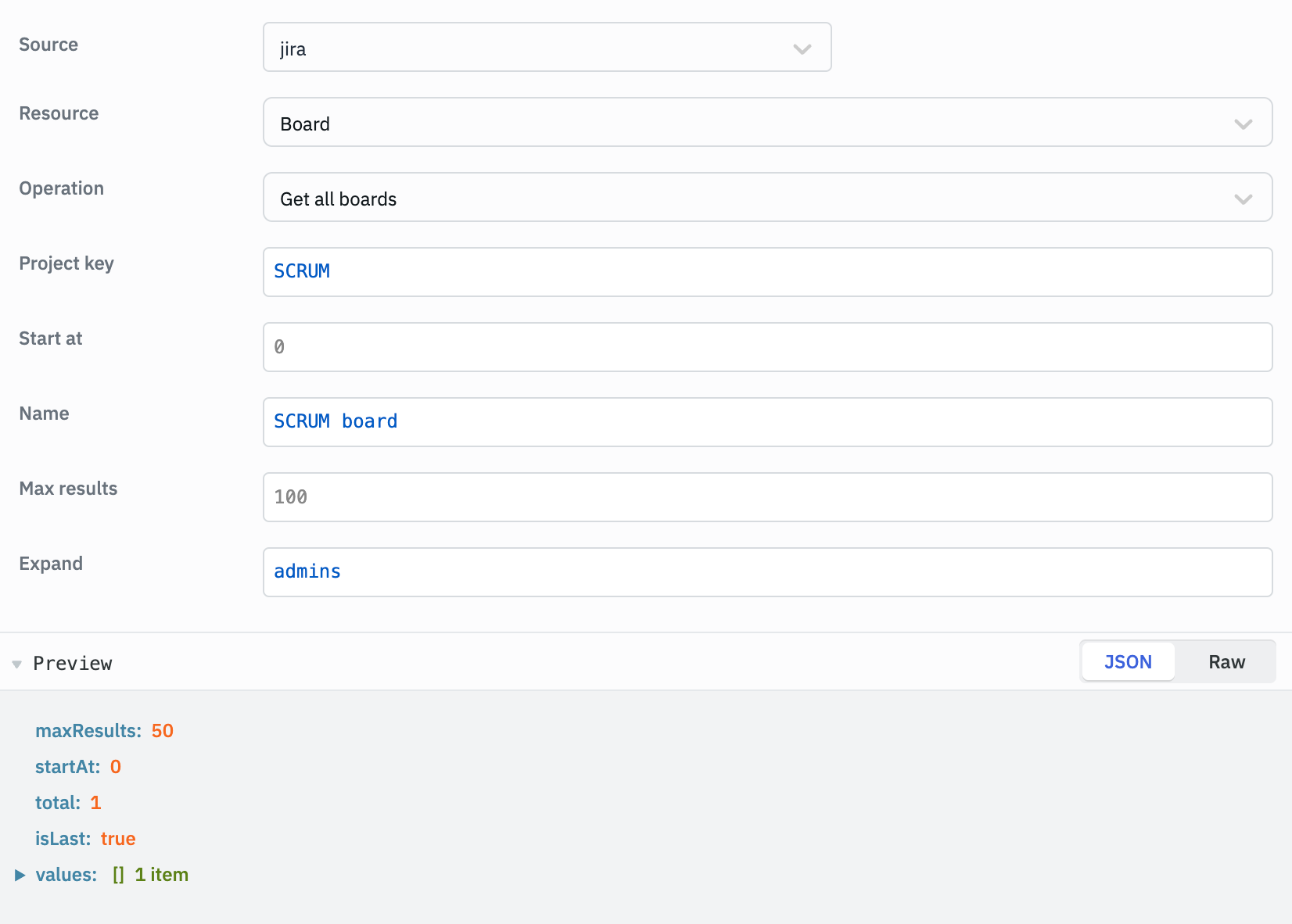
Parameters:
- Project key: Limit the boards to a specific project.
- Start at: The index of the first board to return.
- Name: The name of the board to search for.
- Max results: The maximum number of boards to return.
- Expand: Additional board details to include in the response.
Example:
Project key: PROJ
Start at: 1
Name: SCRUM
Max results: 10
Expand: projects
Get Issues for Board
This operation retrieves all issues from a specific board.
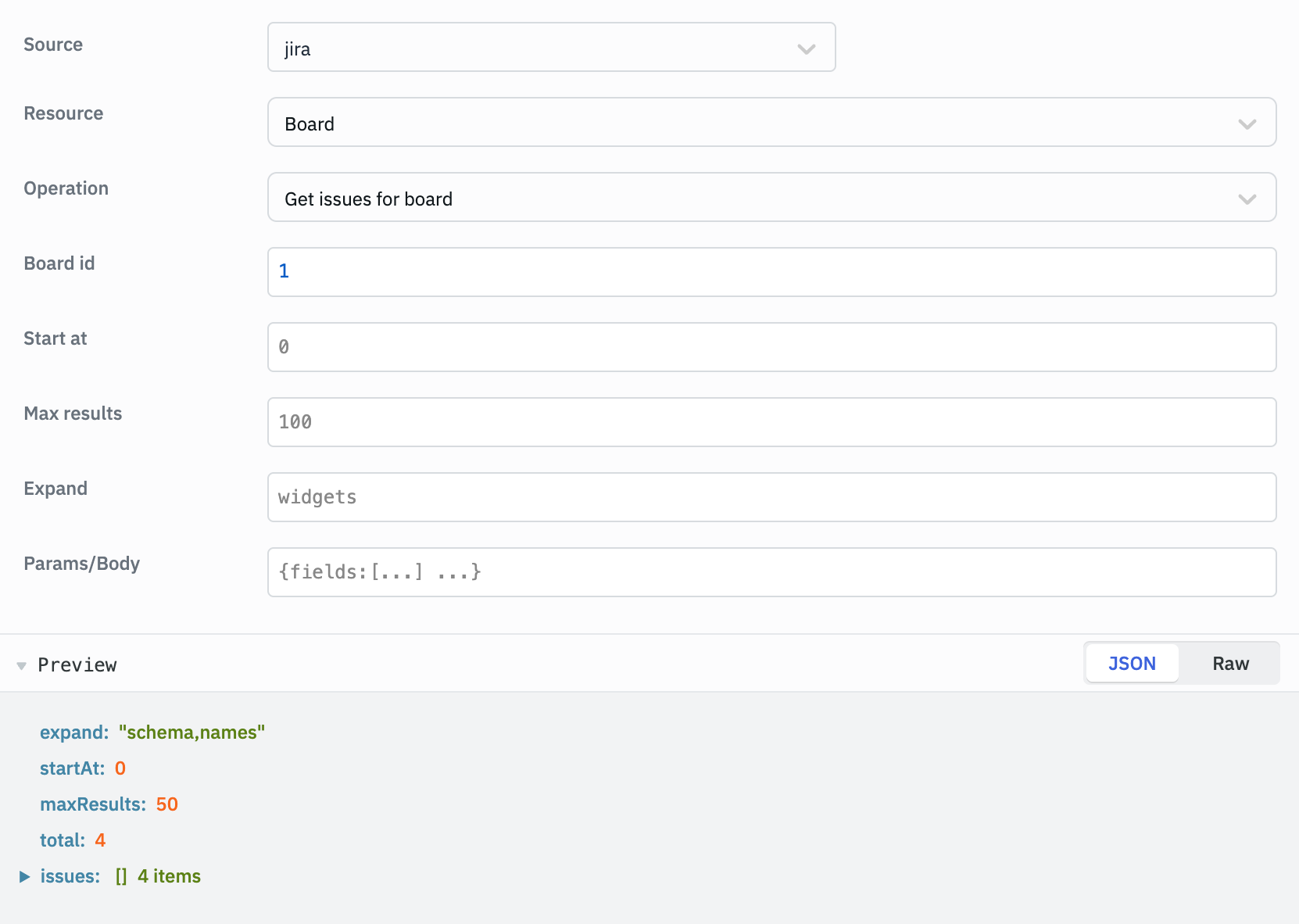
Parameters:
- Board id: The ID of the board to get issues from.
- Start at: The index of the first issue to return.
- Max results: The maximum number of issues to return.
- Expand: Additional issue details to include in the response.
- Params/Body: Additional parameters such as fields to retrieve, expand options, etc.
Example:
Board id: 1
Start at: 1
Max results: 10
Expand: changelog
Params/Body:
{
"fields": ["summary", "description", "created"],
}