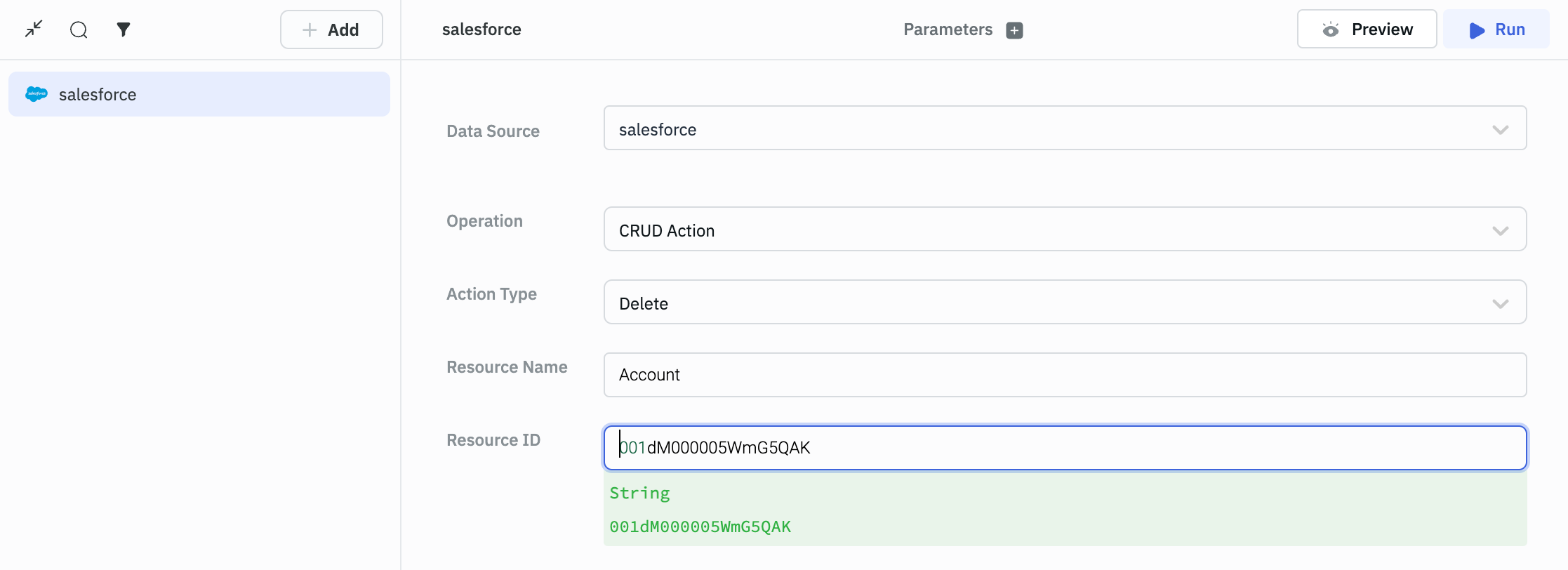Salesforce
ToolJet connects to your Salesforce account, allowing you to directly interact with your Salesforce connected app from within your ToolJet application.
NOTE: Before following this guide, it is assumed that you have already completed the process of Using Marketplace plugins.
Connection
- To connect to Salesforce, you need to have the following credentials:
- Client ID - The consumer key of your Salesforce connected app.
- Client Secret - The consumer secret of your Salesforce connected app.
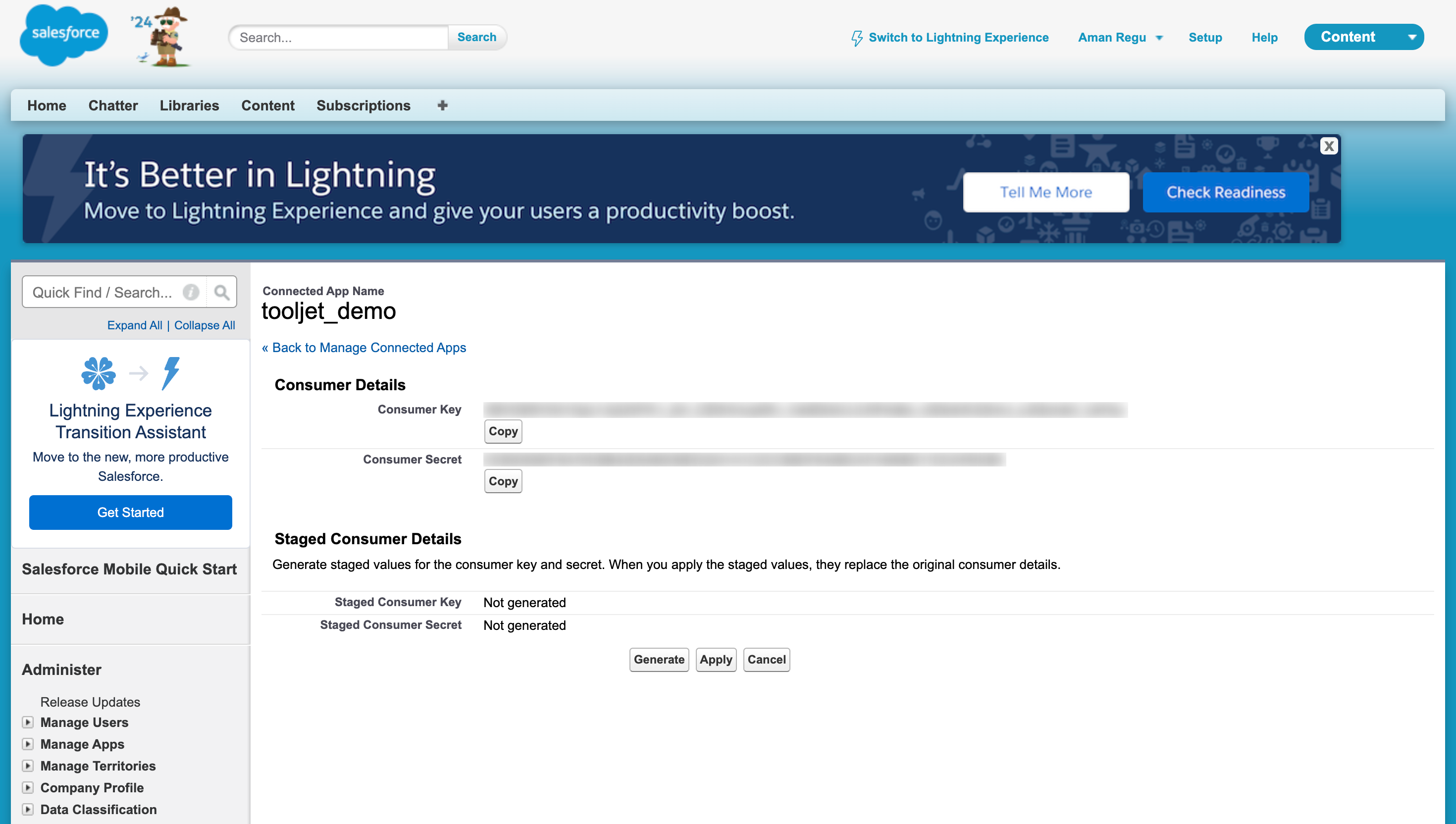
-
Establish a connection to Salesforce by either clicking
+Add new Data sourceon the query panel or navigating to the Data Sources page from the ToolJet dashboard. -
Select the API version from the dropdown, enter your Client ID and Client Secret into their designated fields.
-
Copy the Redirect URL and paste it into the OAuth Callback URL field in your Salesforce connected app settings.
-
Click the Connect to salesforce button to authenticate your Salesforce account.
-
Once authenticated, click Save data source to store the data source.
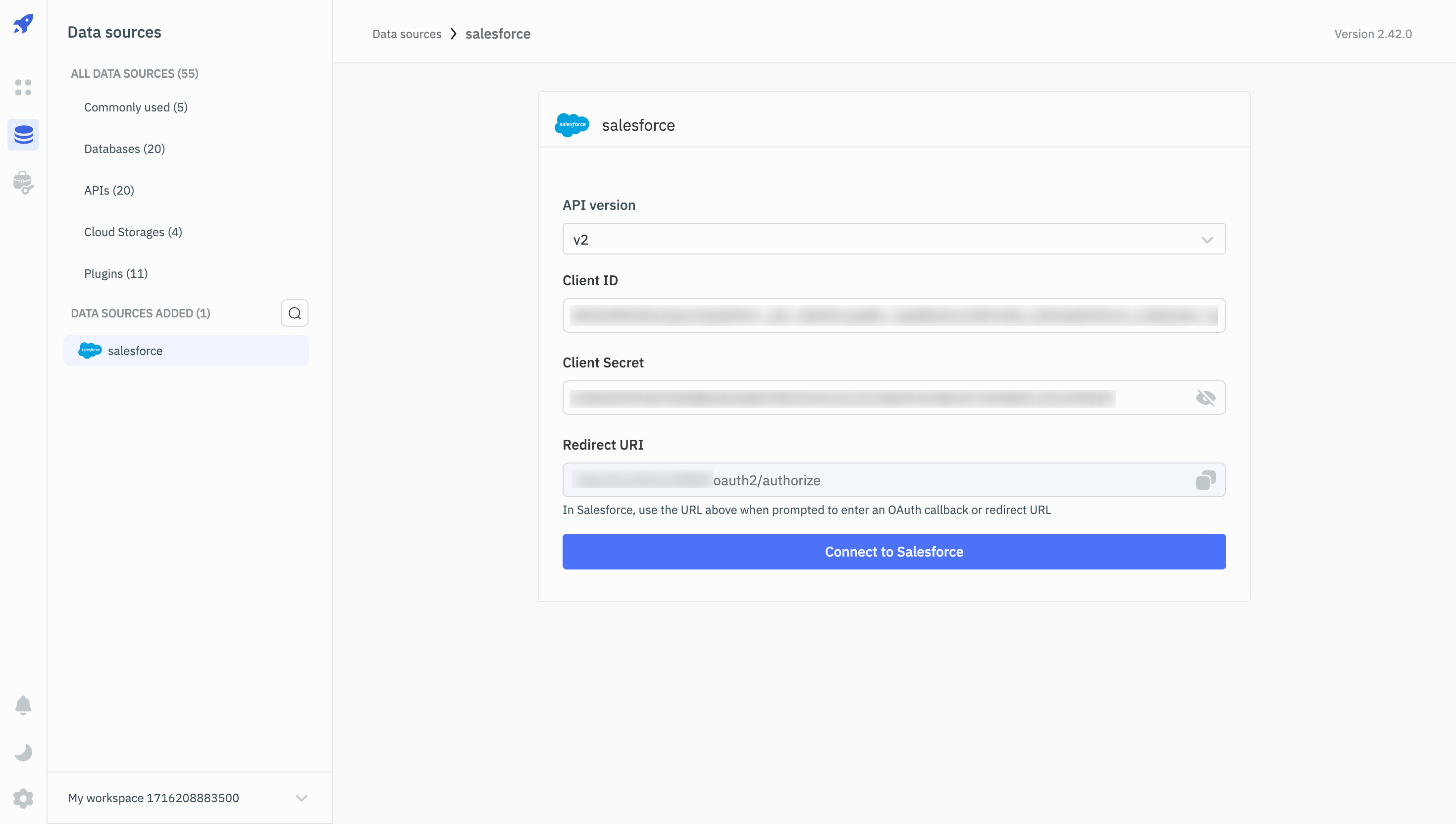
Querying Salesforce
-
To perform queries on Salesforce in ToolJet, click the +Add button in the query manager located at the bottom panel of the editor.
-
Select the previously configured Salesforce datasource from the Data Source dropdown.
-
In the Operation dropdown, select the desired operation type. ToolJet supports two operation types for Salesforce interactions:
-
SOQL Query - SOQL (Salesforce Object Query Language) is used to search your organization’s Salesforce data for specific information.
-
CRUD Action - CRUD (Create, Retrieve/Read, Update, Delete) actions are used to interact with Salesforce objects.
-
SOQL Query
- To perform a SOQL query, select the SOQL Query operation from the dropdown.
- Enter the SOQL query in the Query field.
- Click Run to execute the query.
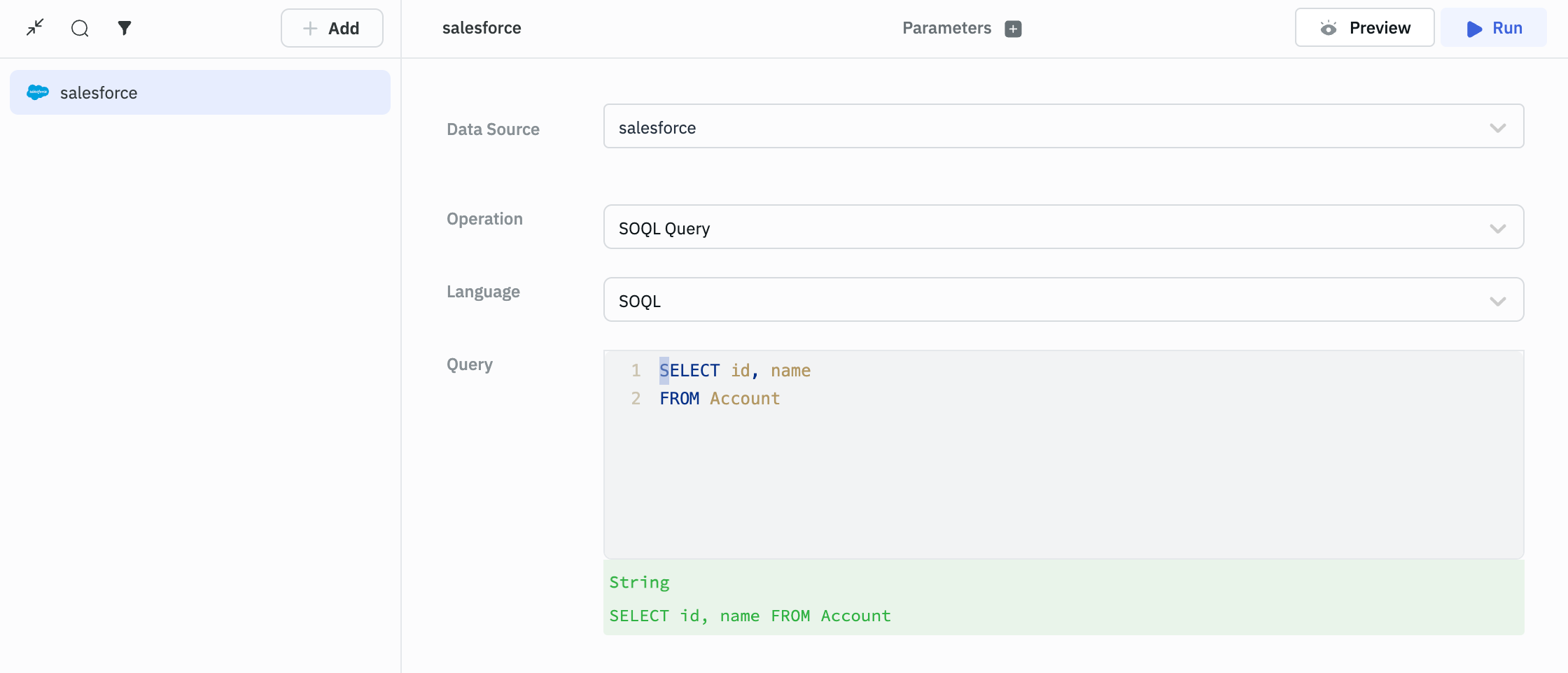
Query results can be transformed using transformations. Read our transformations documentation.
CRUD Actions
To perform CRUD actions on Salesforce, select the CRUD Action operation from the dropdown. The following CRUD actions are supported:
Create
Required parameters:
- Resource Name - The name of the Salesforce object you want to create. By default, Account is selected.
- Resource Body - The data you want to insert into the Salesforce object.
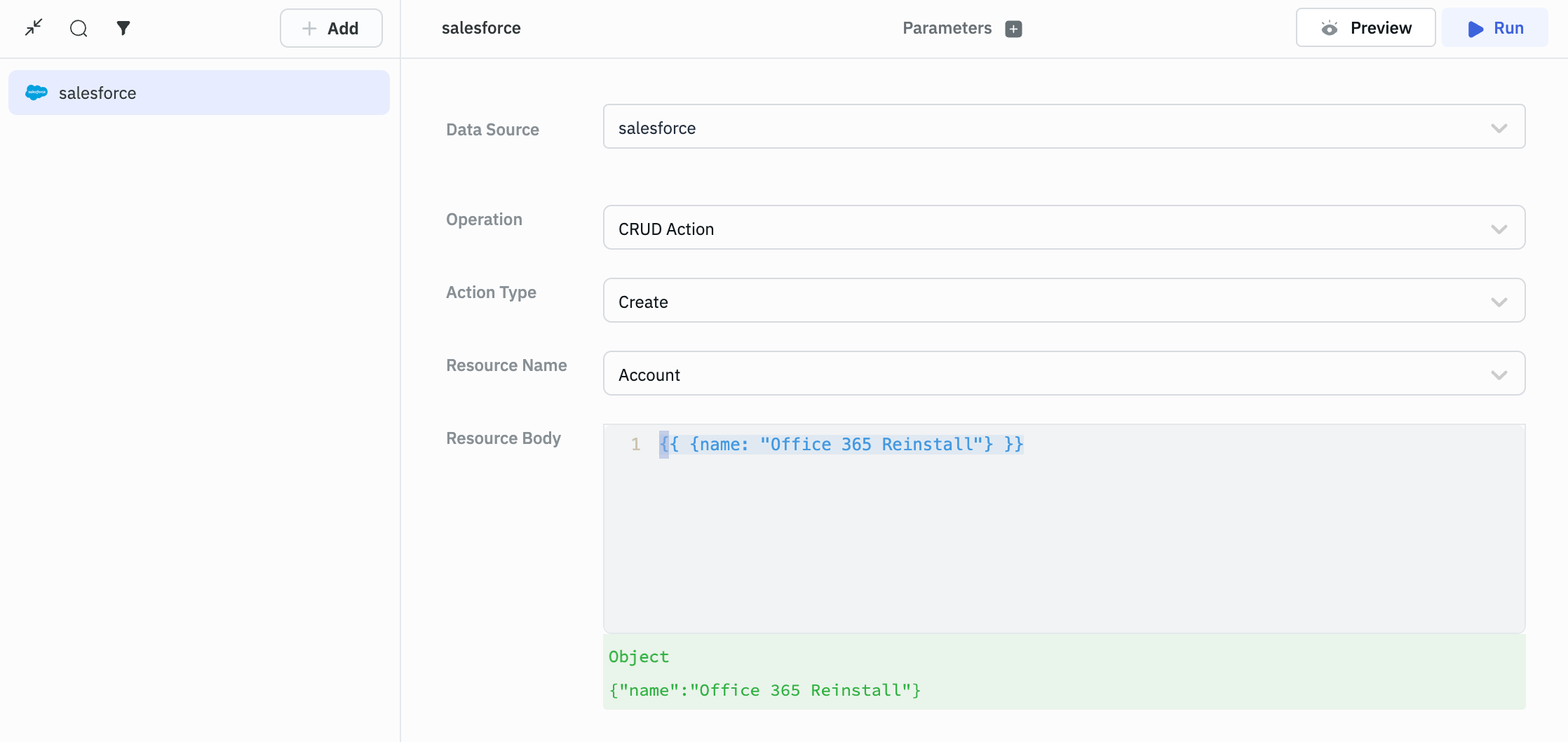
Retrieve(Read)
Required parameters:
- Resource Name - The name of the Salesforce object you want to create. By default, Account is selected.
- Resource ID - The ID of the Salesforce object you want to retrieve.
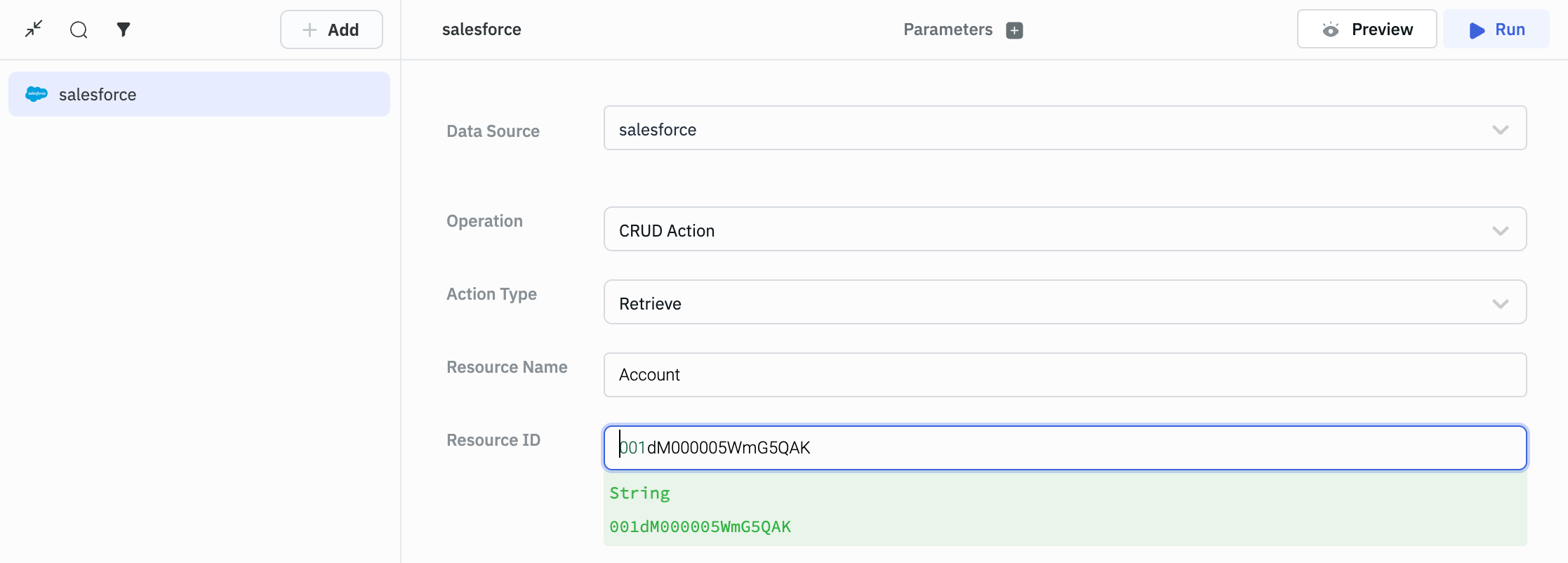
Update
Required parameters:
- Resource Name - The name of the Salesforce object you want to create. By default, Account is selected.
- Resource Body - The data you want to update in the Salesforce object. The resource body should contain the ID of the Salesforce object you want to update.
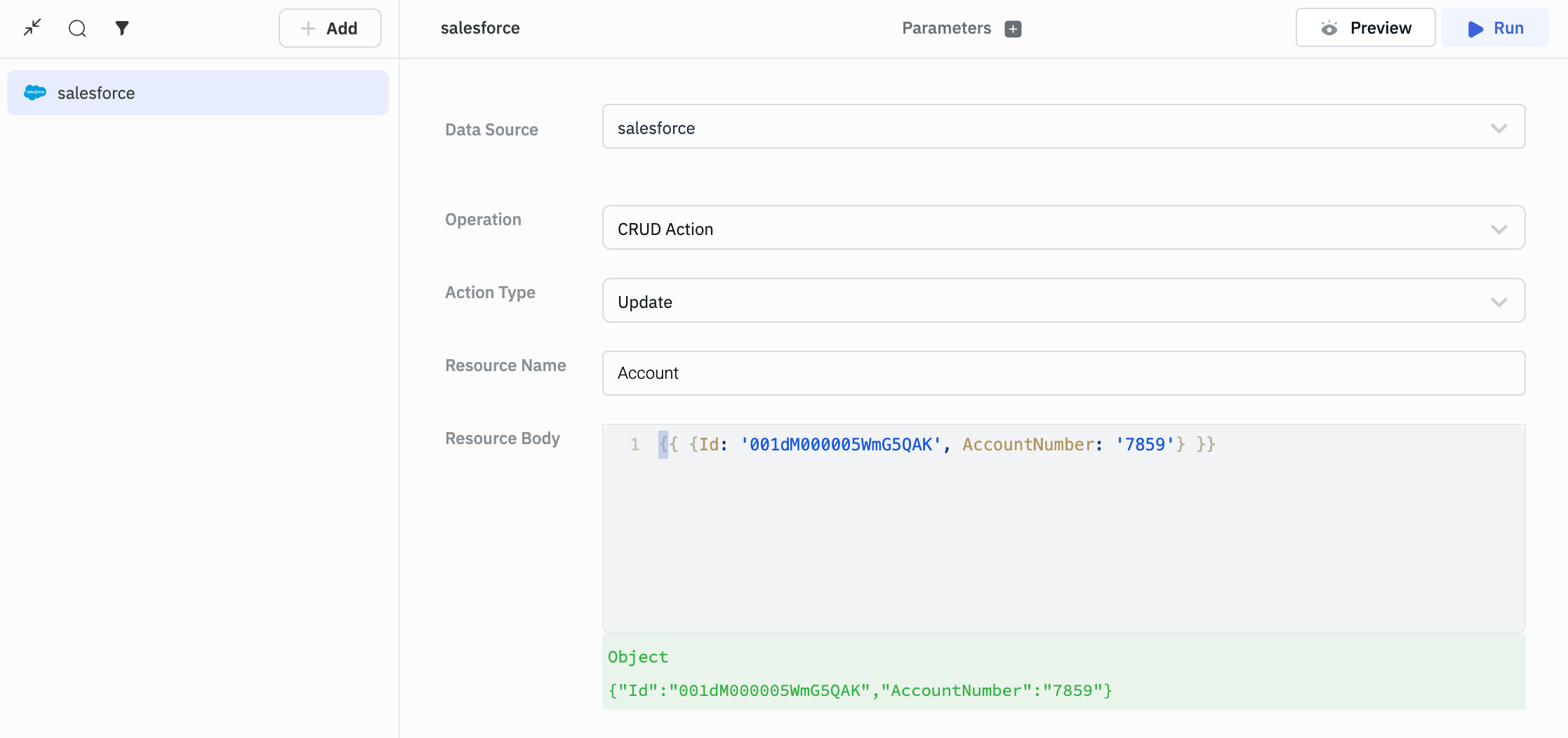
Delete
Required parameters:
- Resource Name - The name of the Salesforce object you want to create. By default, Account is selected.
- Resource ID - The ID of the Salesforce object you want to delete.