Delete multiple rows in table
The table component in the ToolJet has the option for bulk selection of rows that can have various use cases such as updating or deleting records. However, the datasources does not support bulk delete or bulk update operations.
In this guide, we will learn how we can delete multiple rows in a table. We have assumed that you have successfully connected the data source. For this guide, we will be using the PostgreSQL data source as an example database, currently, this workaround can be used only for PostgreSQL and MySQL.
1. Create a query to fetch the data from the database
Create a new query, name it getRecords and use SQL mode:
SELECT * FROM tooljet // replace tooljet with your table name
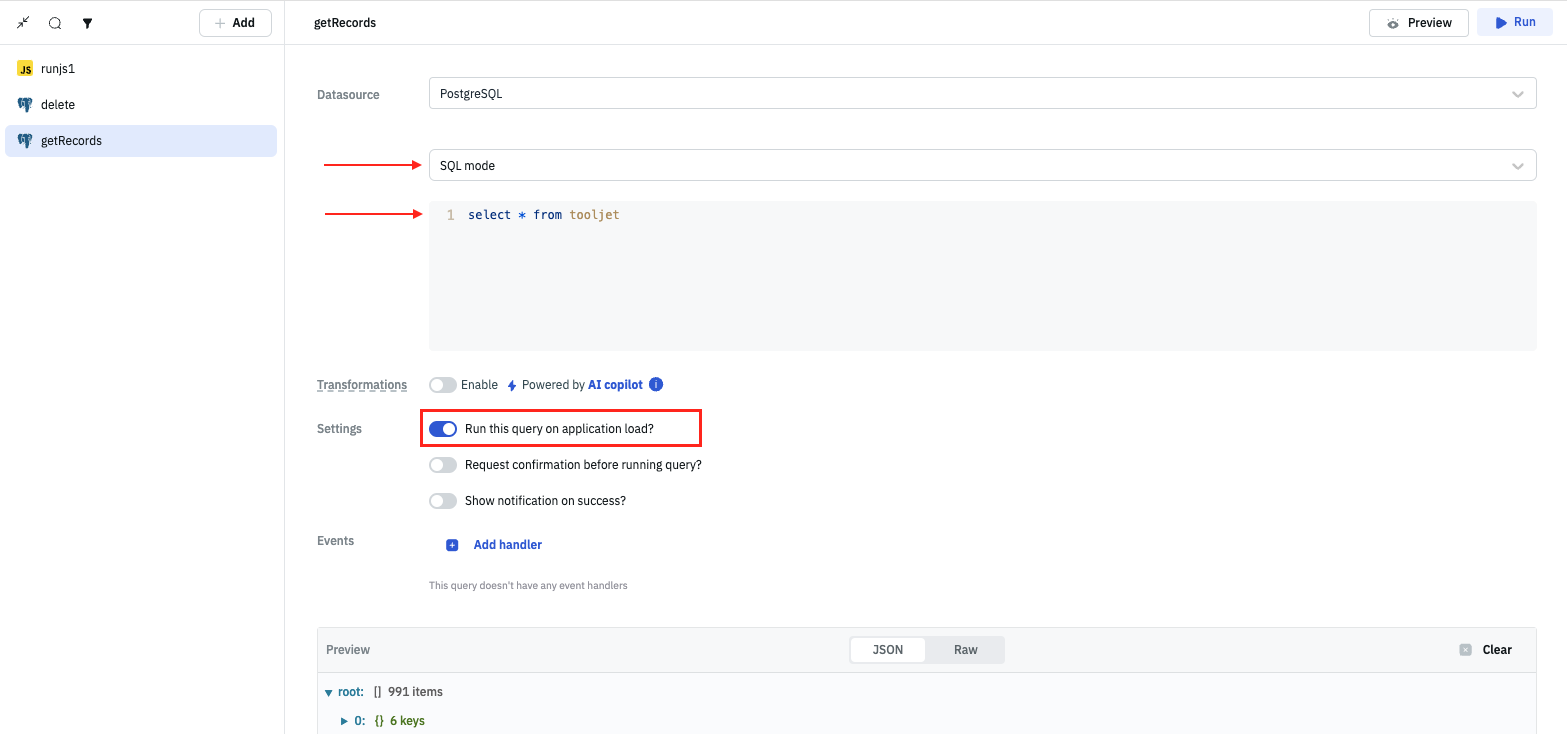
Enable the Run the query on application load? option. This will ensure that the query is executed when the application is loaded.
2. Load the data on the table
Now, we will load the data on the table. For this, we will use the getRecords query that we created in the previous step. Drag the table component from the right sidebar and drop it on the canvas.
On table properties, go to the table data property and set the value to {{queries.getRecords.data}}. This will load the data from the getRecords query on the table.
Run the query and you should see the data loaded on the table.
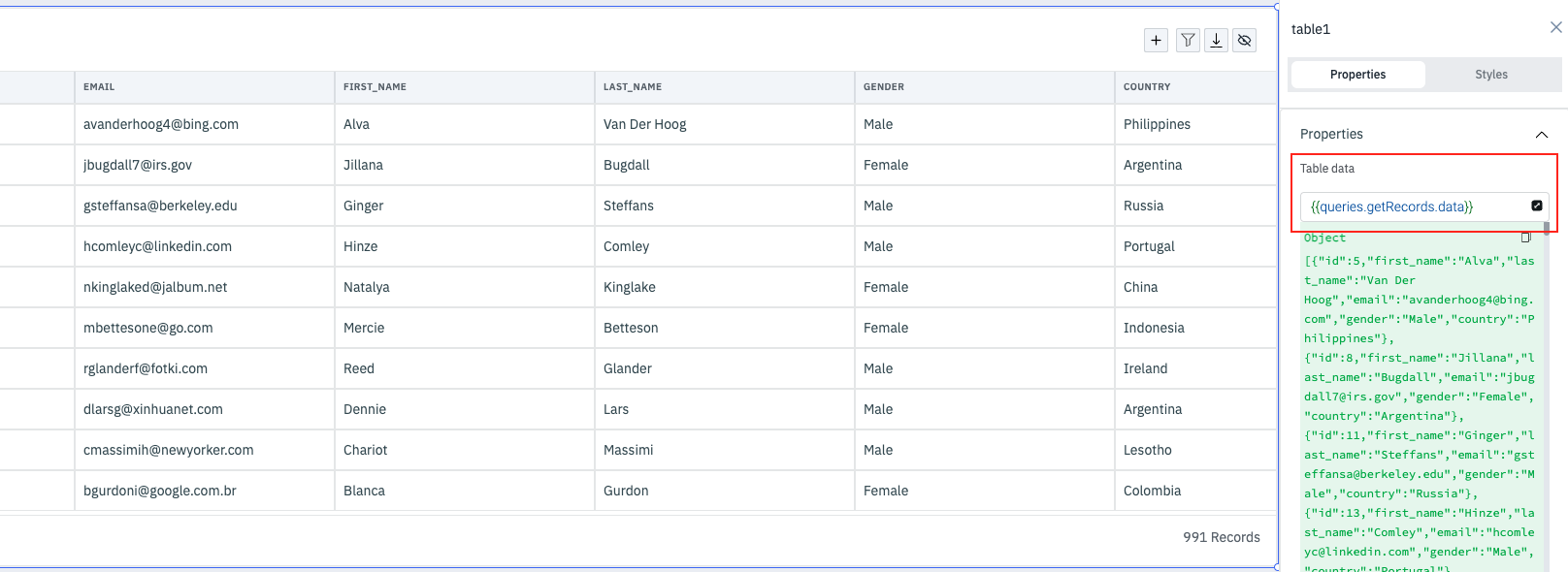
3. Enable bulk row selection on table
Now, we will enable the bulk row selection on the table. For this, go to the table properties and enable the Bulk selection option. Enabling this option will allow you to select multiple rows on the table. This option is disabled by default.
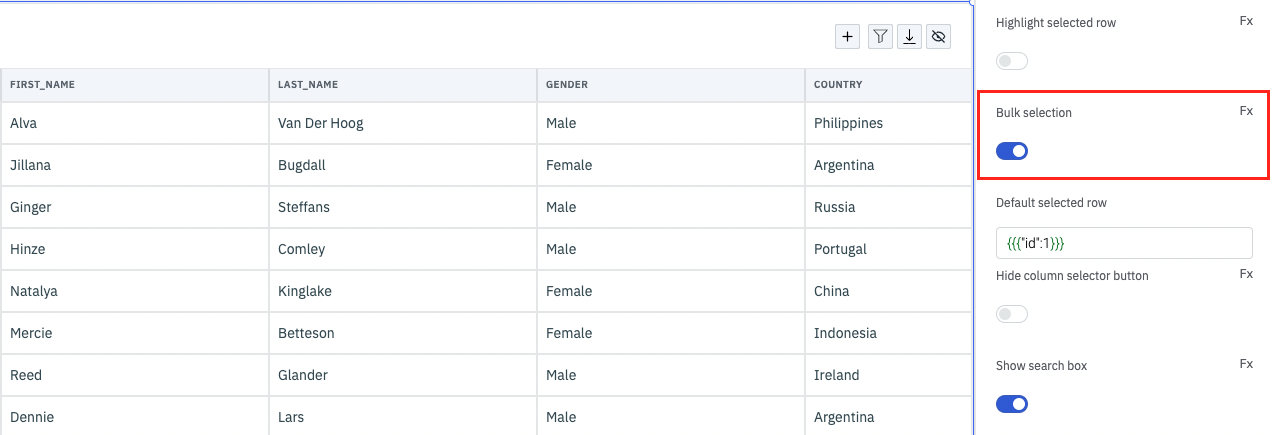
4. Create a custom javascript query
Now, we will create a custom javascript query that will generate a SQL statement to delete the selected rows from the table component based on a list of selected IDs, assuming the IDs are stored in the id column and that the name of the table component is table1. The actual database name should be replaced with tooljet as indicated in the SQL statemnent in the code below:
const uniqueIdentifier = "id";
const idsToDelete = Object.values(components.table1.selectedRows).map(dataUpdate => dataUpdate[uniqueIdentifier]);
const idsString = idsToDelete.map(id => `'${id}'`).join(', ');
const SQL = `DELETE FROM tooljet WHERE ${uniqueIdentifier} IN (${idsString});`;
return SQL;
If you click on the Preview button, you should see the SQL statement generated by the query:
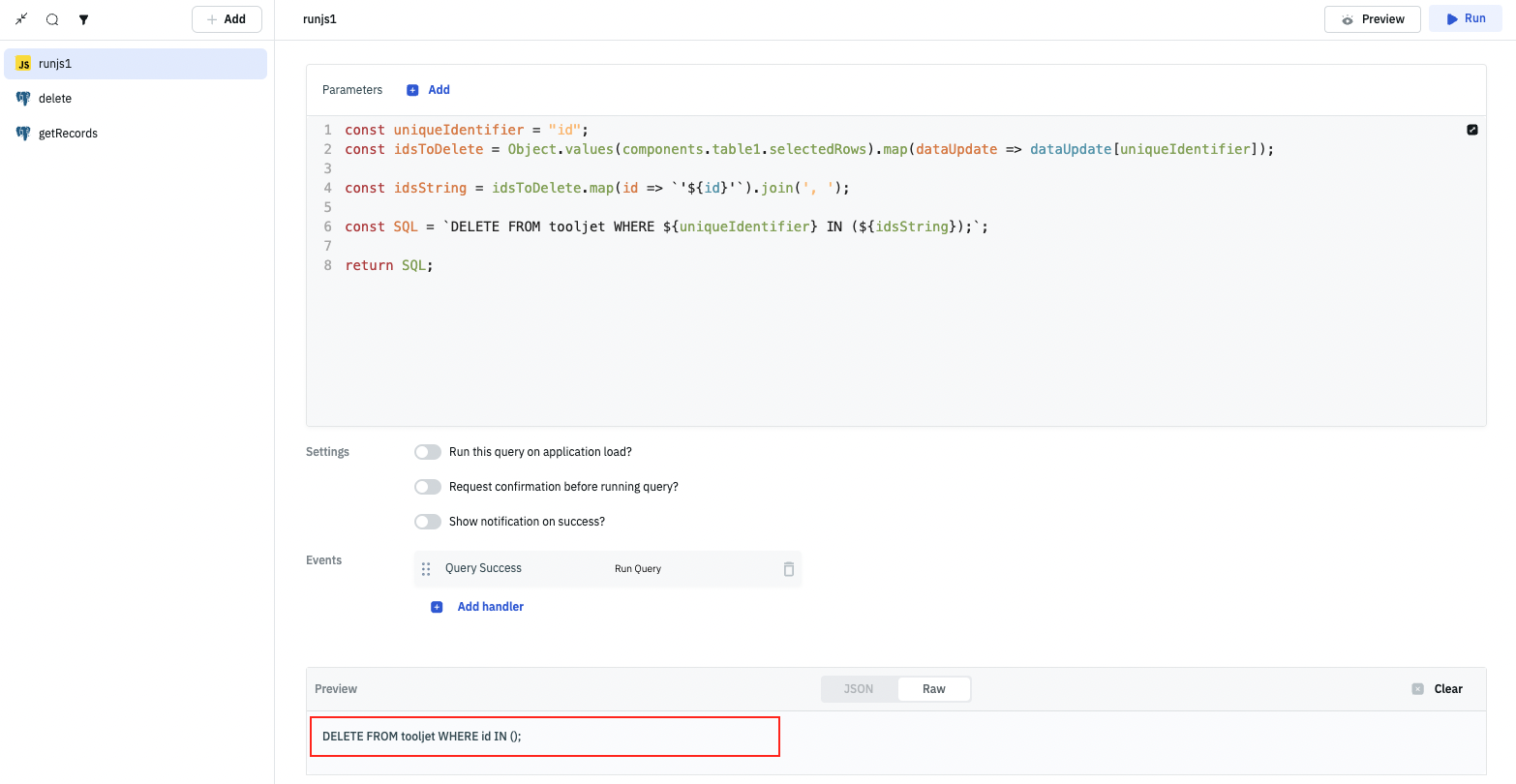
Now, let's select a few rows on the table and then preview the SQL query generated by the javascript query:
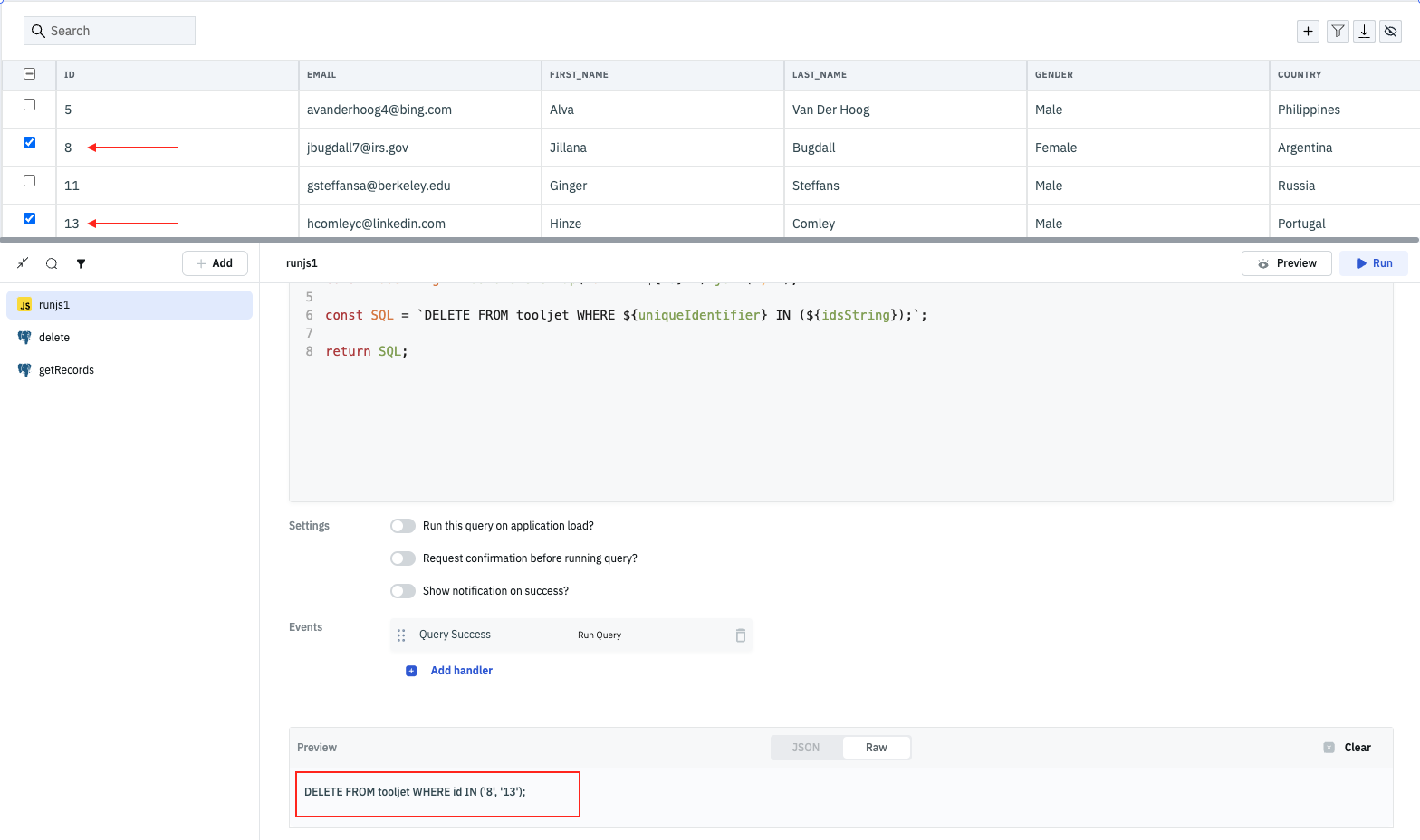
5. Create a new query to delete the rows
Now, we will create a new query to delete the rows from the table. Create a new query, name it delete and use SQL mode:
{{queries.runjs1.data}} // replace runjs1 with the name of the javascript query
In this query, we are dynamically loading the SQL statement generated by the javascript query.
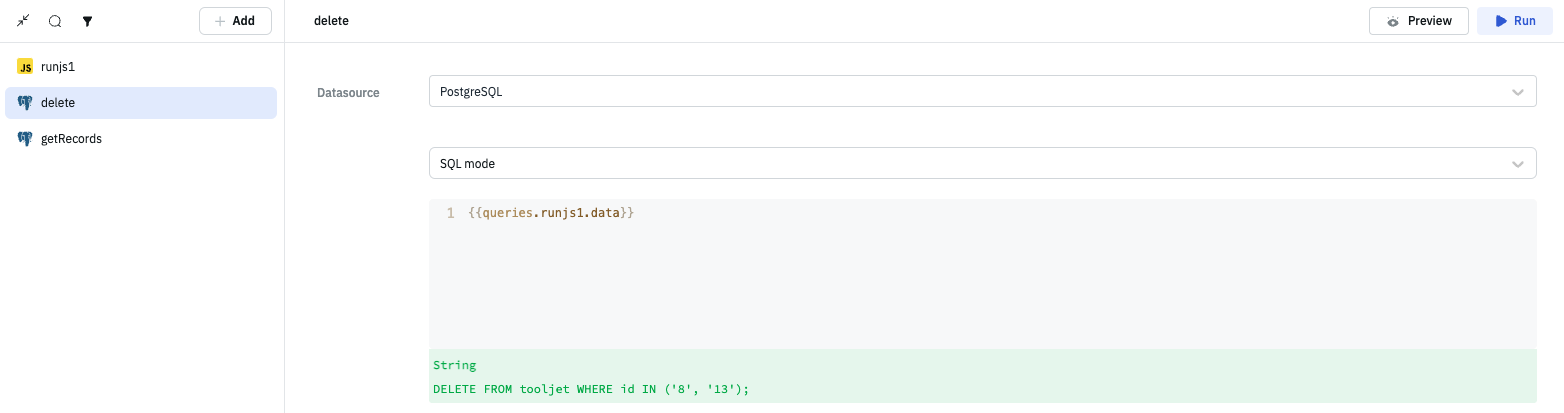
6. Add a button to delete the selected rows
Now, we will add a button to delete the selected rows from the table. Drag the button component from the right sidebar and drop it on the canvas. Edit its properties and set the Button text to Delete.
Add a new Event to the button on On click event to trigger the Run Query action and select the runjs1 query that we created in the previously.
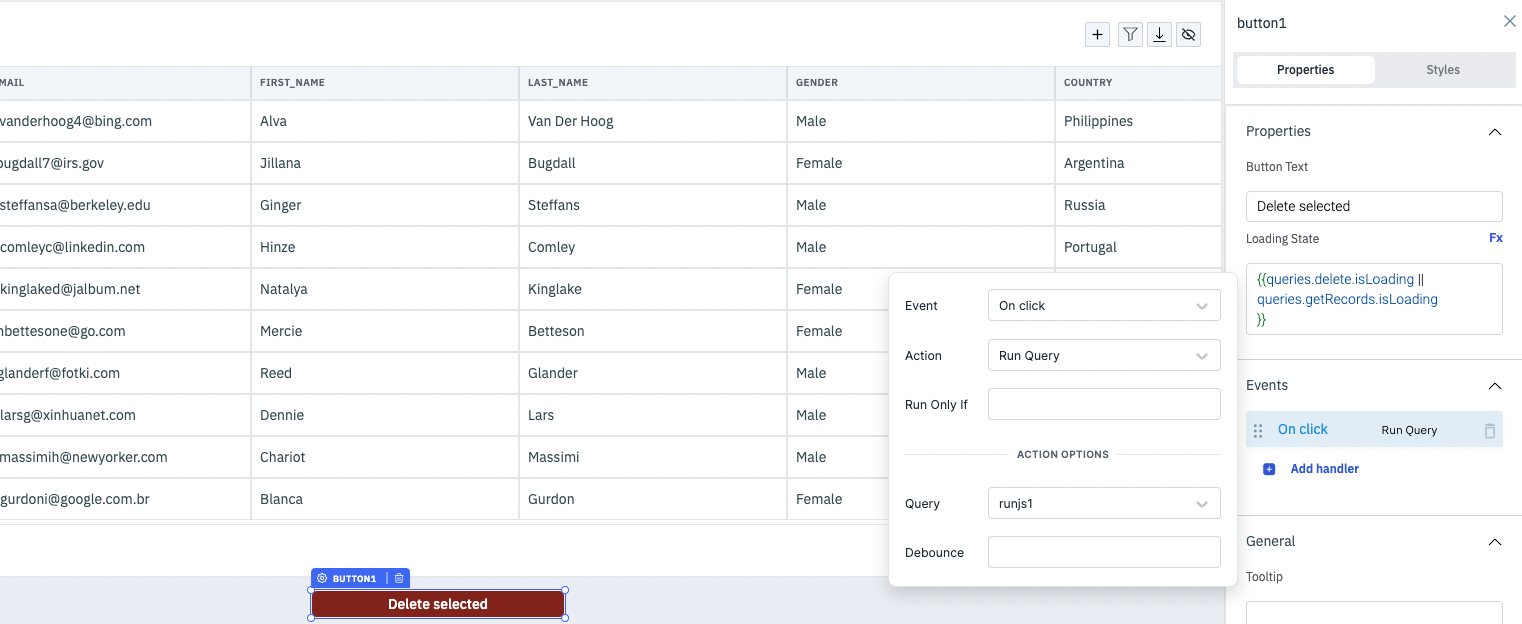
Optionally, we can add a loading state to the button whenever the delete or getRecords query is running:
{{queries.delete.isLoading || queries.getRecords.isLoading}}
Now, whenever you click on the button, the javascript query will generate a SQL statement to delete the selected rows from the table but to delete the rows from the database, we need to add event handler to the runjs1 query to trigger the delete query whenever the runjs1 query is executed and successfull.

Now, whenever you click on the button, the javascript query will generate a delete SQL statement with selected rows on the table and the delete query will delete the rows from the database.
Similarly, you can add an Event to the delete query to trigger the getRecords query whenever the delete query is executed and successful. This will ensure that the table is updated with the latest data from the database.
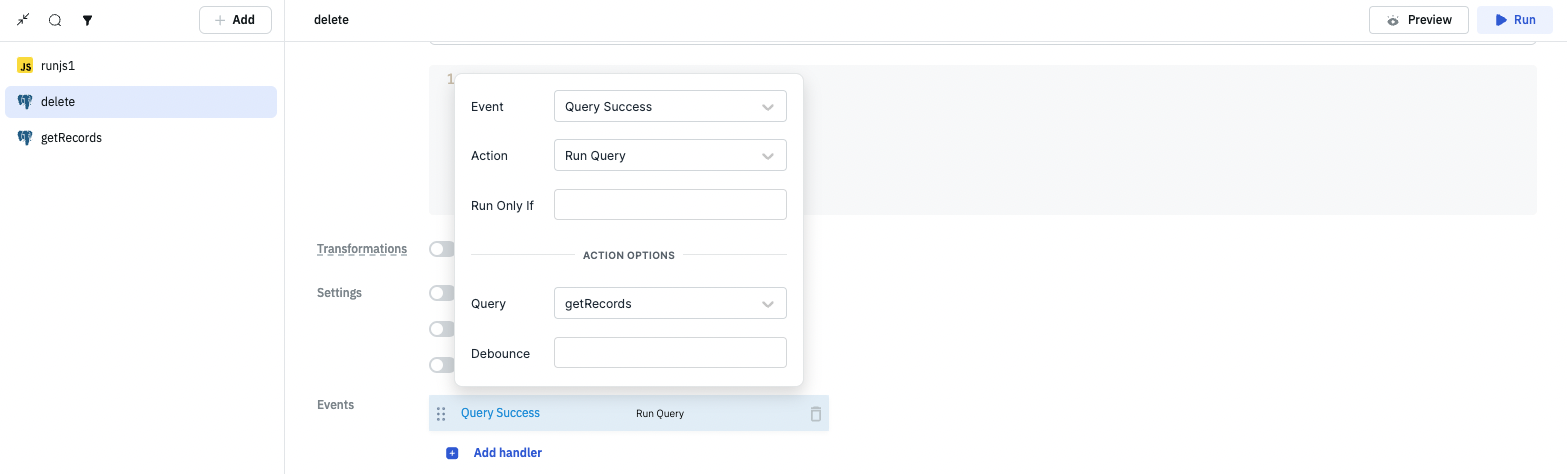
7. Preview the application
The application is now ready. Click on the Preview button on the topbar of the app builder to preview the application.