Airtable
ToolJet can connect to your Airtable account to read and write data. Personal Access Token is required to connect to the Airtable data source on ToolJet. You can generate the Personal Access Token by visiting Developer Hub from your Airtable profile.
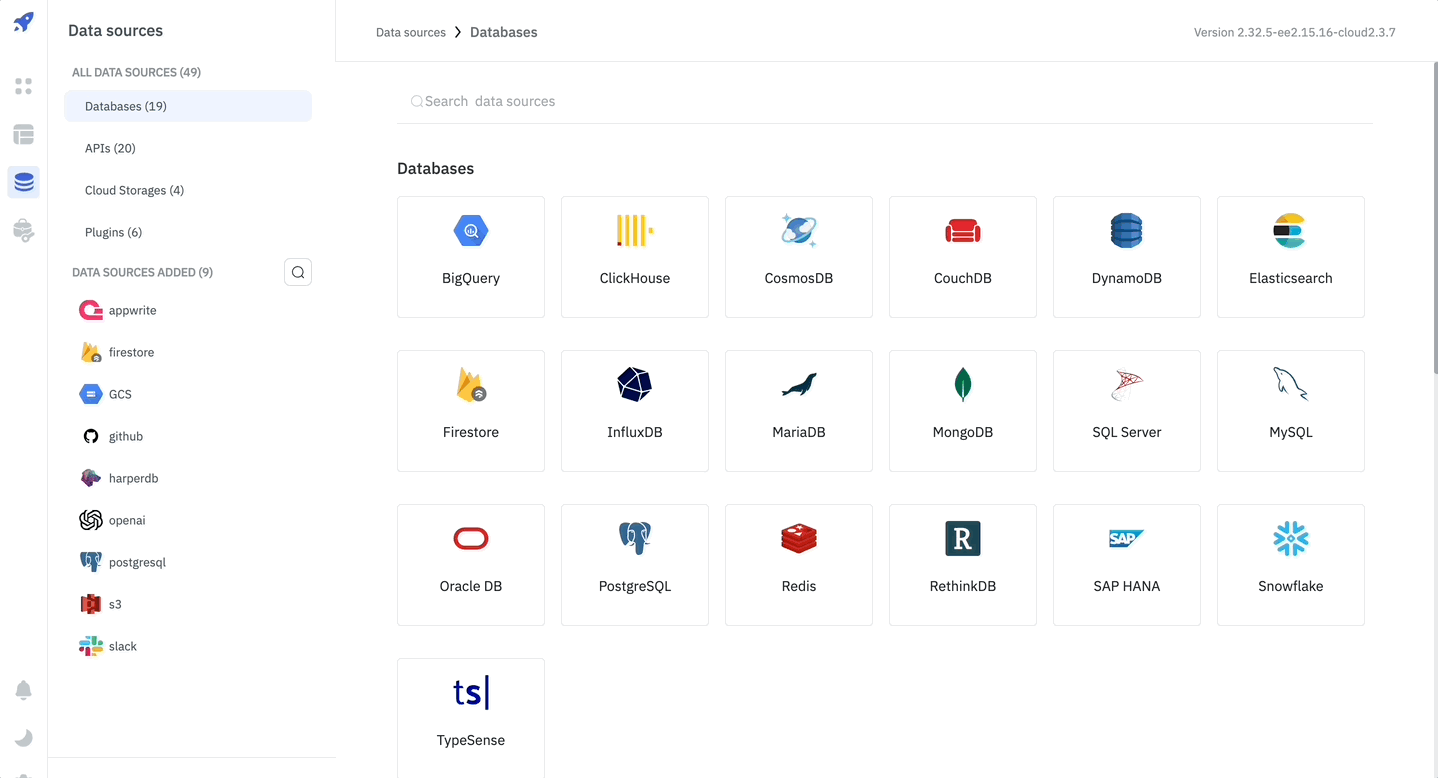
Airtable API has a rate limit, and at the time of writing this documentation, the limit is five(5) requests per second per base. You can read more about rate limits here Airtable API.
Supported Operations
List records
This operation returns a list of records from the specified table.
Required parameters:
-
Base ID: To find the Base ID, first visit Airtable API. Then select the base you want to connect to. The Base ID will be mentioned in the API documentation. Example Base ID:
appDT3UCPffPiSmFd -
Table name: The name of the table from which you want to fetch the records.
Optional parameters:
-
Page size: The number of records returned in each request. Default is 100 records.
-
Offset: The offset value is used to fetch the next set of records. The offset value is returned in the response of the previous request.
-
Filter by formula: This parameter will only return records that satisfy the formula. The formula will be evaluated for each record, and if the result is not 0, false, "", NaN, [], or #Error!, the record will be included in the result. e.g.
Name = 'John' -
Fields: The fields you want to retrieve. If you don't specify the fields, all fields will be returned. e.g.
["Name", "Email", "Survey Response"]
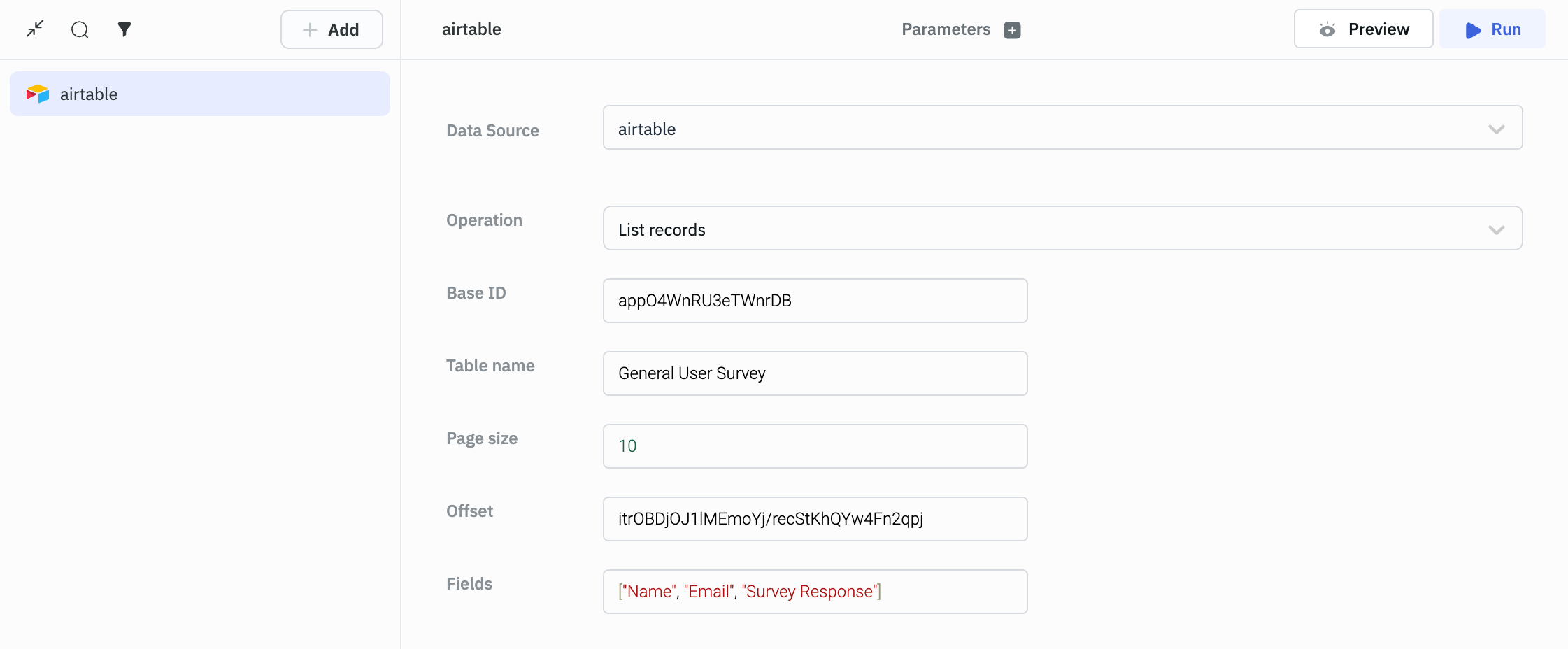
Example response from Airtable:
{
"records": [
{
"id": "recu9xMnUdr2n2cw8",
"fields": {
"Notes": "sdfdsf",
"Name": "dsfdsf"
},
"createdTime": "2021-05-12T14:30:33.000Z"
},
{
"id": "recyIdR7bVdQvmKXa",
"fields": {
"Notes": "sdfdsf",
"Name": "dfds"
},
"createdTime": "2021-05-12T14:30:33.000Z"
},
{
"id": "recAOzdIHaRpvRaGE",
"fields": {
"Notes": "sdfsdfsd",
"Name": "sdfdsf"
},
"createdTime": "2021-05-12T14:30:33.000Z"
}
],
"offset": "recAOzdIHaRpvRaGE"
}
Retrieve record
Required parameters:
-
Base ID: To find the Base ID, first visit Airtable API. Then select the base you want to connect to. The Base ID will be mentioned in the API documentation. Example Base ID:
appDT3UCPffPiSmFd -
Table name: The name of the table from which you want to fetch the records.
-
Record ID: The ID of the record you want to retrieve.
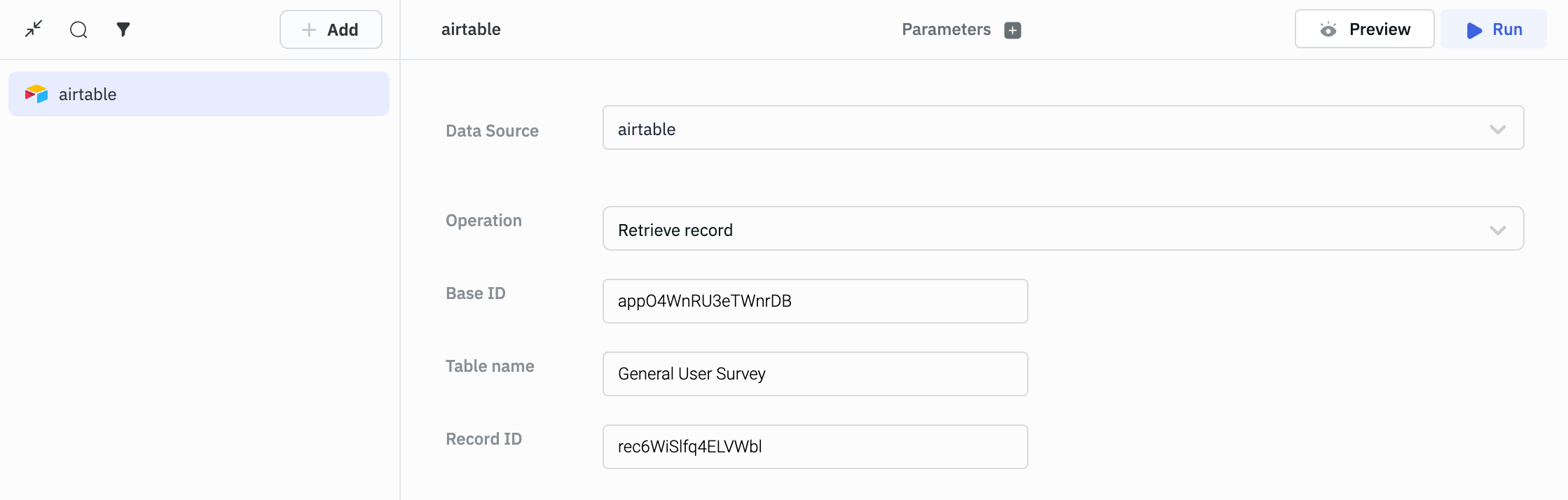
Example response from Airtable:
{
"id": "recu9xMnUdr2n2cw8",
"fields": {
"Notes": "sdfdsf",
"Name": "dsfdsf"
},
"createdTime": "2021-05-12T14:30:33.000Z"
}
Create record
Required parameters:
-
Base ID: To find the Base ID, first visit Airtable API. Then select the base you want to connect to. The Base ID will be mentioned in the API documentation. Example Base ID:
appDT3UCPffPiSmFd -
Table name: The name of the table where you want to create the record.
-
Records: The records you want to create. The records should be in the form of an array of objects. Each object should have a
fieldskey, which contains the fields of the record. The field names should be the same as the field names in the Airtable table.
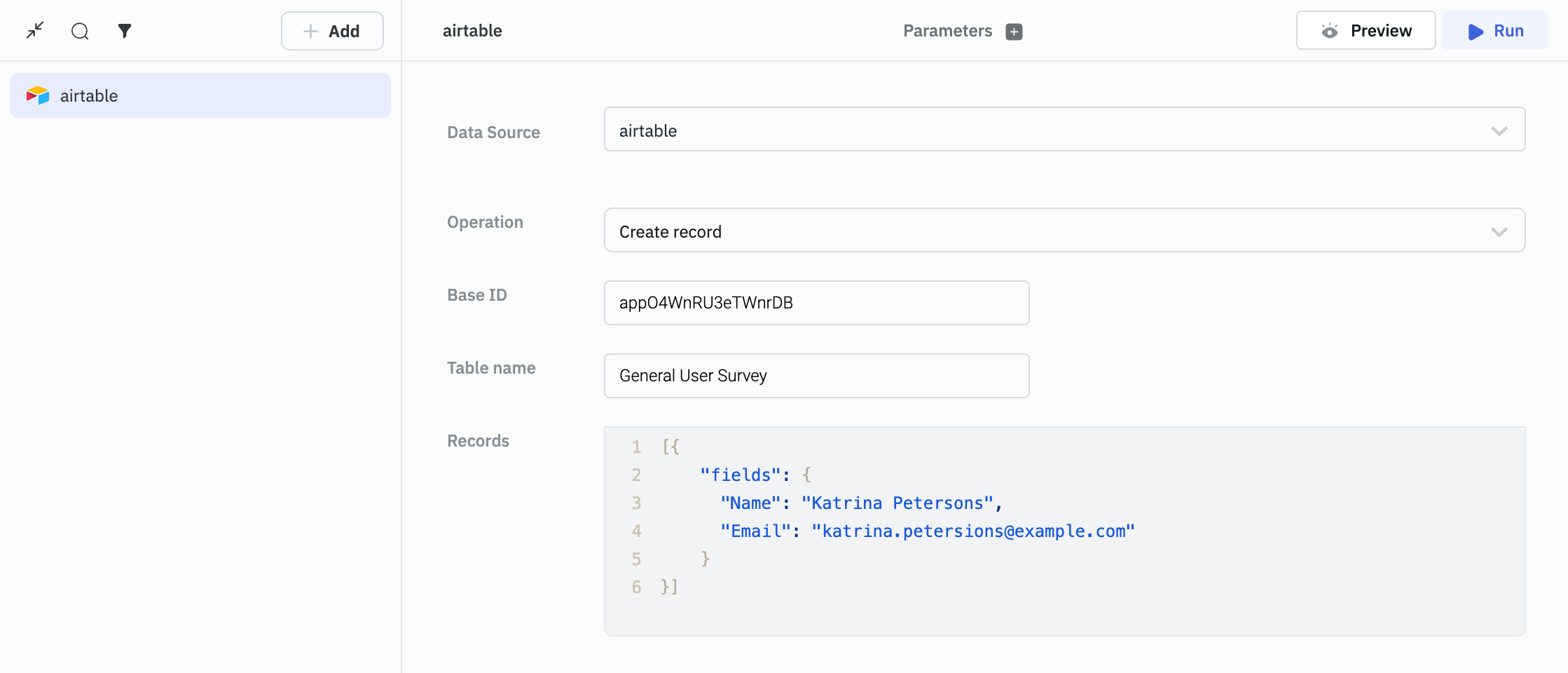
Example creating a record:
[{
"fields": {
"Name": "Katrina Petersons",
"Email": "[email protected]"
}
}]
Query returns the following response when the record is created successfully:
{
"records": [
{
"id": "recu6jhA7tzv4K66s",
"createdTime": "2024-06-11T06:01:44.000Z",
"fields": {
"Name": "Katrina Petersons",
"Email": "[email protected]",
"Date": "06-11-2024",
}
}
]
}
Update record
Required parameters:
-
Base ID: To find the Base ID, first visit Airtable API. Then select the base you want to connect to. The Base ID will be mentioned in the API documentation. Example Base ID:
appDT3UCPffPiSmFd -
Table name: The name of the table where you want to update the record.
-
Record ID: The ID of the record you want to update.
-
Body: The fields you want to update. The fields should be in the form of an object. The field names should be the same as the field names in the Airtable table.
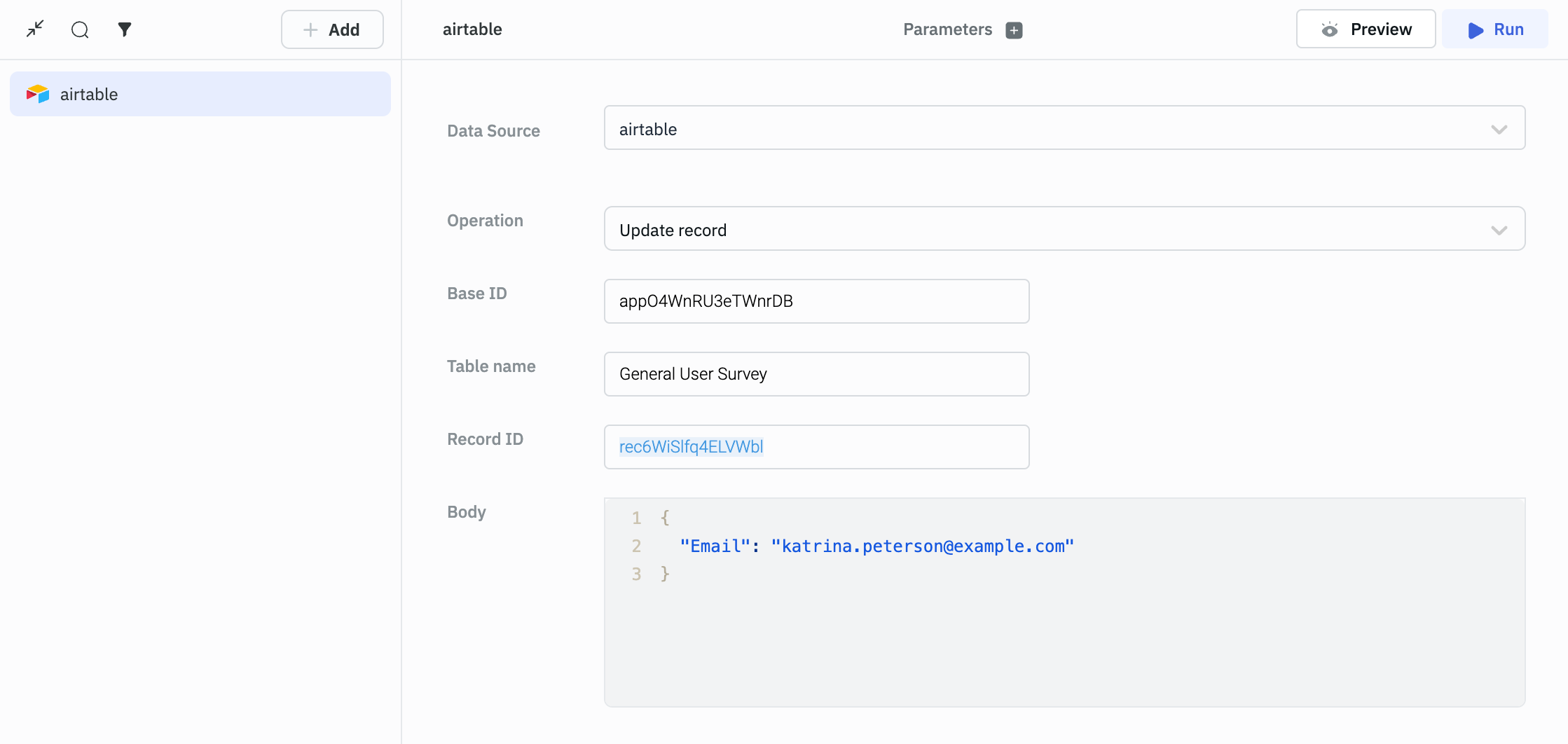
Example updating a record:
{
"Email": "[email protected]"
}
Query returns the following response when the record is updated successfully:
{
"records": [
{
"id": "recu6jhA7tzv4K66s",
"createdTime": "2024-06-11T07:01:44.000Z",
"fields": {
"Name": "Katrina Petersons",
"Email": "[email protected]",
"Date": "06-11-2024",
}
}
]
}
Delete record
Required parameters:
-
Base ID: To find the Base ID, first visit Airtable API. Then select the base you want to connect to. The Base ID will be mentioned in the API documentation. Example Base ID:
appDT3UCPffPiSmFd -
Table name: The name of the table where you want to delete the record.
-
Record ID: The ID of the record you want to delete.
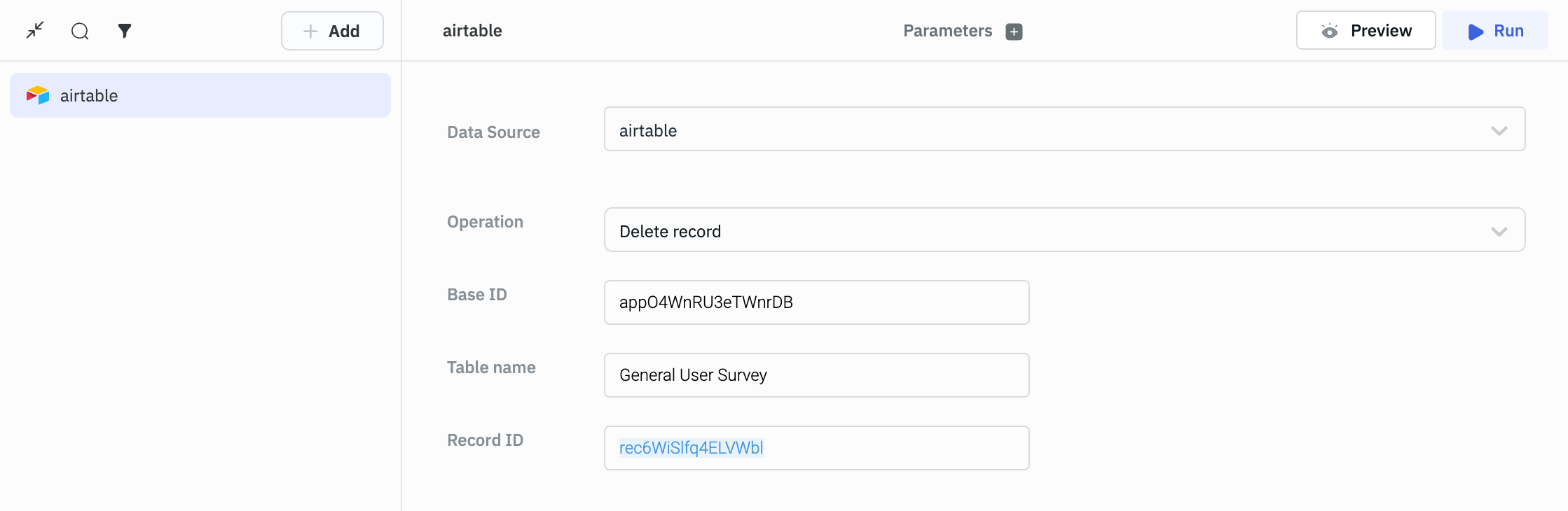
Query returns the following response when the record is deleted successfully:
{
deleted: true
id: "recIKsyZgqI4zoqS7"
}